Benz 722.9 Gearbox Programming with Launch X431 Pad III
Tutorial: Mercedes- Benz 722.9 Gearbox Online Programming using Launch X431 PAD III diagnostic tablet.
Supported Mercedes models:
E, E, C, SL, M, B,A, CL series 280 ECU programming from Benz main system before year 2013 and part of year 2014.
Model tested: Mercedes W221 S280/300L
Preparation for programming:
Launch X431 PAD III main unit, connector, Pad III standard configuration USB cable

Programming precaution:
1.Keep the vehicle voltage stable at 13-14V
2. The programming process don’t operate any vehicle electrical equipment
3. Don’t sit in the car when programming
4. Don’t start the engine and only open the ignition switch was ok
5. In order to ensure the speed and stability of programming. It was recommended to connect X-431 PAD III standard USB cable to do programming.
Programming process:
Select “Local Diagnostic”->Select Benz->Control module programming->corresponding system->Online download programming files (connect WiFi, login on account)->Perform programming->Coding
Detail Guide:
Select “Local Diagnostic”->Benz->Control module programming
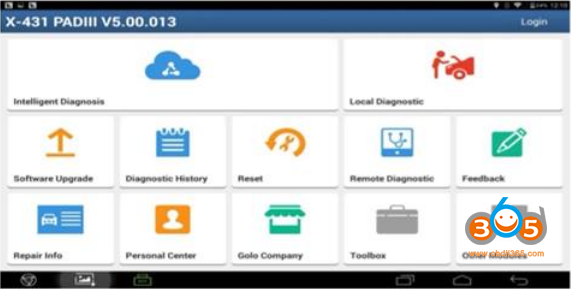
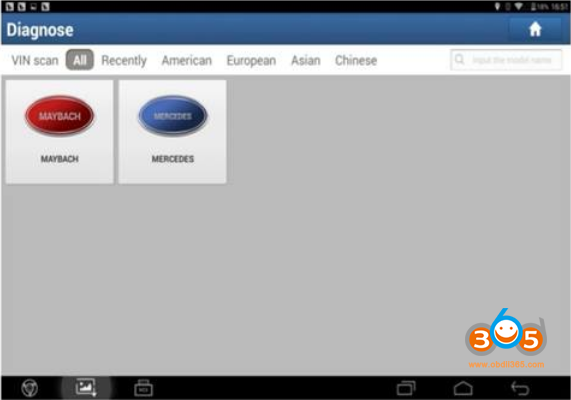
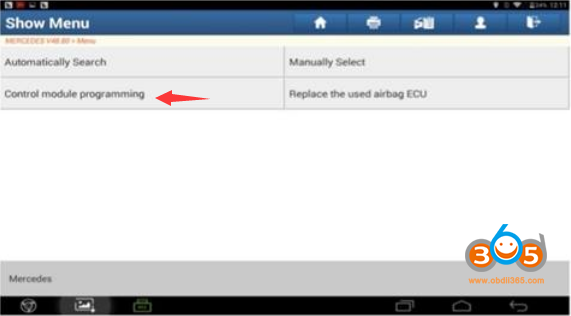
The X431 PAD3 can automatically identify VIN code after control module programming, confirm VIN and vehicle information
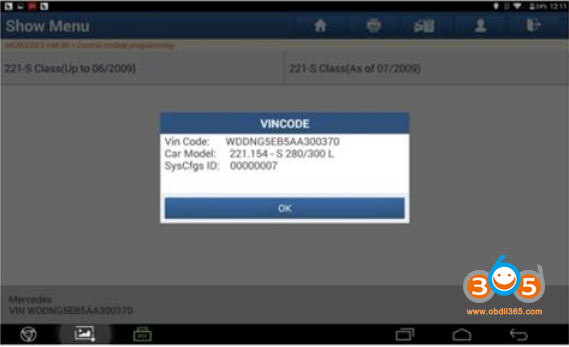
Enter the corresponding system programming, here choose gearbox 722.9 as an example to select the automatic transmission control module
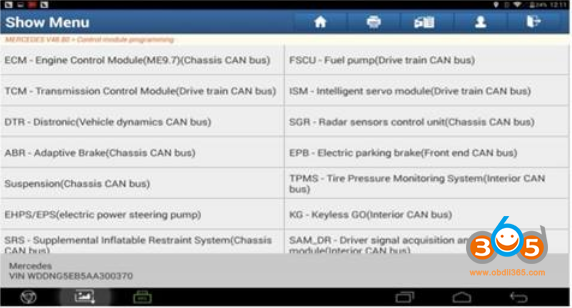
Select “Control module programming”
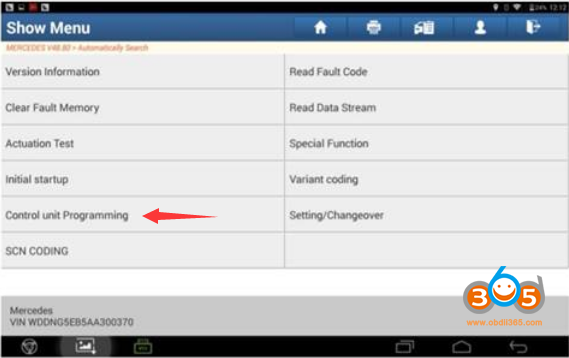
It had some risk to do programming. Check the risk tops and precautions, press OK to continue
The following step was for the old ECU data written to the new ECU data. If the old ECU completely damaged directly click “Cancel”, and then follow prompt to operate it. If the old ECU could read the data so suggested follow steps below to carry out.
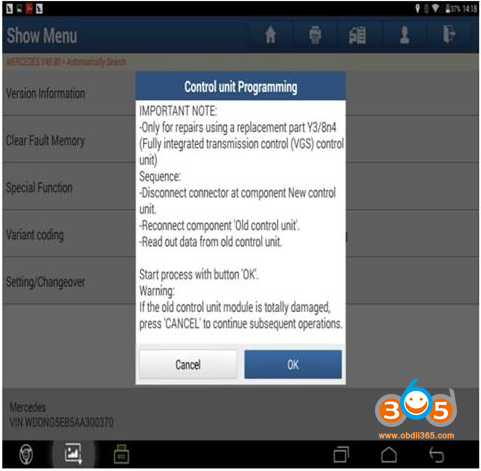
Switch off ignition
Remove new control unit
Install old control module
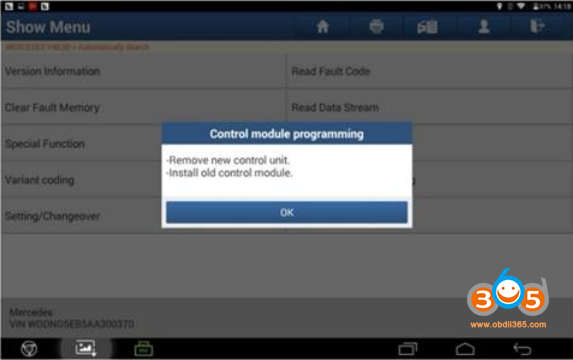
Switch on ignition
Adaptation data are being read.
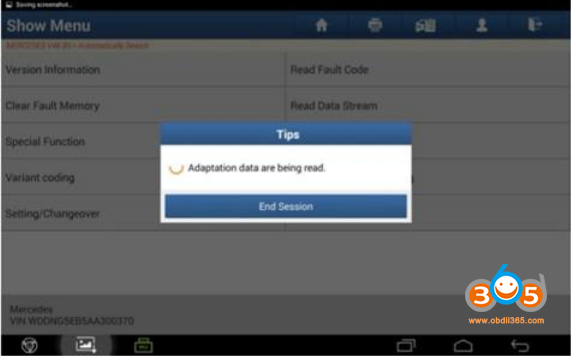
Switch off ignition
Remove old control unit and install new control unit
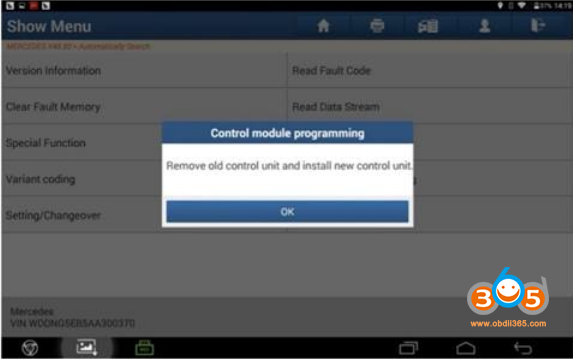
Switch on ignition
Check the EHS number engraved on the underside of the electrical connector on the value. If not, select “Edit” to enter the correct EHS part number and select “Continue”
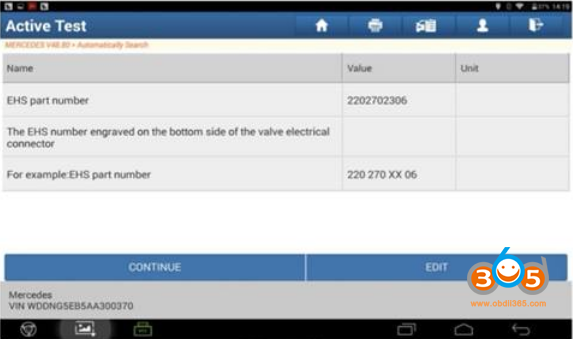
Select “Download” to start downloading the files needed for programming because there may be more one file, so possibly has multiple download tips
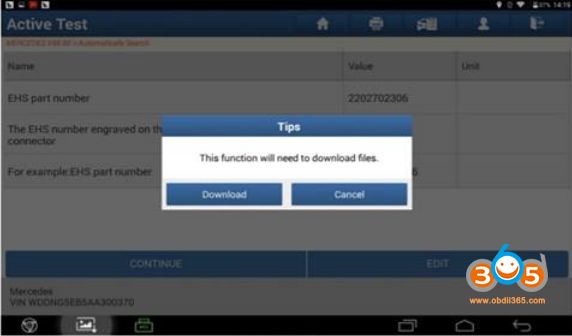
Click on “Confirm” to continue after downloading successfully.
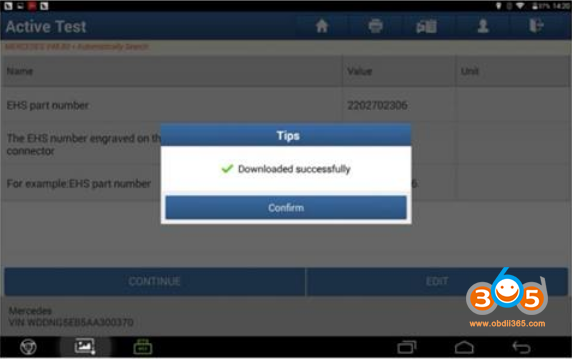
List the specific file name and some precautions needed to be programmed, select “Yes” to start programming
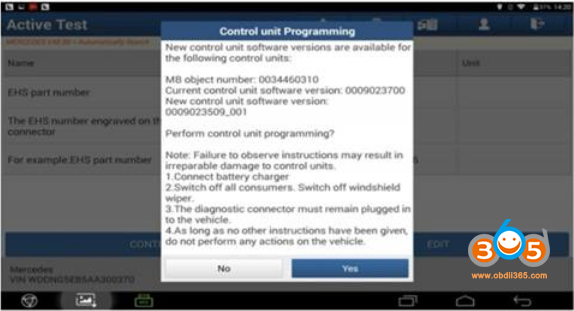
It had some risk to do programming, may lead control module to abnormal.
If control module was normal, not recommended to continue. If you want to program, select “Yes” to start
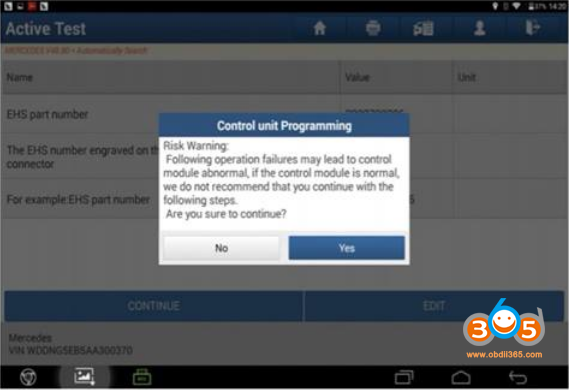
The Launch X431 Pad 3 will prompt programming process until 100% completed
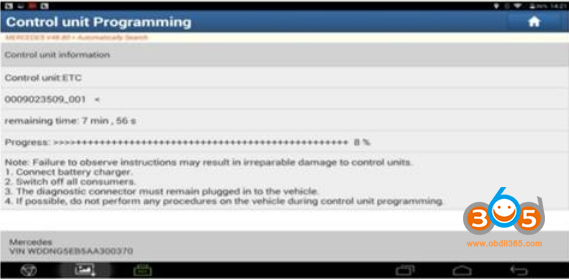
Control unit programming was completed successfully
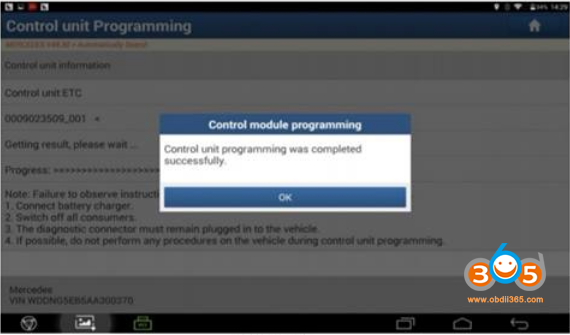
Perform coding function after programming, will read data from old ECU written to new ECU
Switch off ignition
Switch on ignition
The coding has been carried out.
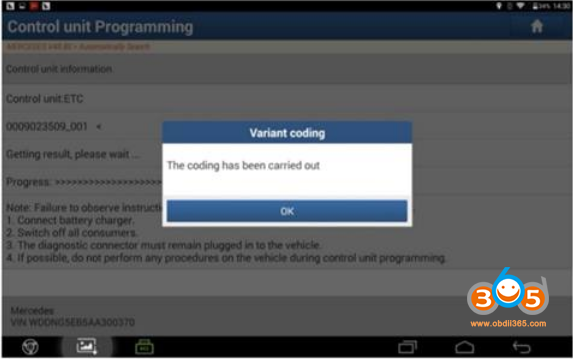
The all reading data from old ECU will be written to new ECU after coding completed. If the new ECU fully matched this car and no fault code so needed not to do SCN online coding
function, so end programming. Otherwise you need to do SCN online coding function.
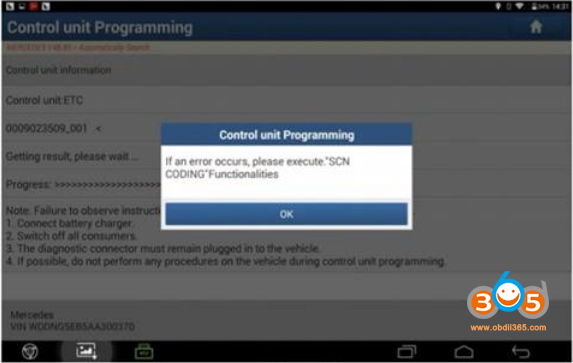
The following procedure was for SCN online coding function. if the vehicle as normal after programming so you ignore all the next operation step. Otherwise select the SCN coding (online code) menu
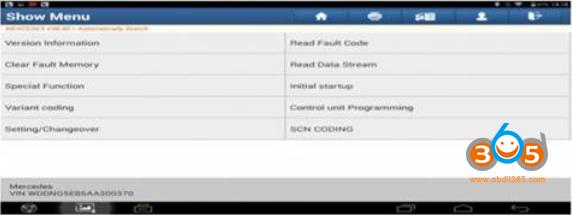
Click “Yes” after keeping the internet connected
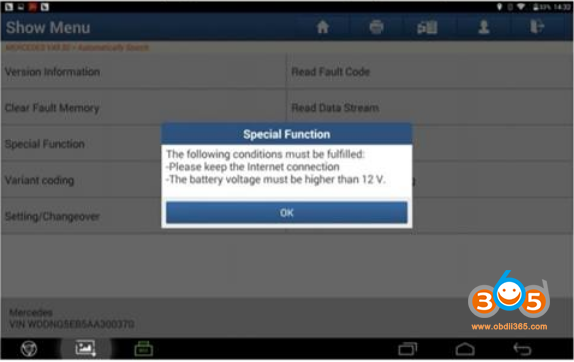
Select “Download” to start downloading the coding files, there may be more than one file, so it prompted to download several time
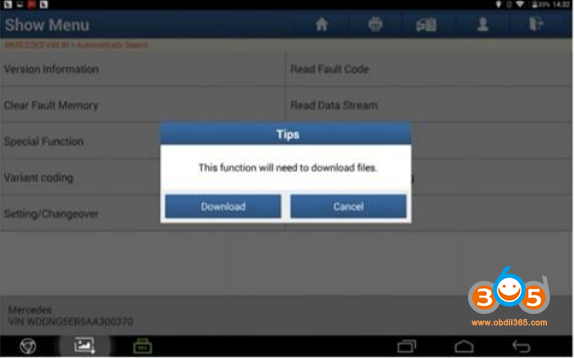
Downloaded successfully
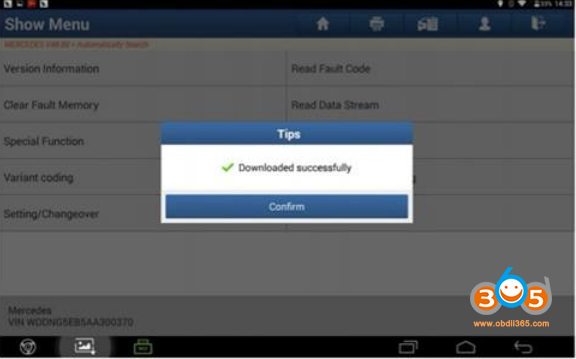
Perform coding function after clicking confirm and prompt wait time
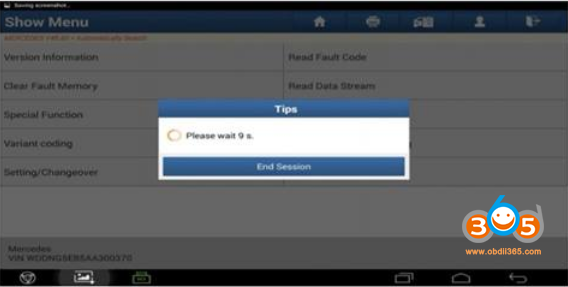
Need to reset ECU after coding completed. Turn off ignition and wait 10 seconds. And then turn on the ignition. The coding was completed.
Switch on ignition
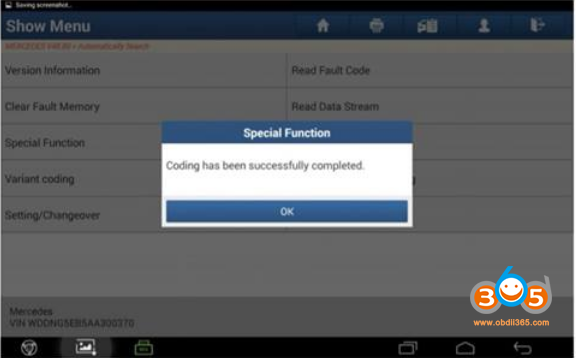
Coding has been successfully completed
If you cannot start engine after coding completed, access to special function and perform”driving license” or “initialization” function
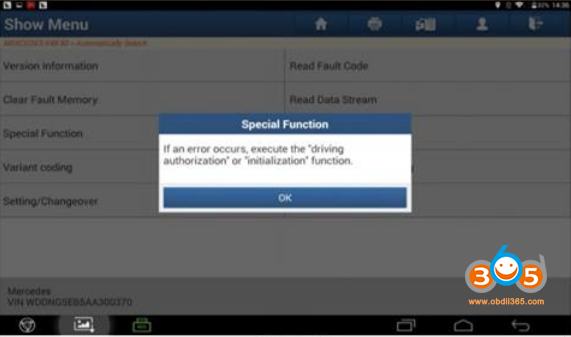
Done.