Firmware Update Steps and Note PLUS Common Questions for Perfect Version BMW ICOM
Super Version BMW ICOM A2 Firmware Update Steps and Important Note:
Steps:
1. Use lan cable to connect your super version icom a2 to your computer, then use 12V Power supply to Charging for your icom a2, or connect Super version ICOM A2 with the BMW vehicle.
2. Use IE Browser to open this link: http://169.254.33.45:60080/, log in with username/password: root/NZY1150263
3. Click "Update Firmware", you will see the ICOM firmware version information.
4. Choose "ICOM-BootImage-01-13-00.bin" file, set "image type" as "SYSTEM", Click "Send the file".
5. When it pops up "Write the image file to the flash?", please click "Yes", then ICOM light will turn red.
6. When it pops up"The SYSTEM IMAGE update was successful", please click "Update Firmware".
7. Choose file "ICOM-ApplicationImage-01-18-00.bin", set "image type" as APPLICATION, click "Send the file", it may take several minutes since the file is a little bit large.
8. When it pops up "Write the image file to the flash?", please click "Yes", then icom light will turn red again.
9. When it finish upgrading, please click "reboot"
Important Note:
1. Setting up your computer to obtain an IP address automatically
2. Firstly choose the smaller file "ICOM-BootImage-01-13-00.bin" , then set image type to SYSTEM;
3. Secondly choose the bigger file "ICOM-ApplicationImage-01-18-00.bin", then set image type to APPLICATION.
Free download Super Version BMW ICOM A2 Firmware Update Files
FAQ For ICOM A2:
Free download Super Version BMW ICOM A2 Firmware Update Files
FAQ For ICOM A2:
Q: I tried to install Bmw Icom in the notebook computer "Lenovo", when I turned on the computer with the new hard drive asks me 2 passwords. What they are?
In the video for "Youtube" you sent me does not show this. Here is the photo:
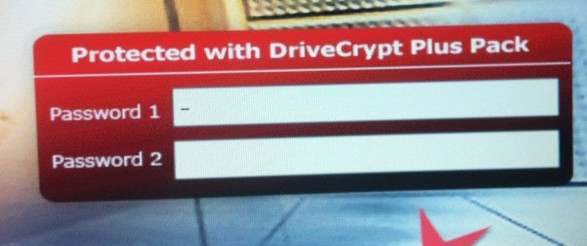
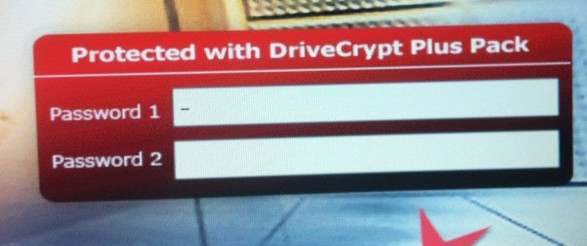
A: First password is "BMW", second password just ignore, no need to fill anything.
Q: Does your bmw icom has esys software?
A: yes, it has, It is engineer version HDD.