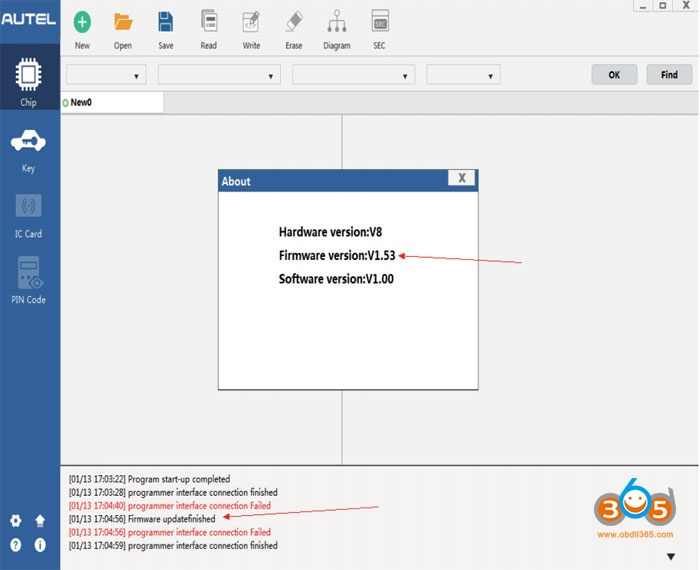How to Download and Install Autel XP400 Software?
Autel XP400 or XP400 Pro software where or how can I download it?
Autel have software “ATProgrammer” for PC. The programmer software applies to XP200, XP400 and XP400Pro.
Download PC version programmer V2.61 software directly or go to Autel official website to download
Directly download: http://download1.auteltech.net/Download/PCSuite/PCProgrammer/V2.61/Setup.exe
Or follow steps below to download on Autel official website
Solution:
I. Download XP400 ATProgrammer Software
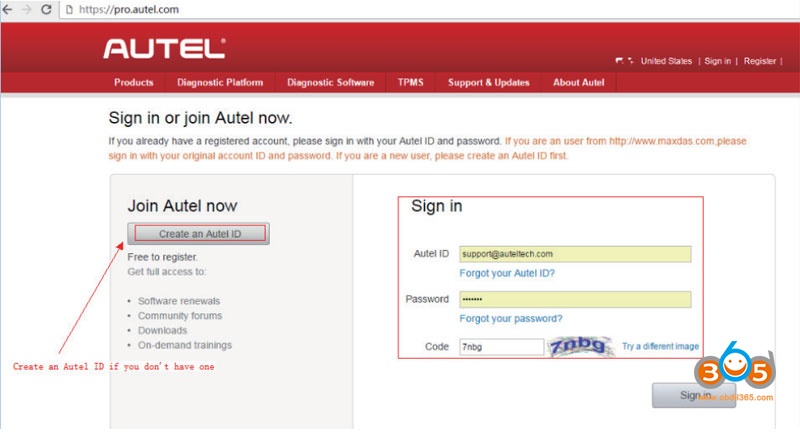
Go to the Autel product website http://pro.autel.com and log in on the current user login screen with the registered Autel ID
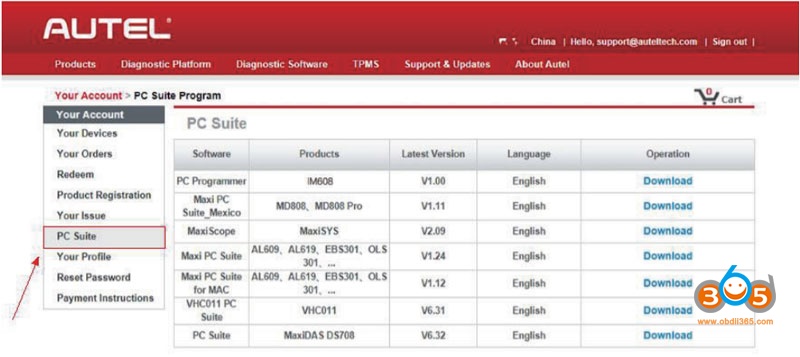
Select [PC Suite].
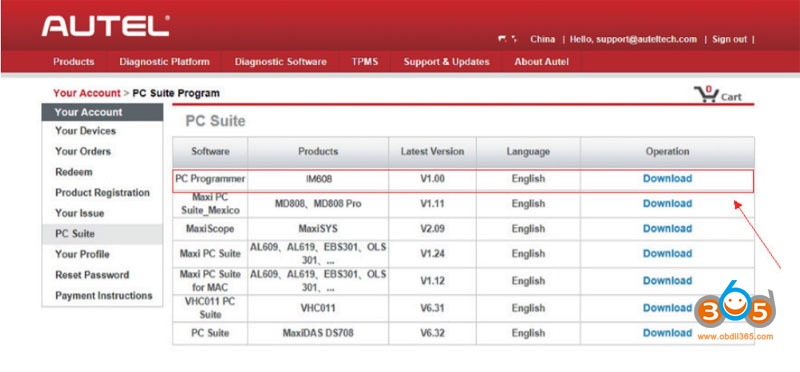
Select [PC Programmer].
Select [Download].
After the download is successfully completed, open the installation package and follow the prompts to install the ATProgrammer software.
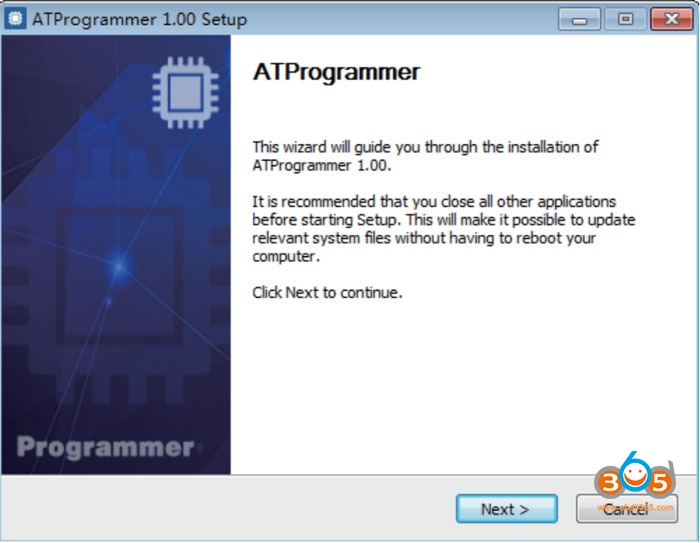
Accept license agreement
Select the destination folder location for installation
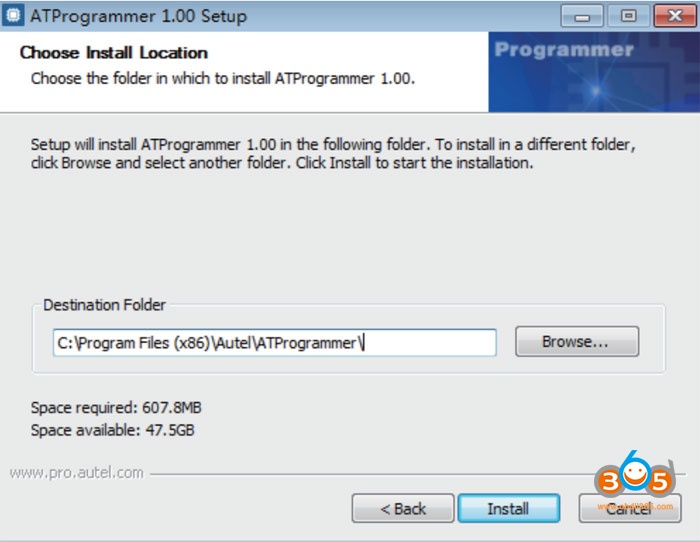
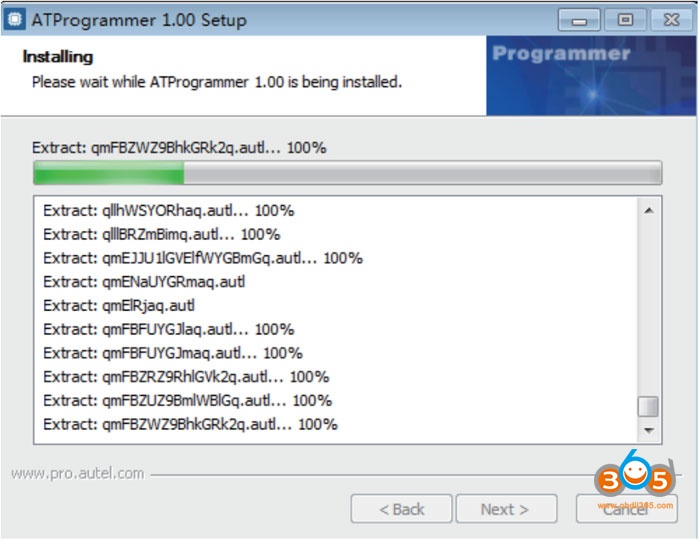
Follow the prompts to install the device driver installation wizard.
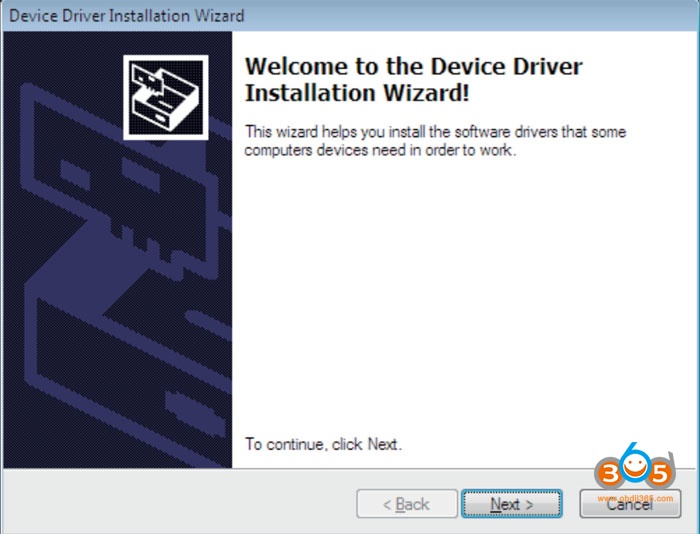
The device driver installation is completed.
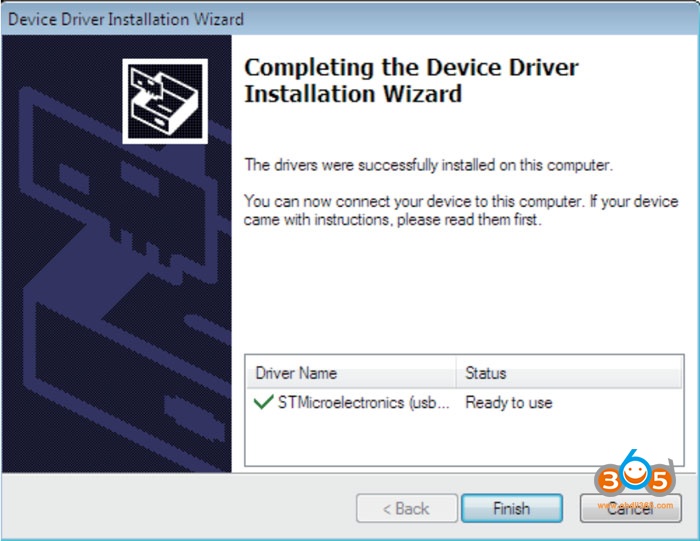
The ATProgrammer software installation is completed.
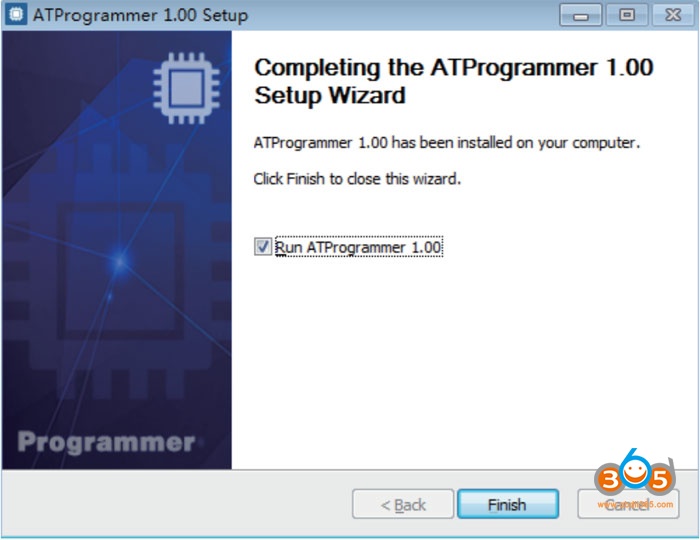
The Autel XP400 software is successfully started and the programmer is successfully connected.
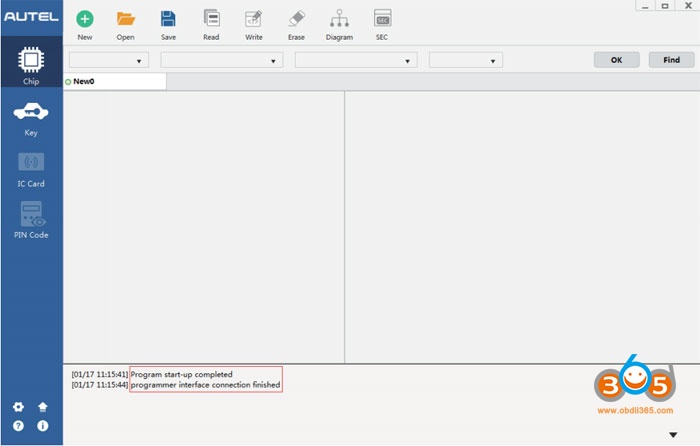
After installation of the ATProgrammer, if a new version of the ATProgrammer software is available, you can click the upgrade icon in the lower left corner to upgrade
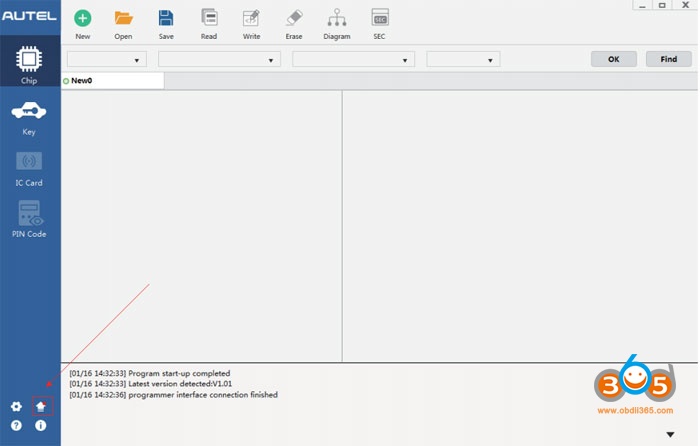
The tips that the current version is up to date will be displayed if the version is the latest. Upgrade will be prompted if a new version is available.
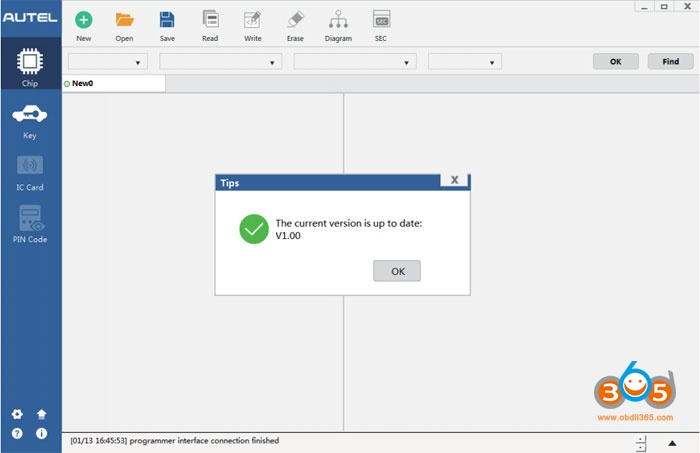
II. Update Autel XP400 Software & Firmware
The software and XP400 firmware can be upgraded automatically via ATProgrammer software.
The specific steps are as follows:
Select the upgrade icon in the lower left corner.
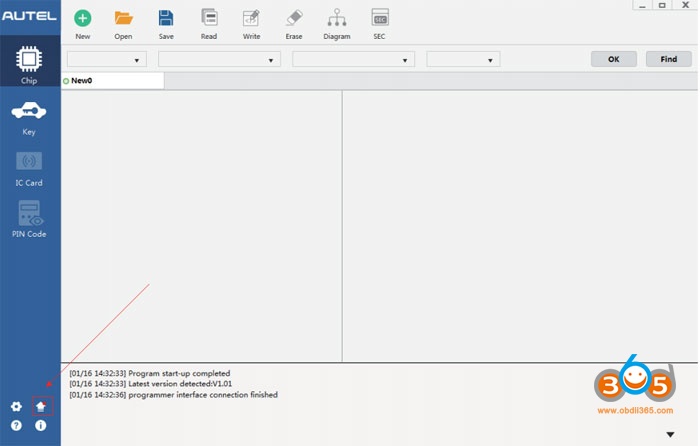
The software will automatically detect the latest version and click [Update] to upgrade.
The upgrade process may be slow. Please be patient and do not close the software!
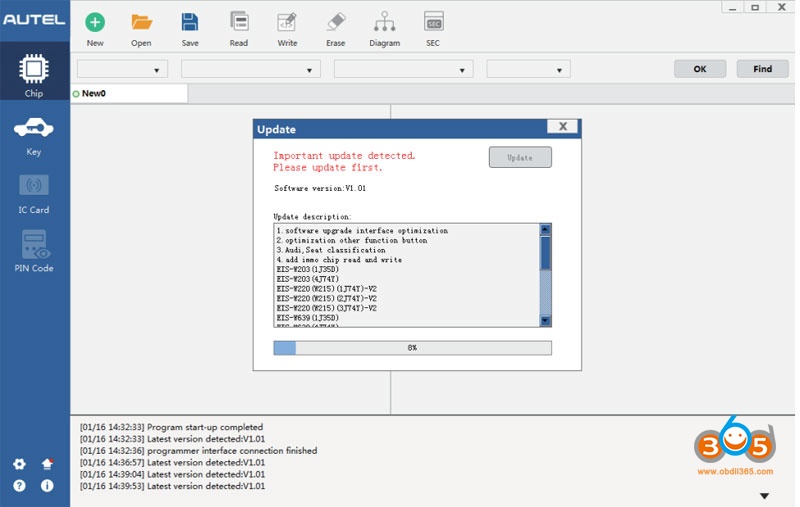
Update package download is completed. Click [OK] and follow the prompts to install the software.
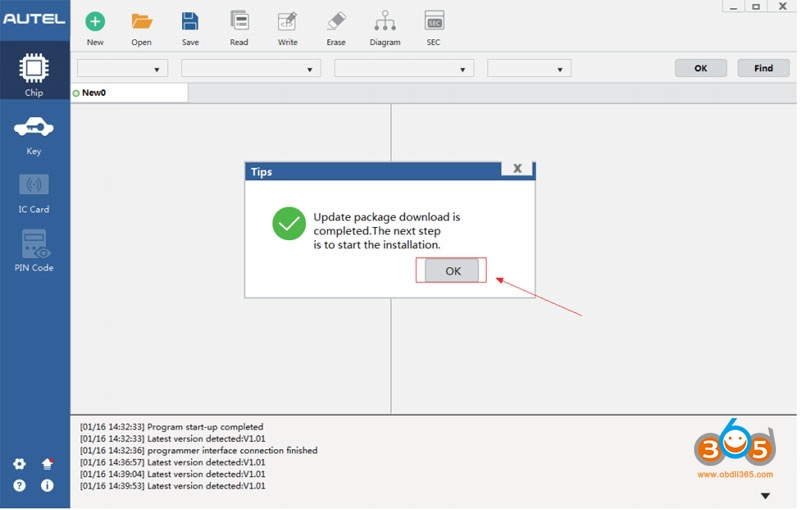
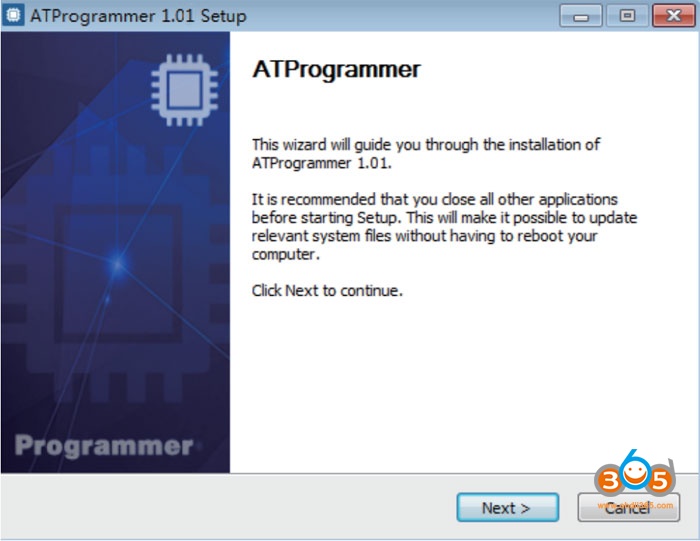
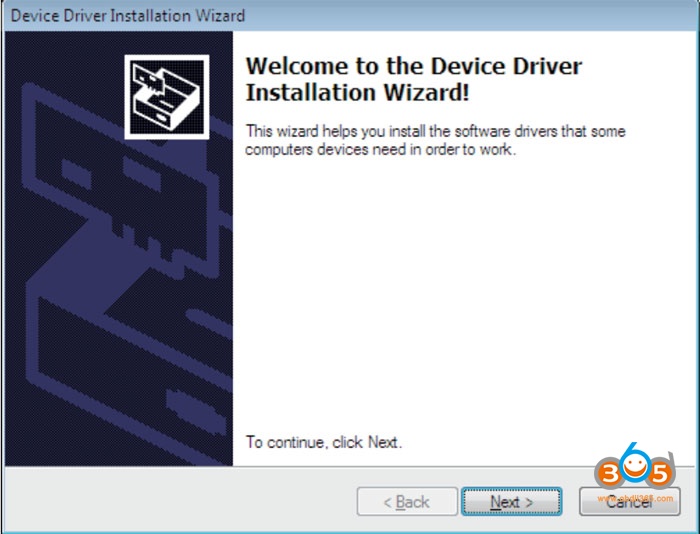
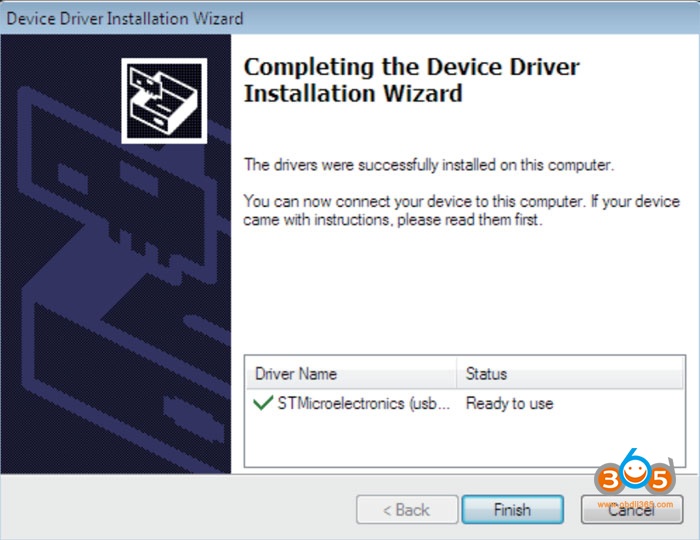
The ATProgrammer has been installed on your computer. Connect XP400 with your computer via USB and open the ATProgrammer.
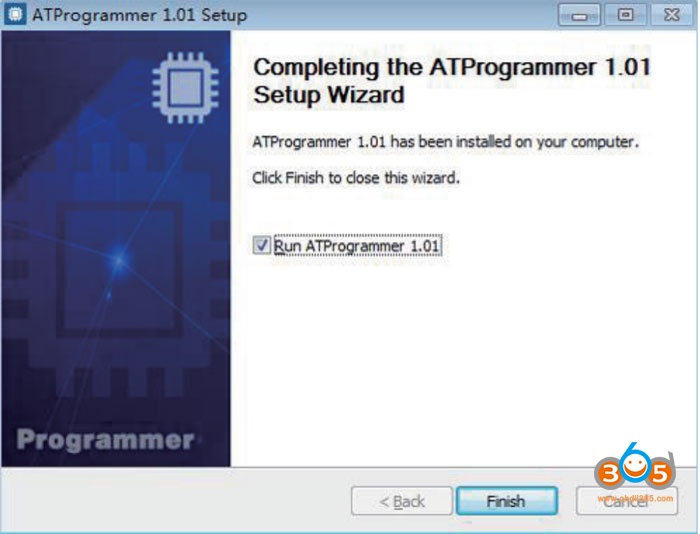
Firmware detected must be upgraded. Click [OK] to upgrade. (Note: please do not power off during firmware upgrade!)
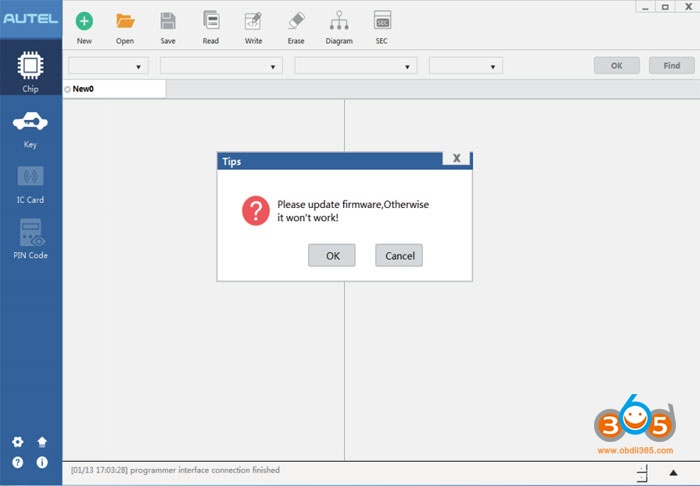
The tips that the current software version is up to date will be displayed after the firmware upgrade! The upgrade is over