How to download and install Yanhua Mini ACDP APK?
Matched product:
2nd Generation New Yanhua Mini ACDP 2 Key Programming Master Basic Module Supports USB and Wireless Connection No Need Soldering
- Item No. SK247
Supports PC, iOS and Android operating systems
Compatible with multi software modules for multi functions
1. Scan the QR code

2. After you install ACDP APK on your IOS device, you may get this error ,please follow the below steps:
Settings--Genaral--Device Management ,and vefified the APK
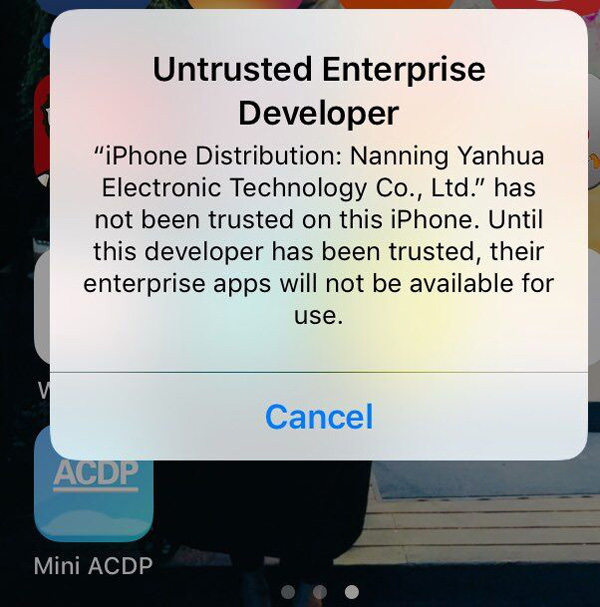
3. when you get this error, please click"YES" ,the APK will download automatically, and do not leave your device in Dormancy mode.
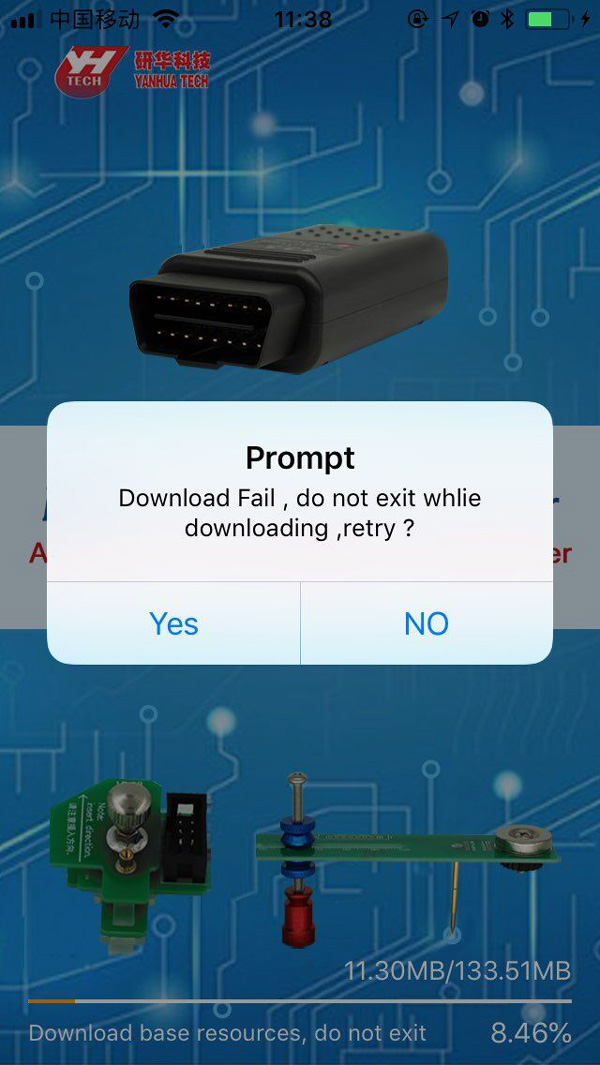
4. Done.
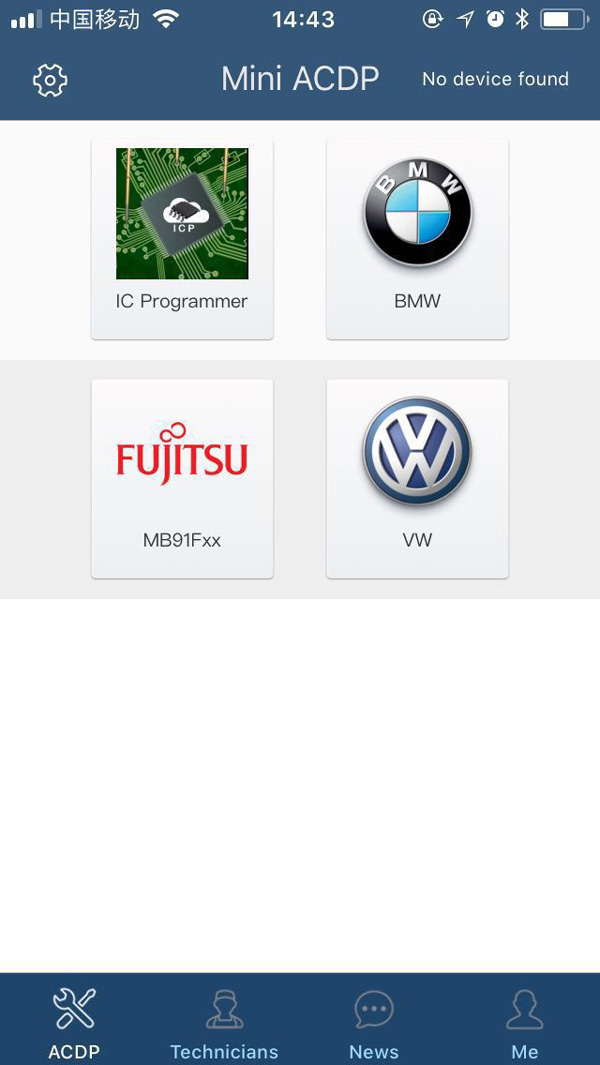
How to connect & register Yanhua Mini ACDP on mobile phone?
Step 1: Connect/Bind ACDP with mobile phone
How to connect Yanhua ACDP with your mobile phone/bind device with your phone?
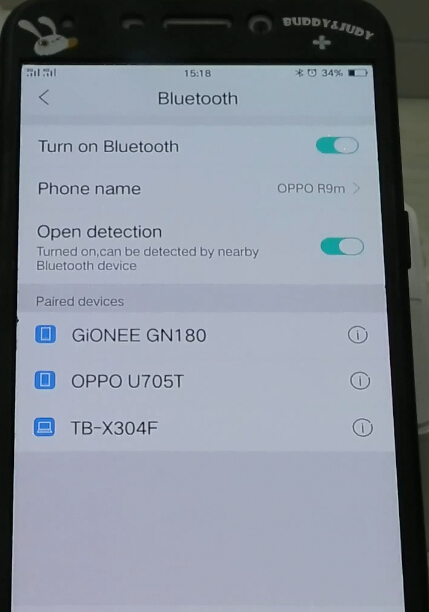
Turn on Bluetooth in order to search ACDP Bluetooth (BUT DON’T PAIR BLUETOOTH)
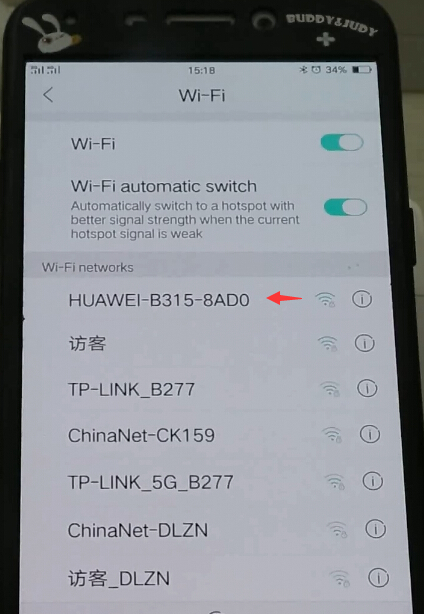
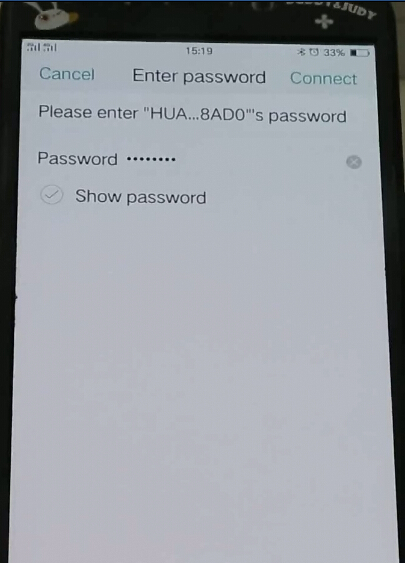
Turn on WiFi and search available WiFi with a better signal
Then enter WiFi password to connect

Open Mini ACDP app
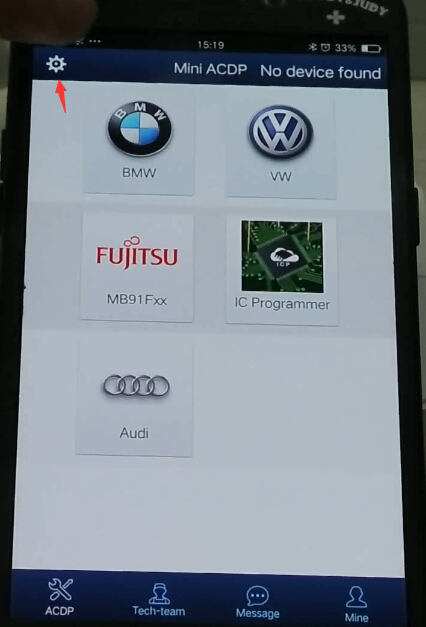
Click on Setting icon
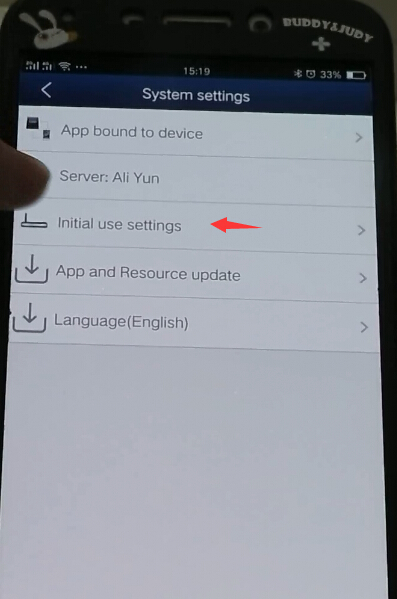
Select “Initial use settings”
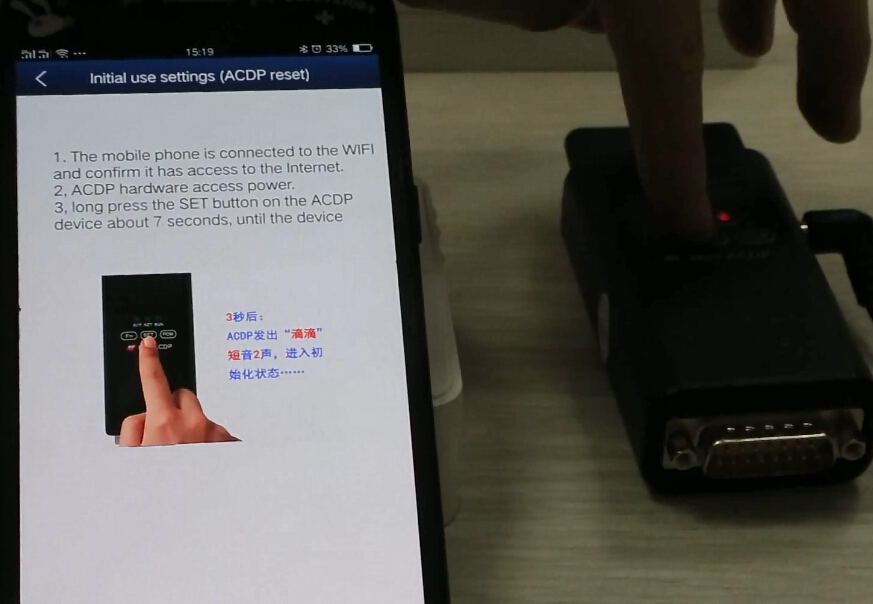
Follow 3 steps to bind device:
1.The mobile phone is connected to the WIFI and confirm it has access to the Internet
2. ACDP hardware access to power supply
3.Long press the SET button on the ACDP main unit about 7 seconds until the device all indicators turn on
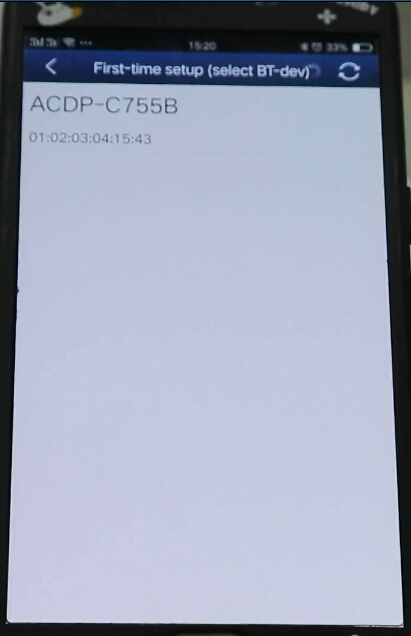
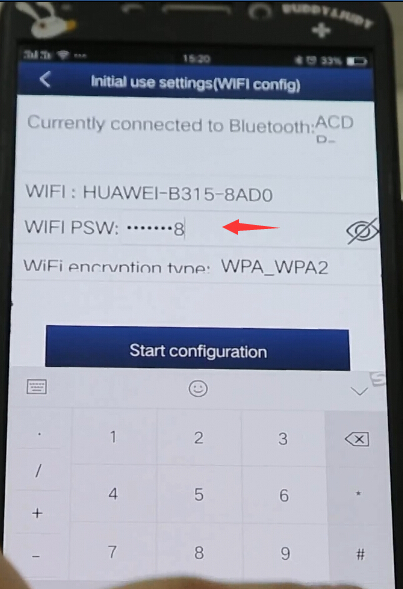
Select ACDP option and enter password to pair
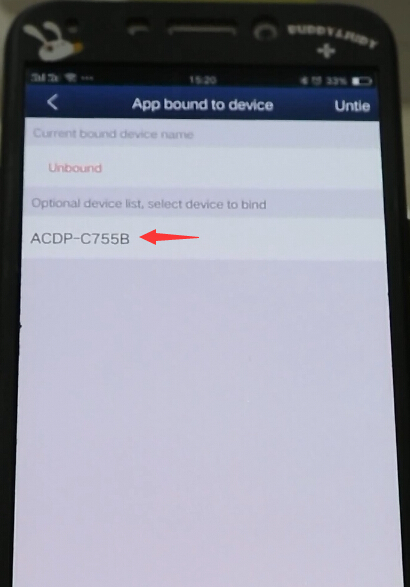
Select device to bind
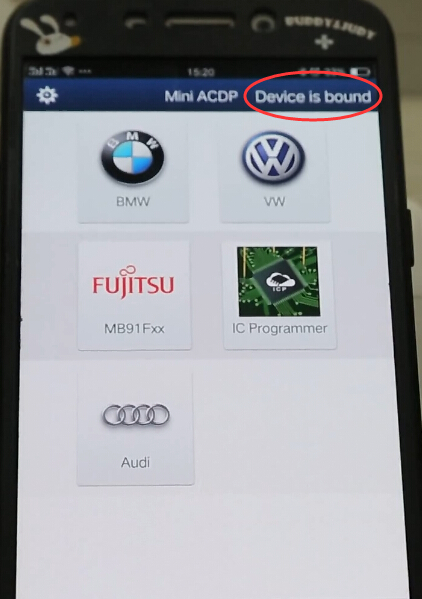
Mini ACDP is bound to mobile phone.
Step 2: Register Yanhua Mini ACDP
Take iOS operating system as an example:
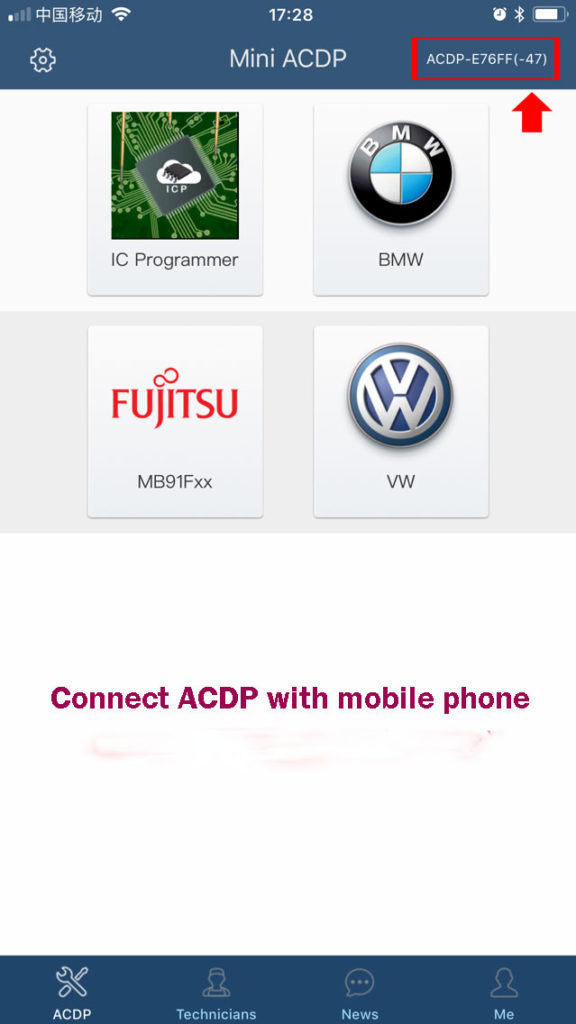
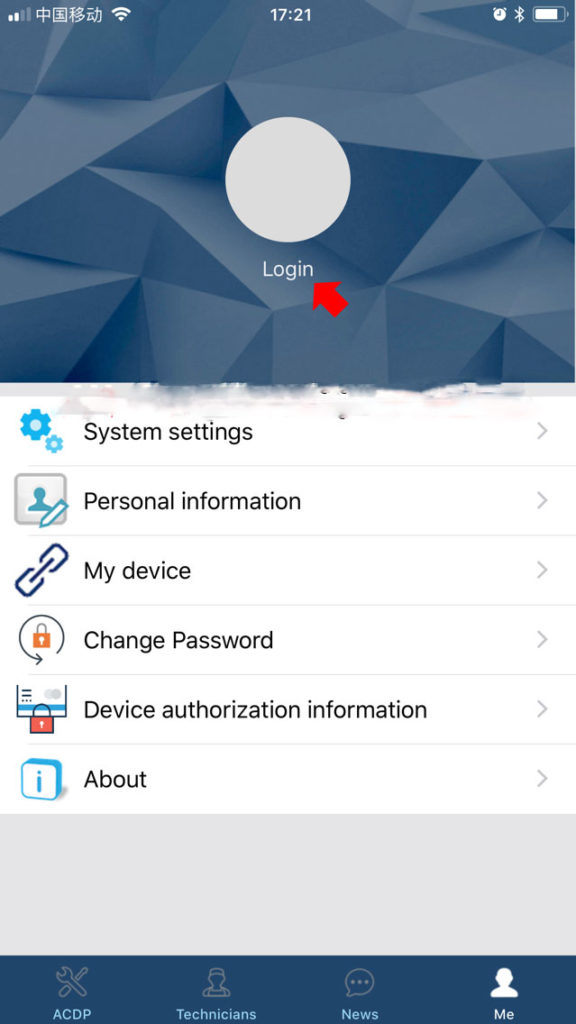
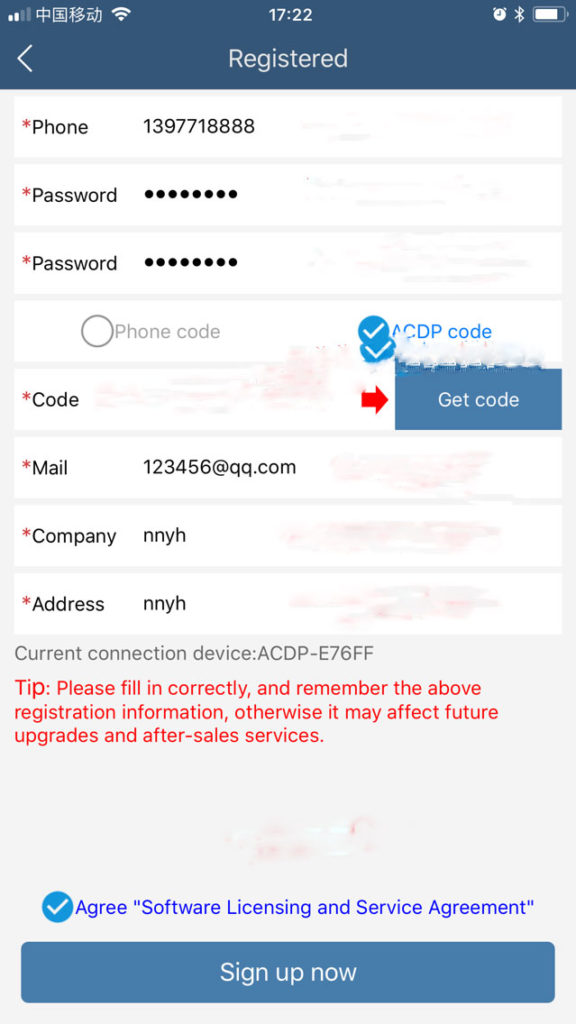
Click on Login ->Go to register
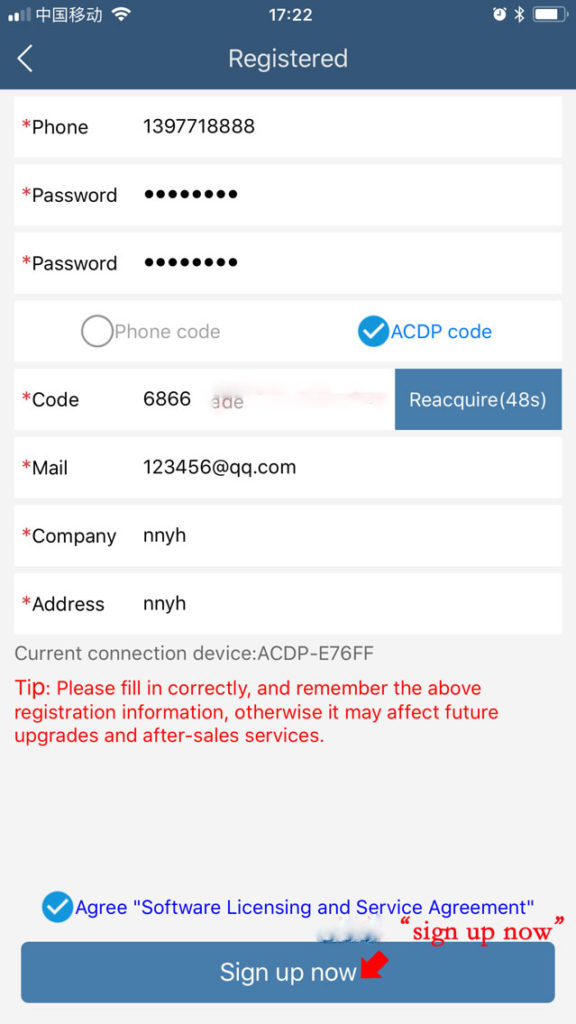
Please complete the registration information, phone number, password, email, address etc
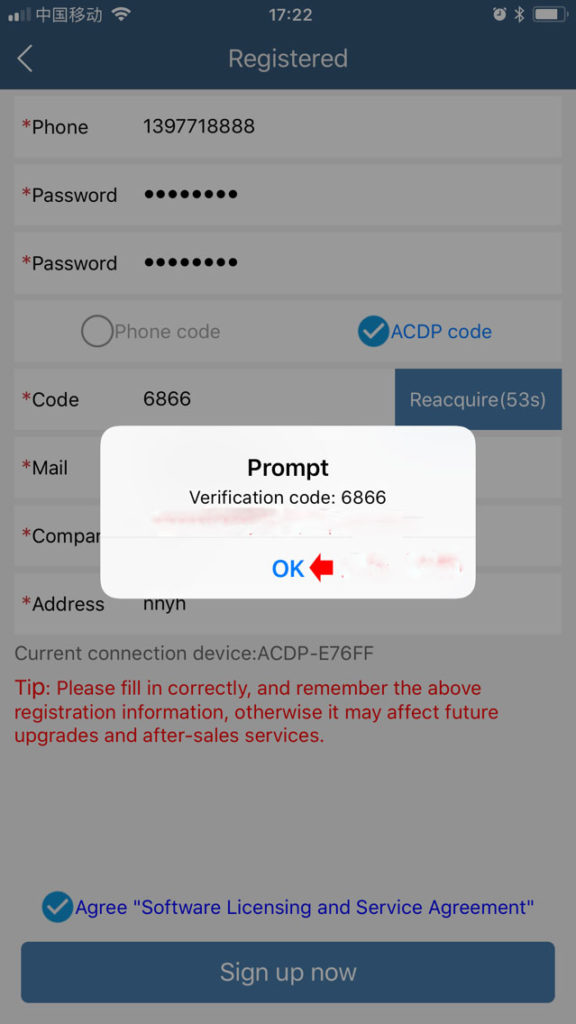
Select get verification code via ACDP device (if you have bound device with phone) or Phone.
If select via ACDP device, it will automatically fill in the blank
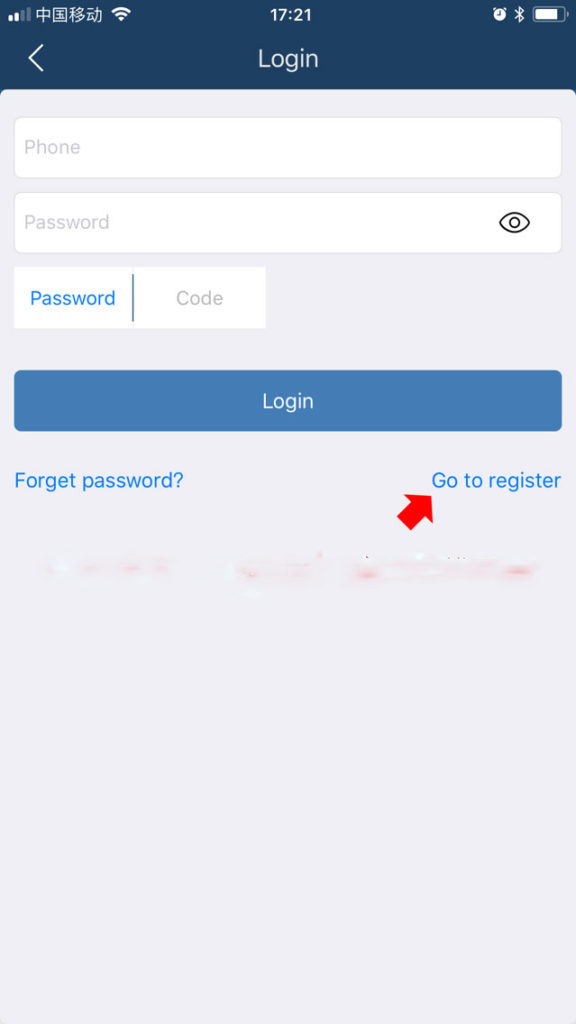
Registration completed. Now you can use the key programmer.
