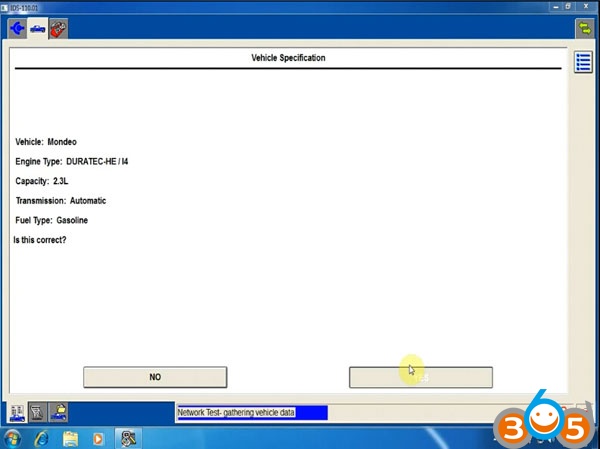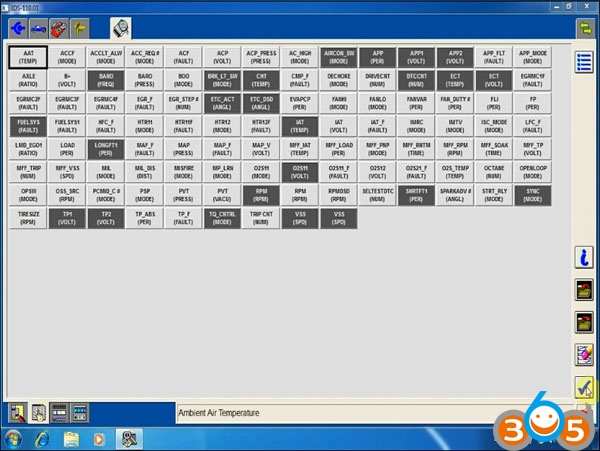How to install FVDI J2534 Ford IDS V110 Software
FLY FVDI J2534 interface is compatible with SAE J2534-1 and partly SAE J2534-2 software, i.e Ford/Mazda IDS, Toyota TIS, Jaguar Land rover SDD, GM GDS2, ELM327 etc. Here’s the step-by-step guide on installing Ford IDS V110 software.
Version: Ford IDS V110.01
Operating system: Windows 7 32-bit (you can test other systems)
Function: supports Ford diagnostic & programming
What’s new: supports Ford J1850 VPW and J1850 PWM(Ford SCP) protocol
How to install FVDI J2534 Ford IDS V110.01?
Step 1: Install setup
Open software CD or download software
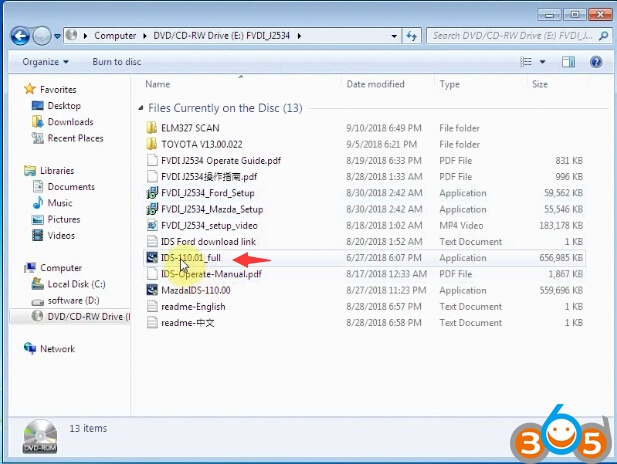
Open IDS-110.01_full setup
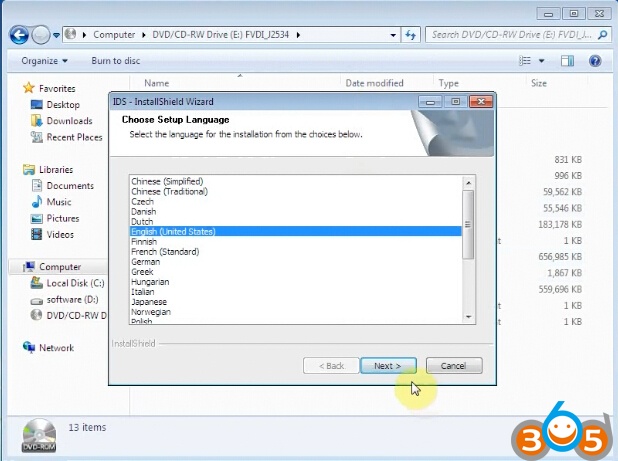
Select setup language
Installing this software will require you to restart your computer.
It is strongly recommended that you exit all Windows programs before continuting.
Press Yes to continue
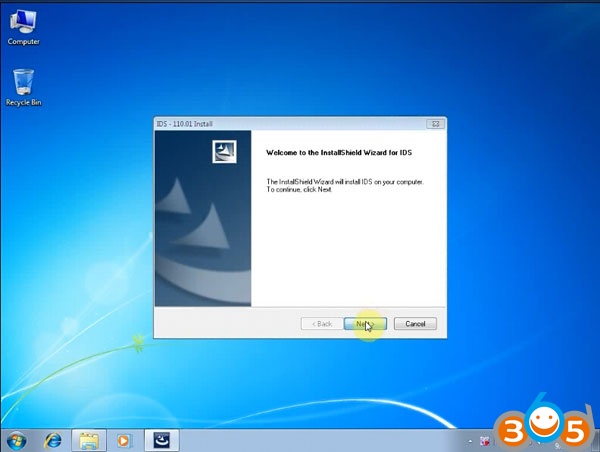
Install Wizard for IDS
Press Next
Accept license agreement
Choose destinatian drive Disck C
Click Install
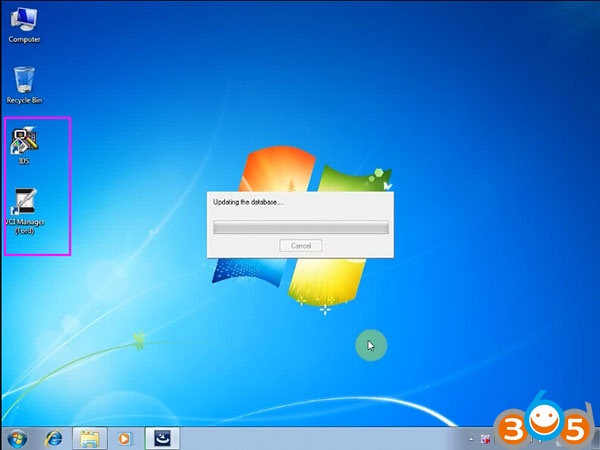
Install complete will generate IDS and VCI Manager program on desktop
Updating the database
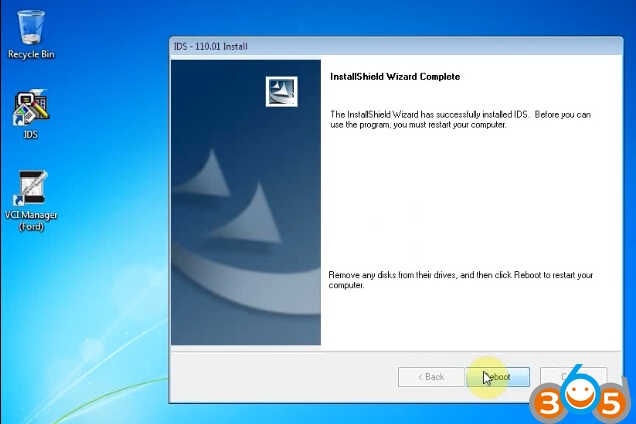
Reboot
Step 2: Install FVDI J2534 driver
Open software folder
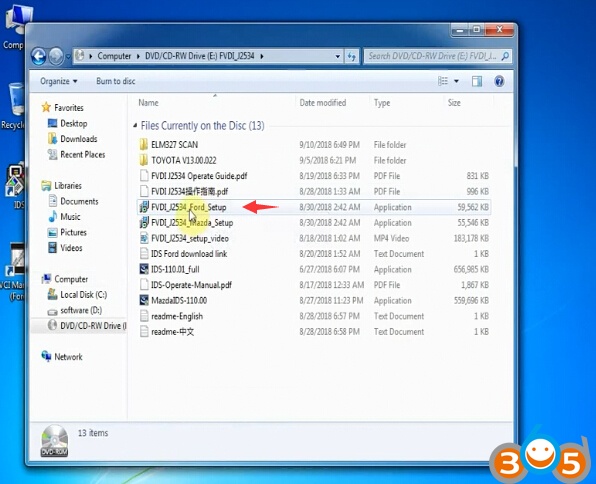
Open FVDI_J2534_Ford_Setup Run as Administrator
Select setup language
Choose destination folder
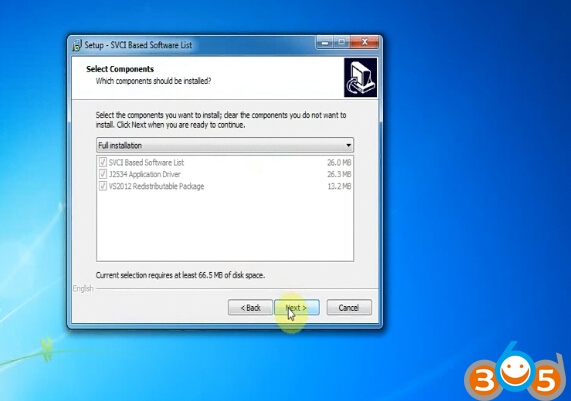
Select components should be installed
Press Next
Select Start Menu Folder
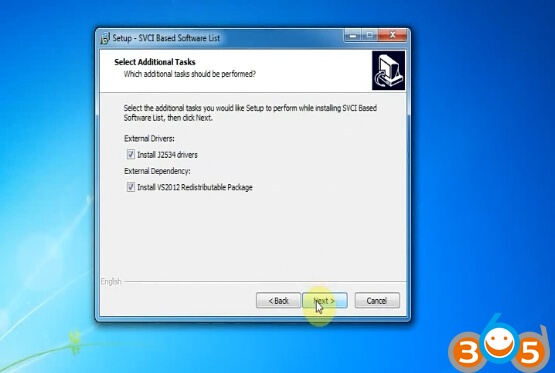
Tick all addtional tasks to perform.
Press Next
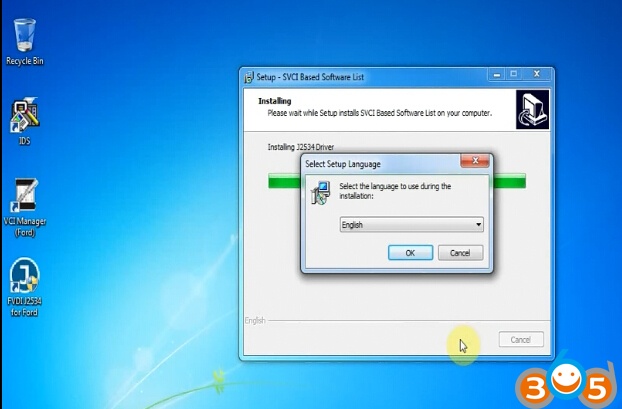
Installing FVDI J2534 driver

Installing VS2012 32bit package
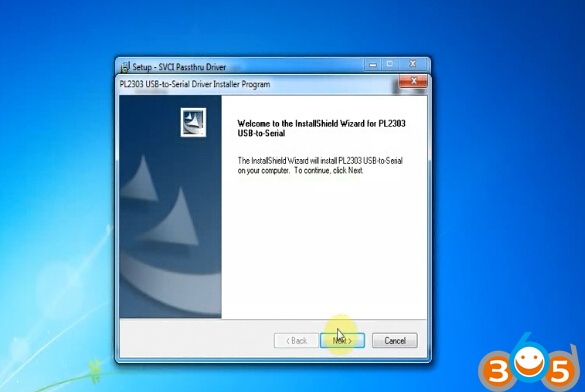
Install PL2303 USB to Serial Driver Installer Program
Press Next

Completing the SVCI Passthru Driver setup wizard
Click on Finish
Step 3: Launch FVDI J2534 Ford IDS
Delete IDS and VCI Manager to Recycle Bin
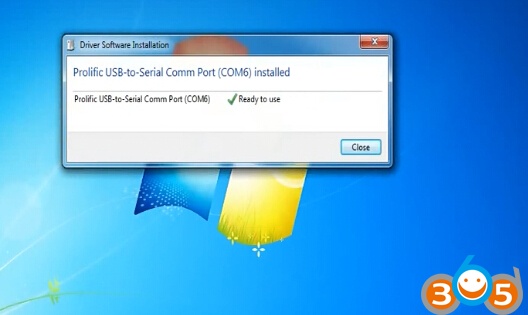
Install device driver software

Open FVDI J2534 for Ford software

Confirm FVDI J2534 interface green LED flashes and PS switch button is pressed down.
(Note:
PS Push Switch:
Released: works as ELM327 mode
Press: works as J2534 mode )
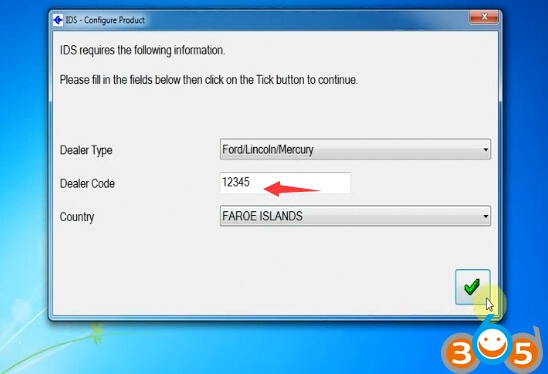
FVDI Ford will require to enter Dealer type, dealer code and country
Click Tick icon to continue
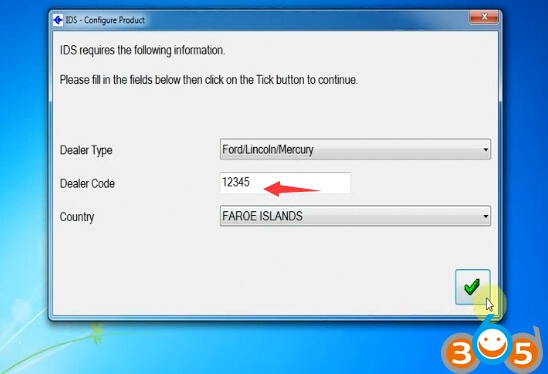
Now you can use Ford IDS V110 software to diagnose and program