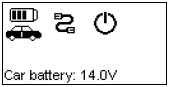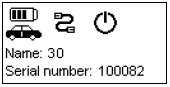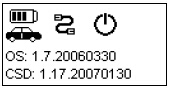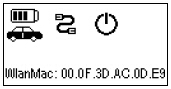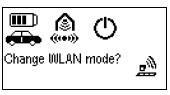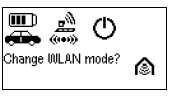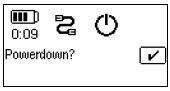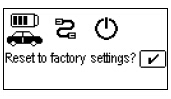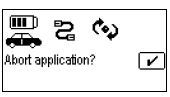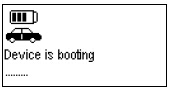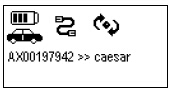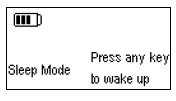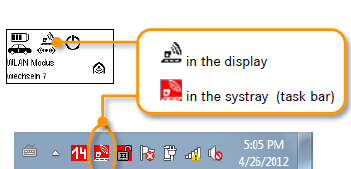How to learn SDconnect C4 from LED displays?
This is for those with MB Star diagnosis SD connect C4 multiplexer. Obdii365.com will explain a lot about LED display with message, buttons, icons on the diagnostic system.
Display, buttons and icons:
The display is divided into two. In the upper area, permanent icons are shown (see following figure).
In the lower area, details are shown during the call up of information, setting of device parameters and during the diagnosis.
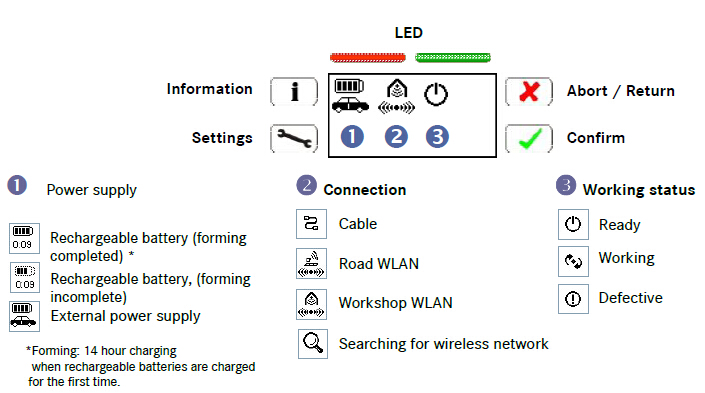
LED and acoustic signals
In the following table all LEDs and acoustic signals are shown together with their meaning:
| Working status | Green LED | Red LED | Acoustic signal | Display illumination |
| Switched off | off | off | off | off |
| Switched on | flashes slowly | off | once briefly | on |
| Operational | lights up | off | off | on |
| Working | flashes slowly | off | off | on |
| Loss of WLAN reception in infrastructure | lights up | flashes slowly | once long | on |
| Loss of external power supply | lights up | flashes slowly | once briefly | on |
| Battery discharged | on | flashes fast | three times briefly | on |
| “Key finder” activated | flashes fast | flashes fast | three times long | on |
| Flight recorder | off | on | off | off |
Information in the display
Information buttons
Function keys
SDconnect C4 operating condition
MB SD C4 images:
Wireless wifi connection

Wired connection