How to Replace Benz ELV with CGDI Prog MB
CGDI Prog MB user manual: How to replace used/new ELV.
Connect the power, USB cable OBD connection device
The vehicle is replaced with a used or new ELV
I. Replace used ELV
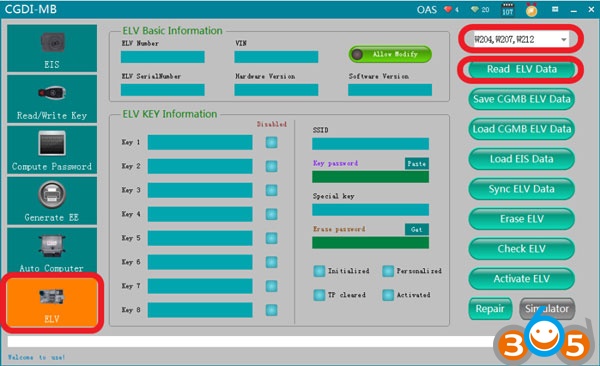
OBD connects to vehicle, open software, click ‘Read ELV Data
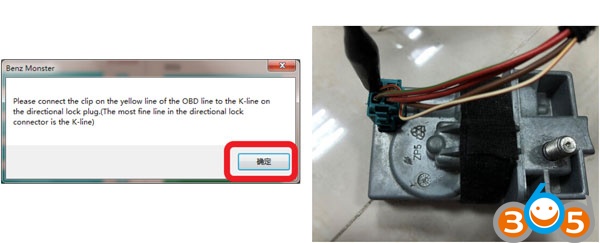
please connect the clip on the yellow line of the OBD line to the K-line on the ELV plug.
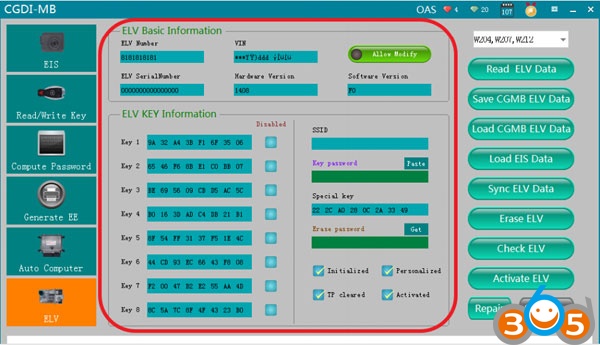
Read the data successfully, show the related information
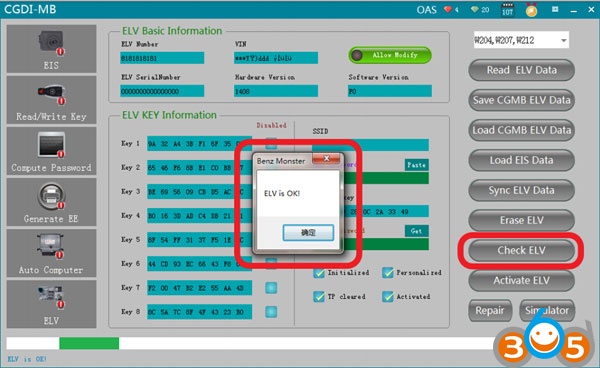
ELV is normal and can do repairing
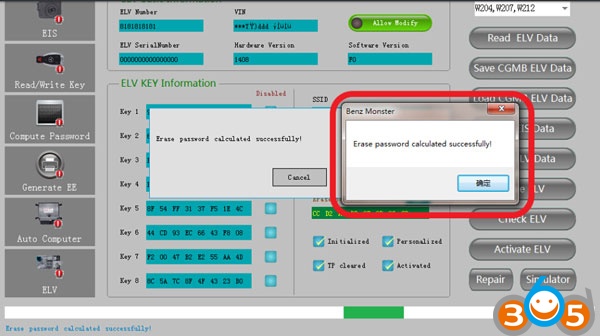
Get ELV erase password
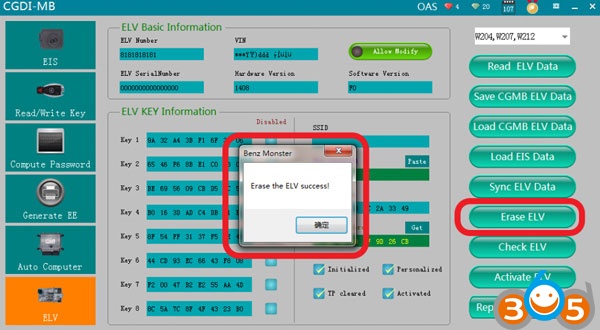
Erase the ELV success
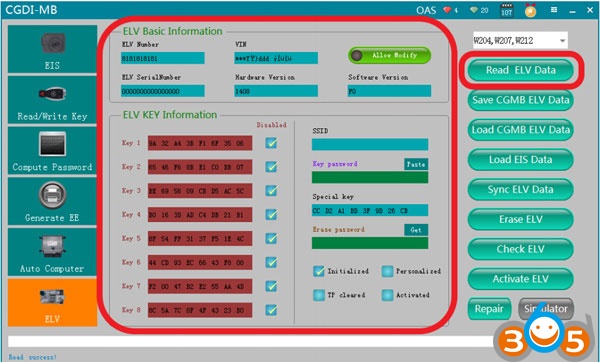
Read ELV data again, to display related information after erasing
II. Replace new ELV
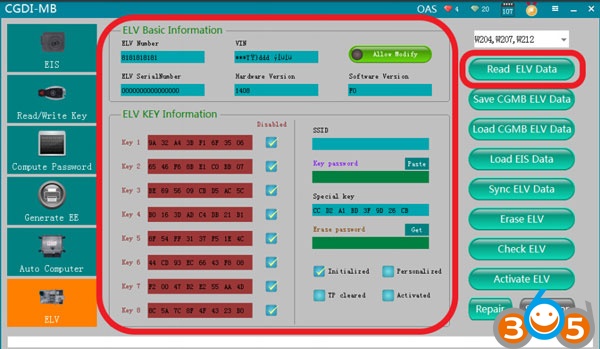
After reading the whole new ELV data,the related information is showed as above,you can do following
operations without wiping ELV data.
Collect and calculate anti-theft passwords
Read EIS Data
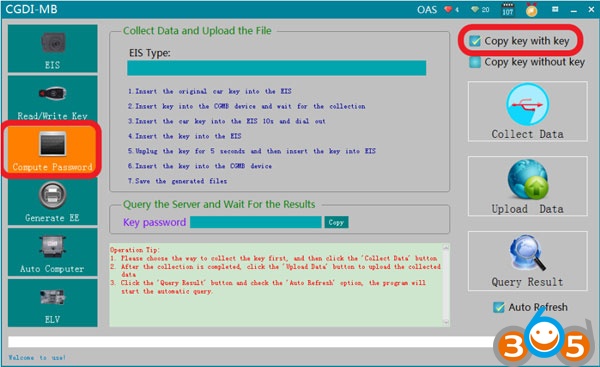
Enter“computer password”,choose ”copy key with key”(If you lost all keys,you can choose ” copy key
without key”)
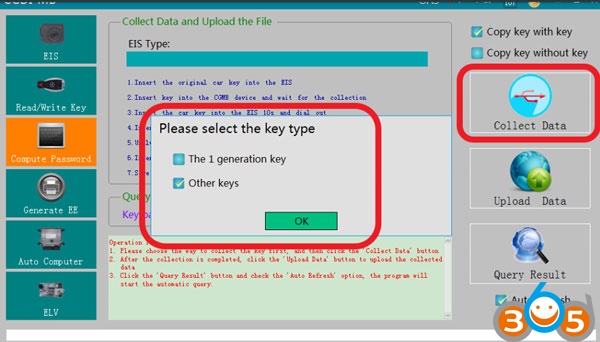
Default “other keys”, click ”OK
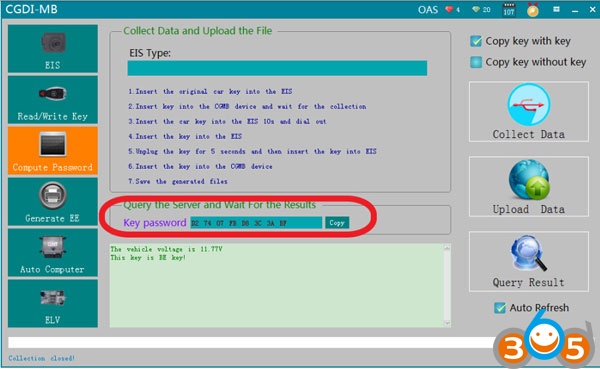
The collection process will not be described one by one, follow the software prompts, eventually you can get
the anti-theft password .
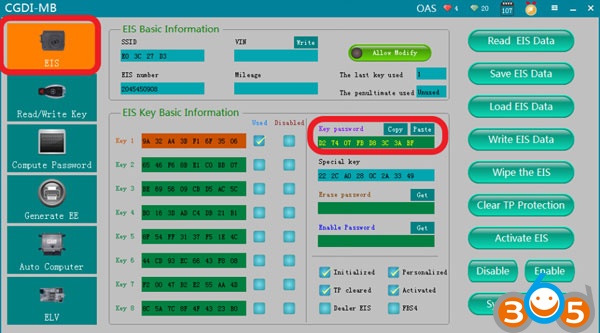
Copy and paste the password to ELV
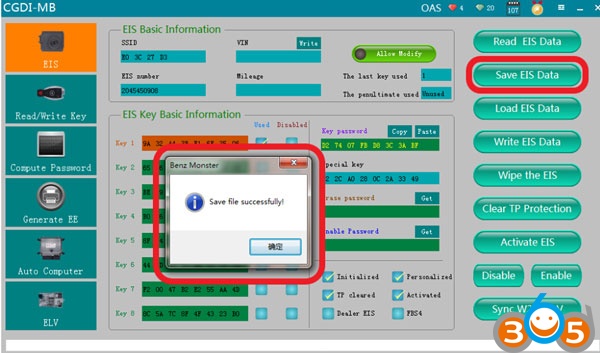
Save ELV data(Please default file name)
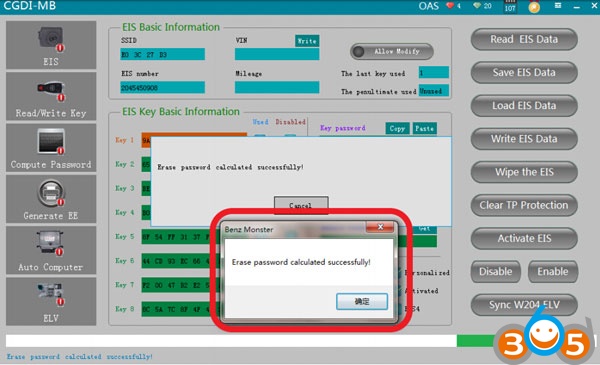
Get erase password successfully
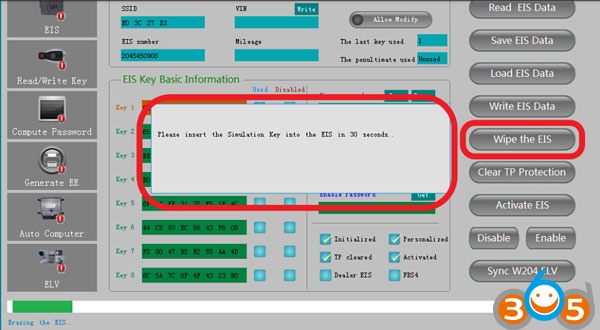
Click ”wipe the EIS ”,It will shows ”please insert the simulation key into the EIS in 30 seconds”

Picture for physical operation

Erase the EIS success
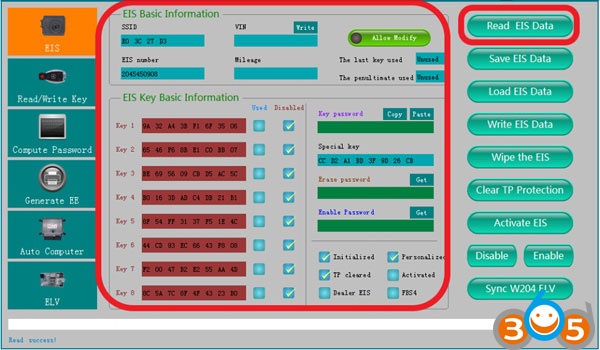
Read EIS data again to show related information
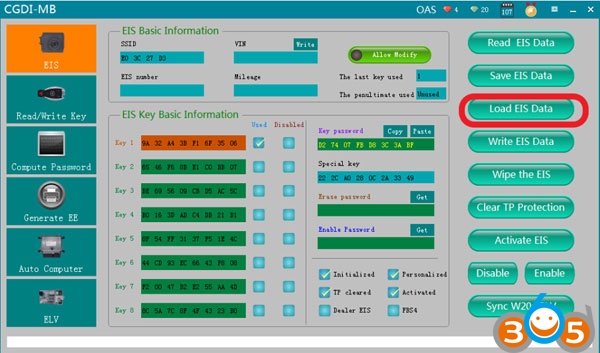
Load the origin data(the ELV data saved initially)
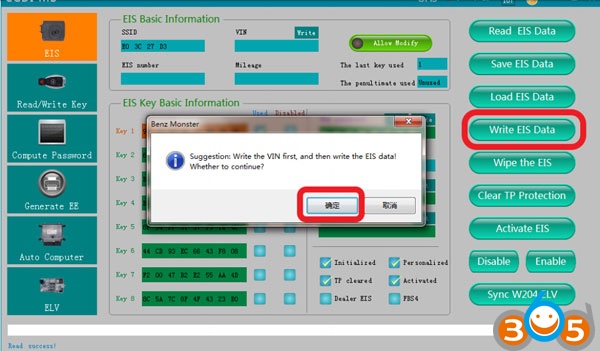
Click ” write EIS data”
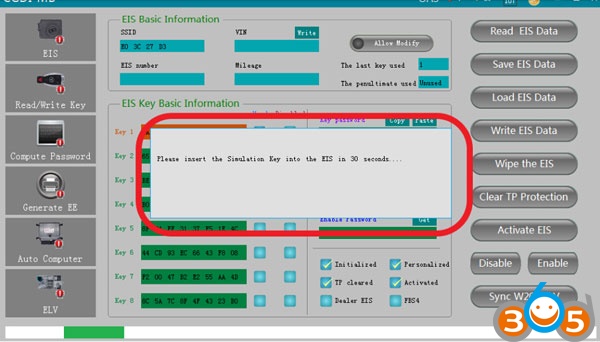
please insert the simulation key into the EIS in 30 seconds

physical operation connection
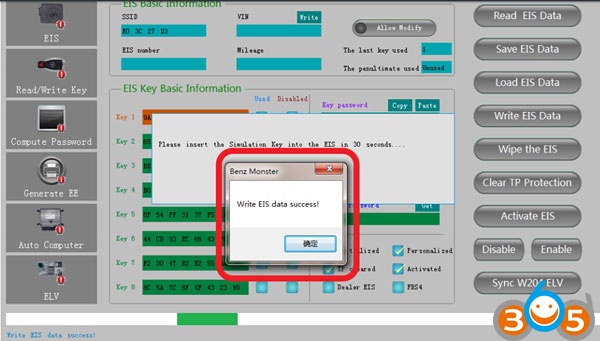
Write EIS data success
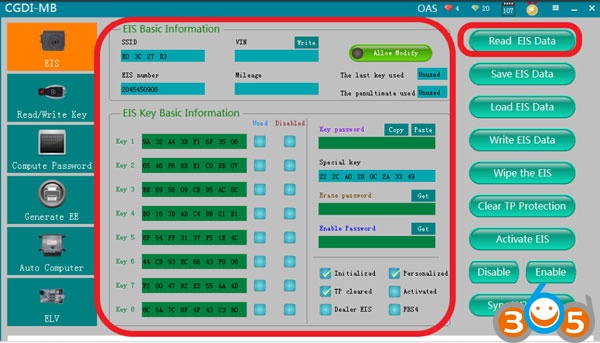
Read EIS data again to show related information
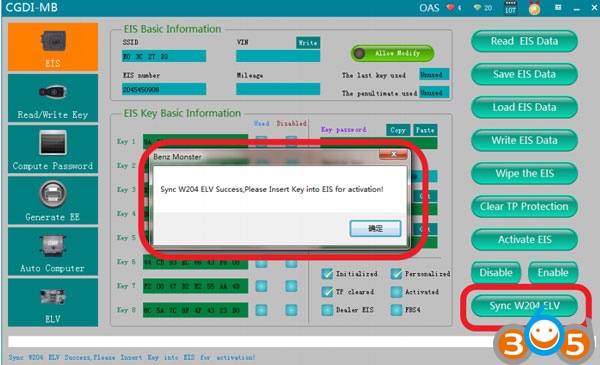
Click“sync w204 ELV”,when it shows sync w204 ELV success, please insert key into EIS for activation

Activated successfully , can be used normally