How to Update Autel MaxiDiag, MaxiCheck Software?
How to update Autel Software for MaxiDiag, MaxiCheck etc?
Have any of MaxiDiag Elite MD802, MD808, MaxiCheck ,TS501, TS601, AL609, AL619, EBS301, OLS301, VAG505, MOT PRO, please follow the instruction below to update the software.
Firstly, how to register the Autel tool?
Click on the official website www.autel.com to register an Autel ID.
Sign in with your Autel ID and password to register your tool: http://pro.auteltech.com/
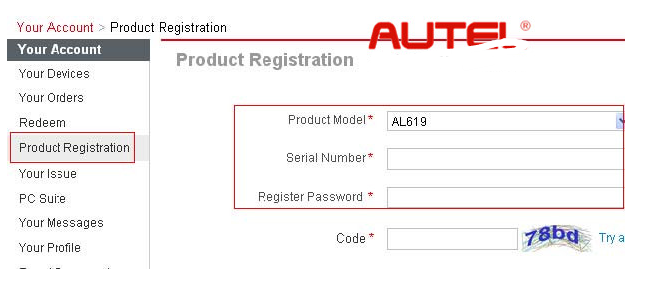
Note: when registering the tool on the website, please make sure that the serial number and register password that you input are correct.
On the tool itself, you can press on Setup->About to double check the serial number and register password. If you only have the S/N, please contact the Autel technical support to check out the register password.
How to update Autel software via Computer:
1.Log in the official site with your Autel ID and password, and then download the latest PC Suite for your tool from your account. http://pro.auteltech.com/
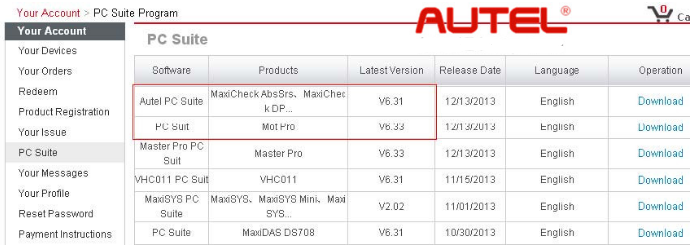
2.Please install the PC Suite on a Windows computer that can get Internet access.
3.Insert the SD card to USB port of the computer via a SD card reader, run the PC Suit, then input your Autel ID and password to log in Autel system. If you forget your password unintentionally, you may always click the [Forget Password?] to link to Autel official website and reset your password.
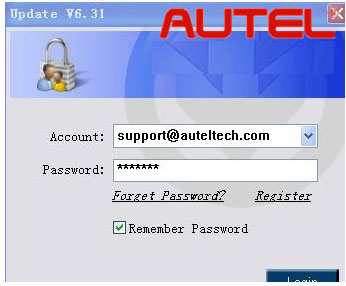
4.Wait for the Update window to display.
You can use the pull-down menu on the right corner to select the correct SD card if two or more SD cards have been connected to the PC. And you can click on the Install button to download the software updates.
To ensure the good performance of the Autel scan tool, it is recommended to download and install all the software updates.
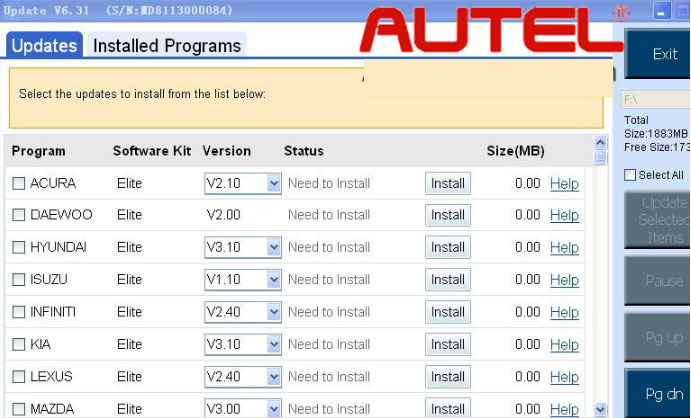
5.After downloading all the software, please insert the SD card back to the tool; then you can enjoy the new software.