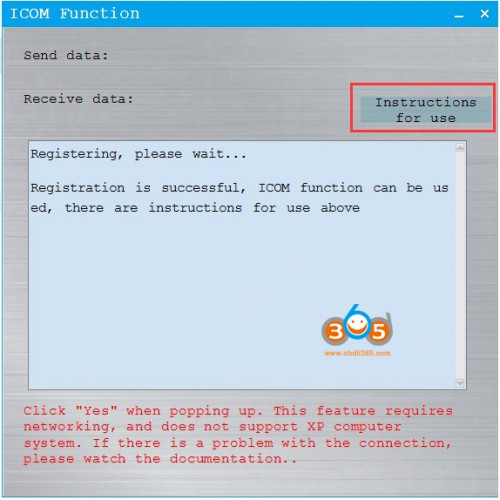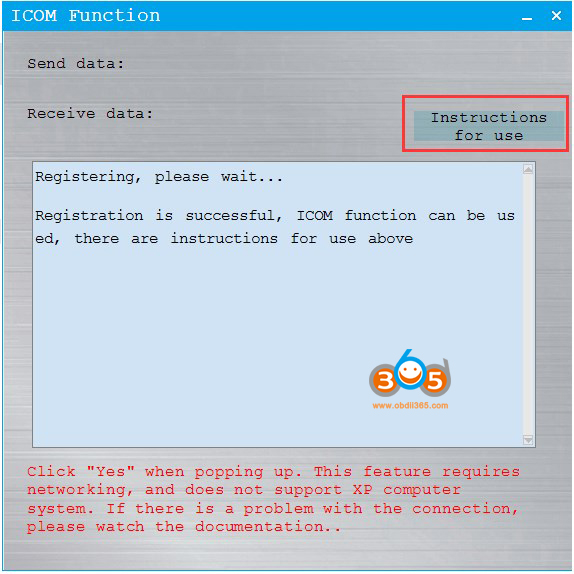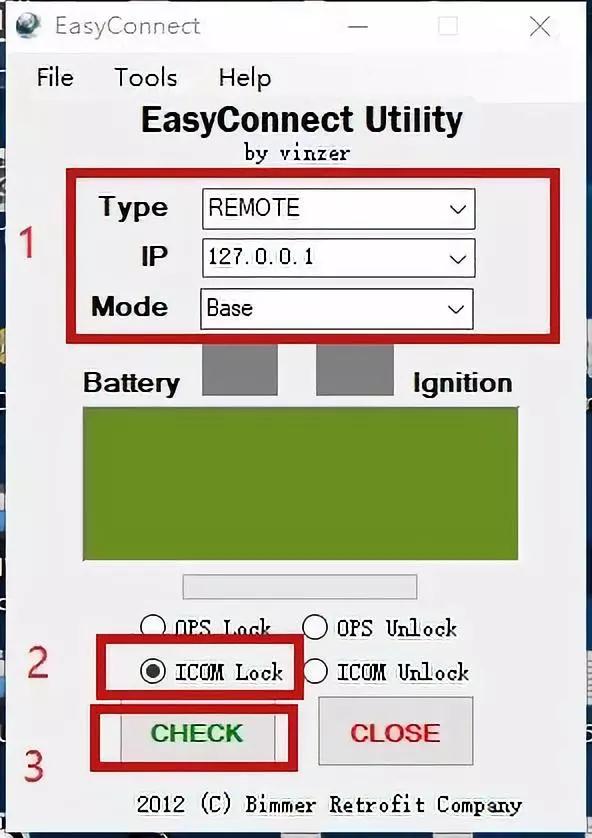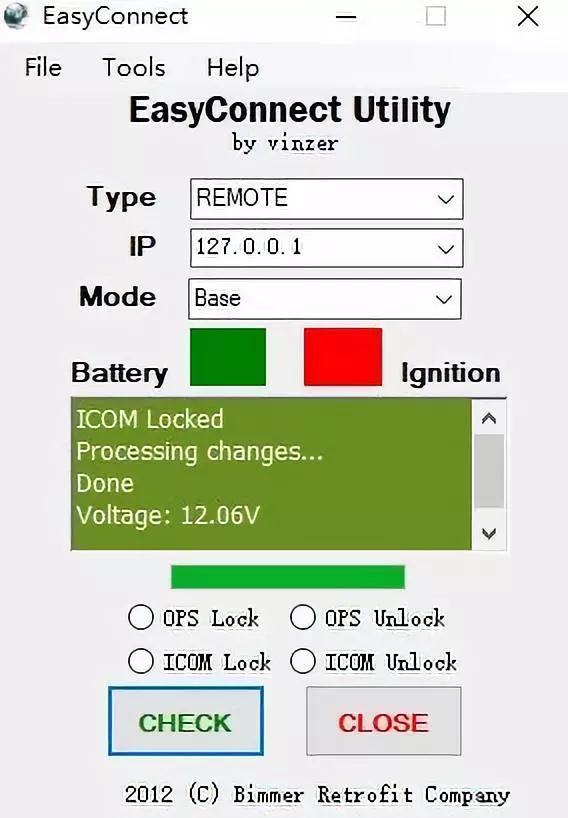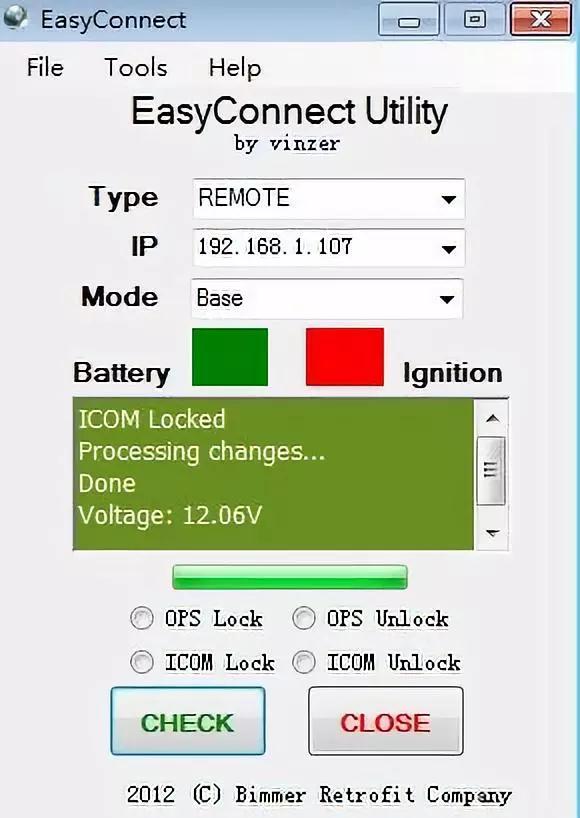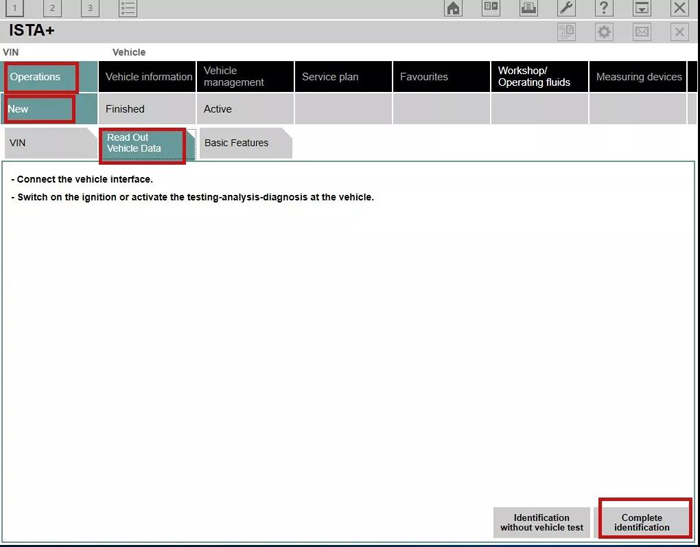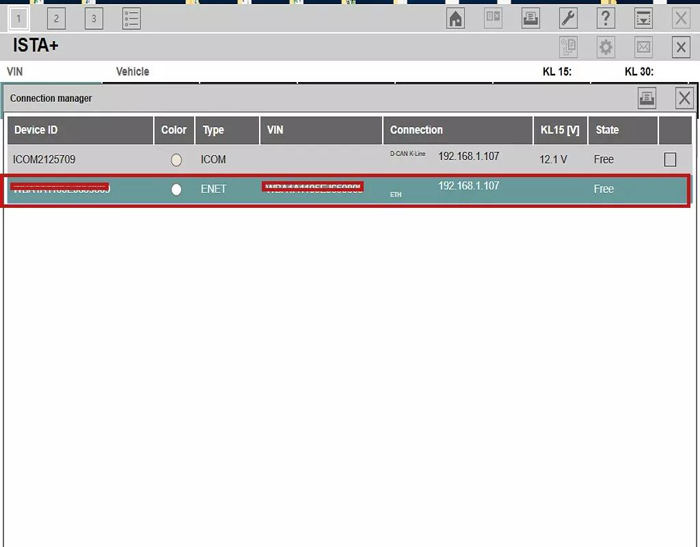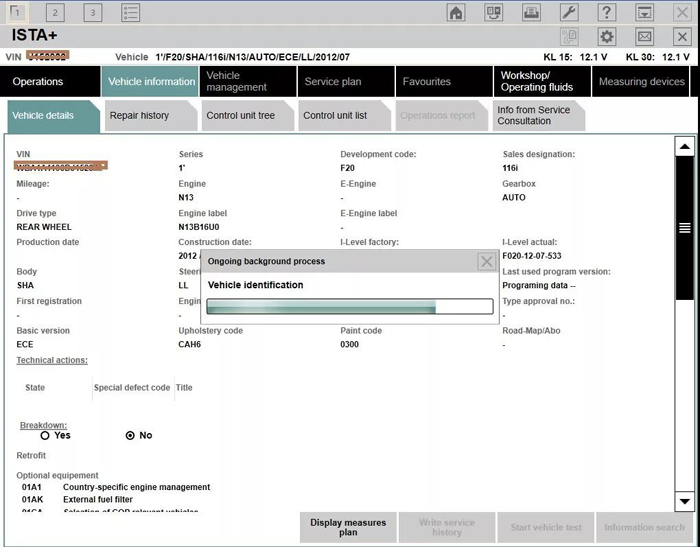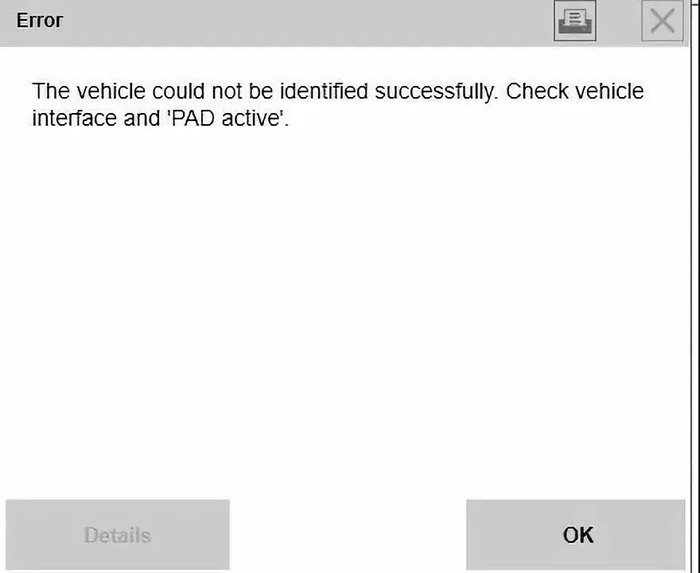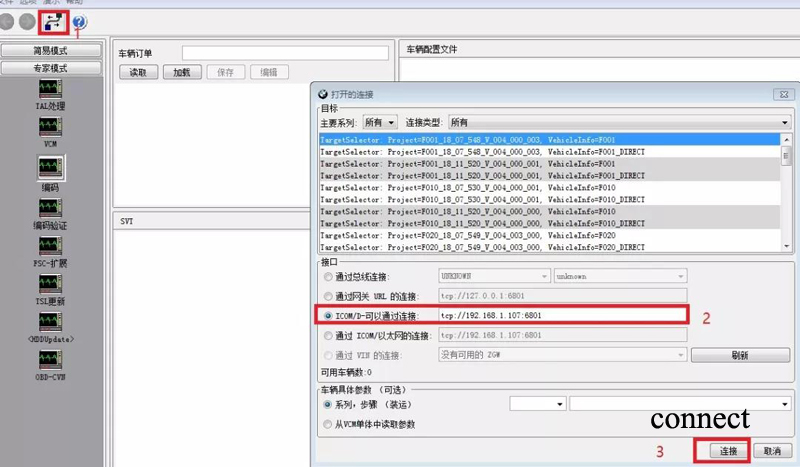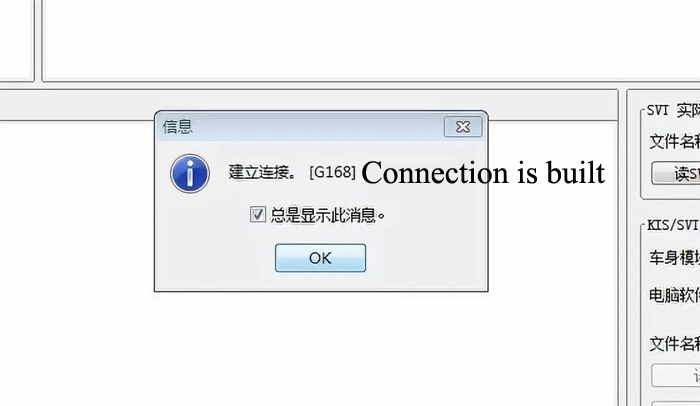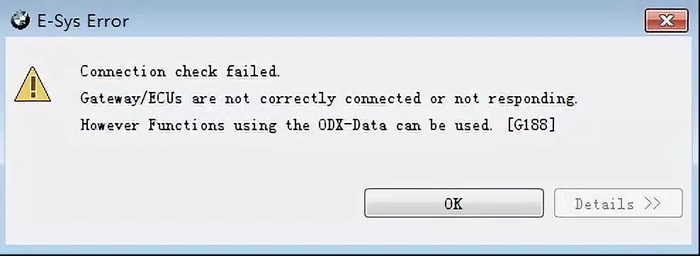CGDI Prog BMW ICOM Function License
TOOLS in EU TAX FREE
TOOLS in US TAX FREE
We are here to provide you with a Better Price:
Email: Sales@OBDII365.com
Whatsapp:+86 18259252285
Business Whatsapp: +44 7418605489
Product Description
CGDI ICOM Function Explanation:
1)
ICOM function on CGDI is to replace the ICOM emulator with a CGDI Prog. It can replace the ICOM device to perform the required operations.
Note: CGDI ICOM function does not support Windows XP system.
2)
There are two connection ways to use the ICOM function.
Method 1: install GCDI BMW software and BMW ISTA software on the same computer. Connect CGDI Prog with vehicle and computer, run ICOM function. The connection is like common ICOM emulator connection.
Method 2: install CGDI BMW software and ISTA software on different laptops, to use ICOM function, require to disable the firewall program on laptop with CGDI software, connect 2 laptop to the same LAN or WiFi.
Then connect CGDI BMW programmer with vehicle.
It is recommended to install CGDI and BMW ISTA software on the same computer.
3)
If there is a “registration failure” or a connection exception, exit program and run it again.
CG ICOM Functional Operation instructions
Requirement:
CGDI Prog BMW key programmer
BMW ICOM software ISTA (incl. other engineering software )
A non-Windows XP laptop
Steps:
Every time you run ICOM function, it will pop up slpd.exe message. Press Yes to continue.
When program display “Registered Successful·······” message, that indicates ICOM function is ready to use.
How to configure ICOM software on CGDI?
It is similar as ICOM emulators.
EasyConnect connection
Follow the steps in the figure below, where the IP address bar has two connections. The first one, if CGDI and EasyConnect are installed on the same computer, IP input local return address 127.0.0.1. Second: If not installed 2 software on the same computer, you need to enter the IP address of the computer where the CGDI software is installed according to the second point in the first chapter “Attention”. For example, the IP address of the computer where the CGDI software is installed is 192.168.1.107.
The following figure shows the connection success diagram.
Pic. 1 shows the IP address when install CGDI and ICOM software on the same computer
Pic 2. shows the IP address when install CGDI and EasyConnect software on different laptops
ISTA connection interface
The ISTA+ interface will be loaded soon.
If it is a E-chassis BMW, there is only one connection type (ICOM connection). Double click to connect.
If it is a F-chassis BMW, there will be 2 connection options. Recommend to select ENET type with shown vehicle VIN and disable another one.
Vehicle identification
If ISTA software cannot open and pop up PAD active error. The error may caused by the network. Disable ICOM function and connect a better/stable network (i.e mobile phone hotspot). Then run program again.
E_sys software connection
Open E-sys software, press connection icon on the toolbar. Require to input the IP address of the computer where you installed CGDI software. the port number is fixed at 6801. For example, the IP address of the machine is 192.168.1.107, so change the IP address into tcp:// 192.168.1.107:6801.
Connection is built
If there us a E-sys connection check failed error, turn off the ICOM function, disable E-sys connection. Run ICOM function and connect E-sys again.
SUGGESTION:
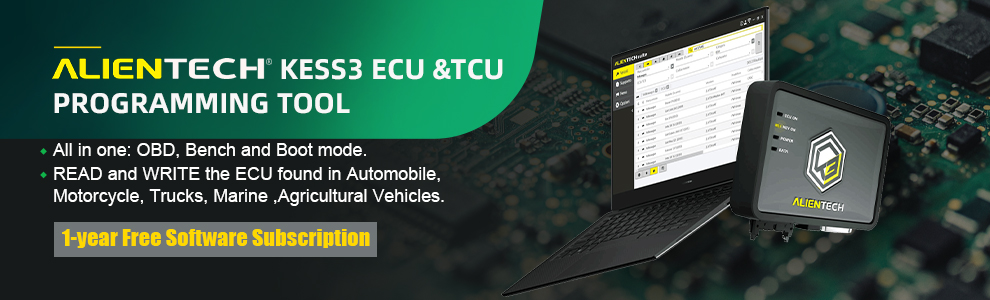

We are here for you:
Skype: OBDII365.com
Email: Sales@OBDII365.com
Whatsapp : +86 18259252285
Business Whatsapp: +44 7418605489