How to Register and Update LAUNCH X431 PROS V1.0?
Matched product:
2 Years Update LAUNCH X431 PROS V1.0 Bidirectional Diagnostic Scan Tool with CAN FD Adapter Supports Guided Function
- Item No. XN-SP373
- Free Shipping
2 years free update, 24 multi-language
Full system diagnosis for 90% vehicles + bidirectional control + 31 service functions
Compatible multi modules: VideoScope, X431TSGUN, X431PROG, ADAS mobile/PRO, X431 printer, BST360
Launch X431 PROS diagnostic scanner register and update steps :
Tap the app icon on the home screen to launch it, then tap Login to enter the diagnostic software login interface.
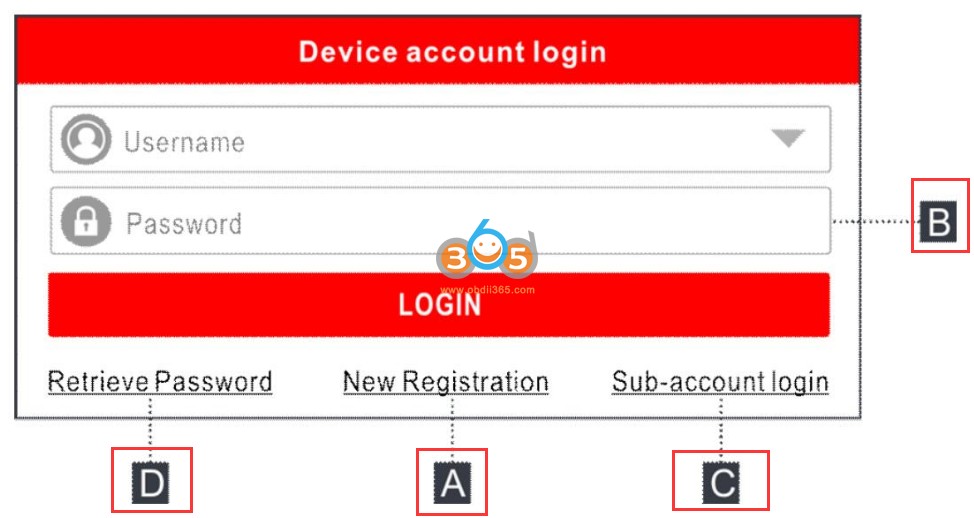
(If you are a new user, follow A to continue.)
(If you have registered to become a member, go to B to log into the system directly.)
(If you linked a sub-account to this tool, go to C to log in to the system.)
(If you forgot the password, refer to D to reset a new password.)
A. If you are a new user, tap New Registration to enter the registration page.
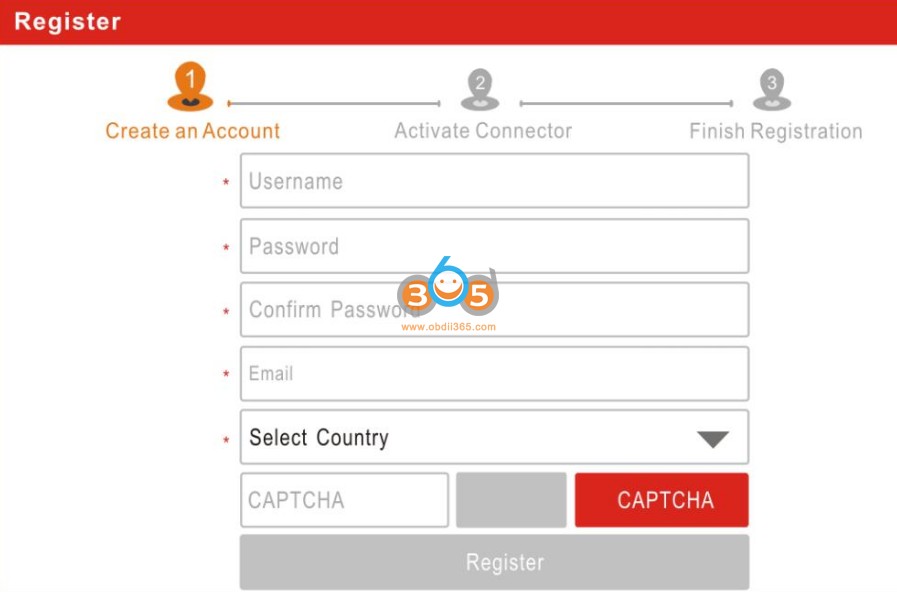
Fill in the information in each field (items with * must be filled in). After entering, press Save, the following screen will appear:
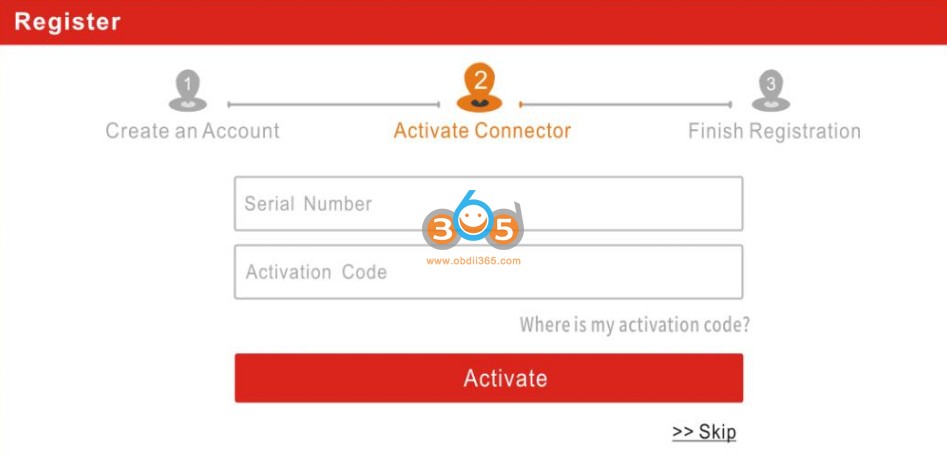
Enter the 12-digit product serial number and the 8-digit activation code (can be obtained from the password envelope), then press Activate.
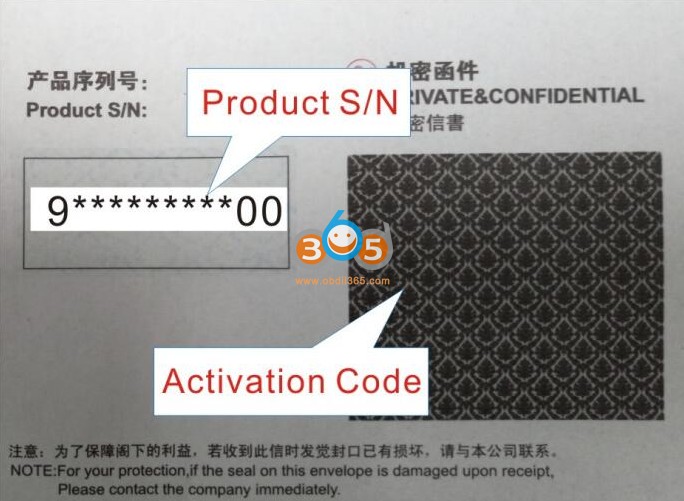
Tap Yes to enter the update center to update all available software. Press No to ignore it. In this case, follow Chapter 7 to check for updates.
After successful registration, the wireless communication between the tablet and the VCI device is automatically established and the user does not need to set it up again.
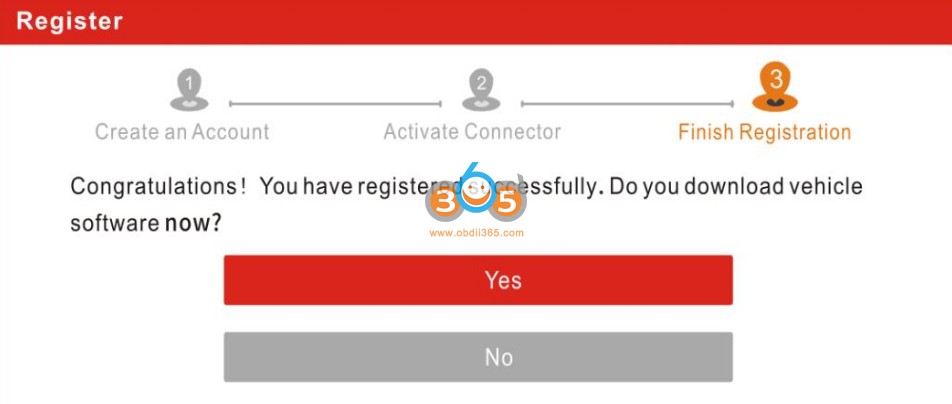
B. If you have registered to become a member, enter your name and password, then press Login to go directly to the main menu screen.
Note: The tablet has an automatic backup function. Once the username and password are entered correctly, the system remembers them automatically. The next time you log into the system, you will not be prompted to enter the account manually.
C. If you created a sub-account or linked an existing account to the tool, tap Technician Login to login.
D. If you forgot the password, tap Recover Password, then follow the on-screen instructions to set a new password.
