How to Backup Files from OBDSTAR DC706 to PC?
Matched product:
[Single Module] OBDSTAR DC706 ECM TCM BCM Cloning Programming Tool for Car and Motorcycle by OBD or Bench
$799
- Item No. HKSE169
- Free Shipping
ECU Clone/ All by OBD or Bench
ECU clone for cars and motorcycles
Choose either ECM, TCM or BCM clone module
ECU clone for cars and motorcycles
Choose either ECM, TCM or BCM clone module
Insert a USB Disk into the USB port of the DC706 tablet.
Go to Home menu, press DP icon.
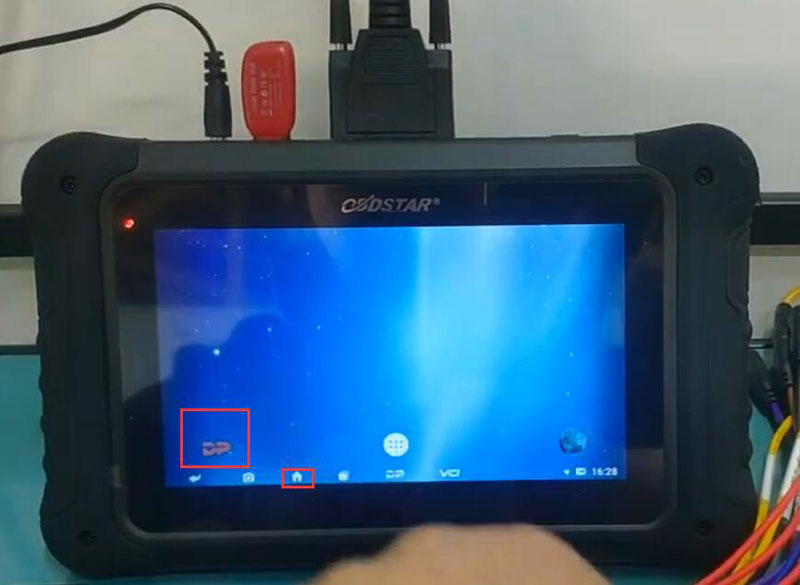
Go to Data Management->My Data->Local Data
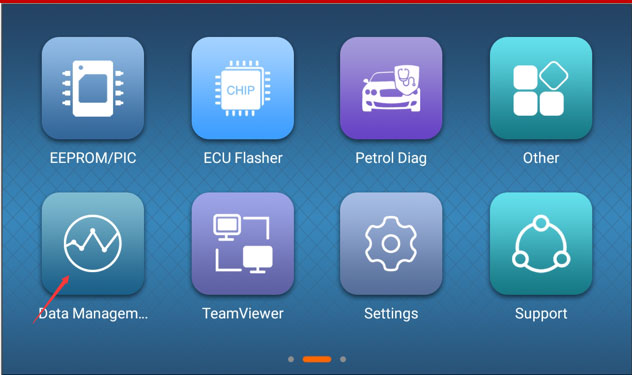
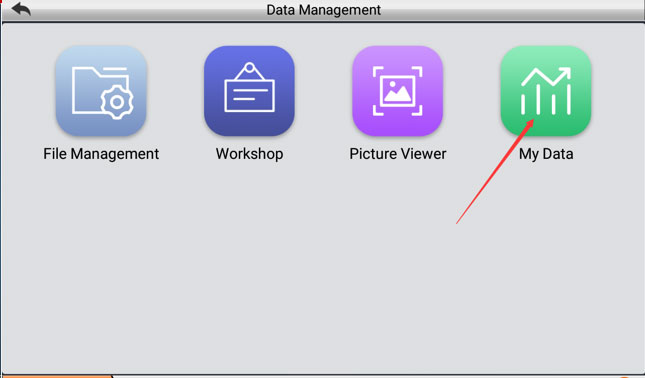
Tick files you need to transfer
Long press files you need to transfer and press Copy
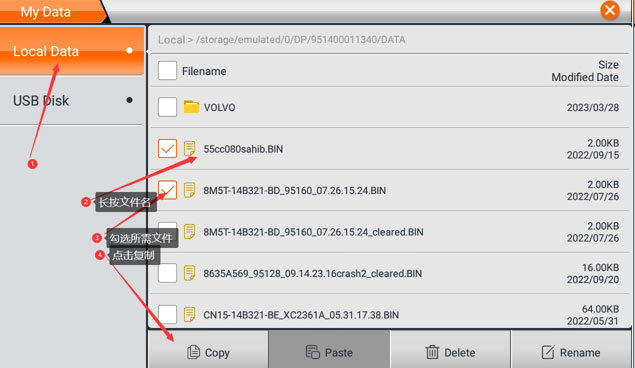
Paste Files to USB Disk.
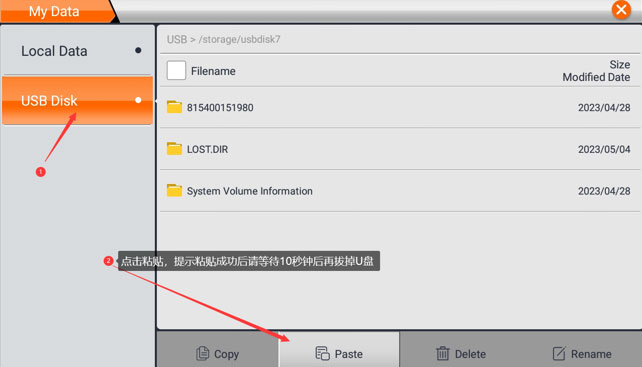
If the device says copy successfully, remove USB disk after 10 seconds.
![[Single Module] OBDSTAR DC706 ECM TCM BCM Cloning Programming Tool for Car and Motorcycle by OBD or Bench](/upload/pro-sm/24012317060032103881.jpg)