Free BMW ENET Cable E-sys and Installation
Here, you can free download different versions of BMW F-series characteristic coding software including E-sys v3.22.5, Esys 3.26.1, and E SYS v3.27.1.
Where to free download E-sys program?
(newest) E-sys 3.27.1
https://mega.nz/#F!E1YzzSxQ!DRr7BE8YL7GWEX8YqBbH9g
(unknown secirity) E sys 3.26.1
https://mega.nz/#!Z5dgGZRC!uovkspjgtekOvk9tzrhnxUQUQ8hLIF26YDxwSo1740c
(safe) E-sys 3.22.5
http://www.OBDII365.com/wholesale/bmw-enet-interface-cable-e-sys-icom-coding-f-series.html
Only E-SYS V3.22.5 is tested by obd365 engineers among all the E-sys versions above. Other versions are shared in the forums; just put it here for share and TRY AT YOUR OWN RISK.
Why to use E-sys v3.22.5?
It is the NEVER-EXPIRE version.
There are many free download links online, but usually, it will expire in a few days or ask you to pay for continuous use or buy tokens.
What to use ENET with E-sys v3.22.5?
DIY an ENET cable BMW with the help of the following guide- it’s easy but requires a bit technique. You can have a try and then decide to whether buy a new one if you fails to DIY.
If you wanna buy enet interface from vendors, don’t spend too much on it- that is, just buy a cheap knock-off online:
http://www.OBDII365.com/wholesale/bmw-enet-interface-cable-e-sys-icom-coding-f-series.html
this is a reliable vendor with lots of good reputation talking about in the forums.
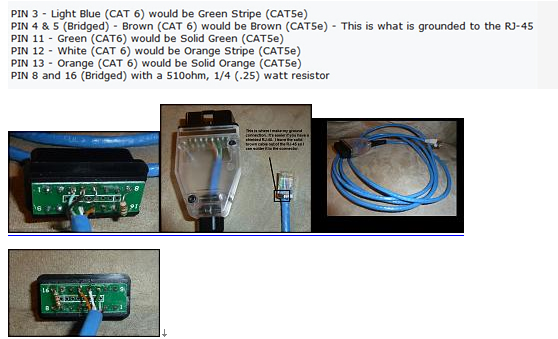
How to setup E-sys 3.22.5?
– In Windows system
01) Run “E-sys\E-Sys_Setup_3_22_5_b34057.exe” to install program to default location “C:\EC-Apps\ESG” (i.e. “C:\EC-Apps\ESG\E-Sys\”)
INSTALL E-SYS EST TOKEN (NOT INCLUDED)
-05) Create subfolder “E-Sys EST” under “C:\ESysData\” (i.e. “C:\ESysData\E-Sys EST”)
INSTALL PSdZData (NOT INCLUDED)
– In MacBook OS 10 X operating system
Successfully make BMW ENET cable E-Sys 3.22.5 run in a Virtual Windows environment running under
MacOSX.
NOTE:
these instructions have been prepared from a MacBook Pro running
MacOS version 10.7.4, along with VMWare Fusion version 4.1.2 (not in bootcamp
mode), running Windows 7 (x86) SP1.
The configuration and instructions prepared for E-Sys can be followed exactly as they
have been prepared for the Windows environment here within the virtual windows as
well.
Please configure the VMWare Network Adapter to have a bridged connection to the
OSX physical adapter, as in the following screenshot:
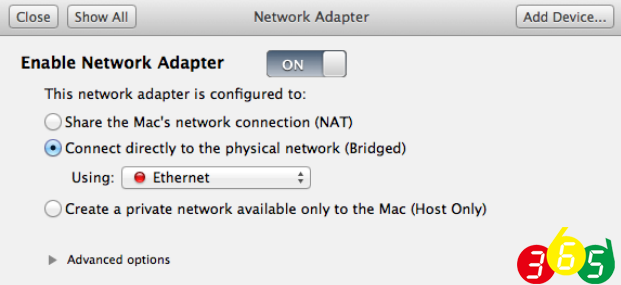
Note:
at the time this screenshot was captured, the Ethernet wire was not connected to the car, hence it is shows a red circle in front of the title “Ethernet”. Once connected to the car (or any active ethernet wire), the circle will be green.
If disk space is of no concern, then the rest of the instructions below can be ignored. However, considering the size of the psdzdata folder (approximately 15 gigabytes and growing per release), and usually virtual machines do not have as much disk space available to them as the parent OS, one can store the psdzdata folder on the Mac side and allow E -Sys to see the files from within the virtual windows.
Ensure that Windows is able to see a folder on the MacOS environment as a standard shared resource. The easiest way to do this is to enable Shared Folders and Mirror the Downloads folder to be the same between the virtual Windows and MacOS:
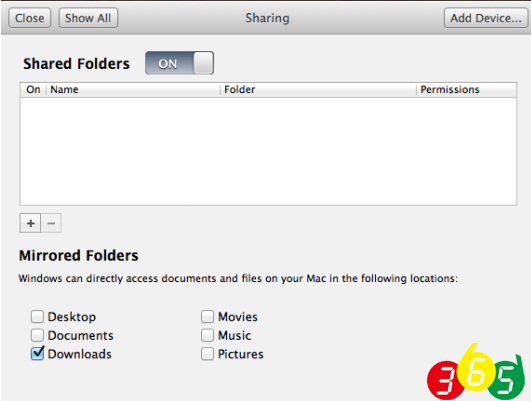
Now, create a folder called “BMW” or anything else that is desired on the Mac’s Downloads folder. The contents of the MacOSX downloads folder will be available in Windows via Z:\Downloads under Windows Explorer.
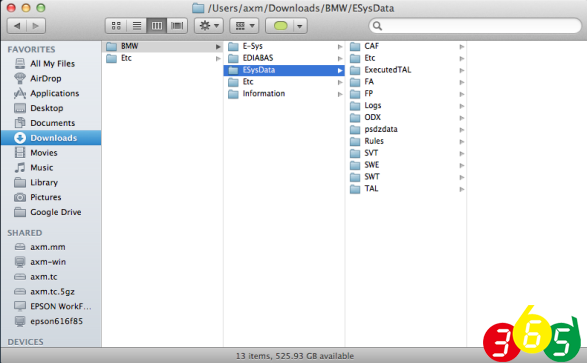
In the ~/Users/username/Downloads/BMW folder, create a folder called: “ESysData”,
and copy the contents of the folder “C:\EsysData” to the “Z:\Downloads\BMW\EsysData”
folder. Now extract the entire downloaded “psdzdata” folder content in the psdzdata
folder of the MacOS environment. Lastly, copy (not move) the contents of the following
folder:~/Users/username/BMW/EsysData/psdzdata/swe
to the following folder within the EsysData folder structure created above:
~/Users/username/BMW/EsysData/SWE
Please note that the “username” that appears in the above two paths will be the MacOS
User’s username. Also, considering the fact that the Windows filesystem does not
support case-sensitivity, the folder name cases specified above do not have any
significance other than readability.
In E-Sys, from the “Options” menu select “Settings…” and then select the “Program” tab.
Ensure that the EsysData folder path is correctly specified with respect to where they
are on the MacOSX environment and the Windows shared folder path. See screenshot:
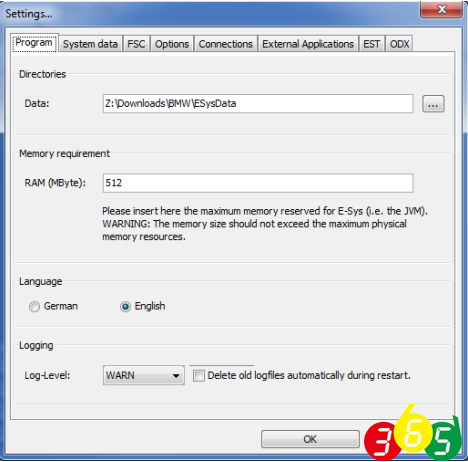
The EST file also needs to be mapped to E-Sys, and this file can be stored on the Mac side as well. Although it does not have a significant file size, it is advantageous to have this file on the Mac side for those who use Time Capsule as a backup solution and would like these files to be backed-up. In this case, the following illustration shows where the location of the EST file can been configured:
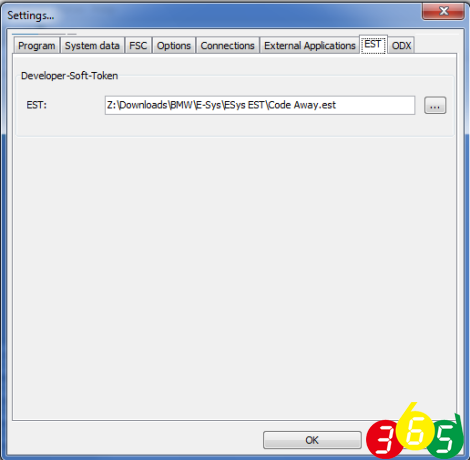
The rest of the instructions that have been prepared for windows need to be followed in order to alter the coding of a BMW via E-Sys running in VMWare Fusion and MacOSX.
How do people think of ENET cable?
Coding F10 sport display – Success
“As always open up Esys 3.22.5, Read FA, Read SVT and activate FA. Then read the coding data from HU_CIC or HU_NBT and the KOMBI module and edit the FDL to make the changes. I have managed to activate sport display for my F10”
DIY enet cable is easy – Success
“I myself did a ENET cable as online shops display, only using a CAT5 lan cable, a 510-560 ohm resistor and a OBD male plug, or, purchase it online. Only four wires are connected and there is no need to ground anything… anyone can try it”
coding auto start stop off notification on 2012 F30s – Success
“I changed the build date on my VO to 0712, VO coded KOMBI and it all works! When auto start stop is not running, I get a notification on my instrument cluster just like on the 2013 models!”
F30 video in motion coding – Success
“good at video in motion coding.. I used this cable to enable it for the passenger to enjoy watching a DVD that help me save a lot!”
Reactivate F30 FSC codes – Success
“it helped me reactivate FSC codes without problems used E-sys program to read all FSCs and certficates. and used Tool32 to clear the FSC store and then use E-sys to reload all FSC’s and certs and activate them.”
It can run on MacBook Pro – Suceess
“i managed to coding via E-Sys running in VMWare Fusion and MacOSX. (a MacBook Pro running MacOS version 10.7.4, along with VMWare Fusion version 4.1.2 (not in bootcamp mode), running Windows 7 (x86) SP1)”