How to setup BMW ICOM Rheingold on INPA K+D CAN cable
The instruction below introduces a creative thinking on directly load BMW ICOM Rheingold ISTA-D ISTA-P diagnostic & programming software on cheap INPA K+D CAN cable (FTDI based cable with FT232RL chip) instead of WIFI BMW ICOM A2+B+C emulators.
Tool needed:
BMW INPA K+ DCAN cable (Cheap $17.99)
Or 20-pin to 16-pin cable for BMW with 20 pin connector
BMW ICOM Rheingold ISTA-D ISTA-P software HDD

NOTE: The BMW INPA cable comes with software CD can only do diagnostic function, but if loaded with Rheingold software, it will do programming function as well. For BMW ICOM software, we recommend 2015.1V Rheingold ISTA-D 3.47 ISTA-P 54.3 software HDD which performs more stable.
Configuring Rheingold ISTA on K+DCAN cable:
1. Plug the INPA cable and install drivers. For FTDI based cables use latest drivers.
You can download driver here: www.ftdi.com
2. Set COM port. Open “My Computer”>> “Manager” >> “Device Manager” >> “Ports” >> “USB Serial Port (COM3)” >> click on “Port Setting” tab and click “Advanced”
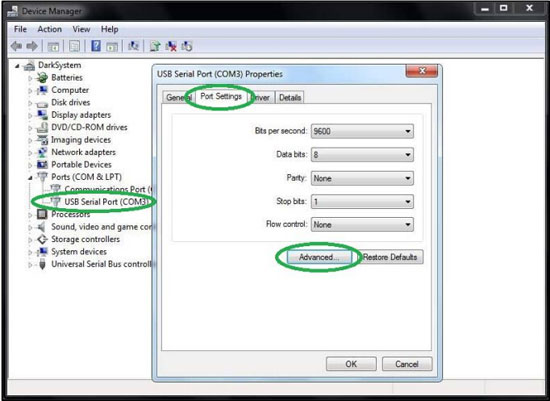
Change the com port number to COM9 and latency time to “1”. Confirm configuration with OK button.
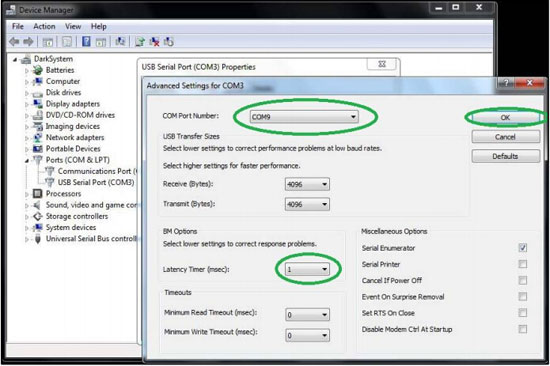
3. Open C://EDIABAS/BIN/EDIABAS.INI with Notepad and check for “Interface=STD:OBD”
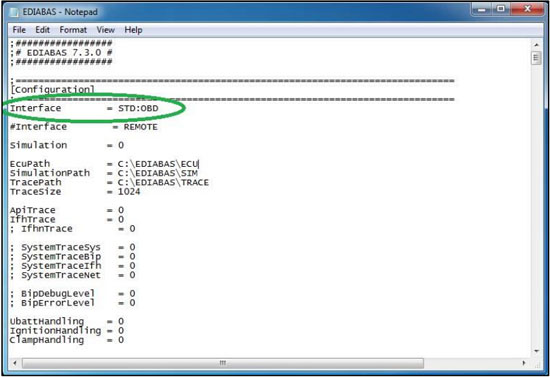
Set “Port=6801” in TCP settings.
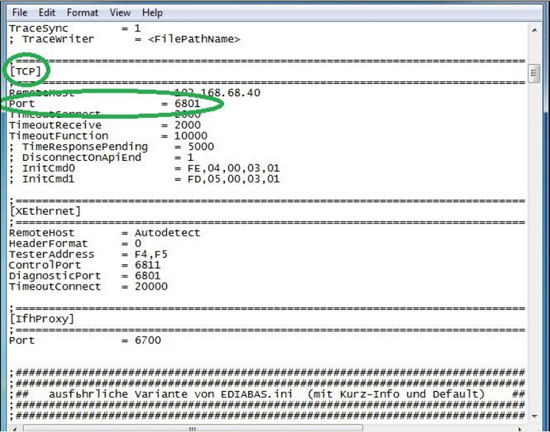
4. Open C://EDIABAS/BIN/EDIABAS.INI with Notepad and check for “Port=Com9”
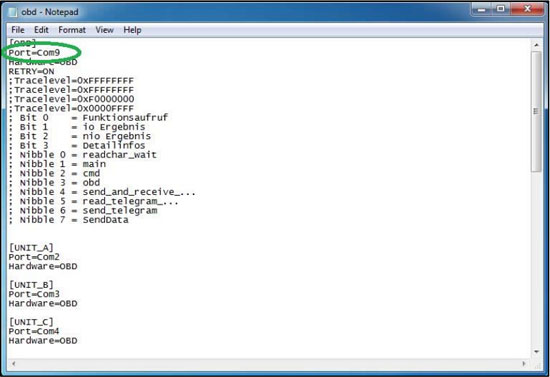
5. Connect the INPA K+D CAN cable with PC and the other end with car via OBD socket
6. Now run BMW ICOM Rheingold software shortcut in start menu, wait until it boots, then press “Settings” button on the top
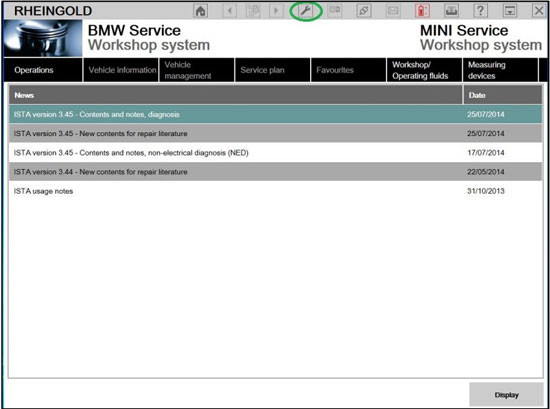
7. Select “VCI Config” tab and tick “Ediabas standard settings (ediabas.ini)”, then press “OK”
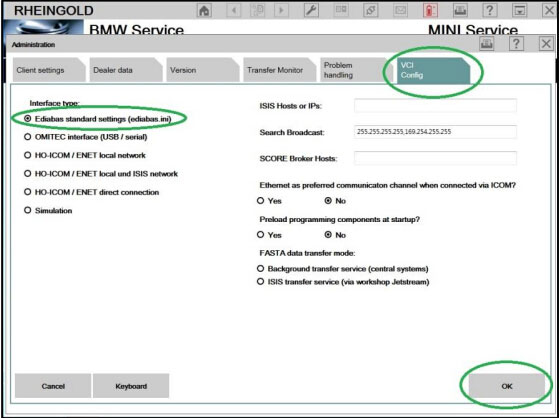
8. Go “Operations” program, then “Read Out Vehicle Data” and “Complete Identification”
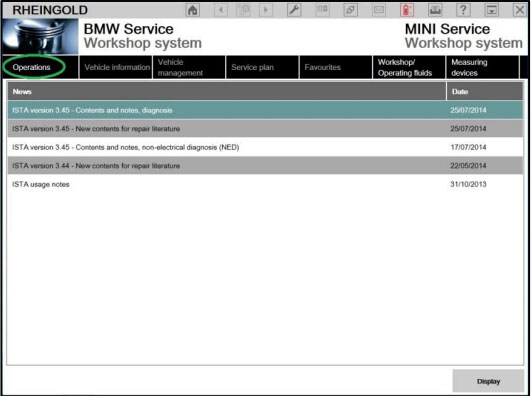
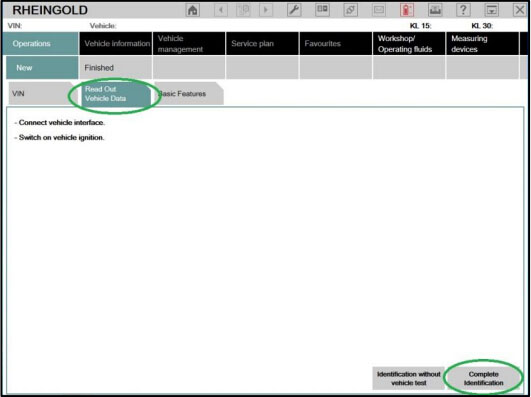
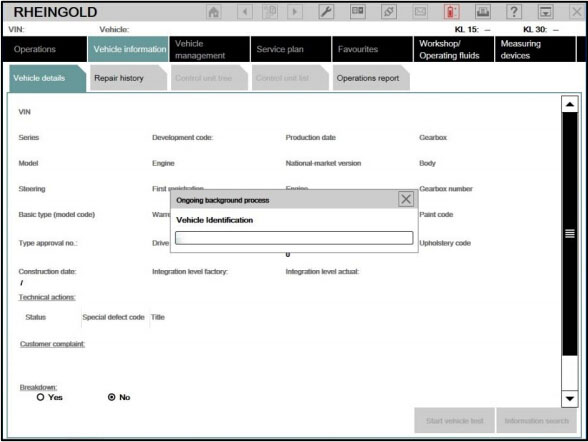
9. Configuration is done. Start using the Rheingold software.