How to update Autel MaxiDAS DS708 scanner in 2 ways
Original Autel MaxiDAS DS708 is a state-of-art wifi wireless diagnostic system that delivers more accurate, more stable, more comprehensive, easier and faster diagnosis. Obd365 here introduces 2 ways to update your autel ds708 scanner.
1. Update via DS708
2. Update via computer/PC
Instruction
Register the Tool:
Please log in our website to register an Autel ID. Then log in our website with your Autel ID and password to register your DS708.
http://pro.auteltech.com/
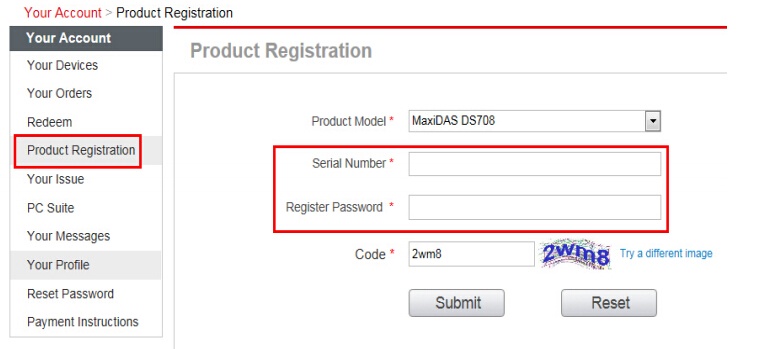
When registering DS708 on our website, please make sure that the serial number and register password that you input are correct. On DS708, you can press on Setup/Help->About to double check the serial number and register password.
Method 1: Updating via DS708:
After registering DS708 on the website successfully, please connect DS708 scanner to Internet via Ethernet connection or WiFi, and then chooseUpdate on the main screen of DS708.
When the Update screen loads successfully, you can download all the
software updates directly on DS708.
PS: To ensure high Internet speed, Ethernet connection is
recommended.
Method 2: Updating via Computer
If you cannot download the software directly on DS708, please update DS708 via the PC in this way:
1. Log in our website with your Autel ID and password, and then download the latest PC Suite for DS708 from your account.
http://pro.auteltech.com/
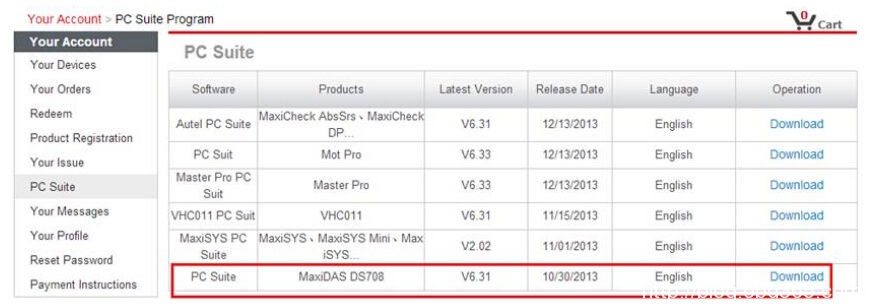
2. Then please install the PC suite software on a Windows computer that can get Internet access.
3. Load the SD card to the computer via a card reader, run the update client software, and then input your Autel ID and password to log in our system.
4. Then wait for the Update window to display. If you forget your password unintentionally, you may always click the [Forget Password?] to link to our website and find your password back.
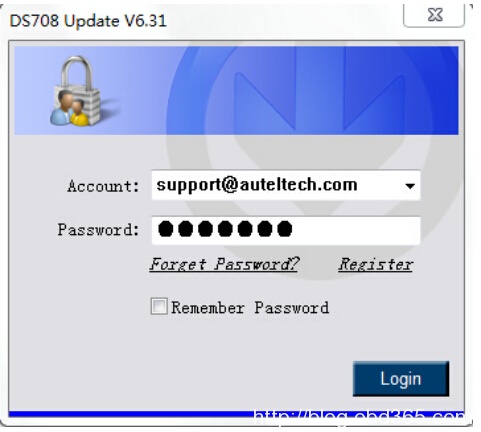
5. You can use the pull-down menu on the right to select an SD card if two or more SD cards have been connected to the PC. And you can click on the Install buttons to download the software updates.
To ensure the good performance of the scan tool, it is recommended to download and install all the software updates
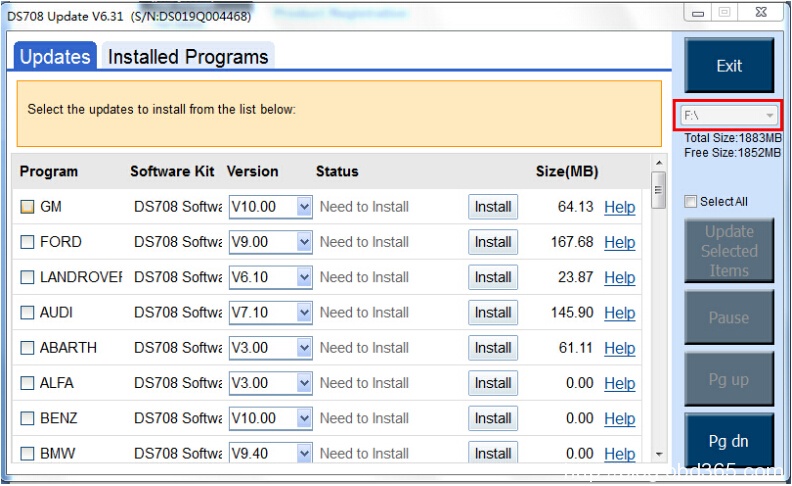
6. After downloading all the software, please insert the SD card back to MaxiDas DS708; then you can enjoy the new software.
Related manual