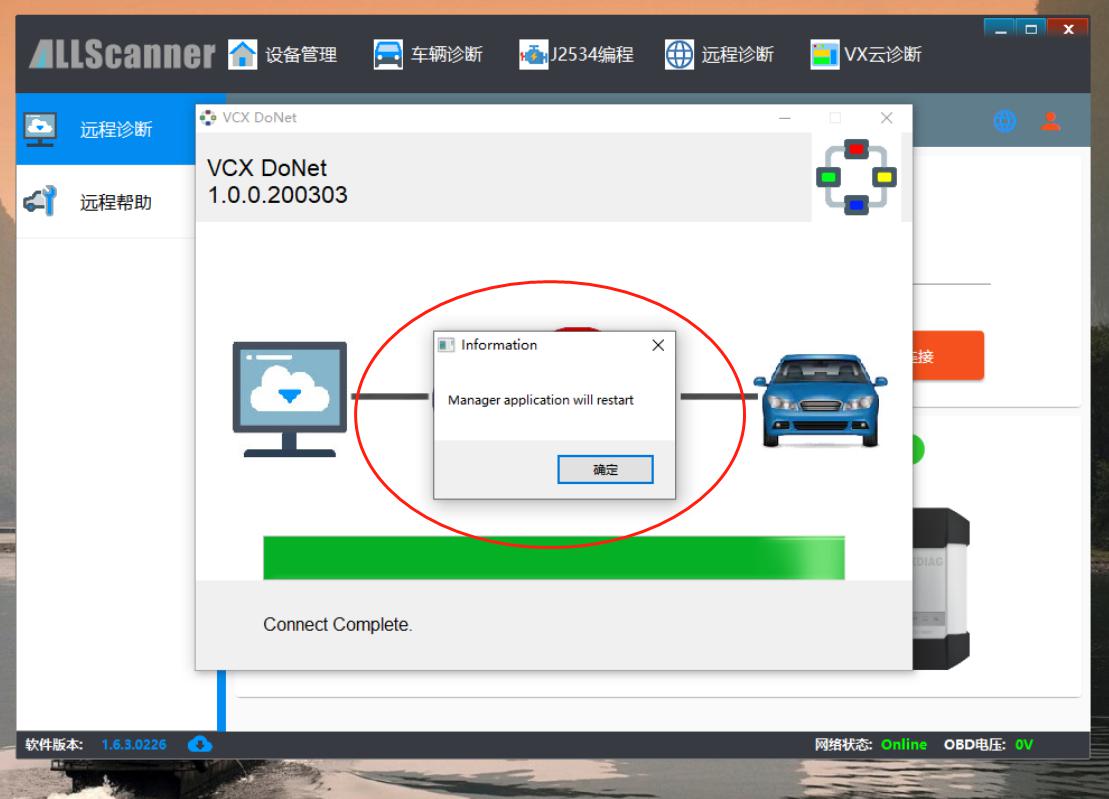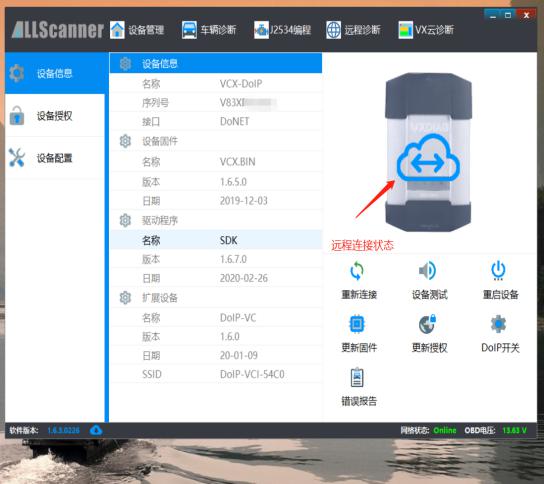How to Set up VXDIAG DoNet Remote Diagnosis?
Matched product:
EU SHIP NO TAX WIFI VXDIAG VCX SE Diagnostic Tool for Benz DOIP Supports Benz Cars till 2023 with Free DONET Authorization
$279
- Item No. SP361
- Free Shipping
Ship from EU, tax free.
Supports Wifi / USB / internet connection
Supports Almost all Mercedes Benz Cars from 2005 to 2023
Supports Wifi / USB / internet connection
Supports Almost all Mercedes Benz Cars from 2005 to 2023
As known: from October, 2020, Mercedes Benz account won't fail to login the unverified computer to do online programming. Then VXDIAG VCX DoNet super remote diagnosis / programming service will relieve you of this confusion.
Preparation for DONET Remote Diagnosis:
1. Get Ready for vxdiag SE/DOIP/Multi tool machine and Software installed on PC.
2. Turn on the Phone hotspot, Set name and password "DiagOnNet"
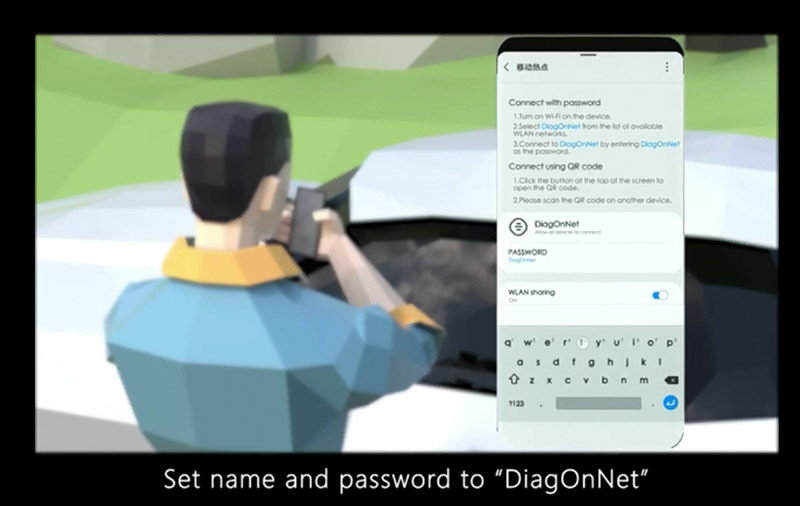
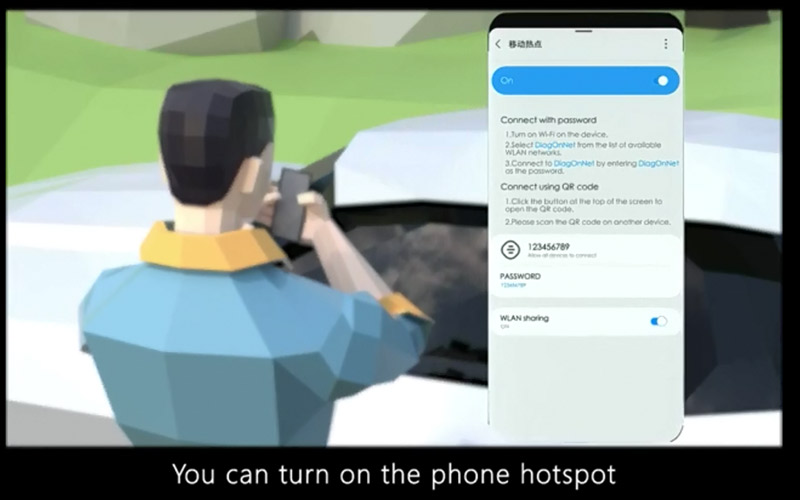
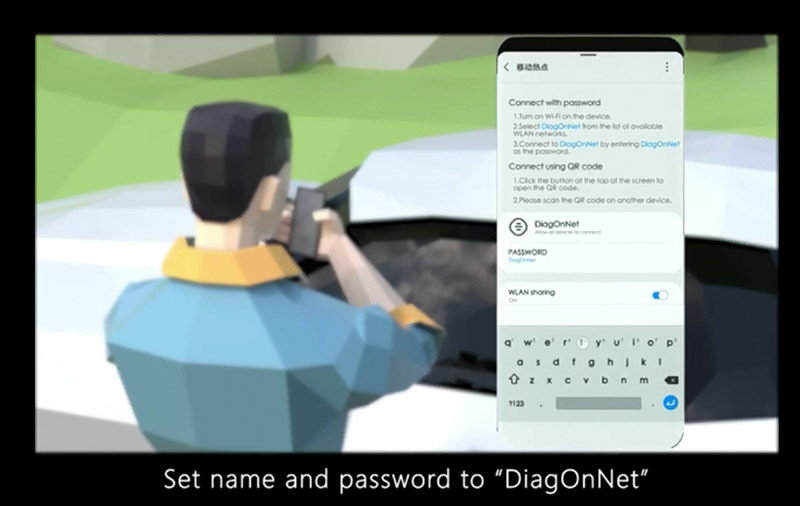
3. Plug the vxdiag device to the car OBD port. the device would connect the hotspot automatically.
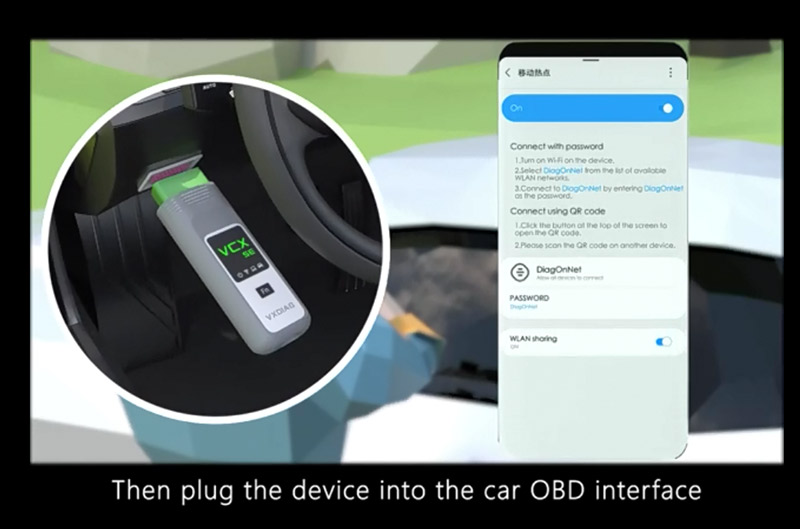
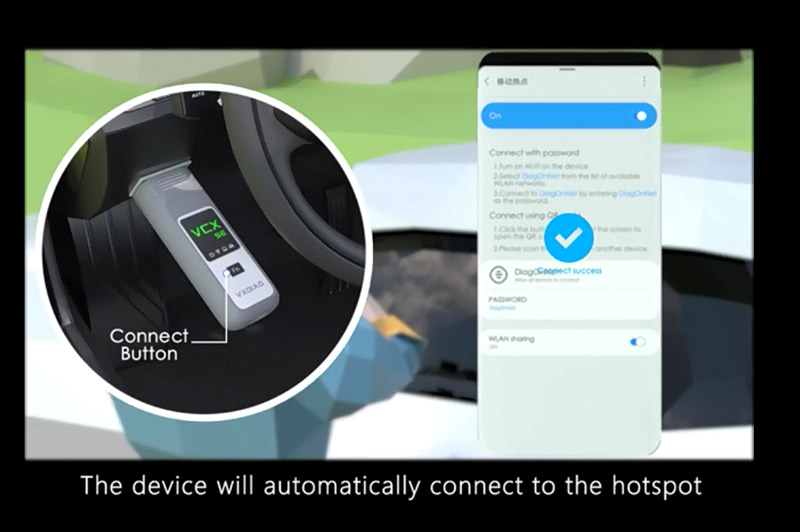
4. Need to install vx manager on laptop, make sure the laptop already installed with the car software you need.
5. Open VX Manager, Click "Remote", choose "Remote Diag" on the menu.
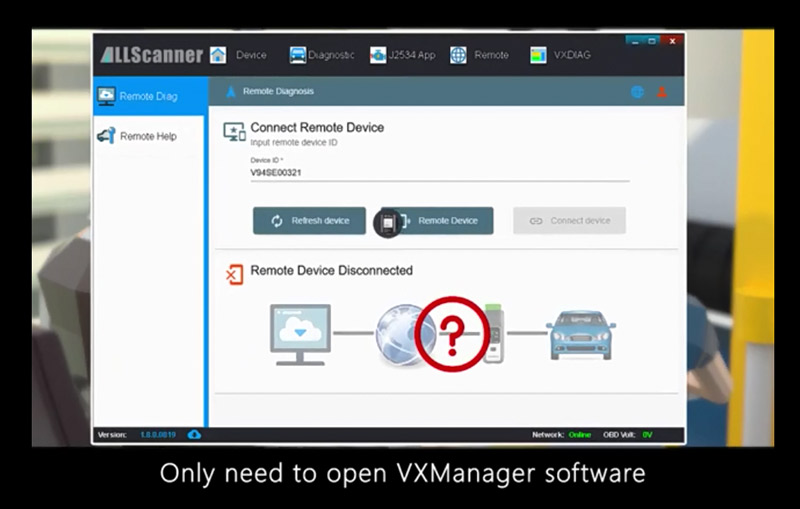
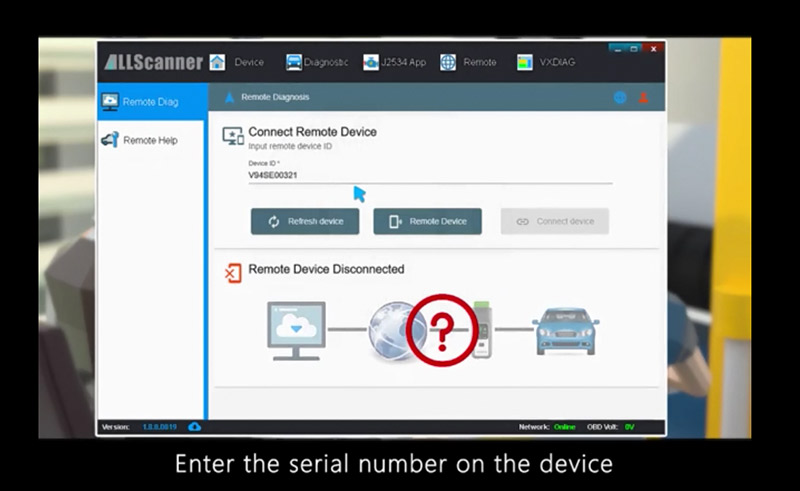
6. Input the vxdiag device serial number, then click "Refresh Device". After finish, Please click "Connect device".

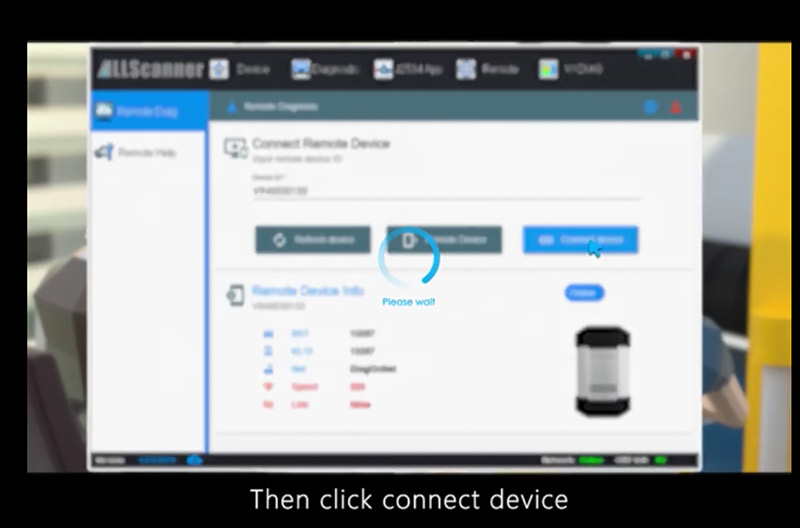
Look at a remote diagnosis example:

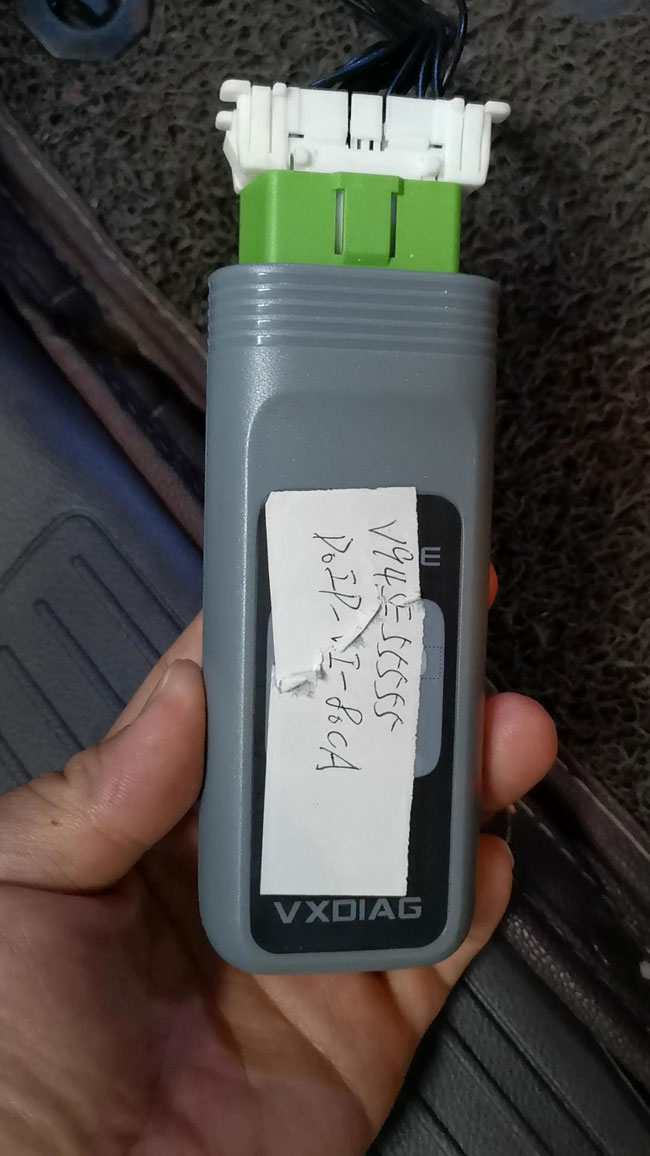
Set Personal Information, Configure Serial Number and Network Connection.
Part 1. Set Personal Information, Save Serial Number and Network Connection.
1. Input user information (be required for the first use).
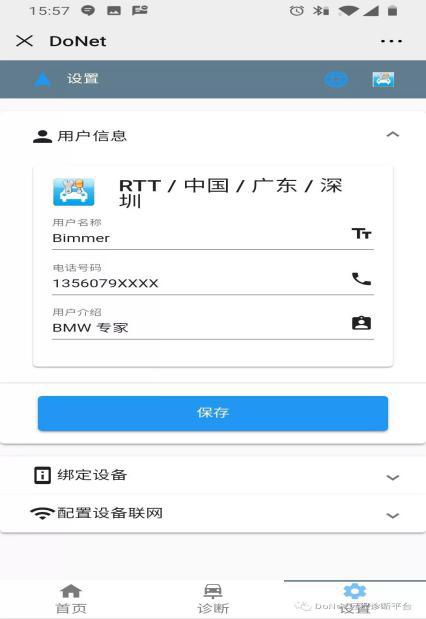
2. Input device serial number and click on "save" (be required for the first use).
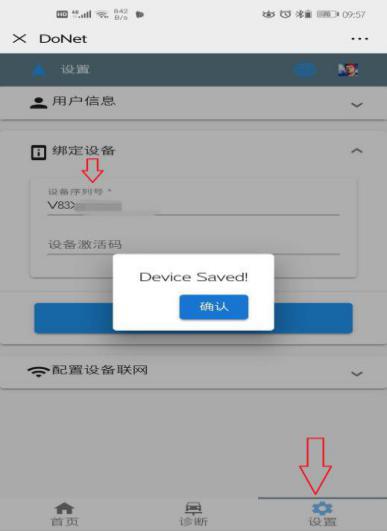
3. Configure the Network connection: Phone Hotspot is easiest method.
1). Enter the phone "Settings"
2). Select "Other Wireless Connections"
3). Select "Personal Hotspot"
4). Turn on the "Personal Hotspot" switch
5). Select "Personal Hotspot Settings"
6). Set name and password as "DiagOnNet" (pay attention to uppercase and lowercase!)
7). Choose "2.4GHz Band", not 5G network
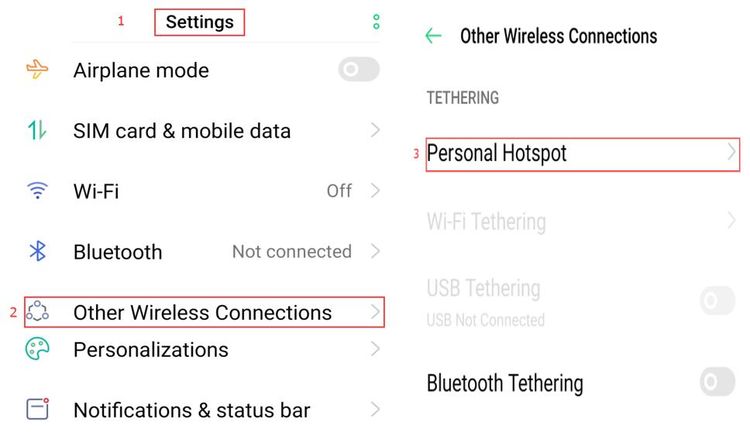
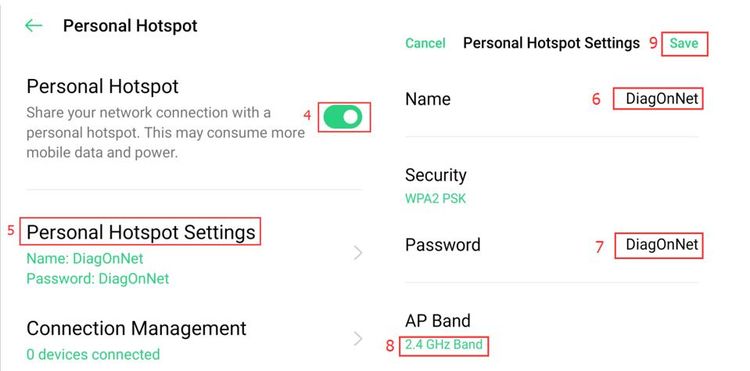

4. To reset the device
Press the "Fn" button of the VCX SE Benz DoIP device ( for VXDIAG VCX box, The reset button is inside of the small hole) for 2 seconds to enter the network configuration mode.
Wait for about 30 seconds until you hear the beep of the device buzzer, then the network configuration is done.
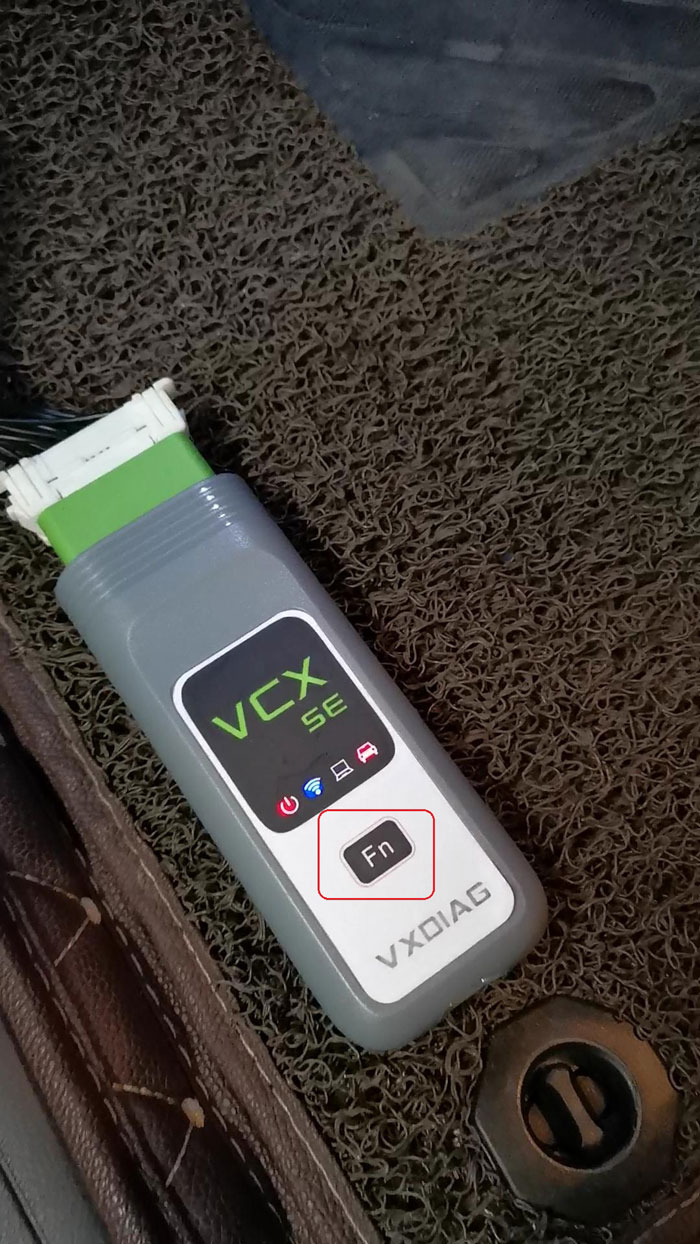

5. After the device is connected to the Internet, the home page will display device information (as shown in the image).
The device is connected to the network.
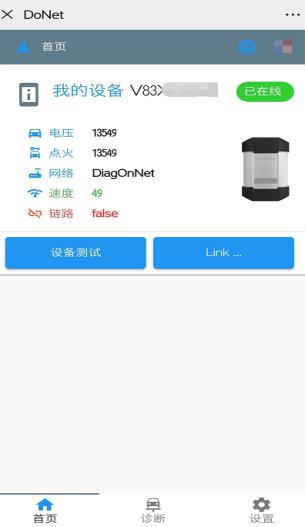
6. Open the latest version of "VX MANAGER" on the diagnostic computer
Enter "the remote diagnosis" menu, enter the device serial number, and click on "Refresh Device".
After the device information appears, click on "Connect Device".
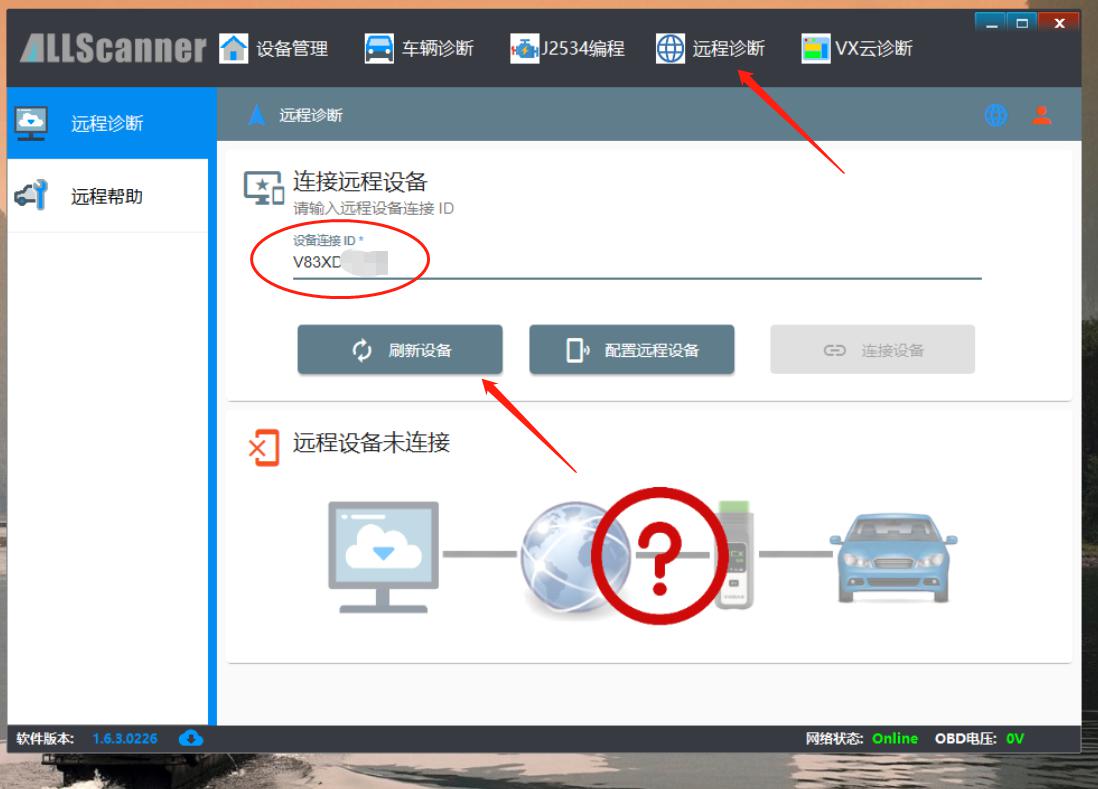
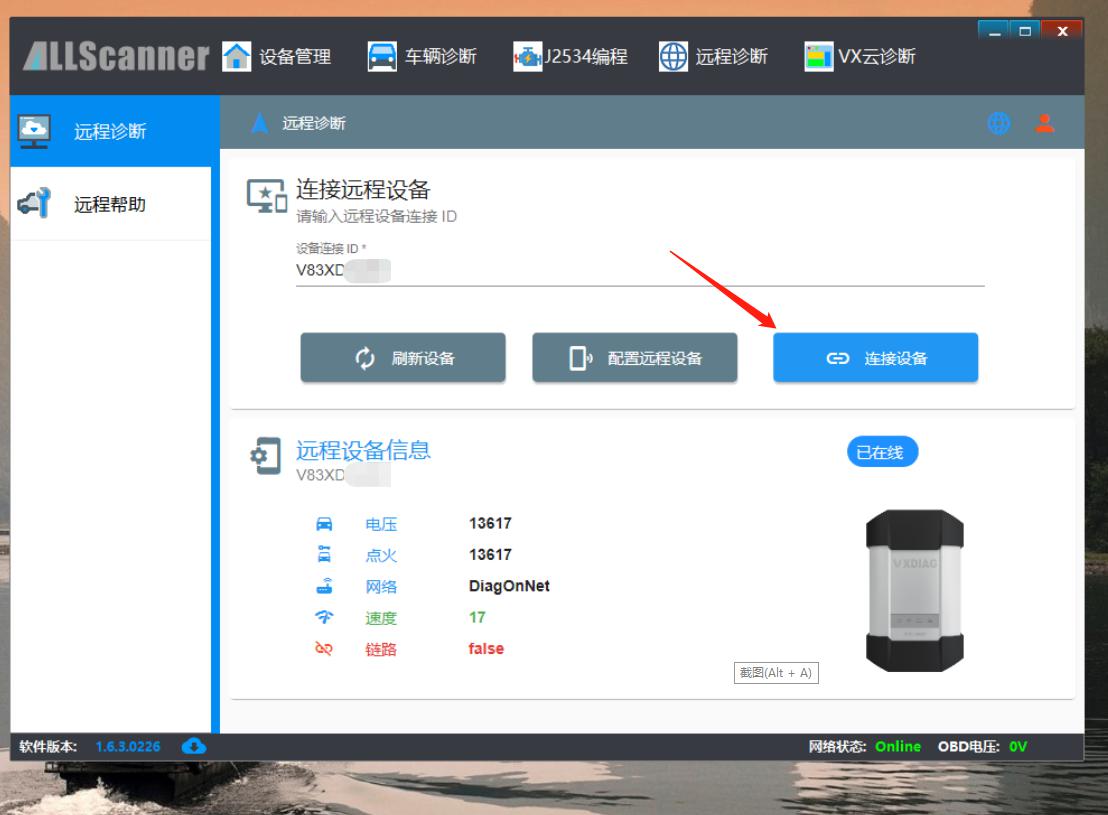
7. After the connection is successful, you will be prompted to restart the "VX MANAGER", then there will be device information.
It means that the device has been connected to this computer and you can start to diagnose and test the car.