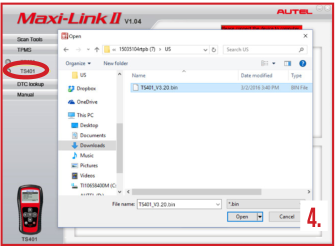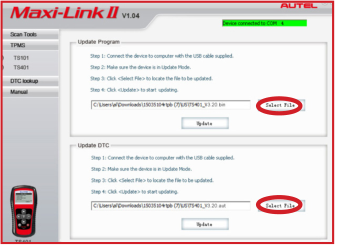Original Autel MaxiTPMS® TS401 TPMS Diagnostic and Service Tool V5.60 No need Registratiom
Buy Now: $145
TOOLS in UK TAX FREE
TOOLS in EU TAX FREE
TOOLS in US TAX FREE
We are here to provide you with a Better Price:
Email: Sales@OBDII365.com
Whatsapp:+86 18150118226
Business Whatsapp: +44 7418605489
TOOLS in EU TAX FREE
TOOLS in US TAX FREE
We are here to provide you with a Better Price:
Email: Sales@OBDII365.com
Whatsapp:+86 18150118226
Business Whatsapp: +44 7418605489
Weight:
1.7KG
( 3.75LB )
Package:
37cm*10cm*24cm
( Inch: 14.53*3.93*9.42 )
Returns:
Return for refund within 30 days,buyer pays return shipping. Read details »
Related Download Files
Product Description
MaxiTPMS TS401 is original made by Autel Manufacturer, it is a new generation TPMS diagnostic and service tool which features unparalleled sensor coverage and incredibly easy-to-use interface.
Autel MaxiTPMS® TS401 TPMS Diagnostic and Service Tool V5.6
Feature:
1. Unparalleled sensor coverage – activates ALL magnetic, frequency and tire deflation triggered sensors on all vehicles sold worldwide
2. Reads data including sensor ID, tire pressure, temperature, battery condition, OE part number, relearn information
3. Incredibly easy to use with intuitive navigation and step-by-step on-screen instructions
4. Provides visual and audible responses to confirm sensors are working properly
5. Graphs vehicle with 4 or 5 wheels to simplify the diagnostic process
6. Ergonomic design features strong housing and protective rubber boot
7. Proper LF signal to prevent being fooled by other RF signals
8. Proper LF signal to prevent being fooled by other RF signals
9. Pre-selection process offers faster activation and diagnostics
10. Checks Remote Keyless Entry (Key FOB) for transmissions
11. Modular design allows for future capability expansions
12. Saves up to 10 TPMS records for future data review
13. Accurate diagnosing result – a tool users can trust
14. Automatic power-off to preserve battery life
3. Incredibly easy to use with intuitive navigation and step-by-step on-screen instructions
4. Provides visual and audible responses to confirm sensors are working properly
5. Graphs vehicle with 4 or 5 wheels to simplify the diagnostic process
6. Ergonomic design features strong housing and protective rubber boot
7. Proper LF signal to prevent being fooled by other RF signals
8. Proper LF signal to prevent being fooled by other RF signals
9. Pre-selection process offers faster activation and diagnostics
10. Checks Remote Keyless Entry (Key FOB) for transmissions
11. Modular design allows for future capability expansions
12. Saves up to 10 TPMS records for future data review
13. Accurate diagnosing result – a tool users can trust
14. Automatic power-off to preserve battery life
15. Receives both 315MHz and 433MHz signals
16. Built-in rechargeable Li-polymer battery
17. One year free online software updates
18. Multilingual support
Specification:
Display: Backlit, 128*64 pixel display with contrast adjustment
Power: 3.7V Li-polymer battery
Operating Temperature: 0 to 50°C (32 to 122 °F)
Storage Temperature: -20 to 70°C (-4 to 158 °F)
Length\Width\Height: 195.5mm (7.7")\104 mm(4.09")\37.5 mm(1.48")
Main unit weight: 0.37kg (0.82lb)
Package list:
1pc x TPMS TS401 main unit
1pc x USB Cable
1pc x Charger
1pc x Magnet
1pc x User's manual
1pc x CD
1pc x Carrying case
SUGGESTION:
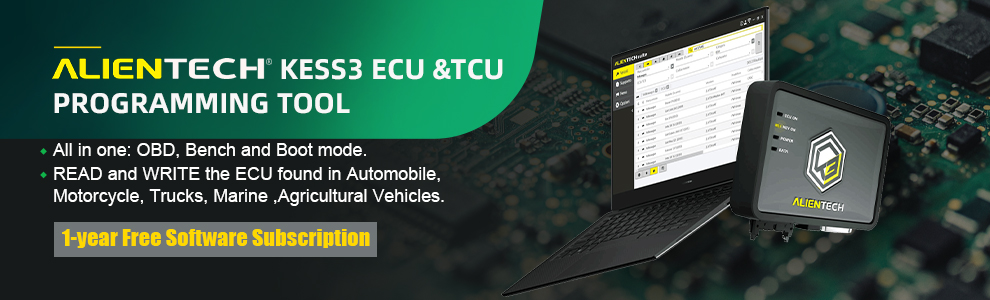

We are here for you:
Skype: OBDII365.com
Email: Sales@OBDII365.com
Whatsapp : +86 18150118226
Business Whatsapp: +44 7418605489

Tech Support
How to Download and Update Autel MaxiTPMS TS401 TPMS Tool Software?1. Download & Install MaxiLinkII Software
The TS401 is updated via the MaxiLinkII software (installed on a Windows PC) and by downloading the Update file from the Maxitpms.com website.
The Maxilink II software is available at http://www.maxitpms.com/tpmscms/product/580.jhtml. From the homepage, www.maxitpms.com, go to Products, then
select MaxiTPMS TS401, click on the Downloads tab and then click on Maxi PC Suite TS401 file to download the MaxiLinkII software. To unzip the file, right-
mouse click on the file and select Extract All. Double-click on Setup.exe to install.
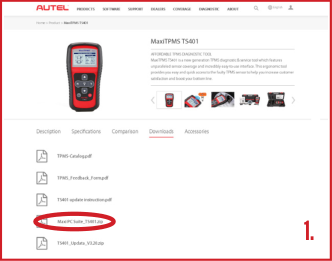
2. Download TS401 Update
To download software updates, click here, http://www.maxitpms.com/tpmscms/product/580.jhtml, then select TS401 Update file. Or from the homepage, www.maxitpms.com, click on Products, then MaxiTPMS TS401, and click the Downloads tab. In the list, click the TS401 Update file to download the zip file. To unzip the file, right-mouse click on the file and select Extract All. Remember to note the location of extracted folder.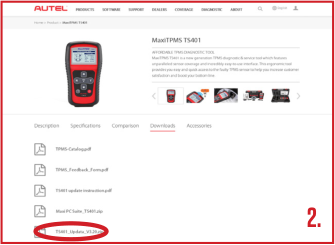
3. Connect Tool to PC
Connect tool to the computer using the supplied USB and select Update Mode on the tool.
Note: When an error occurs and the tool is unable to work properly, you may need to update the
programs. Power off the tool first and then hold the N button, connect the tool with the computer
via USB and then the tool will enter the Update Mode forcedly. Follow the update procedures to
refresh the program.

4. Update the Tool
IMPORTANT: Both the TS401 file and the DTC file must be updated for the tool to function correctly. There is NO need to register the tool before updating.
Launch MaxiLinkII on the PC and then select TS401 on the left-hand side of the screen under the TPMS tab. Under Update Program, click on Select File and browse to the software update you downloaded. Open the folder labelled US, select the file within (the file extension is .bin) and click on Update.
The application will communicate with the tool and update. The PC application and the tool will display a message once the update is completed. Next, under Update DTC, click on Select File, browse to file (the file extension is .aut) and click on Open, and then click on Update.
The application will communicate with the tool and update its software. The PC application and the tool will display a message once the update is completed.
Now your tool is ready to use!