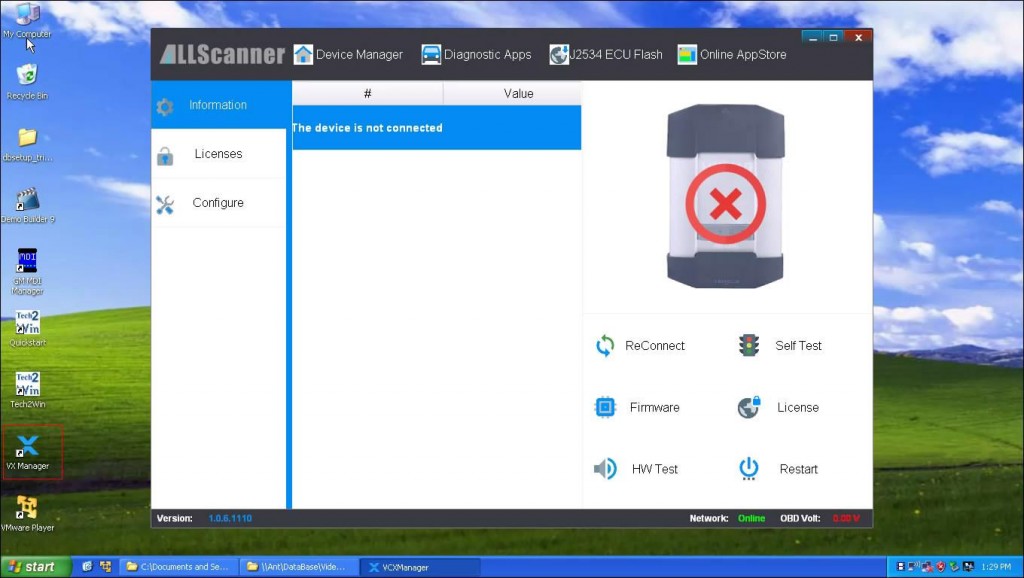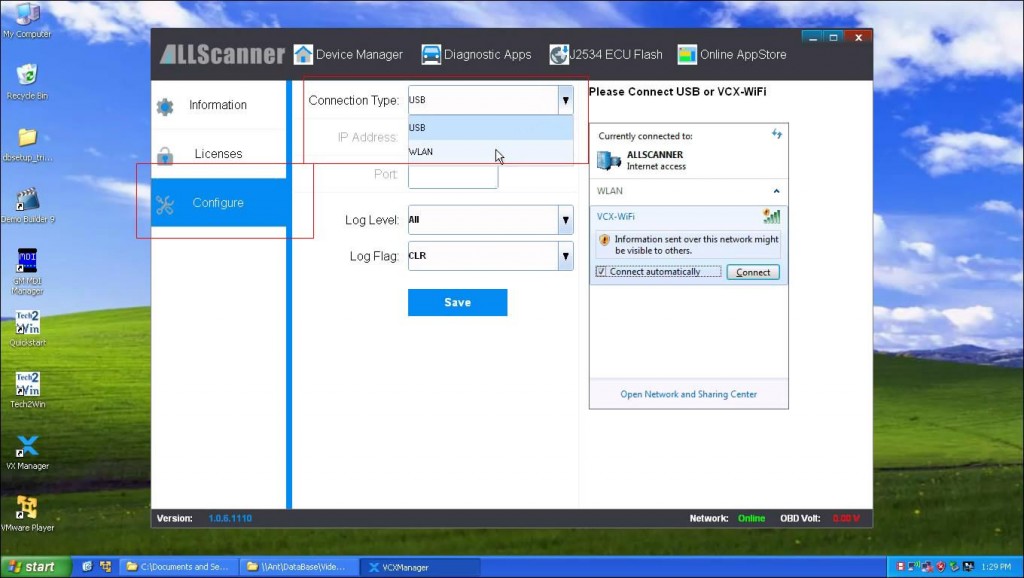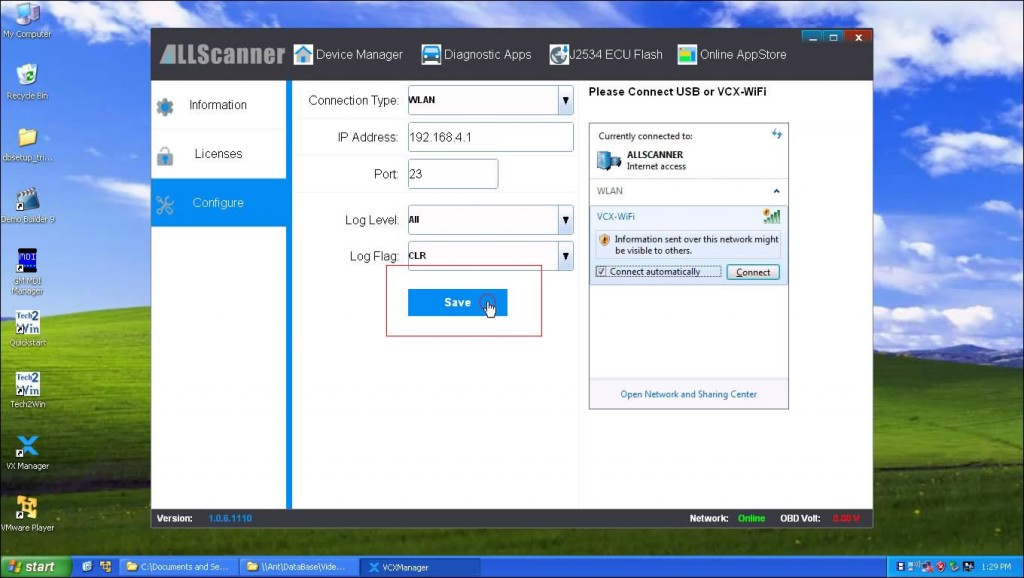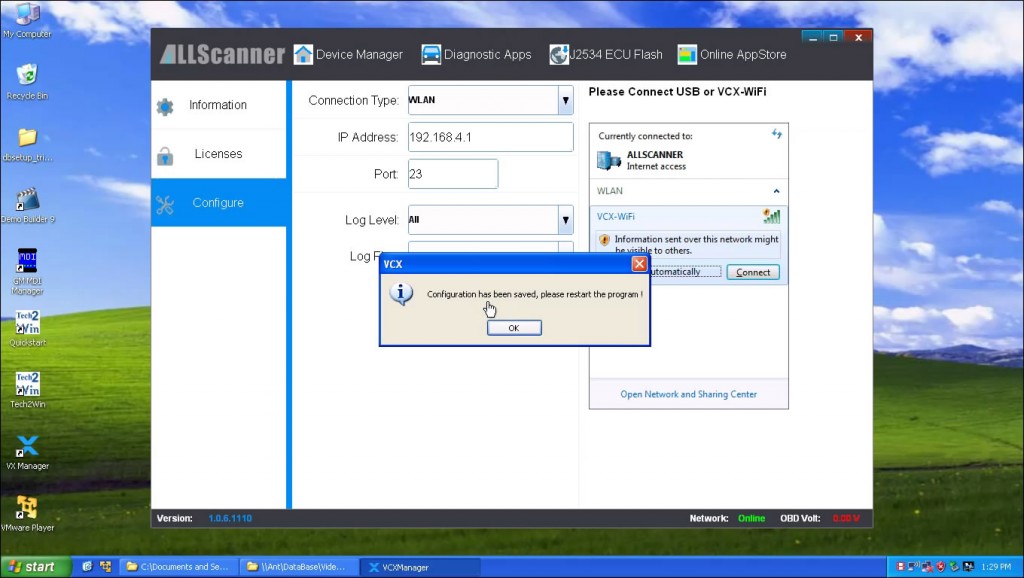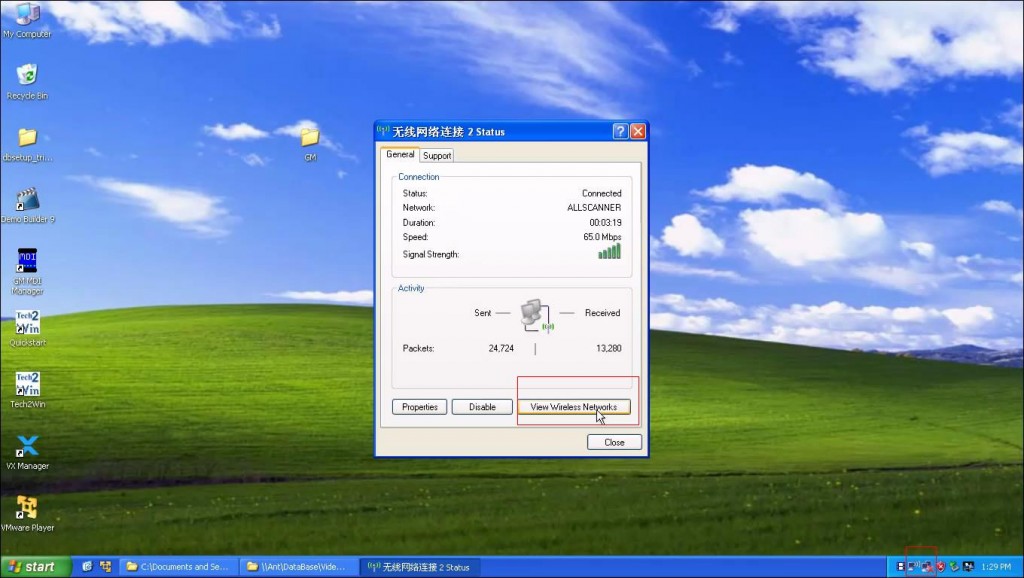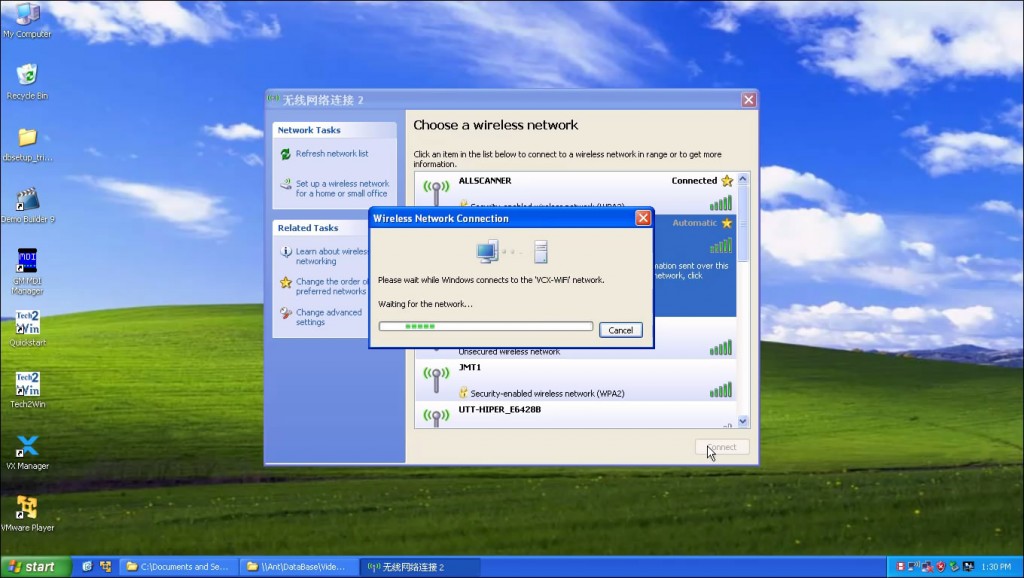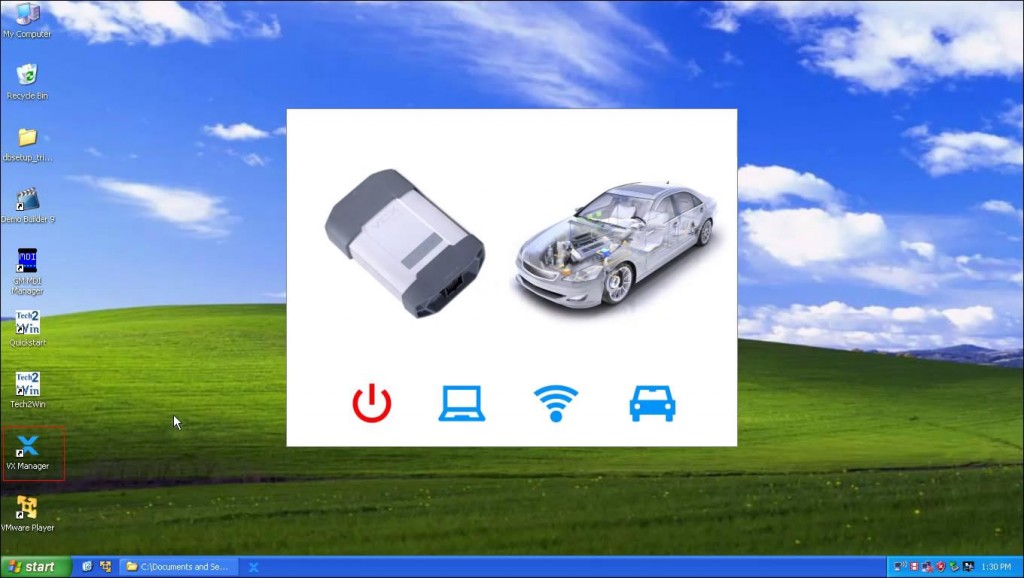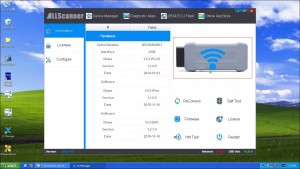How to set up VXDIAG VCX NANO scanners' WiFi connection?
VXDIAG VCX NANO diagnostic scanner series for Toyota,JLR,Ford/Mazda,GM have two versions: USB and WiFi version. Here is the instruction on how to set up VXDIAG scanner WiFi connection.
2. Click “configure”, and choose WLAN as the connection type.
3. Click “Save”
4. Click “OK”
5. Click network icon at the bottom, then choose “View Wireless Networks”
6. Choose “VCX-WIFI”
7.Waiting…
8. Open the VX Manager again.
9. VXDIAG VCX Nano scanner WIFI connects successfully.