How to Update Autel MaxiDiag Elite, MaxiTPMS, AutoLink Scanners
Official Autel diagnostic scanners software update manual for MaxiDiag Elite MD802,MD701,MD704, MaxiCheck ,MaxiTPMS TS501, TS601, AL609, AutoLink AL619, MaxiService EBS301,OLS301, VAG505 and MOT PRO.
Register the Tool:
Please go to our website www.autel.com to register an Autel ID.
Then sign in our website with your Autel ID and password to register your tool: http://pro.auteltech.com/
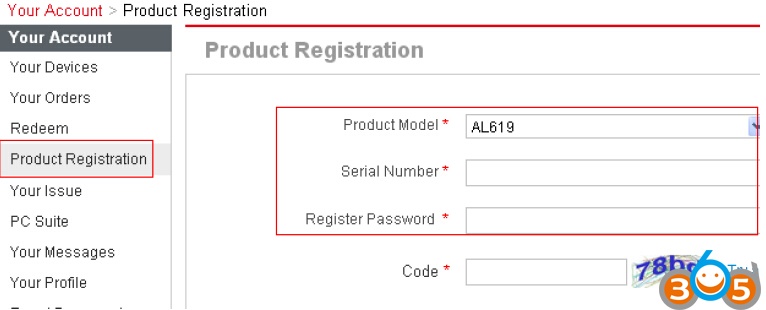
Note: when registering the tool on our website, please make sure that the serial number and register password that you input are correct.
On the tool itself, you can press on Setup->About to double check the serial number and register password. If you only have the S/N, please contact our technical support to check out the register password.
Update via Computer:
1. Log in our website with your Autel ID and password, and then download the latest PC Suite for your tool from your account. http://pro.auteltech.com/
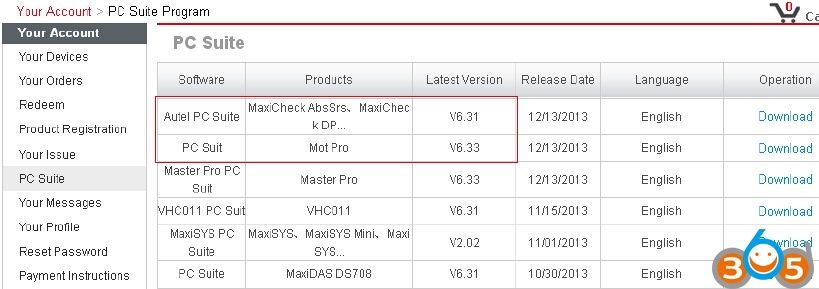
2. Then please install the PC Suite on a Windows computer that can get Internet access.
3. Insert the SD card to USB port of the computer via a SD card reader, run the PC Suit, then input your Autel ID and password to log in our system. If you forget your password unintentionally, you may always click the [Forget Password?] to link to our website and reset your password.
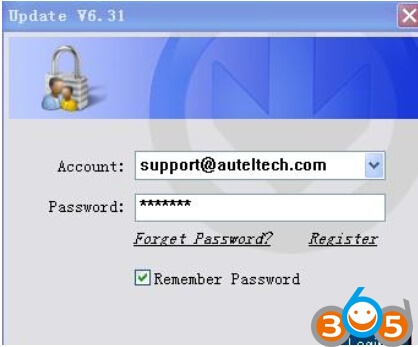
4. Then wait for the Update window to display.
You can use the pull-down menu on the right corner to select the correct SD card if two or more SD cards have been connected to the PC. And you can click on the Install button to download the software updates.
To ensure the good performance of the scan tool, it is recommended to download and install all the software updates.
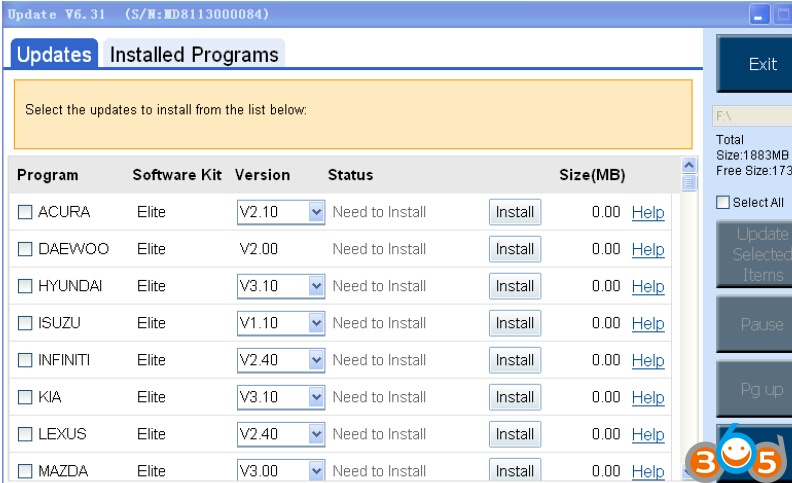
5. After downloading all the software, please insert the SD card back to the Autel scan tool; then you can enjoy the new software.