How to Print Autel BT608E Battery Report on PC?
Matched product:
Lifetime Free Update [Lifetime Free Update] Autel MaxiBAS BT608E 12V Battery Tester All System Electrical System Analyzer Built-in Thermal Printer Touchscreen
$499
- Item No. AD190
- Free Shipping
Autel BT508/BT506 Upgraded Version, With a built-in Thermal Printer and Touchscreen
It has the same vehicle/year coverage as Autel MX808/ MK808/ MK808BT.
Lifetime free Update
It has the same vehicle/year coverage as Autel MX808/ MK808/ MK808BT.
Lifetime free Update
Note:
Make sure your Window PC and Autel BT608E tablet are on the same Wi-Fi network.
- Go to www.autel.com on computer, select: Support >> Downloads >> Autel Update Tools.
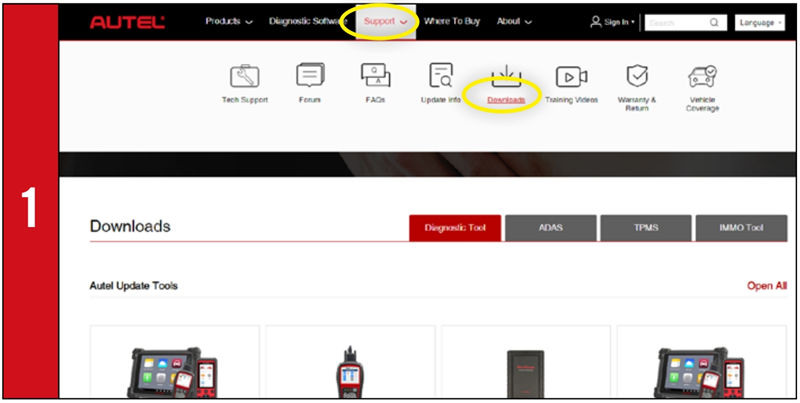
- Locate the "MaxiSYS PC Suite" software and click on "Download Here" button.
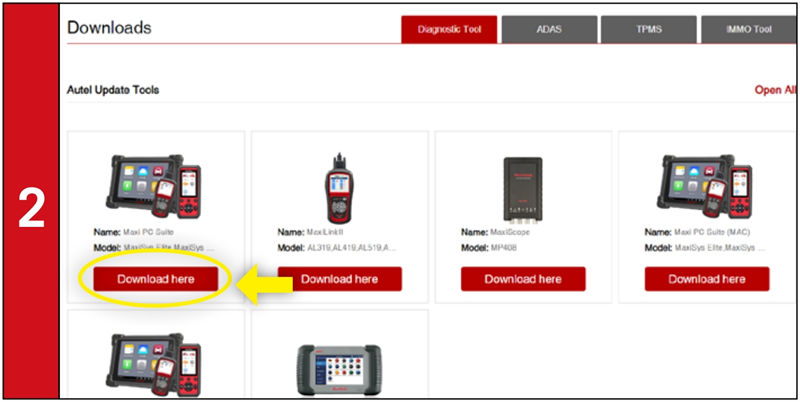
- Open the zip file, enter "MaxiSYS Print" folder to click the setup.exe file to install the program.
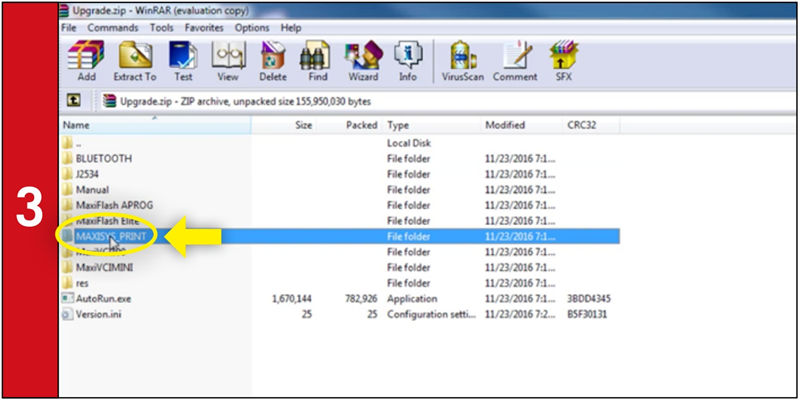
- Within the program dialogue box, check "Auto Print" to automatically use the default printer. Select "Quick Print" to use the default printer or select "Print" to choose a printer.
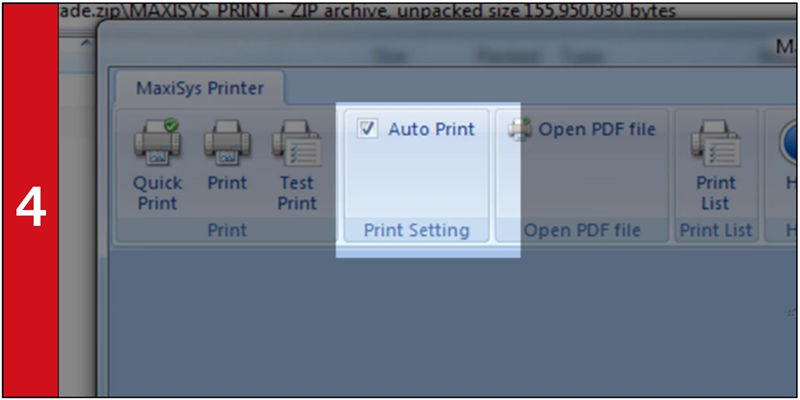
![[Lifetime Free Update] Autel MaxiBAS BT608E 12V Battery Tester All System Electrical System Analyzer Built-in Thermal Printer Touchscreen](/upload/pro-sm/22030916468232115093.jpg)