How to Install VNCI 6154A Software and Update Firmware?
Matched product:
Lifetime Free Update EU UK US SHIP VNCI 6154A for VW Audi Skoda Seat OBD2 Scanner Supports DoIP/CAN FD till 2023
- Item No. SP447
- Free Shipping
Supports WIFI, USB and WLAN Connection.
Works for all VAG Brands from 1995 to 2023.
Part 2: How to Update VNCI 6154A Firmware
Part 3: How to change VNCI 6154A serial number for online programming
Part 4: VCNI 6154A vs Original VAS 6154A vs Other 6154A
How to Install VNCI 6154A ODIS Software V10?
Operating system:
- Win10 64-bit Professional Edition
- 4GB memory
- At least 100GB of free space on the C drive
ODIS installation for VNCI 6154A:
After downloading, there are 5 items in the ODIS 10.0 folder.
VCX Driver
ODIS10.0 license
ODIS-Service_update_10_0_0-ECU_100000.501.190_20221101
OffboardDiagSetup-Service_VWMCD_10_0_0-0501_1
Quickly Start
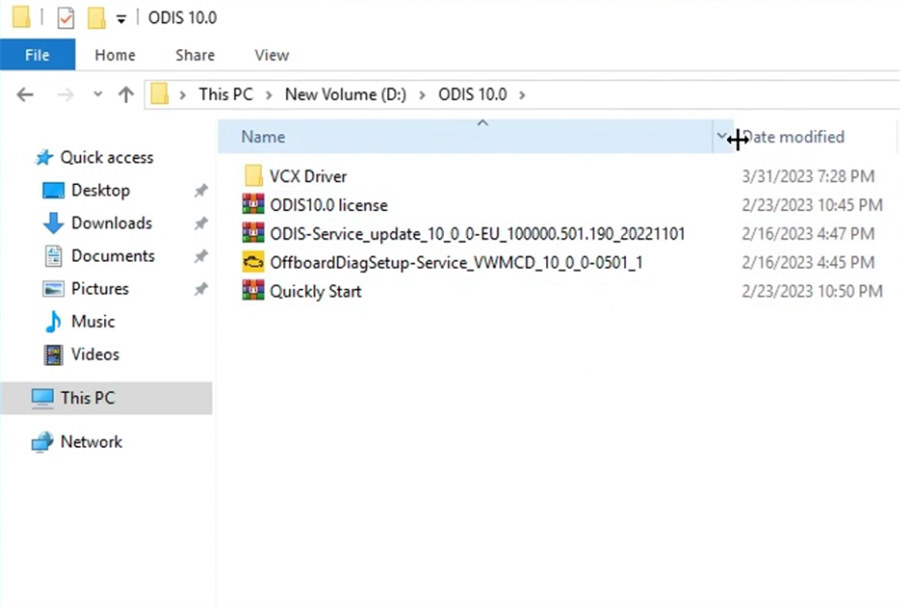
Step 1: Install OffboardDiagSetup-Service
Run the application
Select language, target platform (standard PC/notebook), diagnostic interface (VAS 6154)
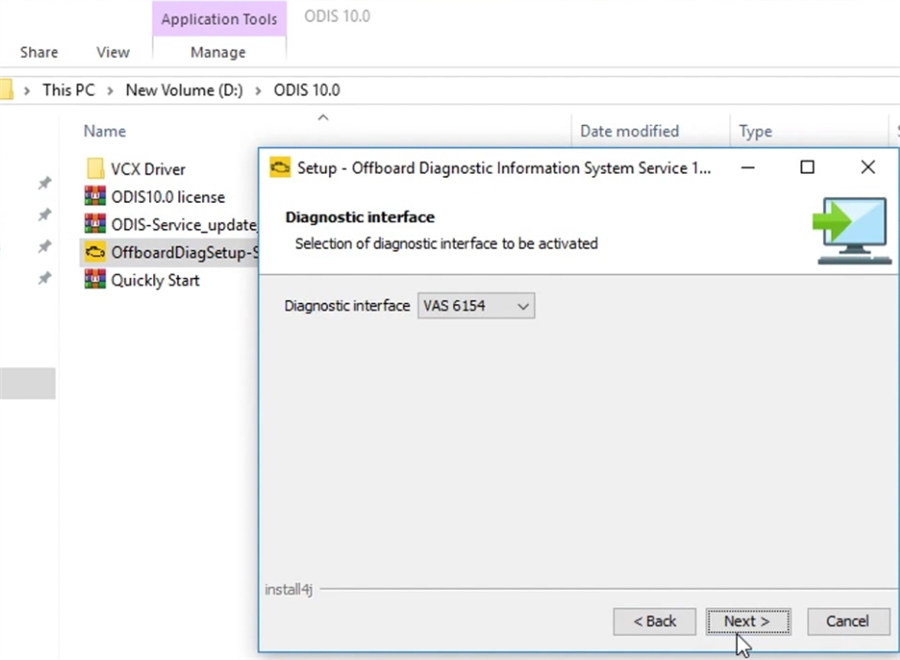
And enter the Host name for VAS6154
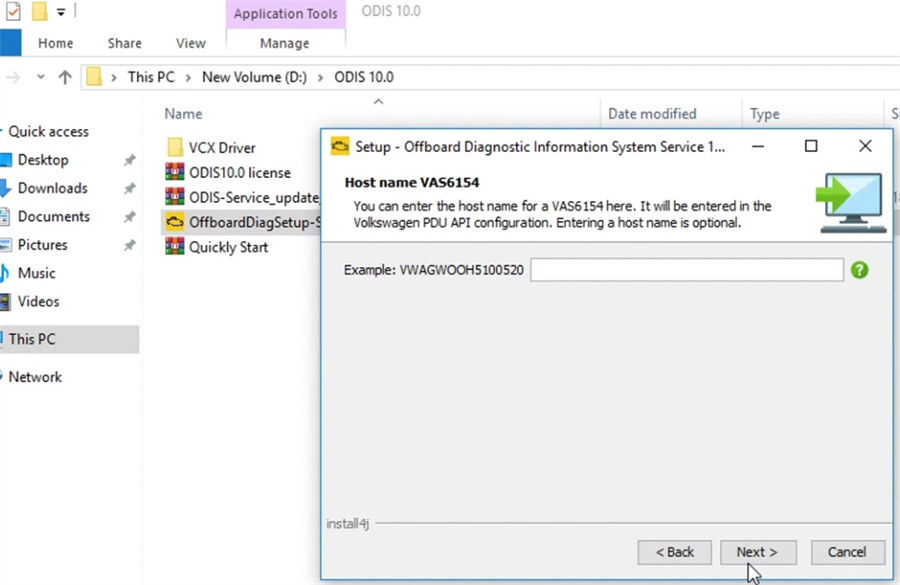
Extract ODIS 10.0 license
Then select license.dat file
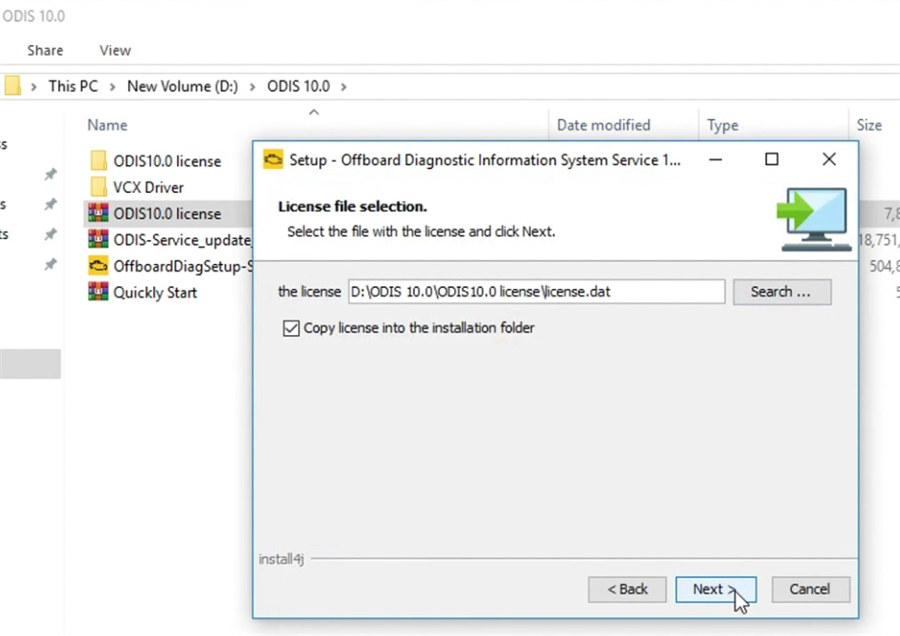
Tick “Create a folder in the start menu” to start installing
Wait a moment till the installation process is completed.
Step 2: Copy plugins and offboardDiagLauncher and paste them to Offboard_Diagnostic_Information_System_ Service
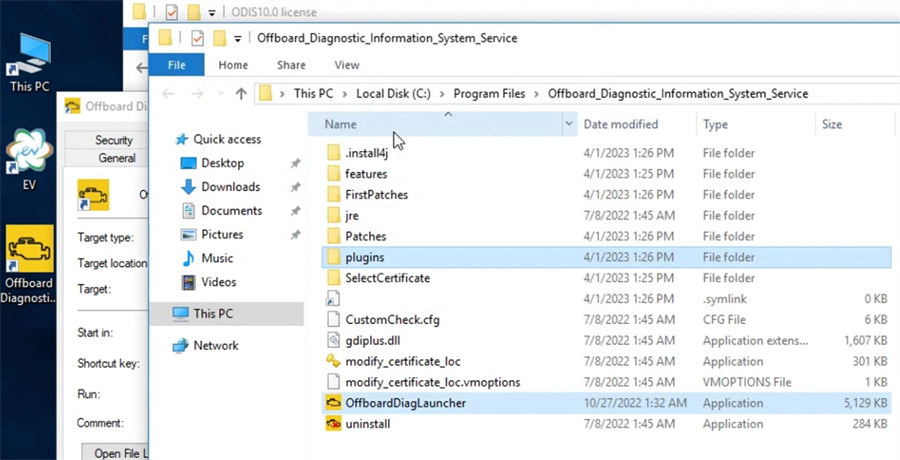
Step 3:
Extract ODIS-Service_update_10_0-0-ECU_100000.501.190_20221101
Step 4: Run Offboard Diagnostic Information System program
Select local directory- D disk/ODIS 10.0/ODIS-Service_update_10_0_0 ECU_100000.501.190_20221101
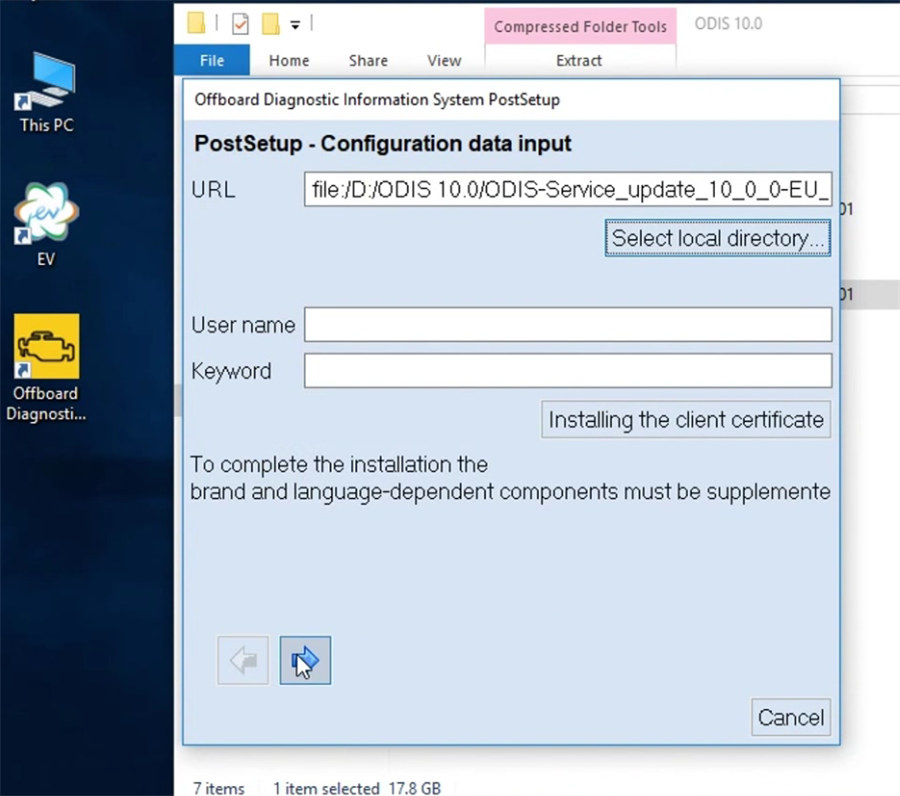
Select language
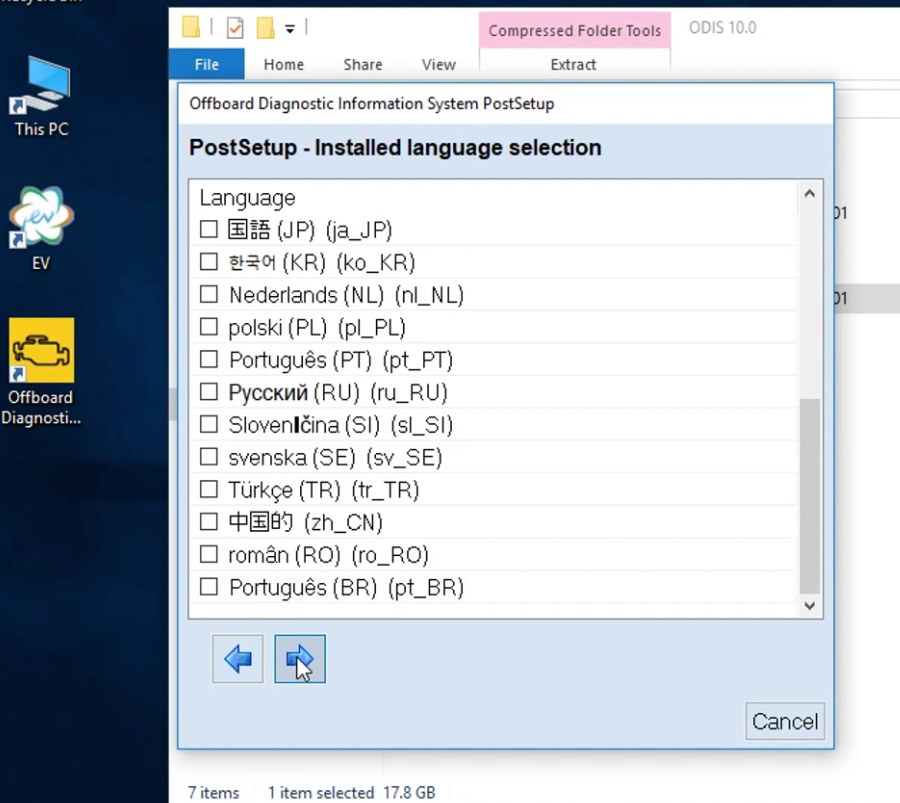
Then next download the files ODIS data and import the database
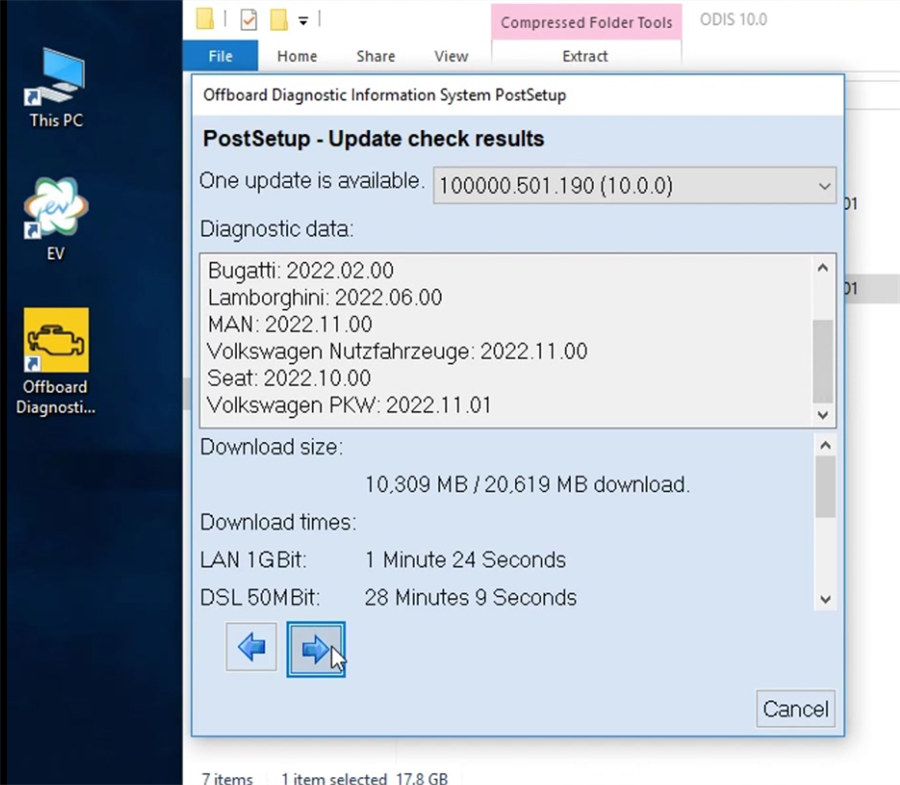
Step 5: Restart the computer now or later
Step 6: Extract Quickly Start
Then open the license standalone
Click “解压” (uncompress)
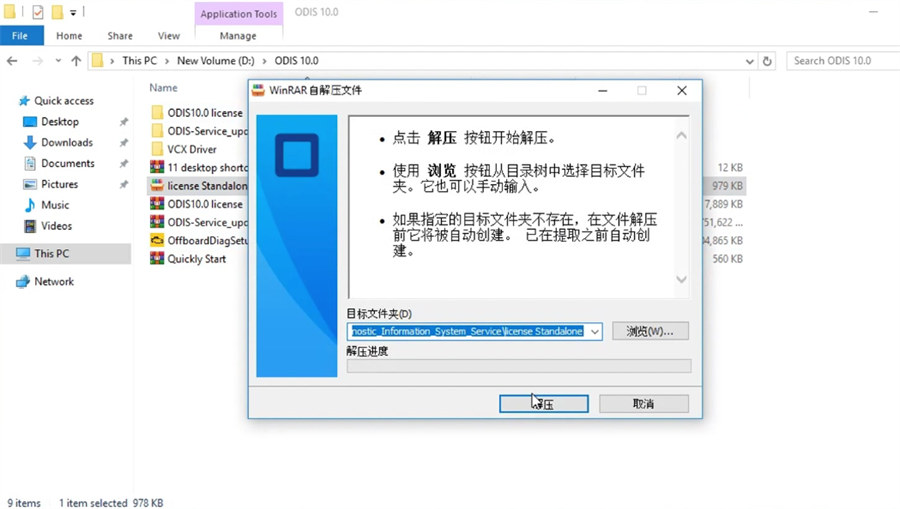
Extract 11 desktop shortcut icon
Copy the 11 desktop shortcut icon and paste it on desktop
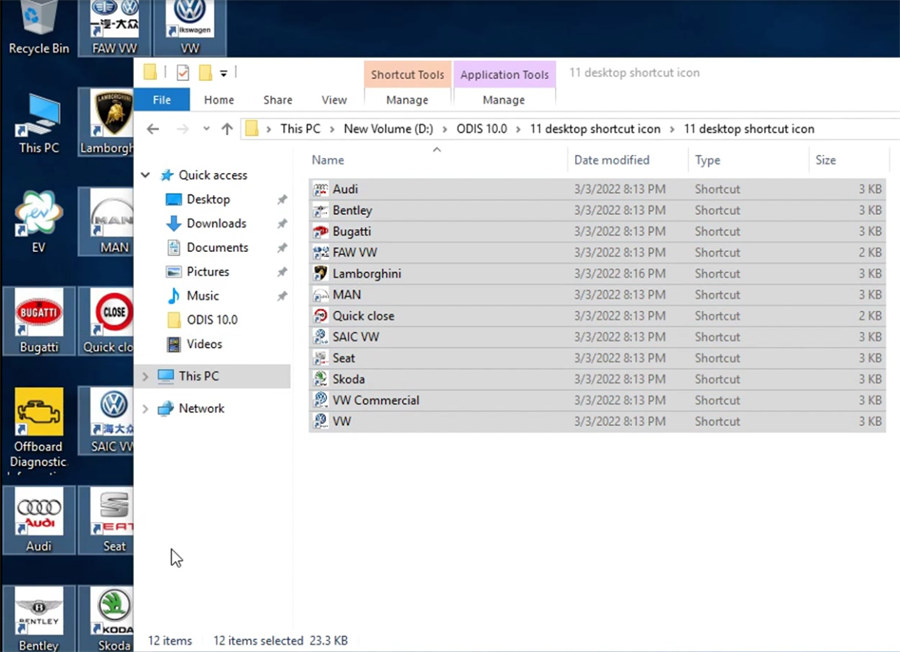
Step 7: Install VNCI 6154A driver
Go to this PC>> New volume (D)>> ODIS 10.0>> VCX Driver
Open VNCI_6154A_DevMngr_Setup_x86_2v3 application to install
Select language, destination location, components, and start menu folder (VNCI 6154A Device Manager)
Select additional tasks
Then ready to install and wait until the installation process is done
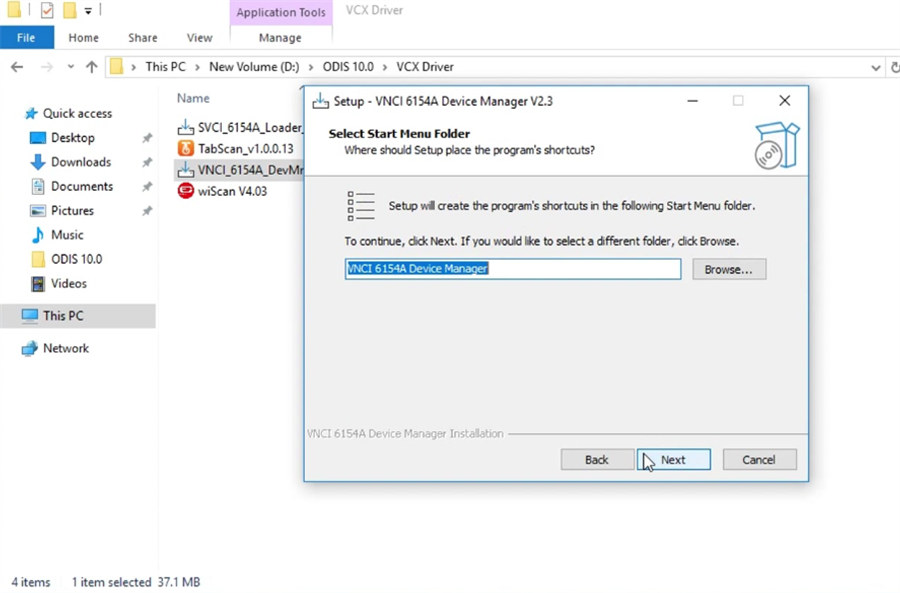
Step 8: After installation, connect VNCI 6154A VAG diagnostic tool to ECU and computer correctly

Go to computer management>> Device Manager>> Network adapters to check if the VAS6154 (USB) is there
If yes, that means the driver is installed successfully.
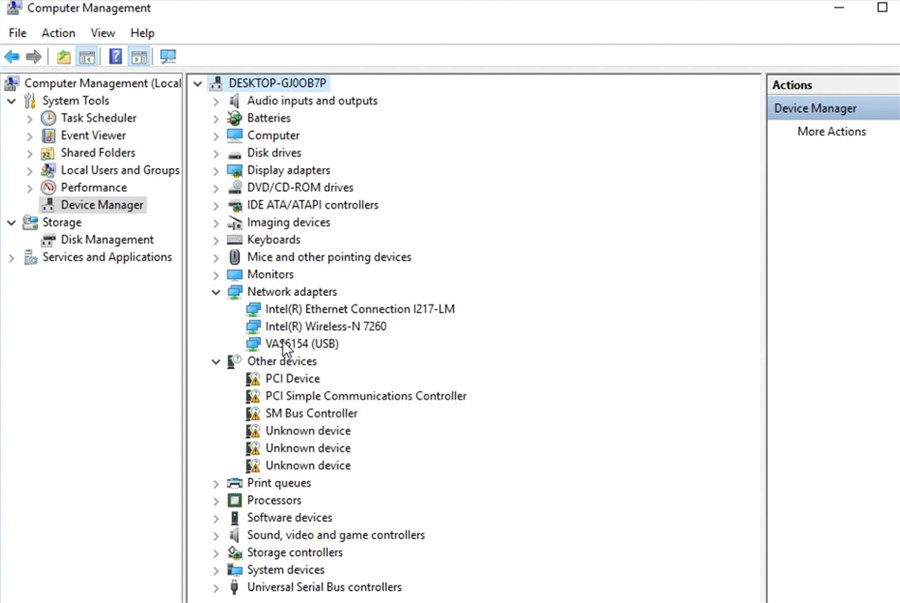
Then you can run offboard diagnostic information system service to diagnose cars.
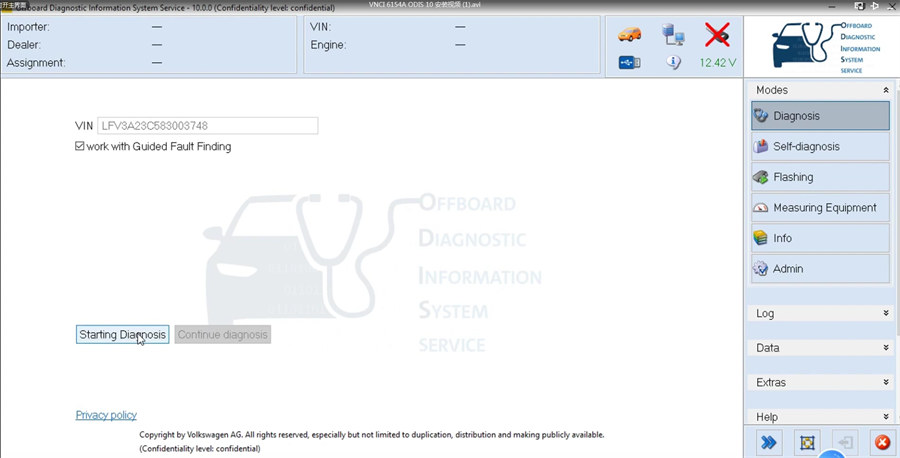
How to Update VNCI 6154A device Firmware?
VNCI 6154A firmware and server software can be updated online via VAS6154A Device Manager.
(* ODIS software update by link. Server software update online)
Run VNCI 6154A Device Manager
Press Upgrade to check if there is new software and firmware available.
Press Upgrade to update service software and firmware.
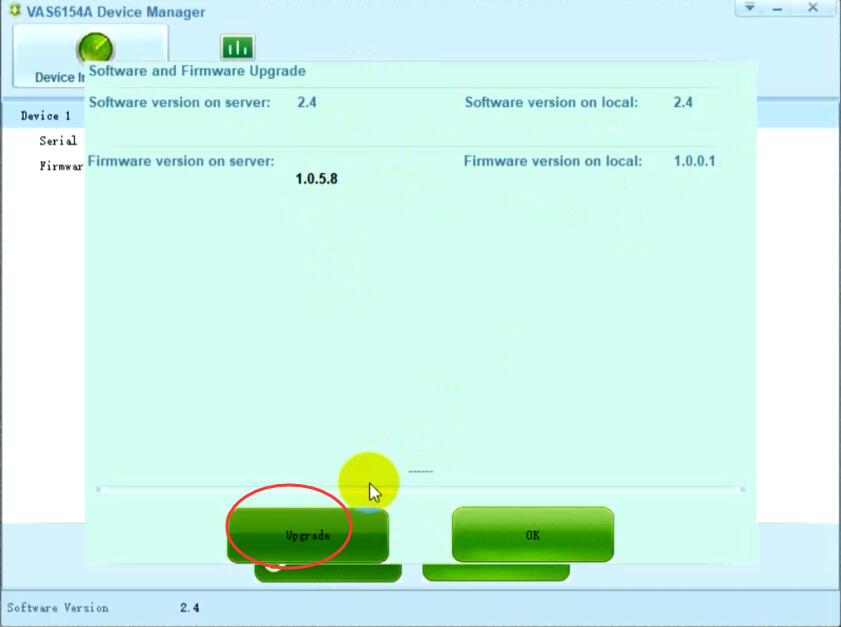
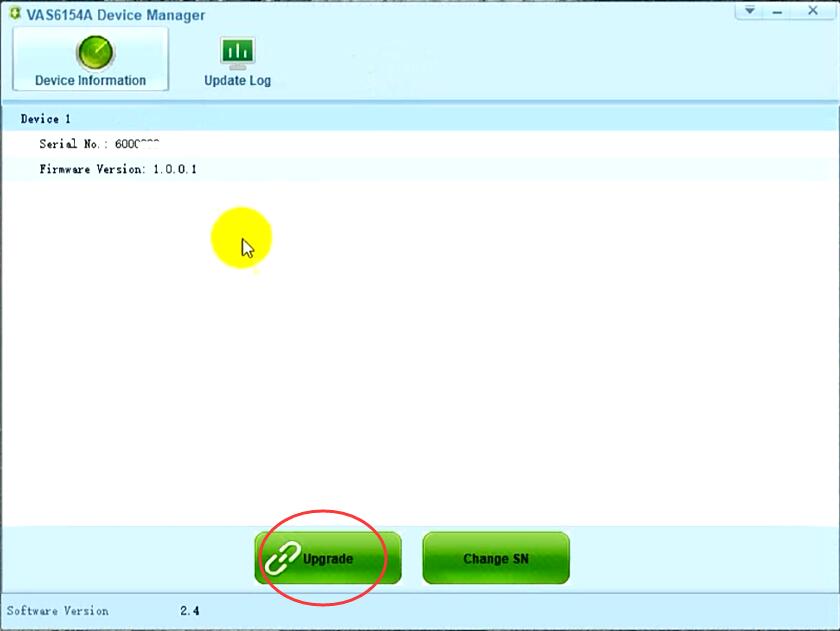
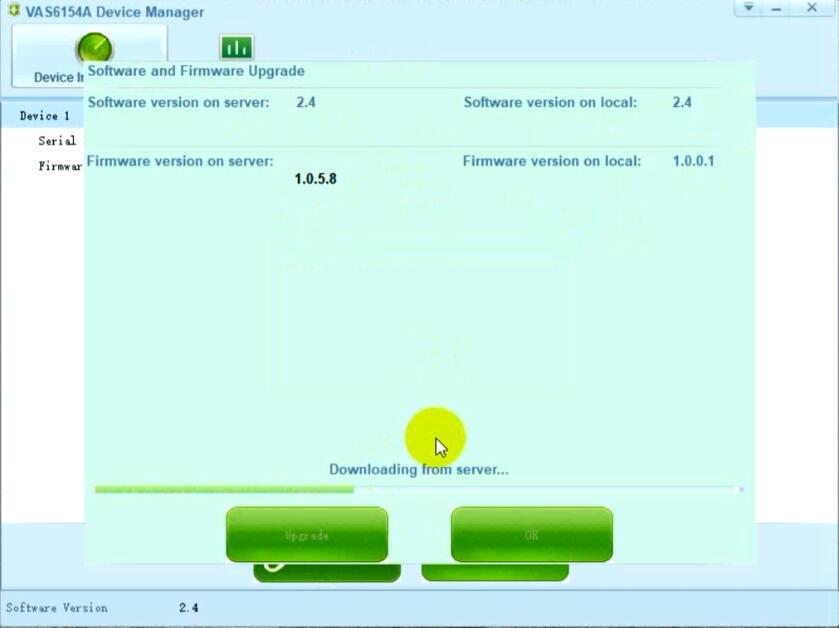
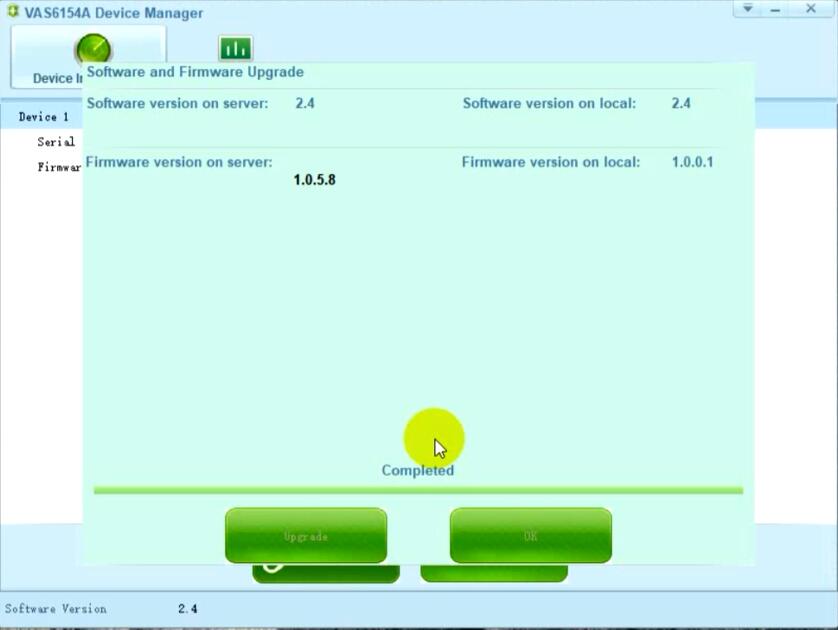
The 6154 Device Manager also allows changing device serial for online programming.
Users should have original odis equipment with genuine S/N.
Change serial number must enable internet connection.
Points are required to change serial number (1 point= 1 S/N)
How to Change VNCI 6154A serial number?
Each vnci 6154a comes with 1 free point to change serial number for once free (ONLY). The serial number you desire to change must be coordinated with S/N of the original equipment.
If need to change 2nd serial number, users have to pay for recharge points. Contact obdii365.com for point price.
Enable network, go to Change SN function. Check the available points, if there are remaining points, input New S/N (original device S/N), press OK and confirm.
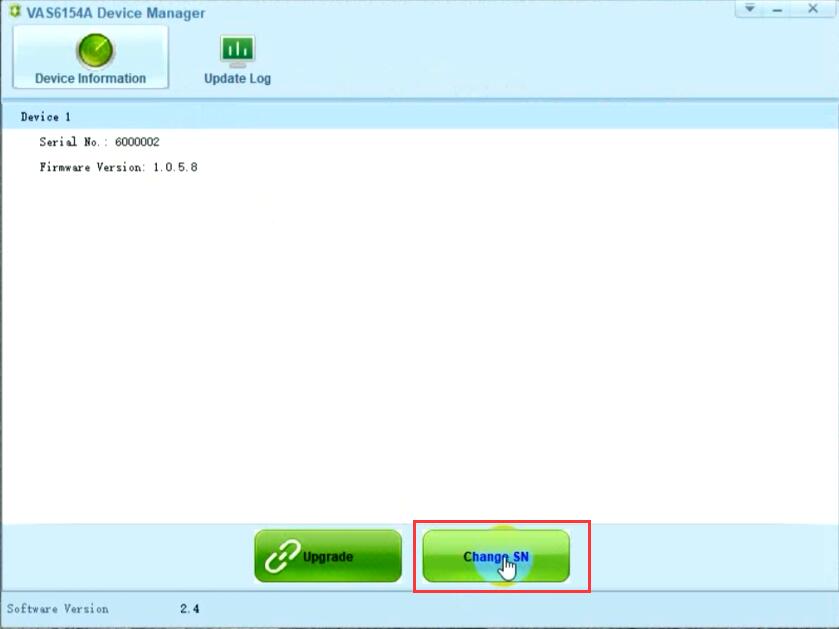
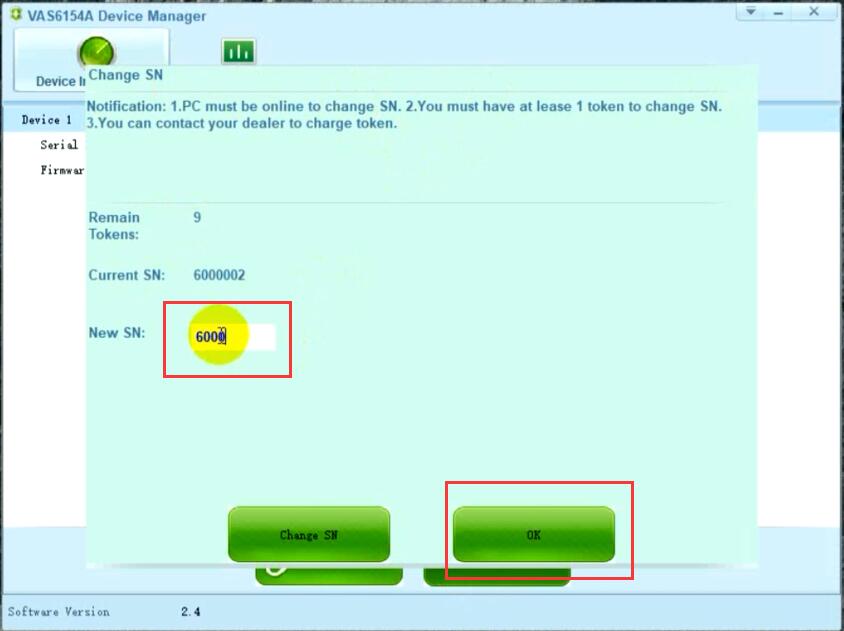
VCNI 6154A vs Original VAS 6154A vs Other 6154A
| Item | VCNI 6154A | Original VAS 6154A | Other 6154A |
| Plug and Play | Yes | Yes | No |
| CAN FD Protocol | Yes | Yes | Partially supported |
| DoIP Protocol | Yes | Yes | Partially supported |
| Compatible with Original ODIS Drivers | Yes | Yes | No |
| 3rd Party Driver or Device Manager | No | No | Yes |
| Compatible with Original Latest ODIS-S | Yes | Yes | Partially supported |
| Compatible with Original Latest ODIS-E engineering software | Yes | Yes | Partially supported |
| Device Heating | No | No | Yes |
| Online Programming | Yes | Yes | Partially supported |
| Customize Serial Number | Yes, change S/N | No | Partially supported |
| Operation System | Win10 64bit | WIN7, 8, 10 | WIN7, 8, 10 |
| Passthru J2534 | No | Yes | Partially supported |
| Connection | USB, WiFi and WLAN | USB, WiFi and WLAN | USB, WiFi |
| Update Firmware | Update Firmware Online | Yes | Partially supported |
