Blue Lonsdor KH100+ Remote Maker Key Programmer Update Online Supports Indian TATA Mahindra Maruti
TOOLS in EU TAX FREE
TOOLS in US TAX FREE
We are here to provide you with a Better Price:
Email: Sales@OBDII365.com
Whatsapp:+86 18150118226
Related Download Files
Product Description
- Lonsdor KH100 + Adopts traditional and modern handheld process design in line with the operating habit of hte public users
- It has all the function you can find in similar products
- Meanwhile,powerful optimization and upgrade on the hardware bring more convenience to operators.
Lonsdor KH100+ Remote Maker Key Programmer
Lonsdor KH100+ Features:
All-around Functions: Basically cover all
Built-in Super Sensor: No interference within 1m when collect data
Help Notes: Diagram & text makes operation easier
WiFi Module: Networking one-click update
Language: English/Chinese
Lonsdor KH 100+ Function List:
Identify Copy
Chip Simulation
Remote Generation
Remote Frequency
Access Control Key
Chip Generation
Coil Identification
Special Function
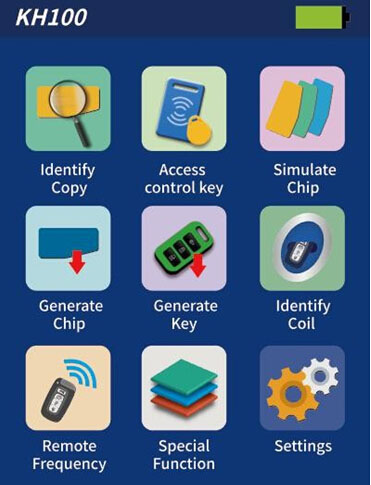
Identify/copy/generate chip:
Multi-vendor chips supported
Especially Toyota 8A(H) chip copy

Simulate Chip:
Able to simulate 4D/46/48 chips
With built-in super sensory data collector(no interference within 1 meter when collecting data)

Generate remote/smart key:
Dedicated connector to generate remote/smart key Online update supported
Remote generation diagram

Smart key generation diagram

Dedicated connector to generate remote key:PS2-7Pin OD3.5

Access control/remote frequency
One-click identify and copy IC/ID cards
Copy multi-vendor chops
Detect remote frequency bands with high accuracy
One click identify ID card,able to copy multi-vendor chps,at the back sensor area


Detect super frequency
Detect multiple frequency brands with high accuracy

Lonsdor KH100 Remote Generator Special Function
Include: detect infrared signal, unlock Toyota smart key, More function is coming soon.....
Detect infrared signal
Put remote control at the infrared signal detection area, press remote button once. When the light on KH100 screen is on, it indicates there is infrared signal, otherwise there is no signal .
Unlock Toyota smart key
Put smart key in, click OK to operate.
Lonsdor KH100+ Remote Maker Specifications:
Size: 193mm*88mm*24mm
Screen size: 2.8 inch color screen
Resolution: 320*240
Battery: 5V 500mA
Work Temperature: -5~60℃
USB: USB-B/Charge-Data Transfer
Connector Port: PS2-7Pin OD3.5 7Pin,1.27 Spacing,The 2ND Pin:NC
Packing List :
1set Lonsdor KH100+ Key Programmer
How to register Lonsdor KH100 Remote Maker:
Note: After booting the device, please connect to WIFI and enter the following process.
For New user:
1) For the first use, please prepare a common cell phone or email to help complete activation process, click OK to start.
2) Boot the device and enter registration activation process.
3) Input user name, password. Confirm password, cellphone number or email to obtain verification code. Then input the code to submit registration.
4) Account registered successfully, it will take 5 seconds to bind the device.
5) Successful registration, enter the system.
For Registered user(who has registered Lonsdor products before)
1) For the first use, please prepare a registered cell phone or email to help complete activation process, click OK to start.
2) Boot the device and enter registration activation process.
3) Input your registered mobile number or email, password to obtain verification code. Then input the code to submit login.
4) Account login succeeded, it will take 5 seconds to bind the device.
5) Successful registration, enter the system.
In addition, users who have already registered Lonsdor's product can directly choose [registered user] to activate account.
How to update Lonsdor KH100+ Remote Tester:
Enter settings menu
Connect the device to network
Then choose [check for updates]
One-click for online update!
Lonsdor KH100 Remote Car List
SUGGESTION:
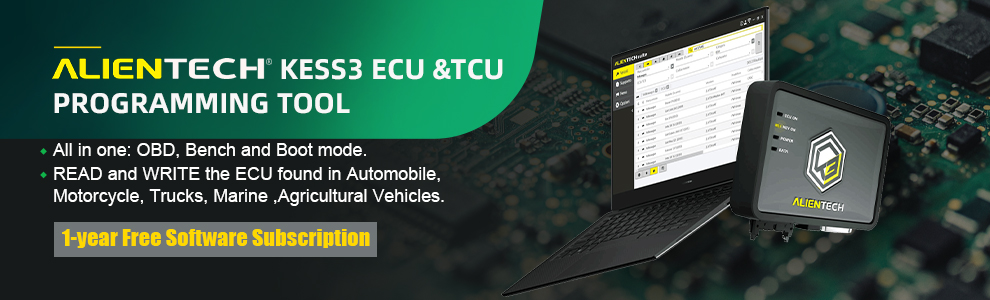

We are here for you:
Skype: OBDII365.com
Email: Sales@OBDII365.com

Video
How to copy 48 Chip with Lonsdor KH100 Remote Maker?
Tech Support
Note: After booting Lonsdor KH100, please connect WIFI and enter the following process.
New user
① For the first use, please prepare a common call phone or email to complete activation process, click OK to start.
② Boot Lonsdor KH100 and enter registration activation process.
③ Input user name, password. Confirm password, cell phone number or email to obtain verification code. Then input the code to submit registration.
④ Account registered successfully, it will take 5 seconds to bind the device.
⑤ Successful registration, enter the system.
Registered user (who has registered Lonsdor products before)
① For the first use, please prepare a registered cell phone or email to help complete activation process, click OK to start.
② Boot Lonsdor KH100 and enter registration activation process.
③ Input your registered mobile number or email, password to obtain verification code.
Then input the code to submit login.
④ Account login succeeded, it will take 5 seconds to bind the device.
⑤ Successful registration, enter the system.
In addition, if you have already registered Lonsdor product ,you can directly choose[registered user] to activate account.
Lonsdor KH100 Common Problems and Solutions
Problem 1:Cannot connect to network even if there are several hotspots available.
Problem 2: Stuck in some interface for a long time while operating.
For example, when you register the device, it just keeps searching for network. When you turn on the device, it keeps loading for several minutes.
Problem 3: lonsdor kh100 turned on the device and there is an UPDATE SCM 99% screen and it does not respond.

Solution to problem 1, 2 & 3:
Download the repaired file of KH100 and put the file on the desktop of a computer. Unzip the file and you will get two files.
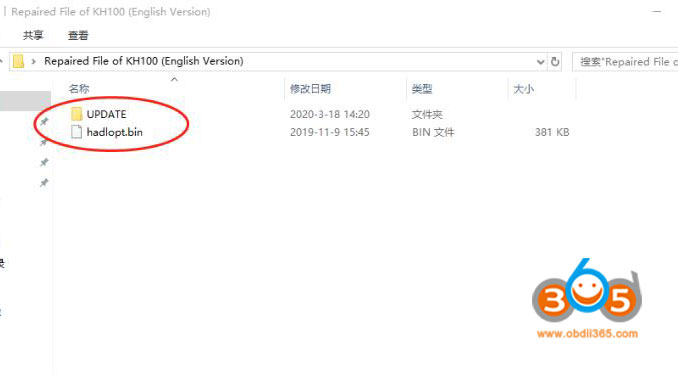
Turn off the device. Hold “Down” button for a few seconds and then press “Power” button once, the device will enter “USB Disk Mode” interface.

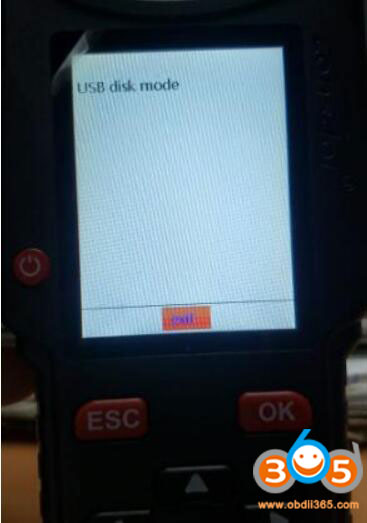
Connect the device to the computer and put those two files into the kh100.
Click “OK” to reboot the device and you will see a progress bar in the device. The device will be updated automatically.

Check whether the lonsdor kh100 works or not after updating.



