LONSDOR KH100+ Remote Smart Key Programmer KH100 Update Version
TOOLS in EU TAX FREE
TOOLS in US TAX FREE
We are here to provide you with a Better Price:
Email: Sales@OBDII365.com
Whatsapp:+86 18150118226
Product Description
- LONSDOR KH100+ Key Programmer, upgraded version from old KH100.
- Can copy some Toyota smart keys (8A)
- Read properly 902MHz frequency on some USA remotes.
Highlights:
- Exclusive support for 8A(H chip) generation
- Read properly 902MHz frequency on some USA remotes.
- Direct copy Toyota 8A Smart Key to Add key (Latest Update)
KH100+ Other Features:
- Faster Calculations and more memory
- Handy chip holder integrated
- Longer distance data collection
- More accuracy frequency detection
- Optimized power system (faster charge &heat protection)
- Built-in super sensor to collect data (over-range data collection).
- Built-in WIFI module, can connect to network at any time
- Language: English and Chinese
Lonsdor KH100+ Functions:
- Identify Copy
- Chip Simulation
- Remote Generation
- Remote Frequency
- Access Control Key
- Chip Generation
- Coil Identification
- Special Function
The chips types can be copied by Lonsdor KH100P remote maker
11 / 12 / 13 / 33 / 42 / 46 / 48 / 4C / 60 / 61 / 62 / 63 / 64 / 65 / 66 / 67 / 68 / 69 / 6A / 6B / 70E / 71 / 72G / 8A (Toyota H Chip)
Note 1:
11/12/13: Can be copied to T5/original JMD red super chip / original JMD king chip
33: Can be copied to T5/ blank 7935
42: Can be copied to blank 7935
46: Can be copied to LKP46/ CN3/ original JMD red super chip/ original JMD king chip
48: Can be copied to Deputy factory 48
4C 60 61 62 63 64 65 66 67 68 69 6A 6B 70E 71 72G: Can be copied to LKP4D/ JMD Red Super Chip (S-JMD) for Handy Baby/original JMD king chip for handy baby
8A (Toyota H) chip: Can be copied to TS21
Note 2:
The copy function is encrypted by the chip itself, some original car keys only support reading or editing, not copy.
If the original car key does not support copies, the copy button will not appear in the details page.
When complete the registration activation, it enters below menu interface:
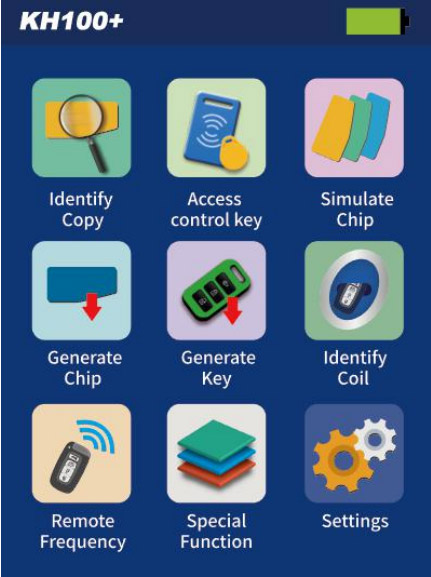
Identify Copy
Enter this menu, follow system prompts to operate (as shown).

Access card cloning
Enter this menu, you can identify and copy IC card, and generate garage key as well. Follow the prompts to operate(as shown below).
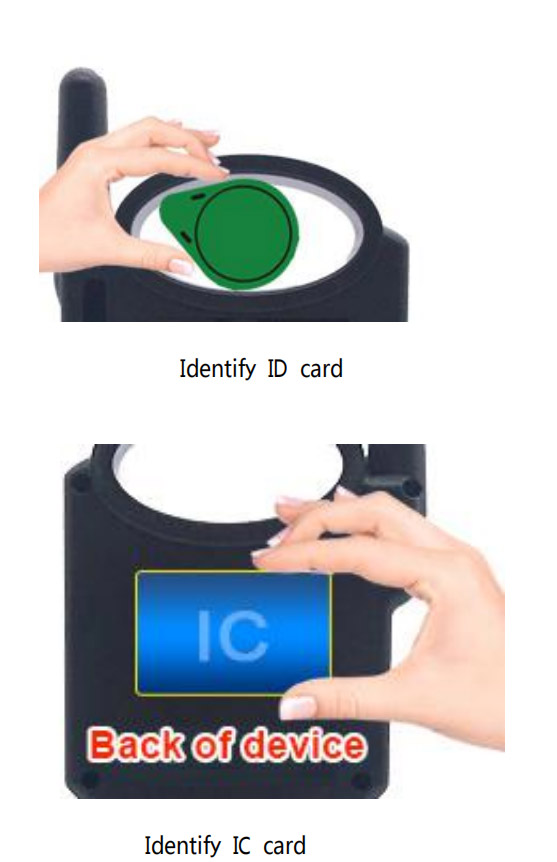
Simulate Chip
Put KH100+'s antenna at the ignition switch(as shown), choose the corresponding chip type to simulate.
This device supports below chip types: ①4D ②46 ③48 ④47

Generate Chip
Put below types of chip into the induction slot(as shown), choose the corresponding chip to operate according to the prompts.
This device supports below chip types: ①4D ②46 ③48 ④T5 ⑤7935 ⑥8A ⑦4C ⑧Chip conversion

Note: some chip data will be covered and locked.
Generate Remote
Enter [Generate key]->[Generate remote], choose the corresponding vehicle type to generate remote control(as shown) according to different regions.

Generate Smart key(card):
Enter [Generate key]->[Generate smart key] menu, choose the corresponding vehicle type to generate smart key/card(as shown) according to different regions.
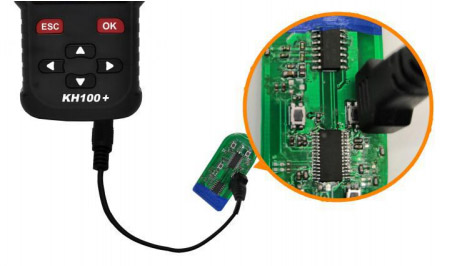
Identify Coil:
①Search smart induction area Connect remote key with remote connector, Put KH100+'s antenna close to the pre-determined position. If inductive signal is identified, the device will continuously make sounds, please check if the position is right(as shown below).
②Detect IMMO Connect remote key with remote connector, Put KH100+'s antenna close to key identification coil, and use key to turn ignition ON. When KH100+ buzzer beeps, it means signal is detected.
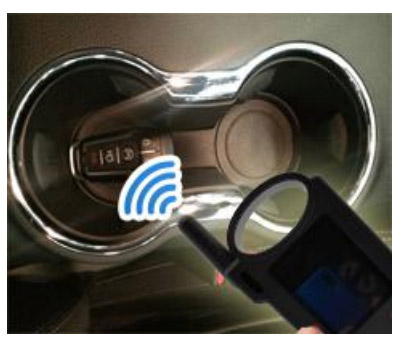
Remote Frequency
Enter this menu, put remote control at the device’s induction area to detect remote frequency.

Special function:
Include: detect infrared signal, unlock For Toyota smart key, FT for Toyota smart key, Charge key, More functions, to be continued...
①Detect infrared signal
Put remote control at the infrared signal detection area, press the remote's button once. When the light on KH100+'s screen is on, it indicates there is infrared signal, otherwise there is no signal(see below pic).
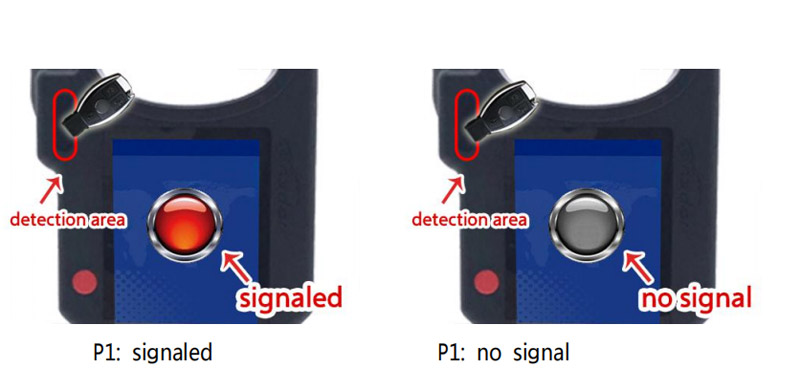
②FT smart key
For Toyota or Lexus smart keys from Lonsdor, you can perform the following functional operations: read version info, modify key value, unlock and upgrade program and etc. Put in the smart key, click [select] to operate.

③Unlock For Toyota smart key/detect for Toyota key status
Put in the smart key, click OK to operate.

④Charge key
For a chargeable key with battery, you can perform this function. Put in the key, click [OK] to operate.

How to register Lonsdor KH100+ Remote Maker:
Note: After booting the device, please connect to WIFI and enter the following process.
For New user:
1) For the first use, please prepare a common call phone or email to help complete activation process, click OK to start.
2) Boot the device and enter registration activation process.
3) Input user name, password. Confirm password, cellphone number or email to obtain verification code. Then input the code to submit registration.
4) Account registered successfully, it will take 5 seconds to bind the device.
5) Successful registration, enter the system.
For Registered user(who has registered Lonsdor products before)
1) For the first use, please prepare a registered call phone or email to help complete activation process, click OK to start.
2) Boot the device and enter registration activation process.
3) Input your registered mobile number or email, password to obtain verification code. Then input the code to submit login.
4) Account login succeeded, it will take 5 seconds to bind the device.
5) Successful registration, enter the system.
In addition, users who have already registered Lonsdor's product can directly choose [registered user] to activate account.
How to update Lonsdor HK100+:
Enter settings menu
Connect the device to network
Then choose [check for updates]
One-click for online update!
Free Download Lonsdor KH100+ Update Tool.exe
NOTE: If KH100+ says "This service not activated", you need to have Toyota AKL license activated.
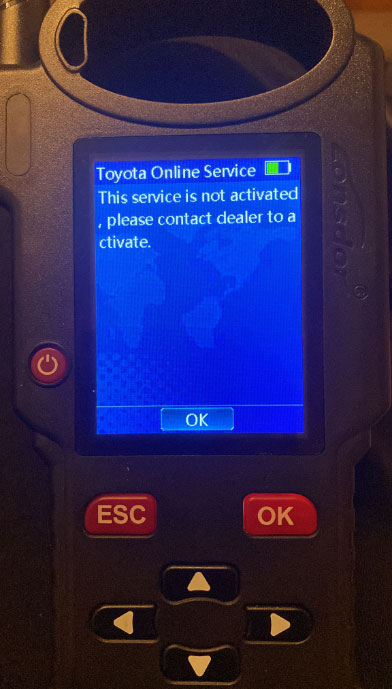
SUGGESTION:
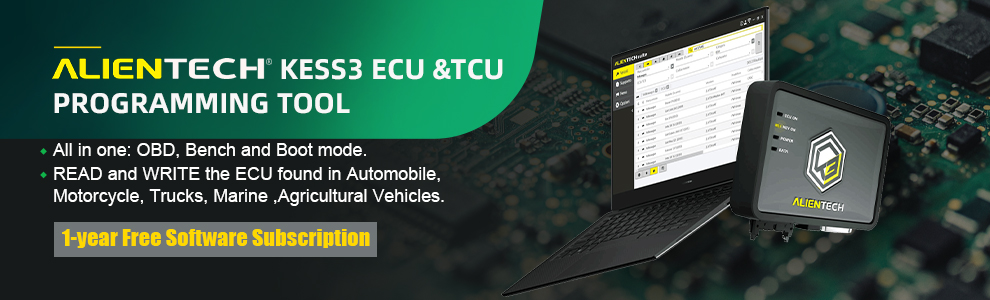

We are here for you:
Skype: OBDII365.com
Email: Sales@OBDII365.com

Video
Lonsdor KH100+ copy Toyota Smart Key 0440B to Start Car Directly
Tech Support
How to copy Toyota & Lexus 8A or 4D smart keys using Lonsdor KH100+ key copy machine? Here’s the clue. Same procedure with K518 series.
Model example: Toyota Avalon 2016 8A smart key
Compatible keys: Lonsdor FT series, PH0440B or the new LT20 8A/4D 2 in 1 smart key

This is original key
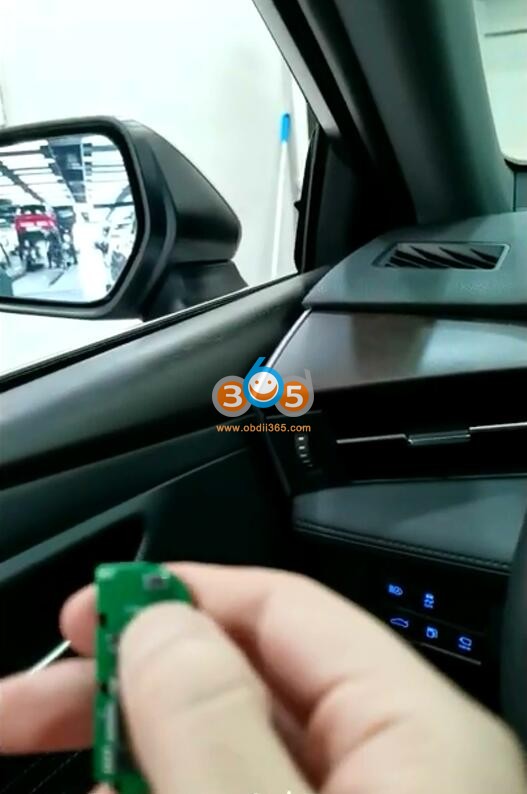
This is the Lonsdor key
Identify original key information

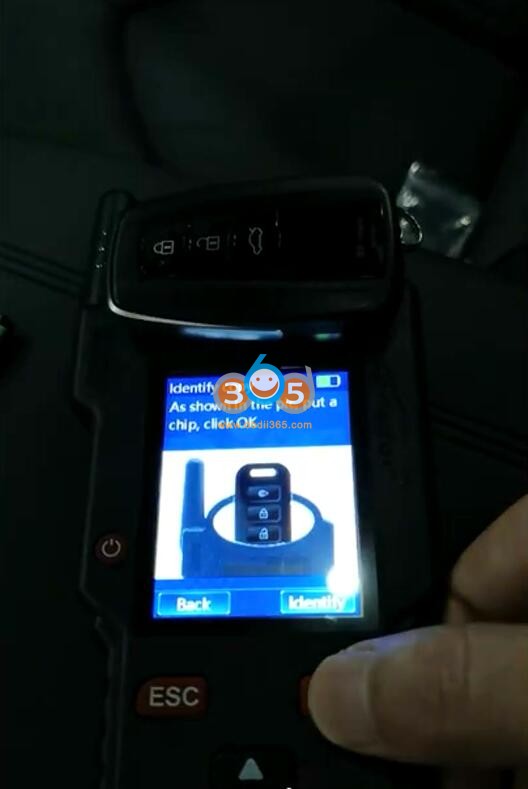
It is an 8A Chip 128bit smart key, locked, can by copied.
P4 page is AA AA
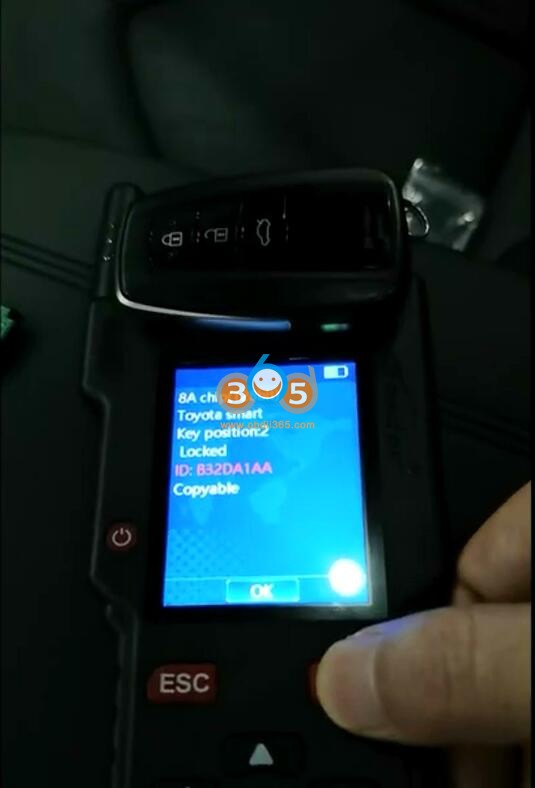

Internet is required to copy the smart key
Put original smart key into kh100 induction coil
Take away other keys out of the vehicle
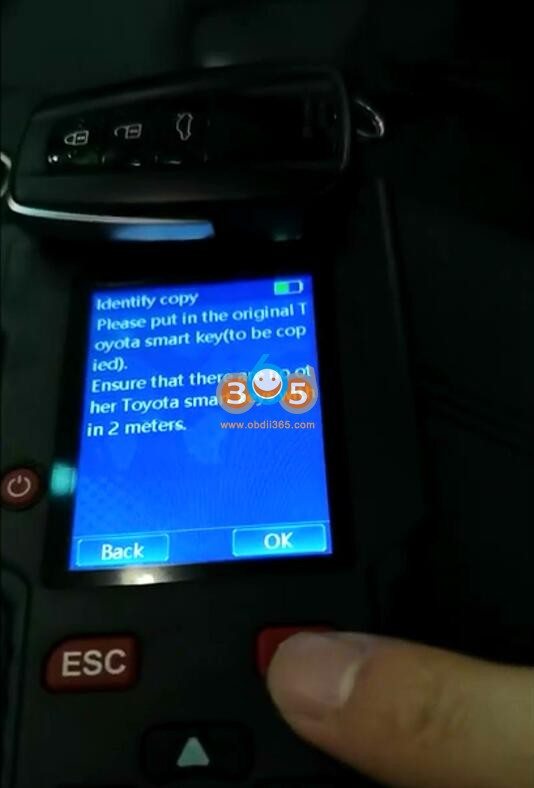
Frequency test, original key is dual frequency 433MHz 434Mhz
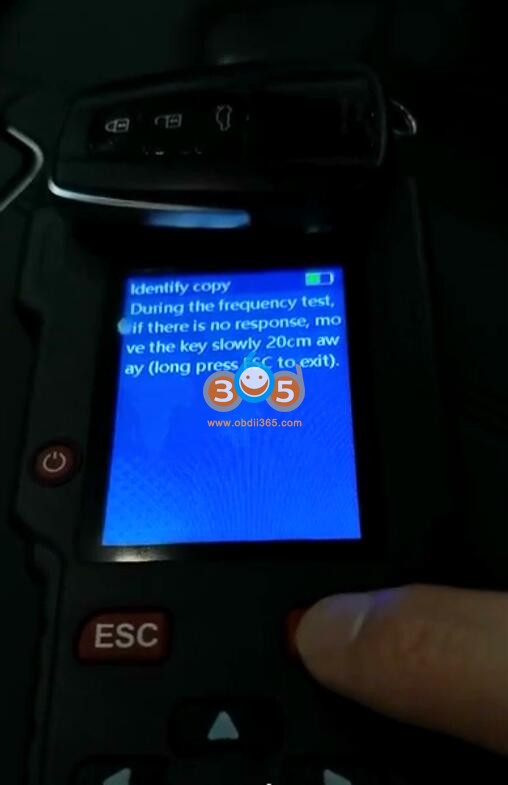

Press the button once on the remote.
If decoding failed after pressing the button for 2s, press it once again.
Decode key successfully.
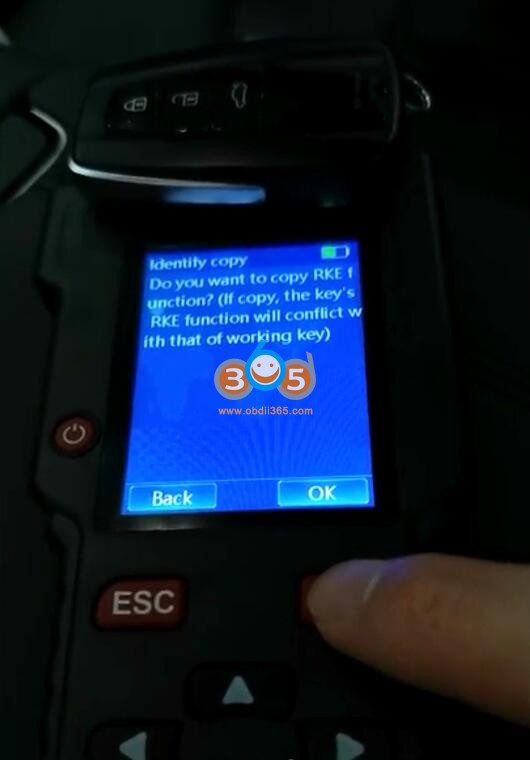
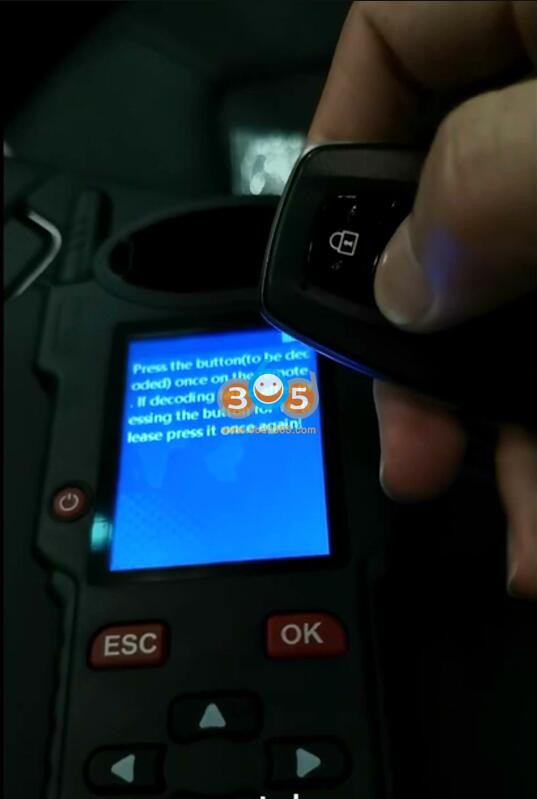

Board version: 0020
Put Lonsdor FT/PH/LT20 smart key into KH100 induction coil
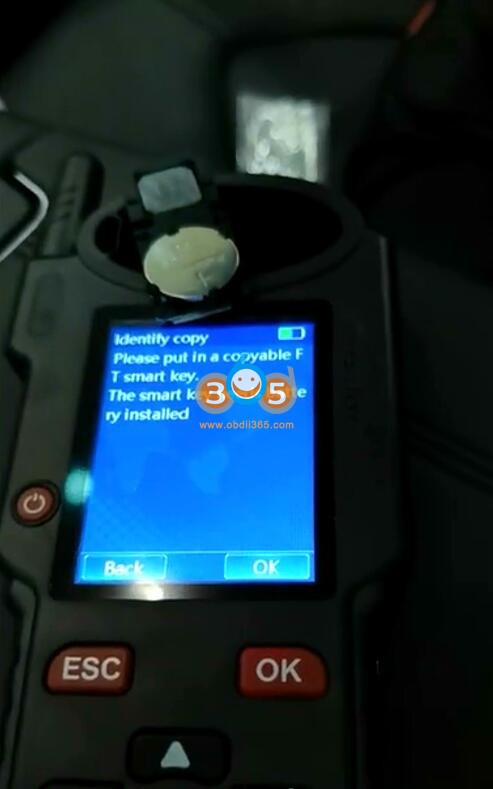
if kh100+ says wifi connection failed.
Search and pair with WiFi

Copy key successfully.

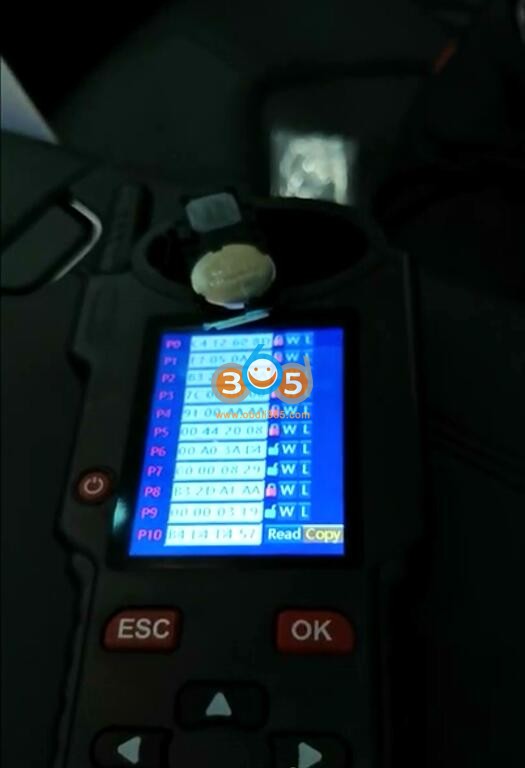
Test the new Lonsdor smart key.
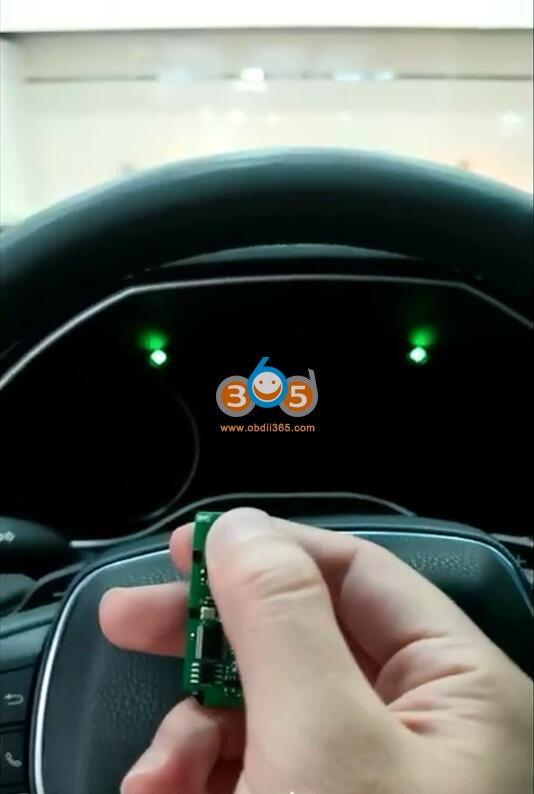
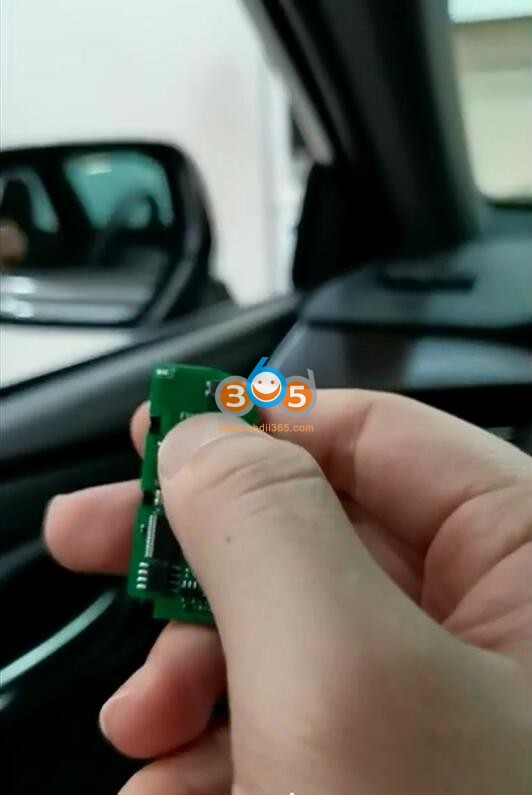

Remote control works, car starts.














