How to Register GODIAG V600 BMW and Update License?
Here is the tutorial to register a new account, update license and diagnose BMW using GODIAG V600- BM with ICOM software.
Here is the demo guide on connecting V600 with Godiag FEM test platform for bench work. If you don't have test platform, direct connect V600 into vehicle's diagnostic socket and done via OBD.
First, connect all devices correctly as below.
1.Connect CON7, CON8 and Power connector of GODIAG FEM/BDC Test Platform to the corresponding positions of BMW FEM/BDC module
2.Connect V600-BM with GODIAG BMW FEM/BDC Programming Test Platform via the OBD2- DB25 cable
3.Connect V600-BM with computer via the network cable



Next, open ITOOL Radar software to check the license status.
When the V600-BM is connected to the computer, the active services show “any- vci” service on the screen when you open the iToolRadar software, you need to update the license, otherwise the car cannot be tested.
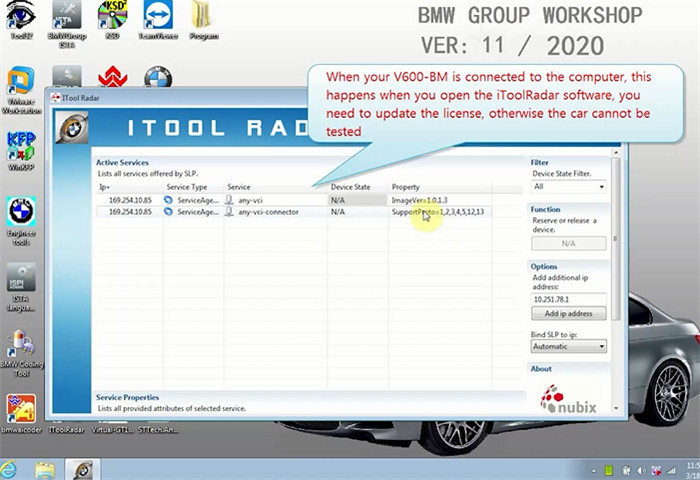
Then, open STTech.AnyVCI.UpdaterStarter.exe to update the license.
If you don’t have an account, you need to register firstly.
Click “Register a new account” and fill in the related user info incl. user name (email), password, product SN and password of V600-BM.
After that, click “Register” to finish the process
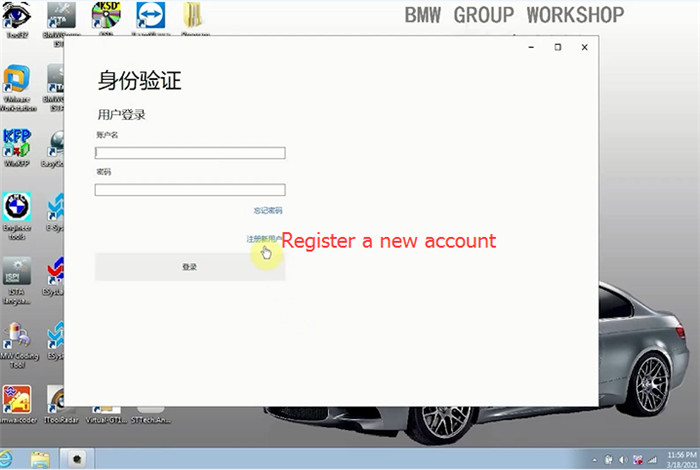

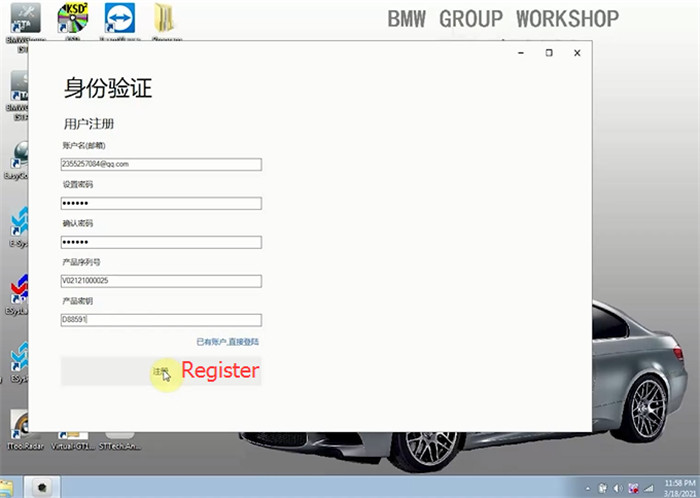
Note: The serial number and password can be found in the password paper which comes with the GODIAG V600-BM package.
Click “Yes” to connect your V600-BM device has been detected
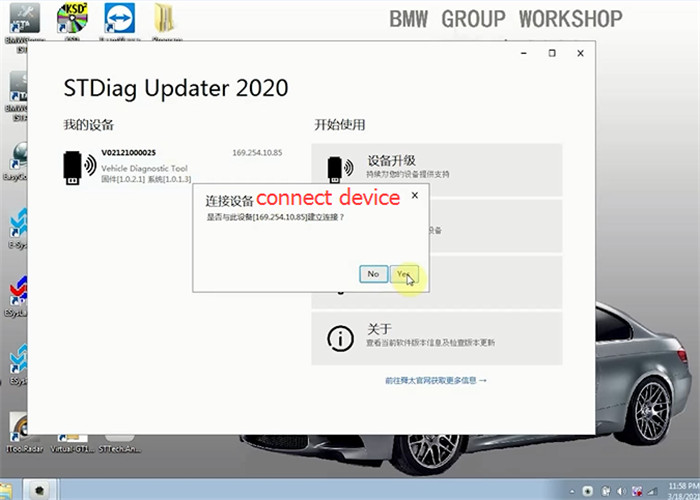
When the device has been connected successfully, click “Advance function” to update the license
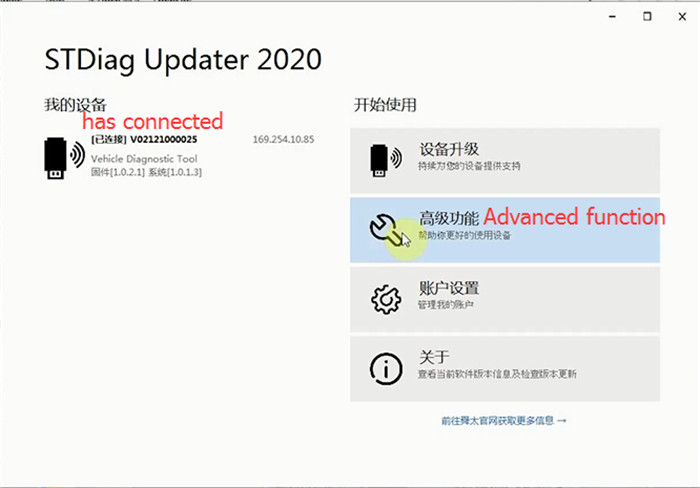
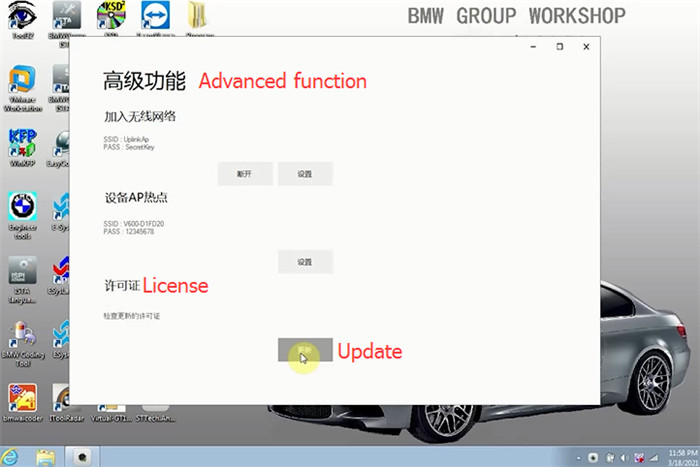
Now the license has been updated successfully.
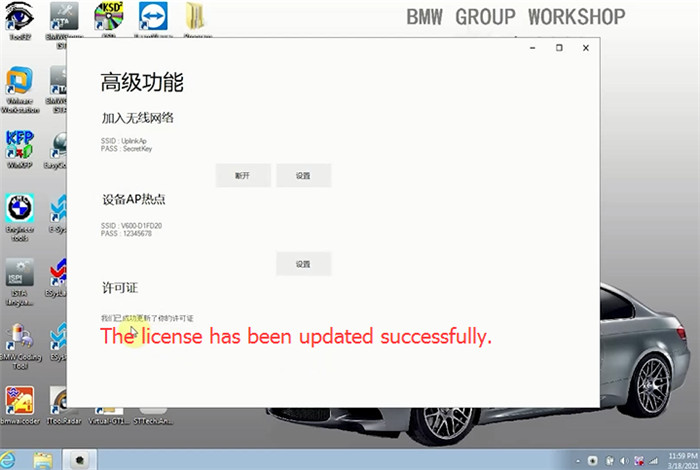
After that, open ITOOL Radar software again to check the newest active services status.
Now it adds the BMW- VCI@ICOM service with “Free” status and ivm.connector services, it means the license is normal and the car can be tested now.
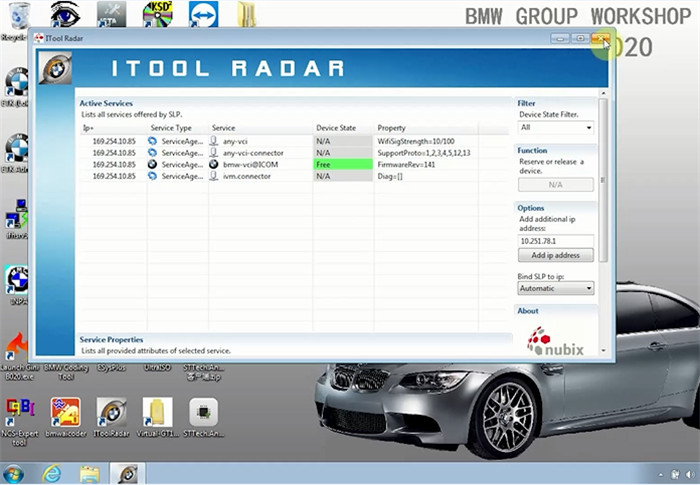
Finally, open BMWGroup ISTA software to diagnose FEM/BDC module.
Select “Operations”-> “Read Out Vehicle Data”-> “Complete identification”
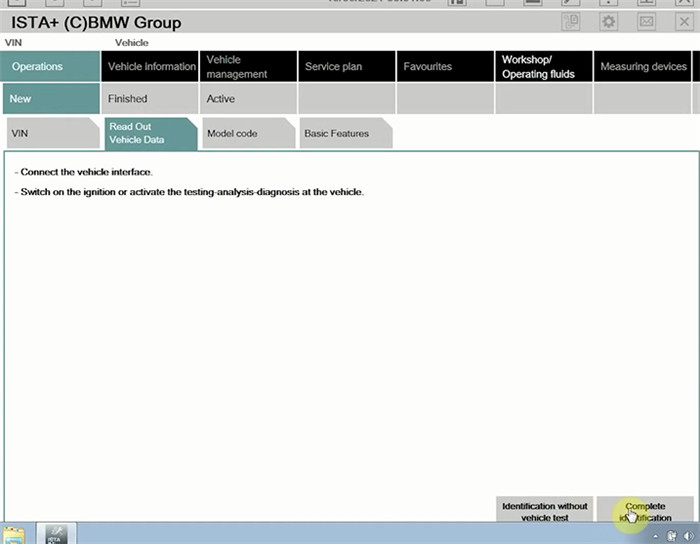
And it will show the related GODIAG V600 BMW diagnostic tool info incl. ID, color, type, VIN, connection, KL15 [V] and state info, click “Set up connection”
How to Update GODIAG V600 BMW Firmware?
Make sure all devices are connected properly, and remember to connect V600- BM to the computer via the USB cable, then follow the steps as below to do.
1.Open STTech.AnyVCI.UpdaterStarter.exe2.Sign in with the available user name (e-mail) and password
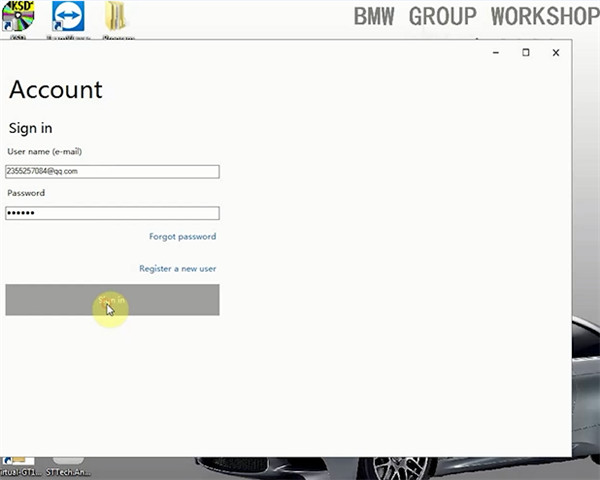
3.Connect the device detected out
4.Then click “Product upgrade”
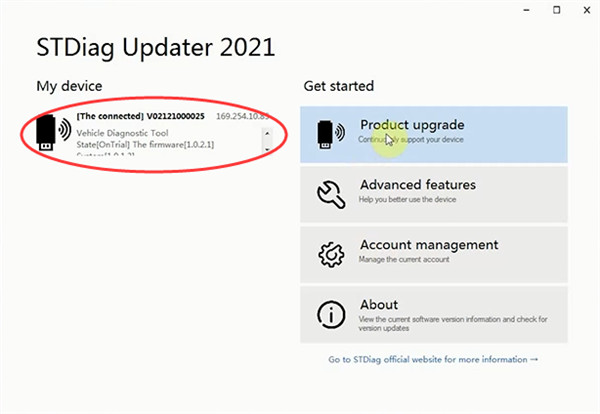
5.Select the newest version to download
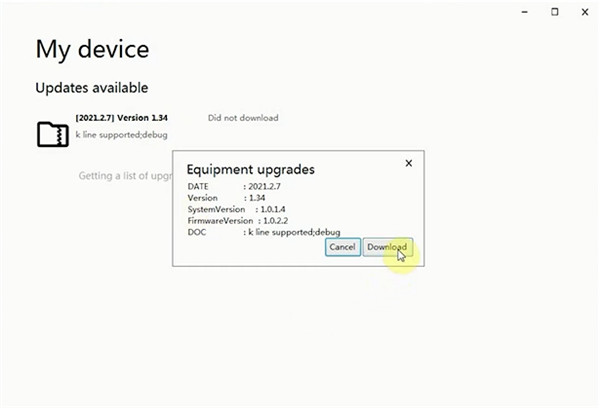
Wait a moment till the process is complete
6.When it shows “Have downloaded”, click the version again to update V600 BM
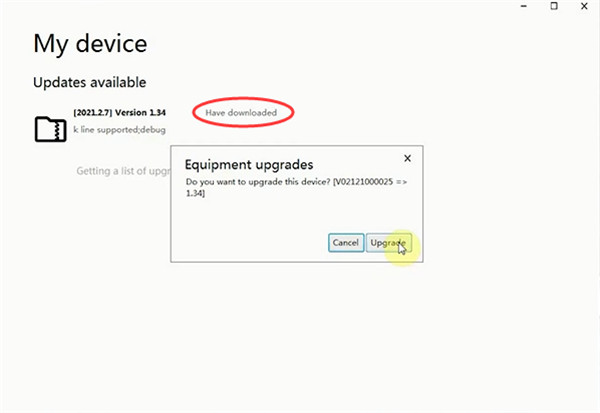
7.It starts transferring the data.
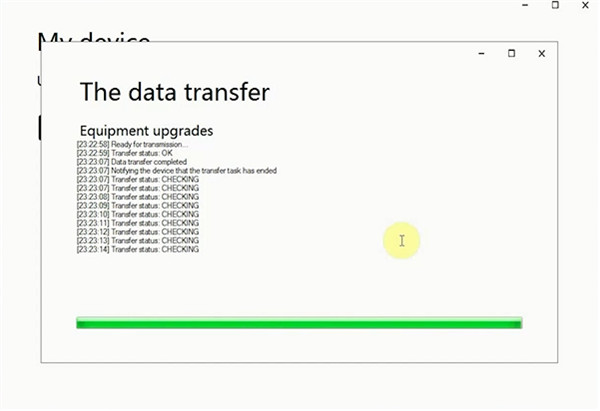
8.When the file transfer has been completed, the device is about to be upgraded. It will take about 4- 5 minutes. Do not cut off the power during the process.
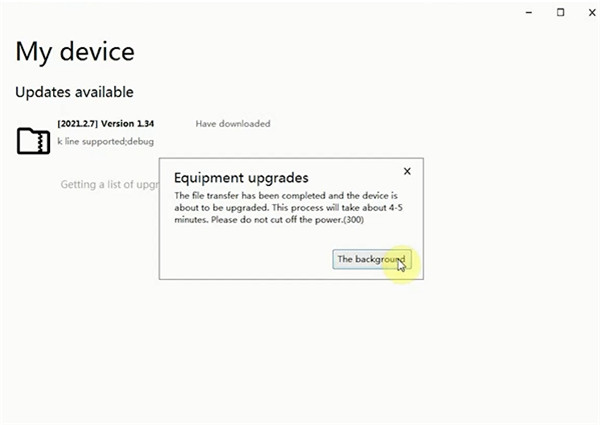
Update GODIAG V600 BMW firmware successfully
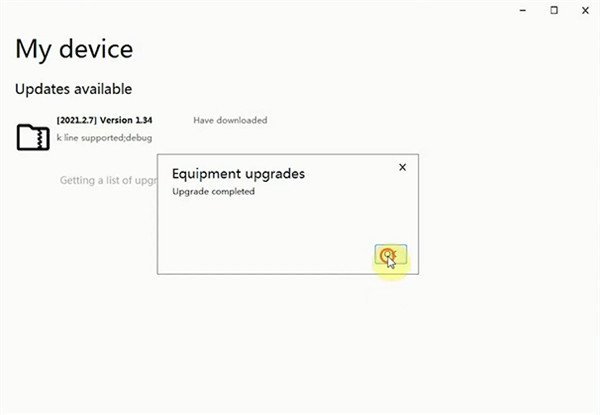
Job’s done!