Super ICOM Pro N3+ Firmware Update Guide
Super ICOM Pro N3+ BMW diagnosic tool firmware can be updated online. Firmware upgrade procedure is the same as the original ICOM or high quality ICOM clones.
Preparation:
1.Open ITool Radar tool on desktop and check your current icom firmware version, it is v147
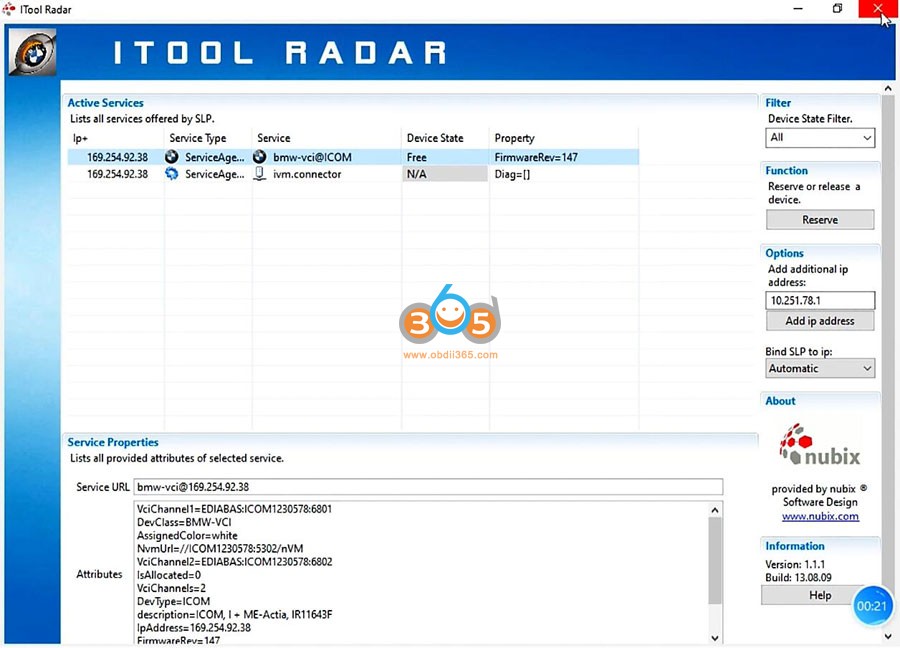
2. Free download latest icom firmware update files- bootimage and applicationimage (1.49 June 2023 version)
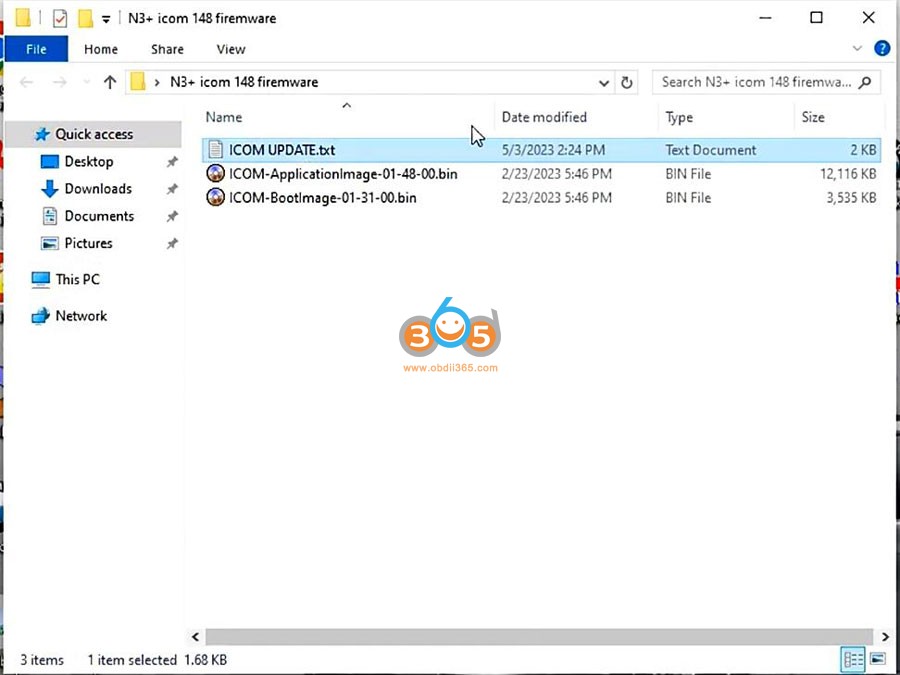
Firmware Update procedure:
1. Connect the Super ICOM Pro N3 to a computer with USB cable and power on ICOM with a 12V power adapter
2. Open the IE browser http://169.254.92.38:60080/, input user name: boot and password: NZY11502 (capital letters)
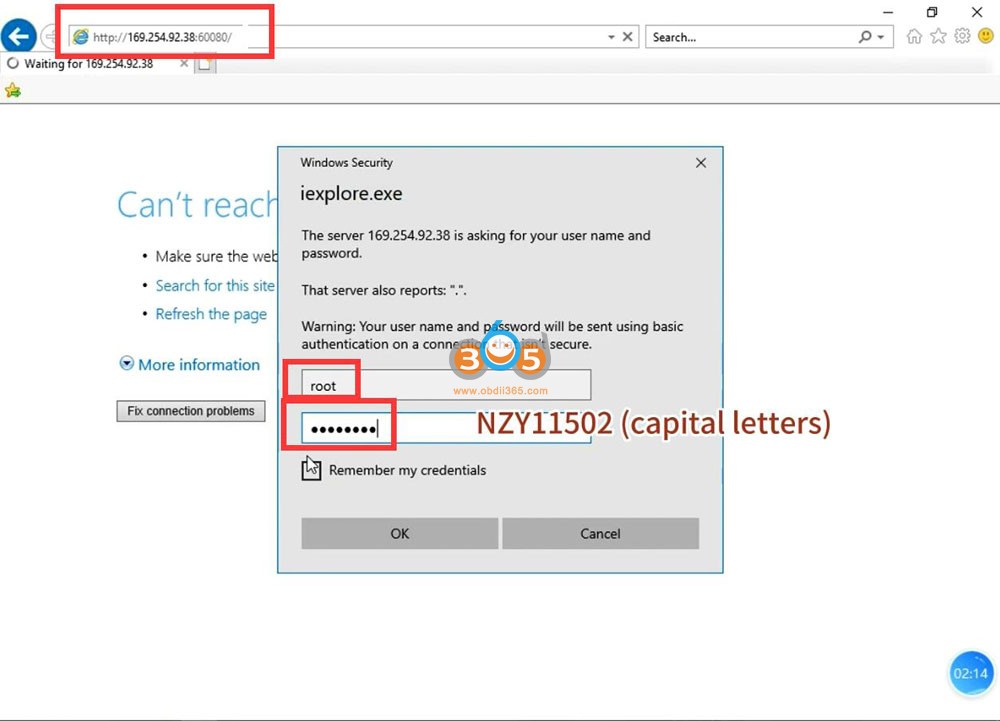
3. Click “update firmware” and you will see the version information of ICOM firmware
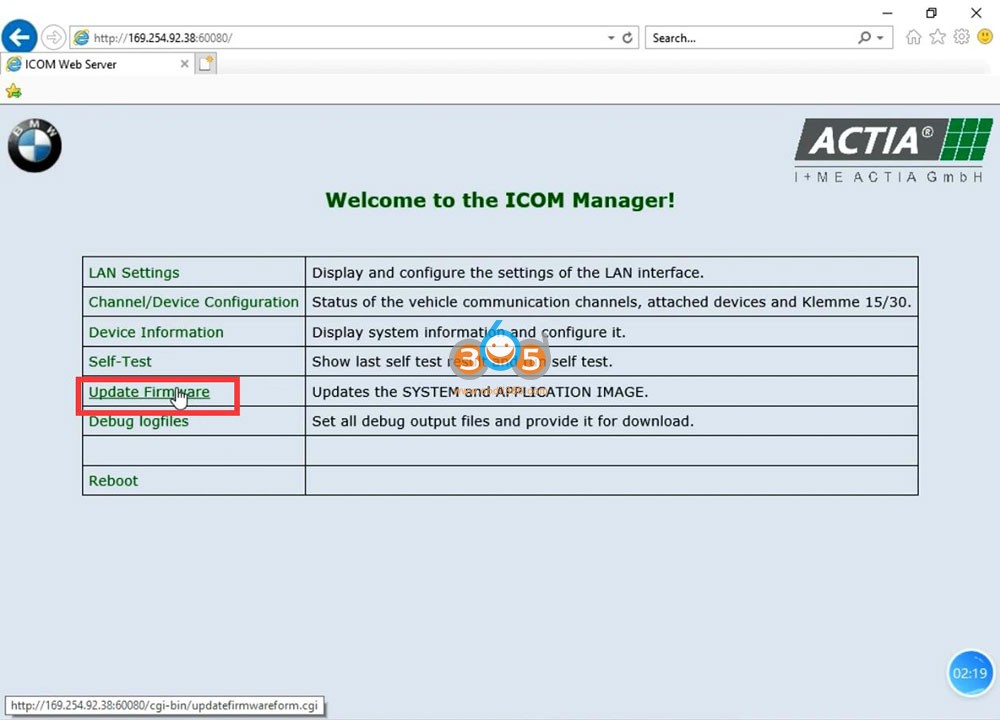
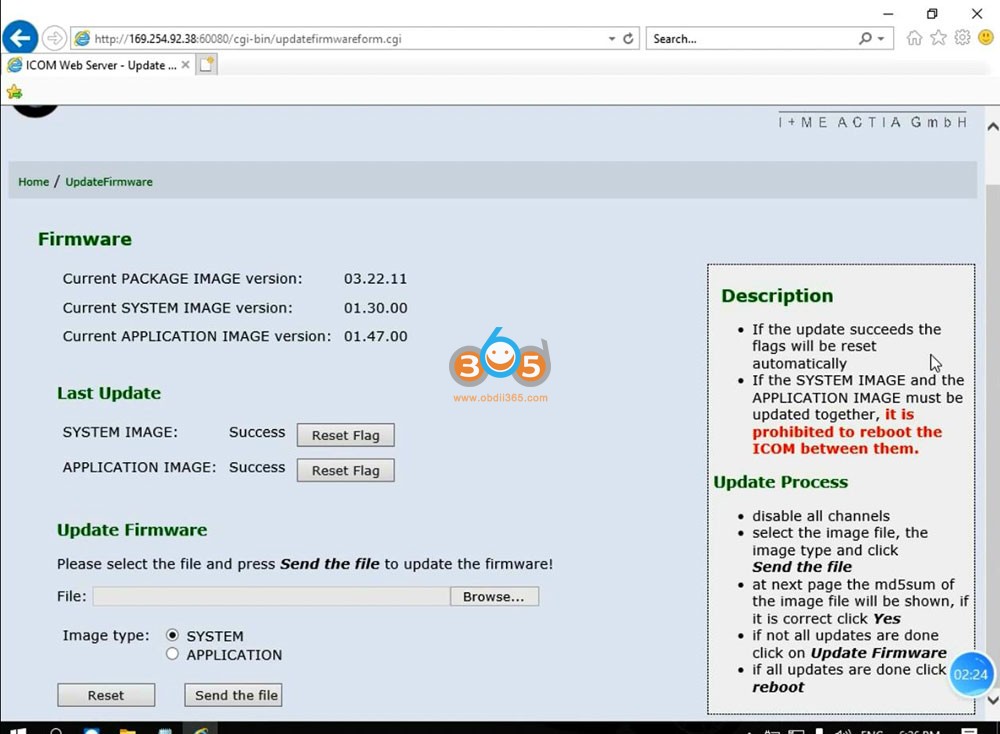
4. Select icom-bootimage bin file, set the image type to system and click “send the file”
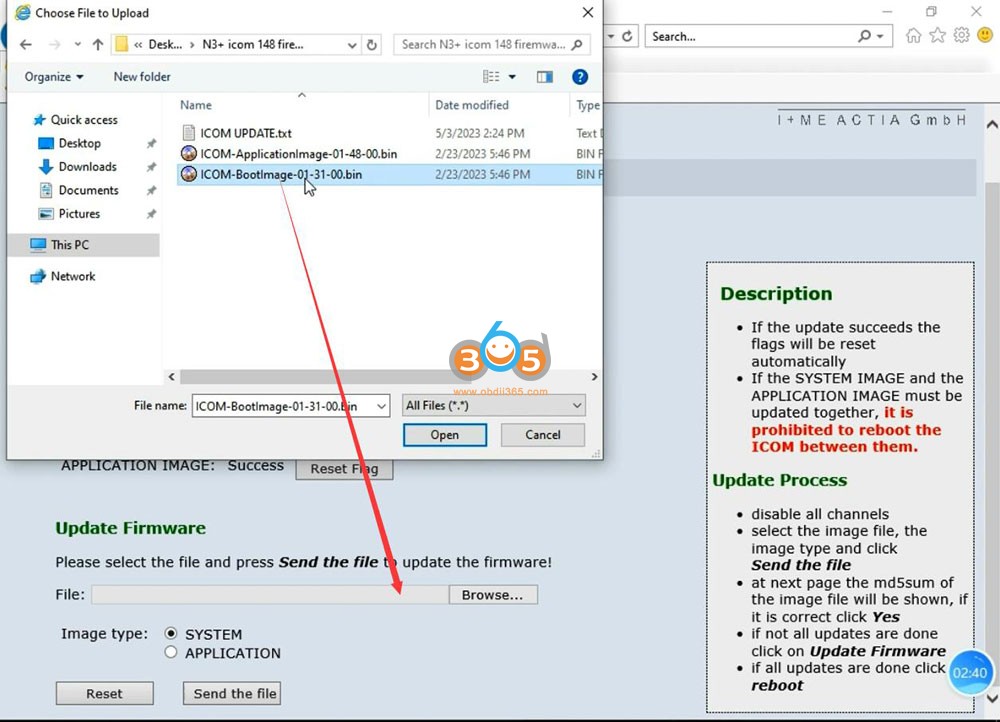
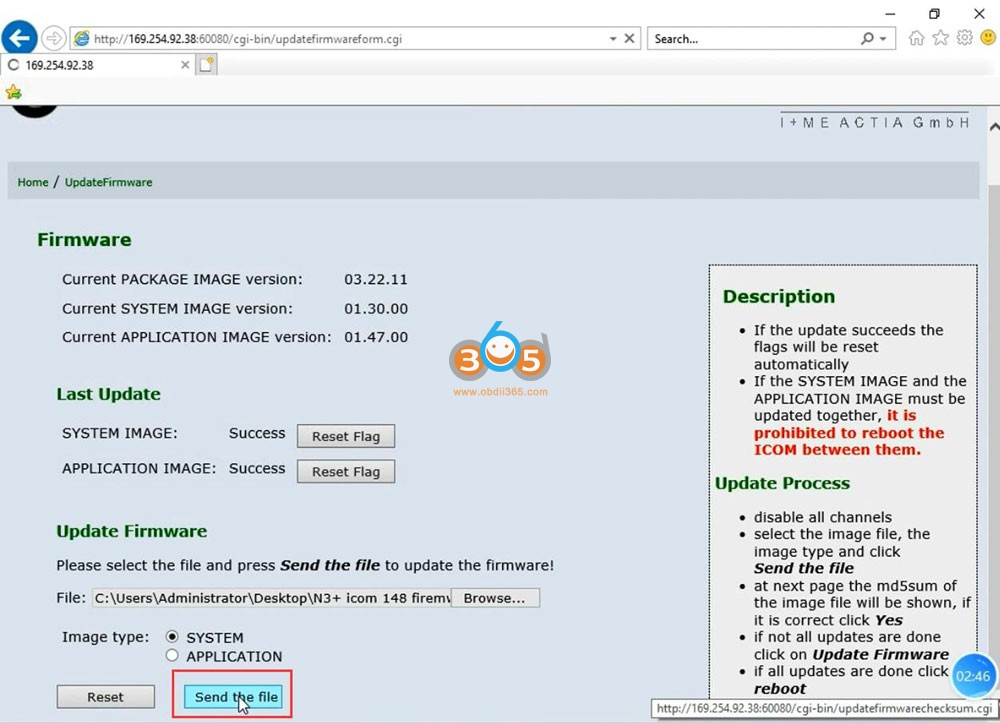
5. When it says “write the image file to the flash”, click Yes and the Super ICOM light will turn red
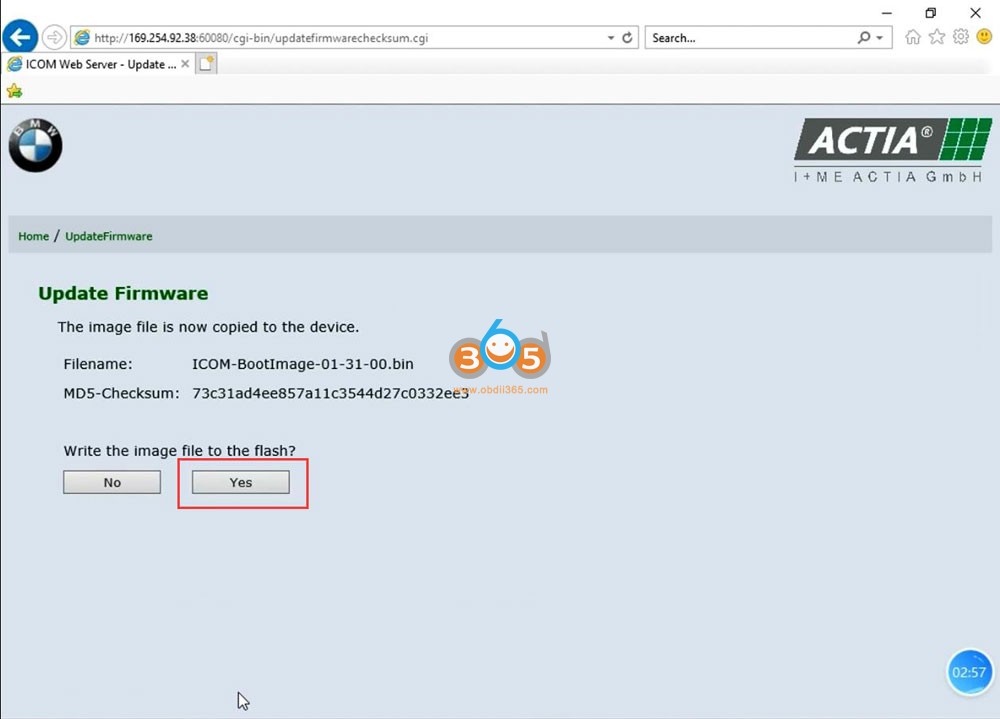
6. When it prompts “the system image update was successful”, click “update firmware”
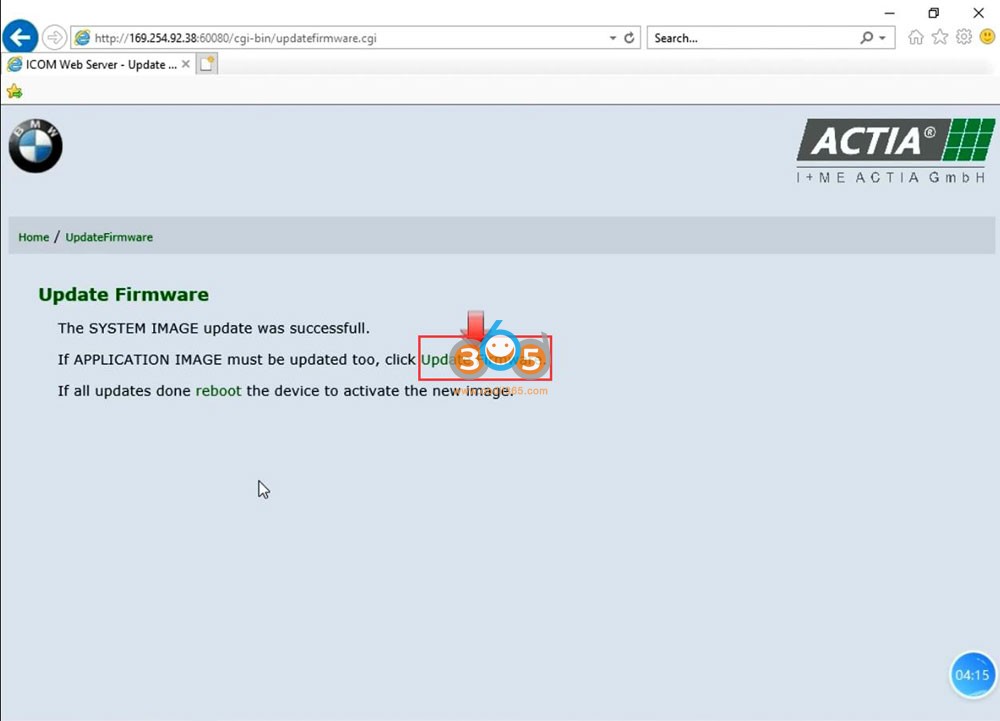
7. Select icom-applicationimage bin, set the image type to application, and click “send the file“, the file will take a few minutes
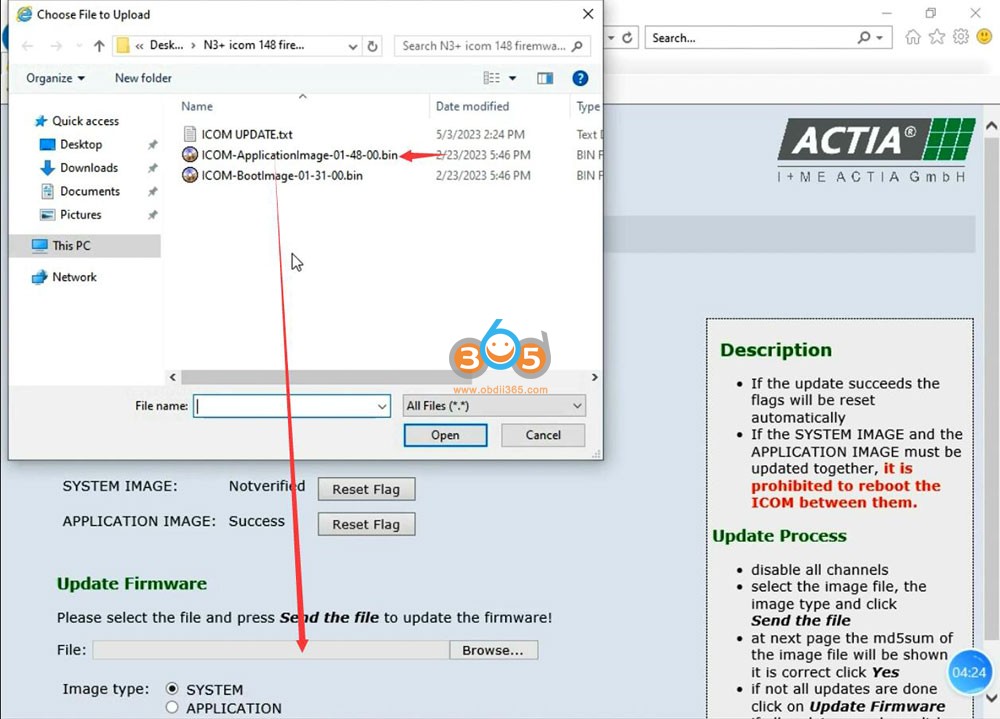
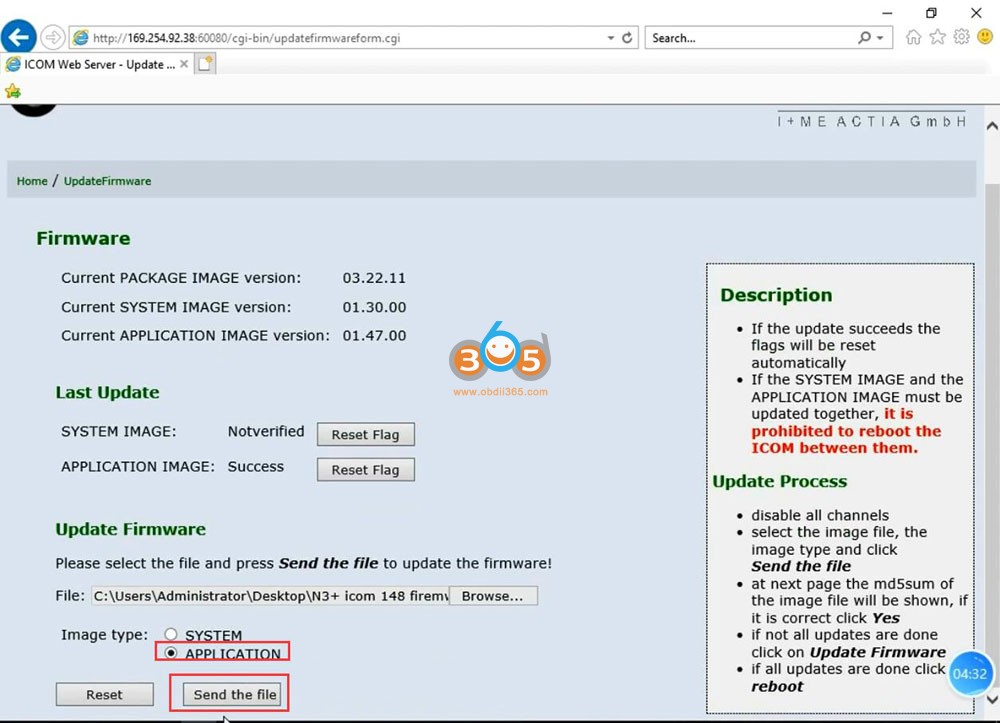
8. When it says “write the image file to the flash”, click Yes and the ICOM light will turn red again
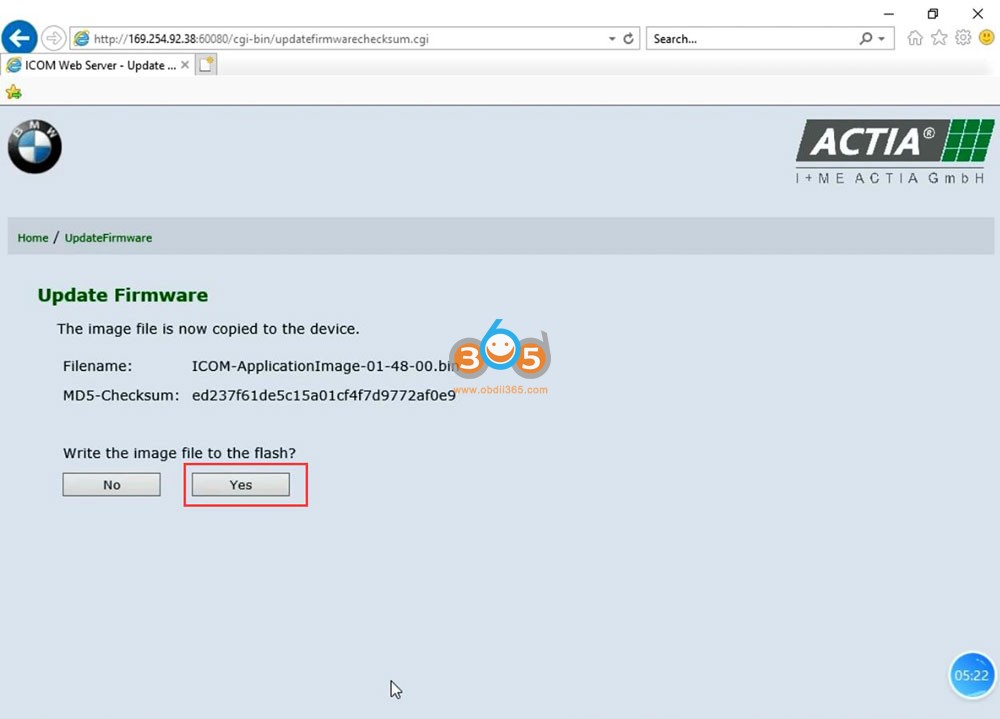
9. Firmware update completed. Click “reboot”
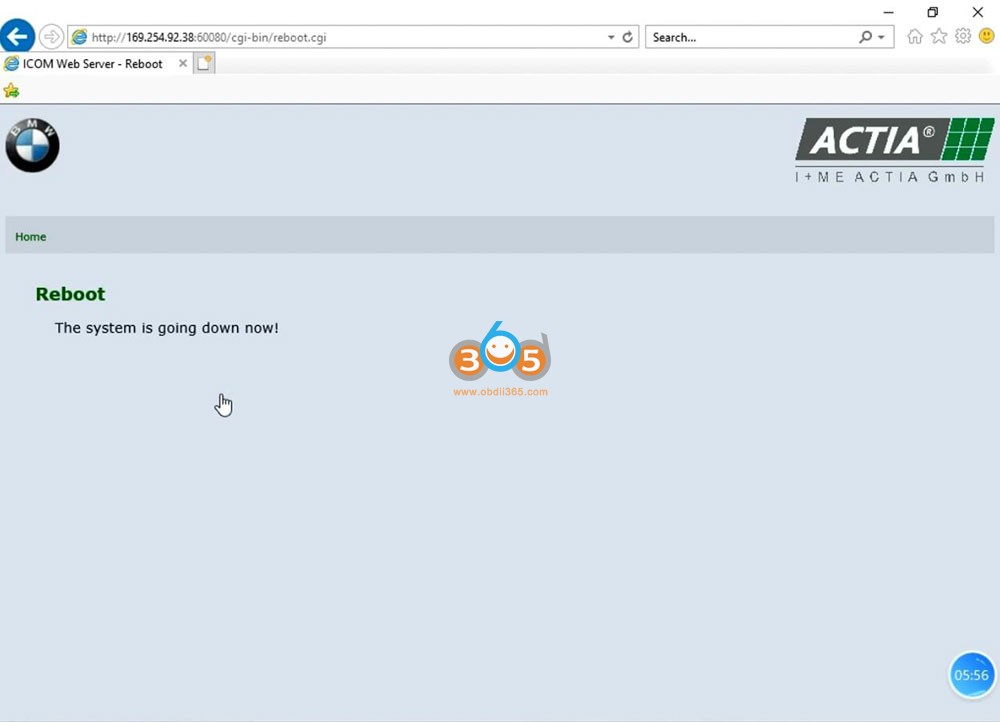
10. Check current firmware version
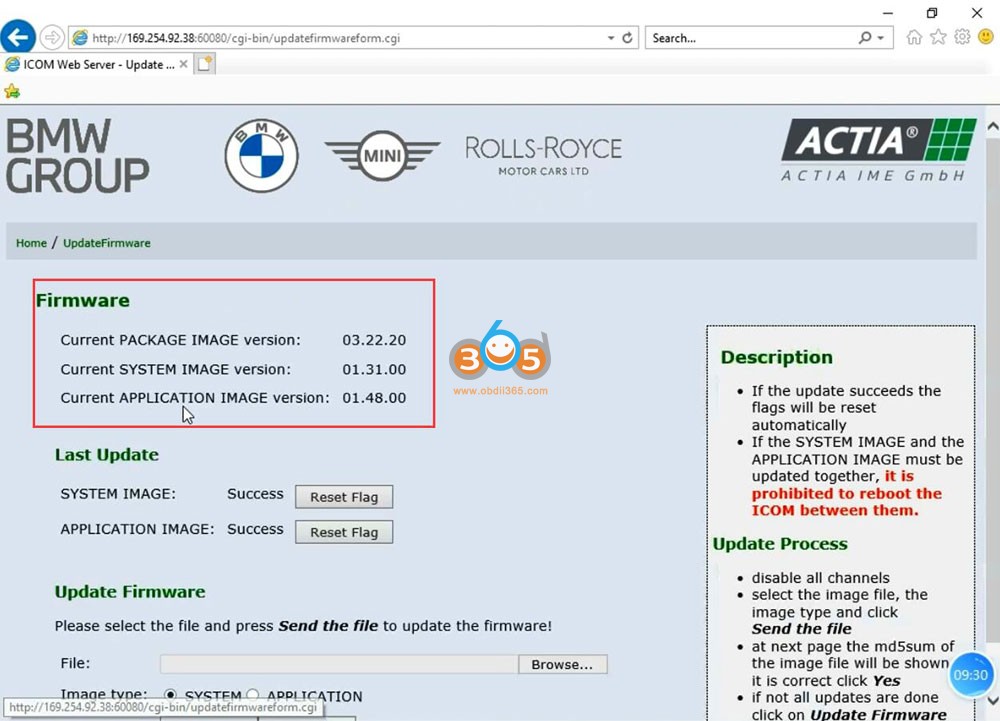
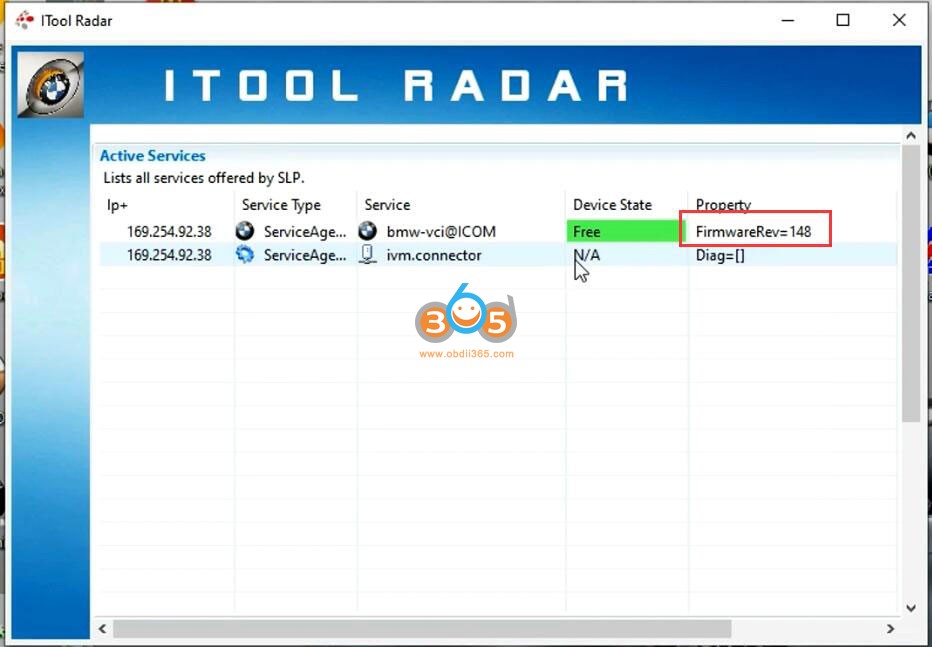
Done.