How to use Launch BST360 on Mobile Phone and X431 Scanner
Matched product:
Launch X431 BST-360 BST360 Bluetooth Battery Tester Used with PRO GT, PRO V4.0,PRO3 V4.0, PRO5, PAD III V2.0, PAD V, PAD 7, CRP919 Series
- Item No. AD185
- Free Shipping
Part 1. How to use Launch BST360 on mobile phone?

Install BST360 application from Google play store.
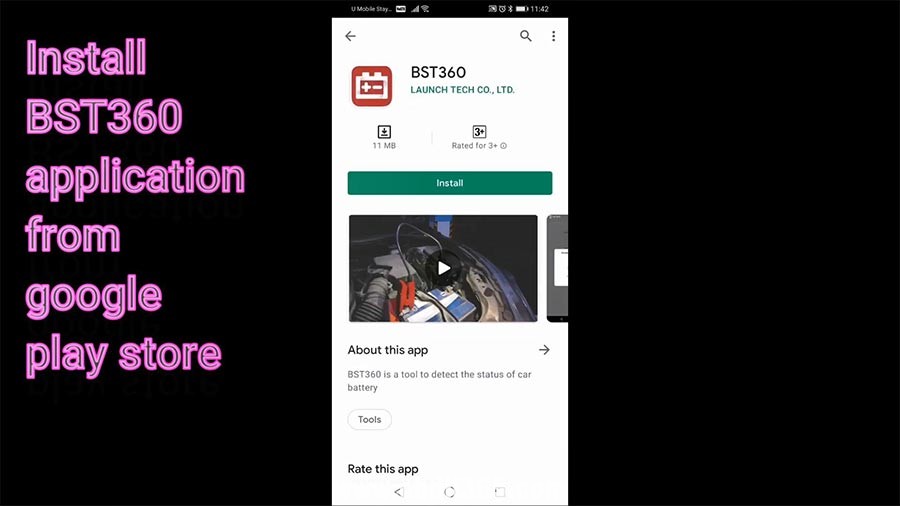
Allow all access, then the APP is ready to use.
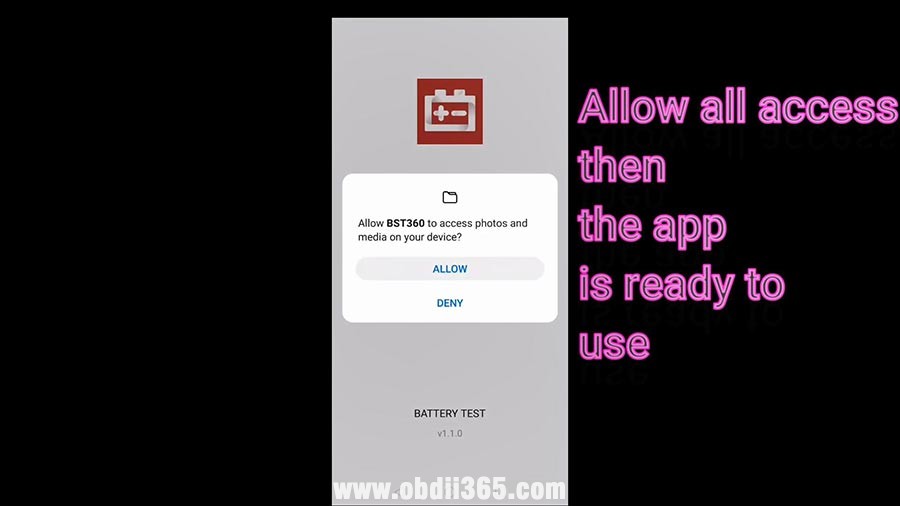
BST360 is ready to use.
Clip the BST360 tester to the car battery.
Start to do "Battery Health Test".
Bluetooth connection succeed.
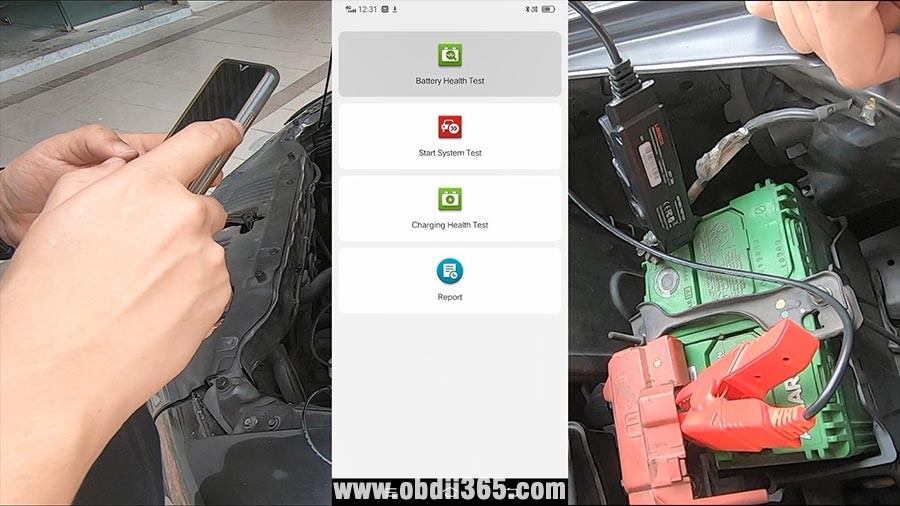
Tap "I know" to learn that "Floating charge voltage might occur when battery voltage is higher than 12.9V, make sure to turn all electrical units and engine off."
Choose the Battery type: common battery.
There is also AGM Start / Stop battery, GEL battery, EFB battery.
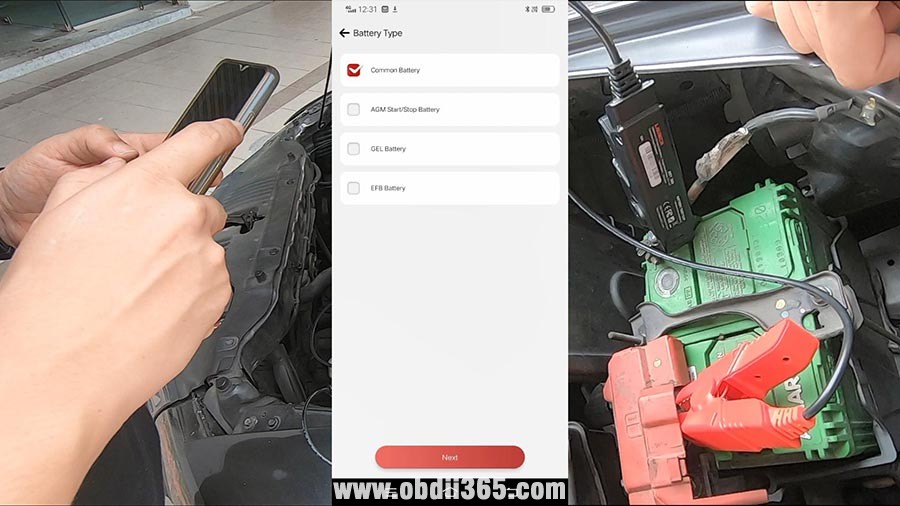
Choose the Battery Standard: Japanese industrial standard.
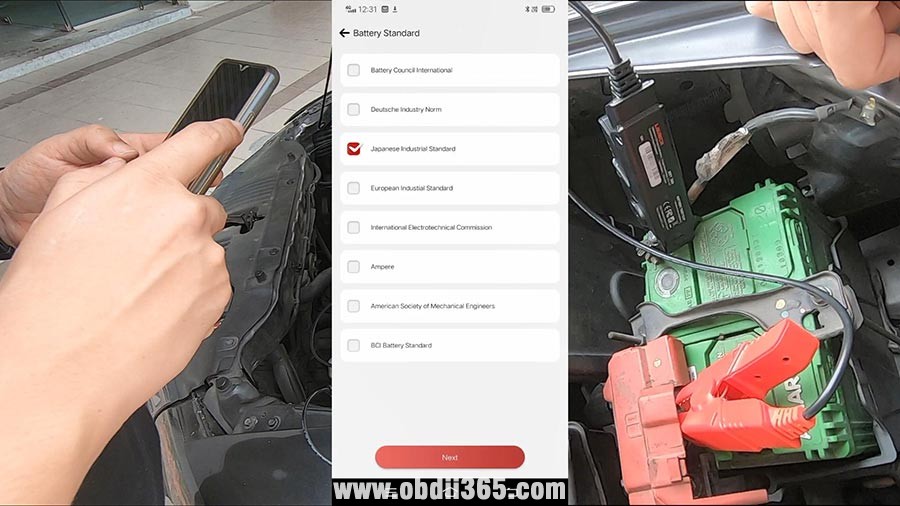
Choose Battery Capacity: 42B19.
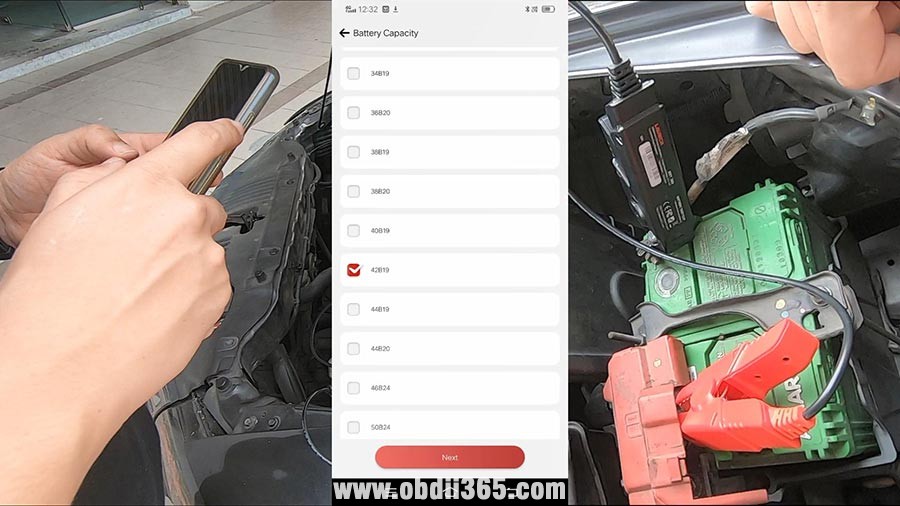
Then tap "Confirm" to proceed to the next battery test.
Part 2. How to use Launch BST360 on X431 PAD V or Other Tablets?

Clip the BST360 tester to the car battery. And ready to communicate with X431 PAD V via Bluetooth.
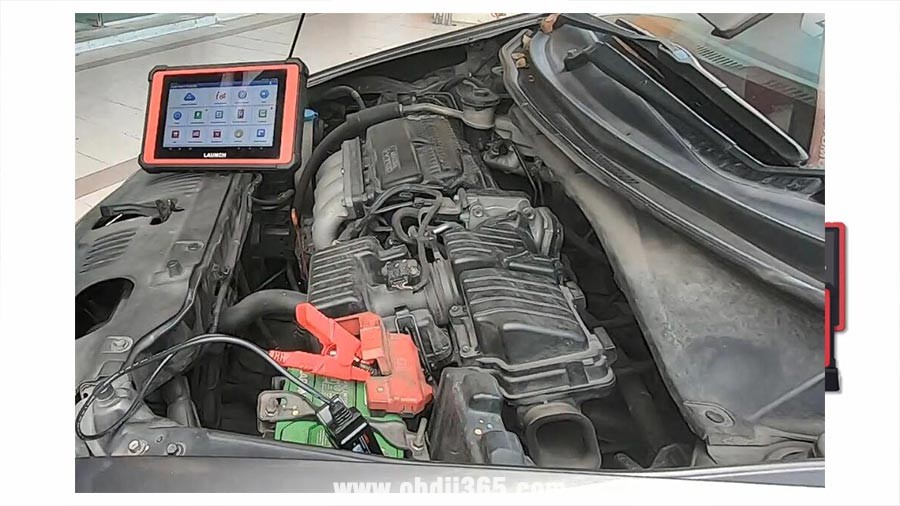
Operate on X431 PAD V, tap " Other Modules" , then "Toolbox", then "Battery Tester", then "BST360".
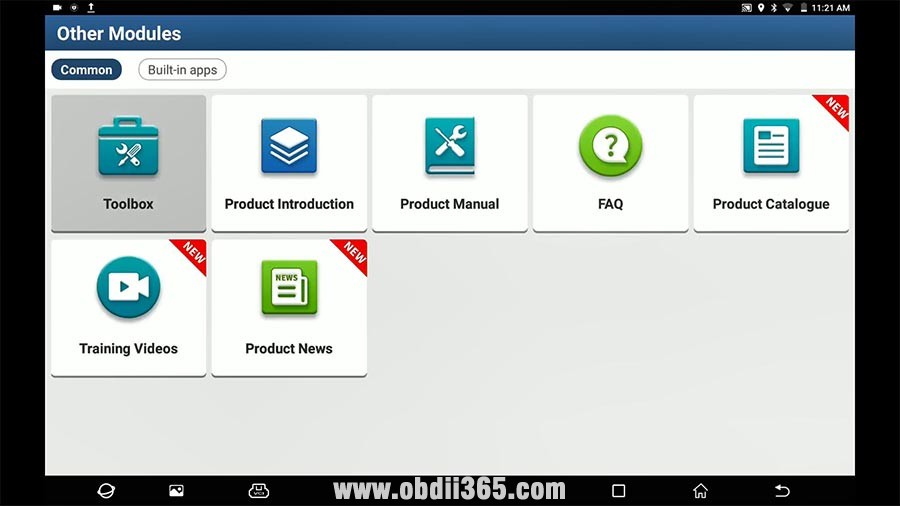
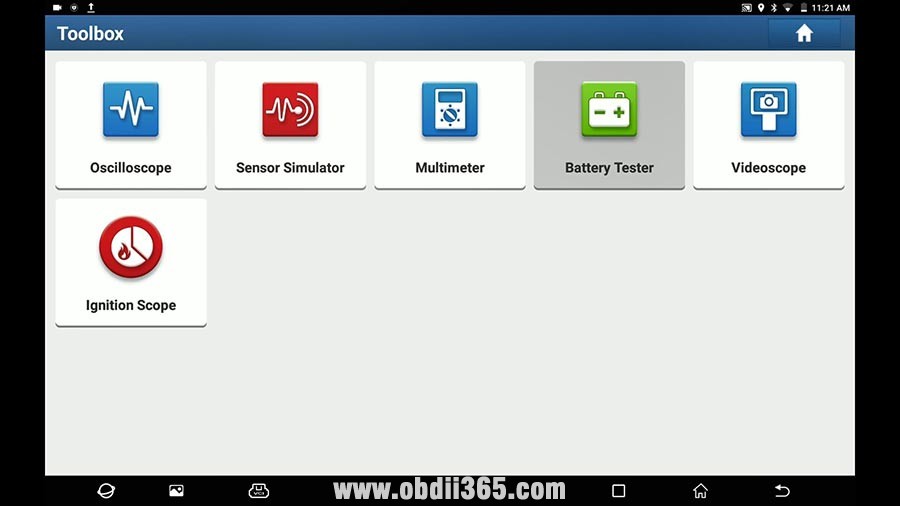
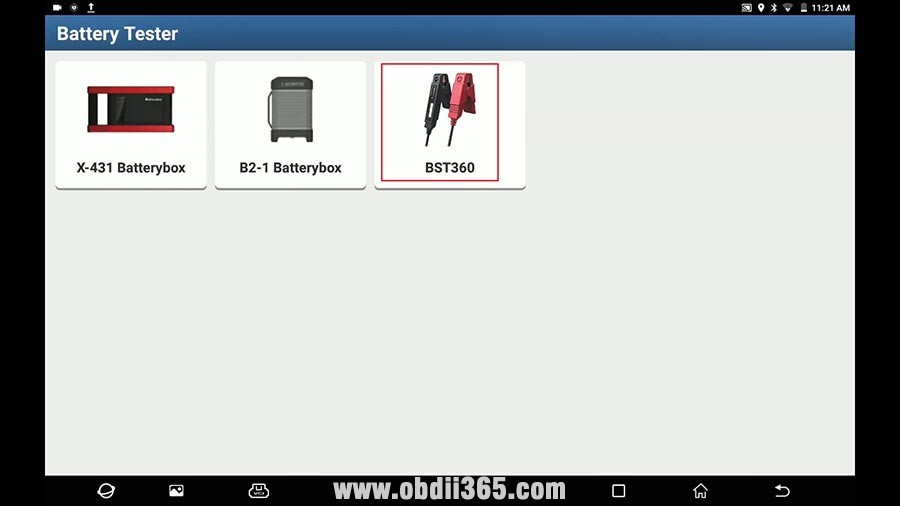

Next is to show BST360 tester functions one by one.
1. Battery Health Test.
Operation: Tap "Battery Health Test".
Bluetooth connection successfully.
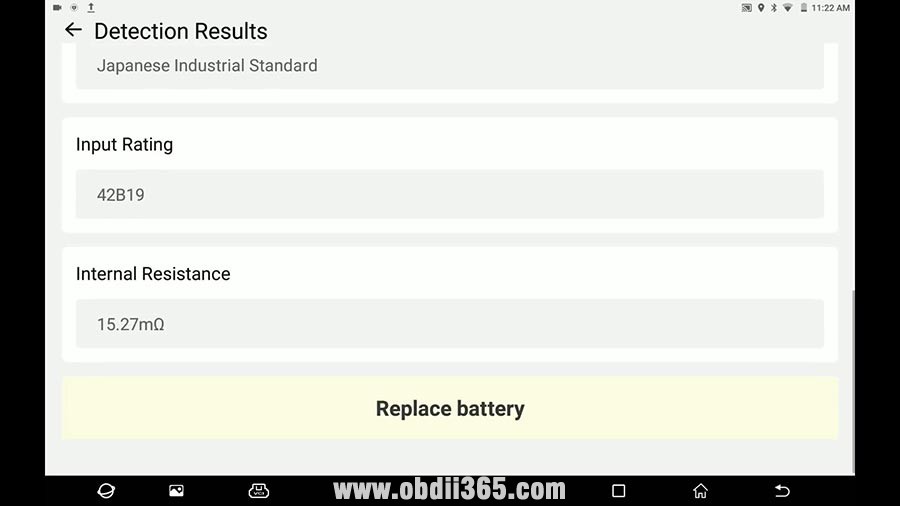
Tap "I know" to learn that "Floating charge voltage might occur when battery voltage is higher than 12.9V, make sure to turn all electrical units and engine off."
The next step is as the same as use Launch BST360 on phone:
Choose the Battery type: common battery. There is also AGM Start / Stop battery, GEL battery, EFB battery.
Choose the Battery Standard: Japanese industrial standard.
Choose Battery Capacity: 42B19.
And get the detection results.
2. Cranking Test
Bluetooth connection successfully.
Choose "Start System Test".
Read the tips:
1. Please turn off all electrical components, including car lights, radios, air conditioners, etc.
2 - It was turned off before the test.
And tap "confirm".
Tap "Confirm" to start the engine to test.
Then ,have start duration and start voltage, it shows low starting voltage.
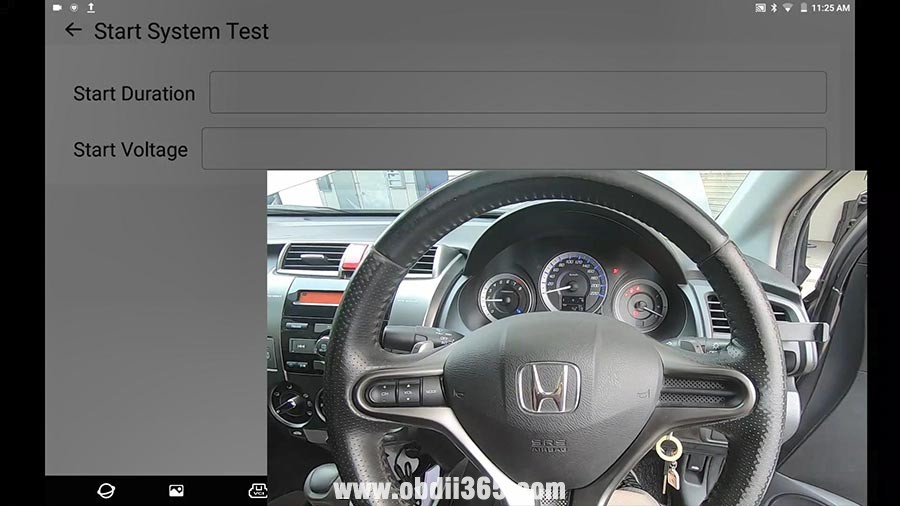
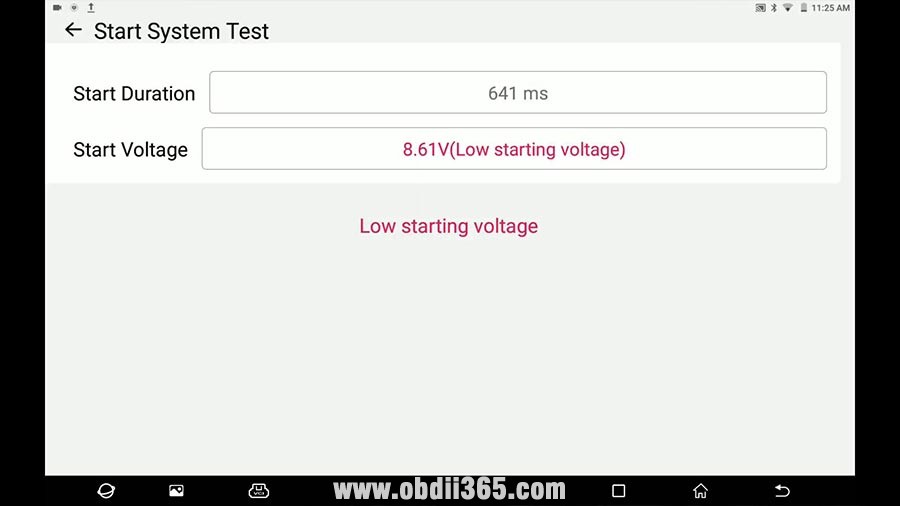
3. Charging Health Test
Tap " Other Modules" , then "Toolbox", then "Battery Tester", then "BST360", then "Charging Health test".
Tap "Confirm" to start the engine before testing to make sure it has started.
Tap "Confirm" to increase the speed to 2500 rpm and keep it for 5 seconds.
Finally, get the normal ripple voltage (18.00mV)
4. Review result share
Operation: tick off the newest battery test report and have the detection results in PDF.
And you can send to everywhere via Bluetooth.
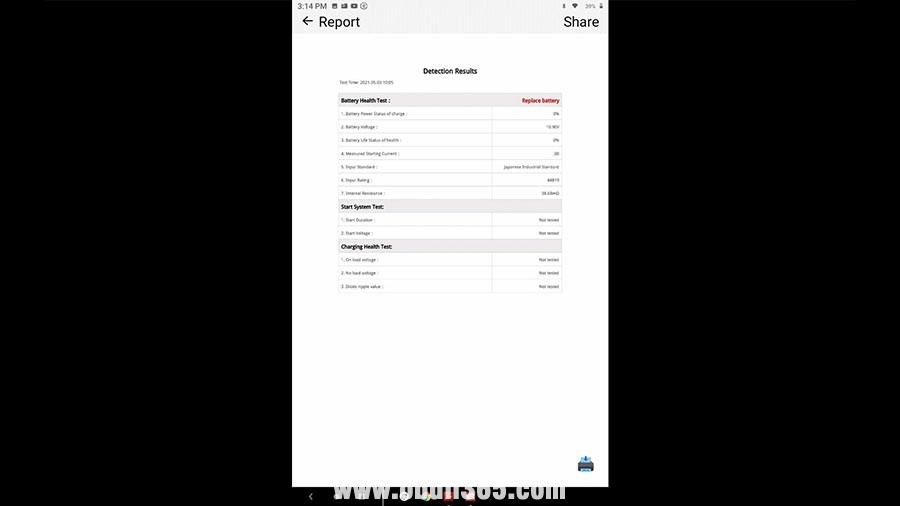

Part 3: How to Print Launch X431 BST-360 Battery Diagnostic Report?
How to add the results of battery, starting & charging system to a full diagnostic report, with Launch X431 BST-360 battery tester?
Here is the instruction:
1. Connect the BST-360 to the vehicle’s OBD-II port and turn on the ignition.
2. Navigate through the BST-360 menu to select the “Battery/Starting/Charging” test.
3. Follow the on-screen prompts to perform the test. The BST360 will analyze the battery, starter, and alternator performance and provide a detailed report of the results.
4. Once the test is complete, select the option to “Save” the results.
5. Navigate back to the main menu of the BST-360 and select the “Diagnostic Report” option.
6. Select the “Add Test Results” option and choose “Battery/Starting/Charging” from the list of available tests.
7. The test results will be added to the full diagnostic report, along with any other test results that have been saved.
8. Save the full diagnostic report and print it out or email it to the customer.
By following these steps, you can add the results of the battery, starting, and charging system test to a full diagnostic report using the BST-360. This will help you provide a comprehensive report to the customer and assist in identifying any potential issues with the vehicle’s electrical system.
