2024 WIFI VXDIAG VCX NANO for NISSAN Infiniti GTR V226 Consult 3 Plus Diagnostic Tool Supports Programming
Buy Now: $149
VXDIAG Nissan: VXDIAG VCX NANO Nissan
3 VXDIAG Nissan: VXDIAG VCX NANO Nissan


TOOLS in UK TAX FREE
TOOLS in EU TAX FREE
TOOLS in US TAX FREE
We are here to provide you with a Better Price:
Email: Sales@OBDII365.com
Whatsapp:+86 18259252285
Business Whatsapp: +44 7418605489
TOOLS in EU TAX FREE
TOOLS in US TAX FREE
We are here to provide you with a Better Price:
Email: Sales@OBDII365.com
Whatsapp:+86 18259252285
Business Whatsapp: +44 7418605489
Shipping:
Free Shipping
Global Standard ShippingEstimated delivery time: 7-18 working days »
Weight:
0.2KG
( 0.44LB )
Package:
18.2cm*13.5cm*4.6cm
( Inch: 7.15*5.3*1.81 )
Returns:
Return for refund within 30 days,buyer pays return shipping. Read details »
Product Description
- WiFi version with Nissan license.
- Replacement of Nissan consult 3 plus VI3.
VXDIAG VCX NANO Nissan is a powerful diagnostic tool designed for Nissan vehicles . Fully compatible with the consult iii plus software, perfectly replaces nissan consult 3 plus VI3 diagnostic tool.
Burst Points:
- Supports WIFI and USB.
- Powerful Function capabilities: VCX NANO Nissan offers a wide range of diagnostic capabilities, including fault code reading and clearing, sensor detection, real-time data stream monitoring, programming and coding, special function activation, and more. (Programming, Coding Special functions need an original online account)
- Easy to use: VCX NANO NISSAN is simple and intuitive to operate, with a user-friendly interface and an easy-to-navigate menu structure that allows you to quickly and accurately perform diagnostic and repair operations.
- Reliability and stability: uses high-quality hardware and stable software to ensure the reliability and stability of the diagnostic process to provide accurate diagnostic results.
- Support for technical updates: Regularly updates software by link, firmware update online. Provides the latest technical support.

Software Version: Nissan Consult3 plus V226 (Free download Nissan Consult3 Plus V226.50)
Operating system: Windows 10 64bit (free to test other systems)
Vehicle Coverage: VXDIAG NANO NISSAN is said to support Nissan models from 2005 up to the present, including specific models like LEAF, Quest, Murano CrossCabriolet, GT-R, NV, Infiniti M, and M Hybrid.
Nissan
Murano, Cube, Murano Cross Cabriolet, Pathfinder hybrid, 350Z, Frontier, Murano Hybrid, Qashqai/Rouge Sport, 370Z, Juke, Nissan GT-R, Quest, 370Z Convertible, Juke Nismo, Nissan GT-R Nismo, Rogue,
Alitma, Kicks, NV, Rogue Hybrid, Altima coupe, Leaf, NV200, Rogue Select, Altima Hybrid, Maxima, NV200 TAXI, Sentra, Altima sedan, Micra, Pathfinder, Titan, Armada, Murano, Pathfinder Armada,
Versa Hatchback, Versa Note, Versa Sedan, Xterra, X-trail, Z (support some models till 2023)
Infiniti
EX35, G37 Convertible, M45, Q70 Hybrid, EX35 Camp, G37 Coupe, Q40 Sedan, QX30, FX35/FX45, G37 Sedan, Q45, QX4, FX35/FX50, I30, Q50, QX50, FX37/FX50, I35, Q50 Hybrid, QX55, G20, JX35, Q60, QX56, G25/G37 Sedan, M35/M45, Q60 Convertible, QX60, G35, Coupe, M35h, Q60 Coupe, QX60 Hyrid, G35 Sedan, M37/M56, Q70, QX70, QX80
Multi-language: English, Finnish, French, German, Greek, Italian, Japanese, Portuguese, Russian, Spanish, Turkish, Thai, Czech, Polish, Hungarian, Chinese (Simplified), Traditional Chinese
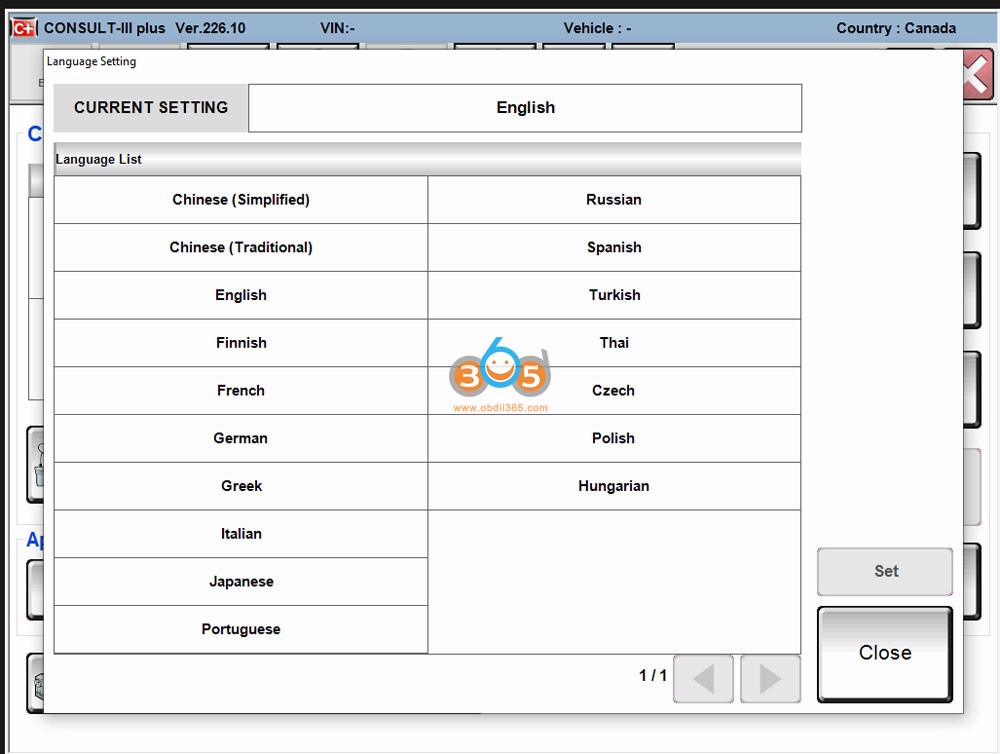
VXDIAG NANO Nissan Software Functions:
Diagnostic Trouble Code Read out
Clear Fault codes
Retrieve Vehicle information
Automatic Full Scan
Learned DATA reset
Manual injector cut out
Manual DPF Service regeneration
Trip Reporting
Parameter CHANGES
Sensor And Parameters monitoring
Live Data
Transmission Sensor Values
General Sensor values
Engine sensor monitoring test
Key programming
Package List:
1pc x VXDiag VCX NANO for NISSAN
1pc x USB cable
Nissan Consult 3 Plus V226 Software Display
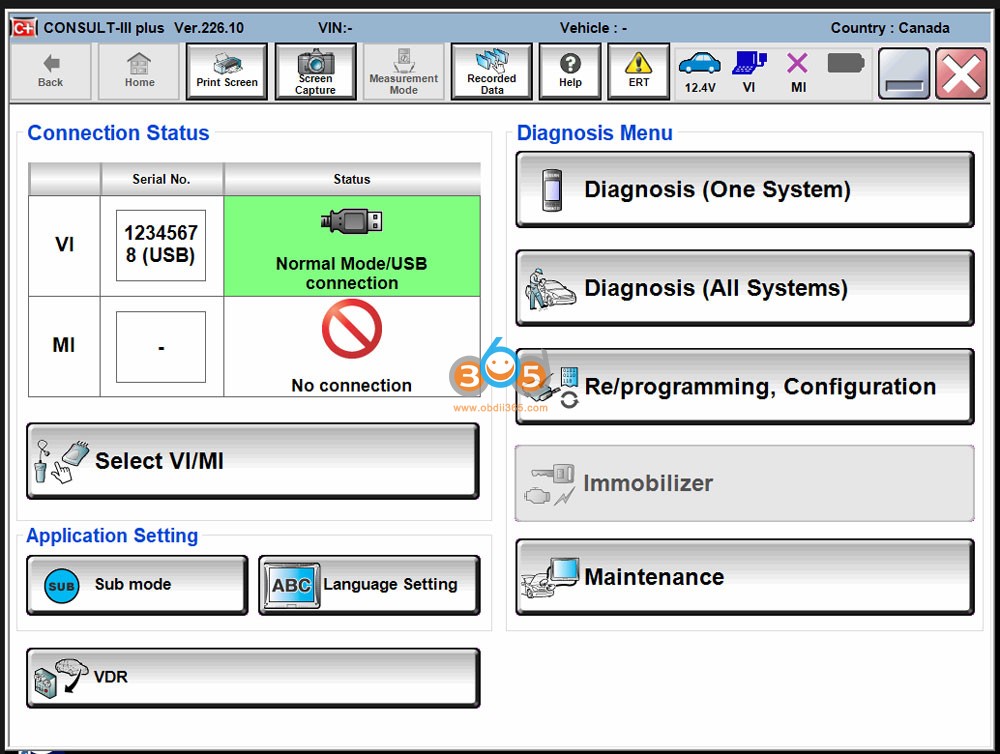
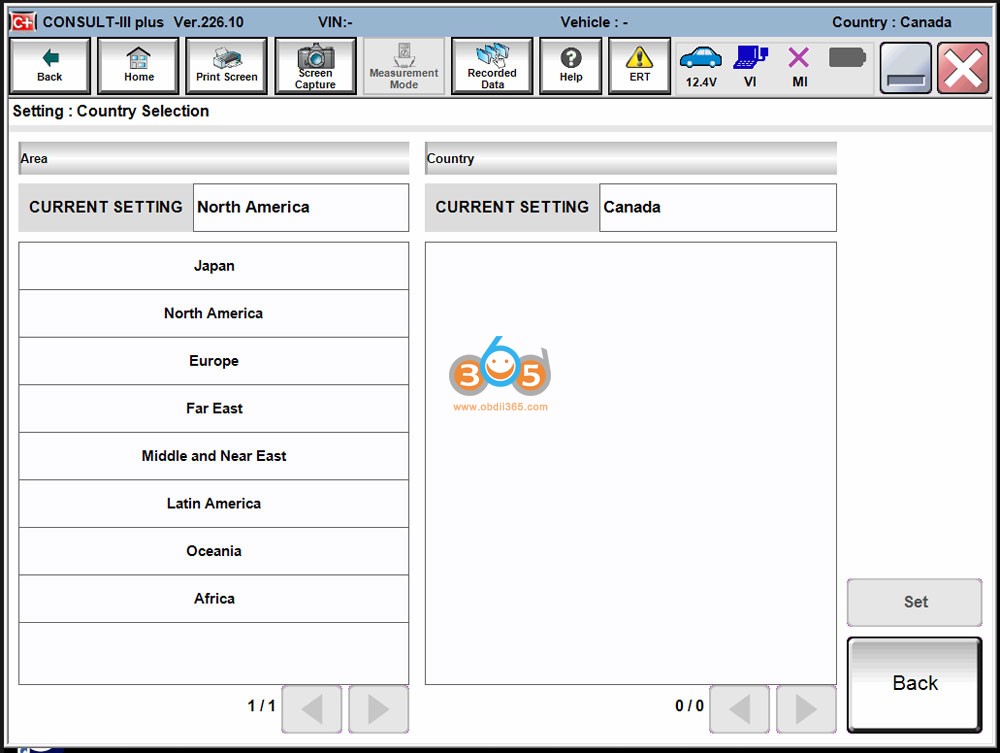
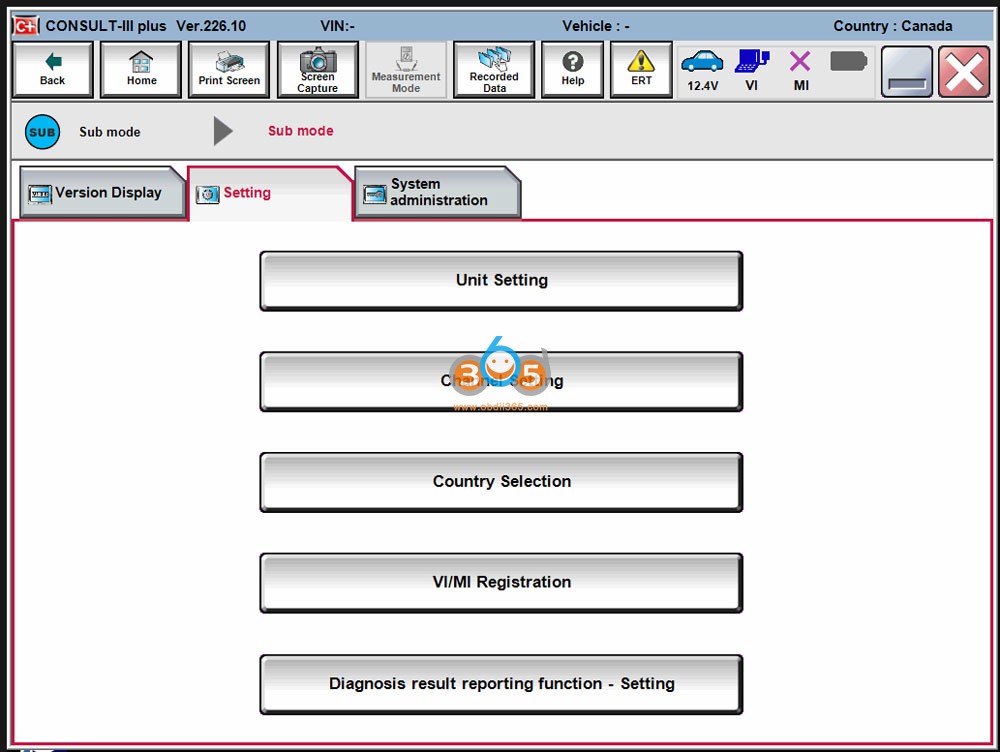
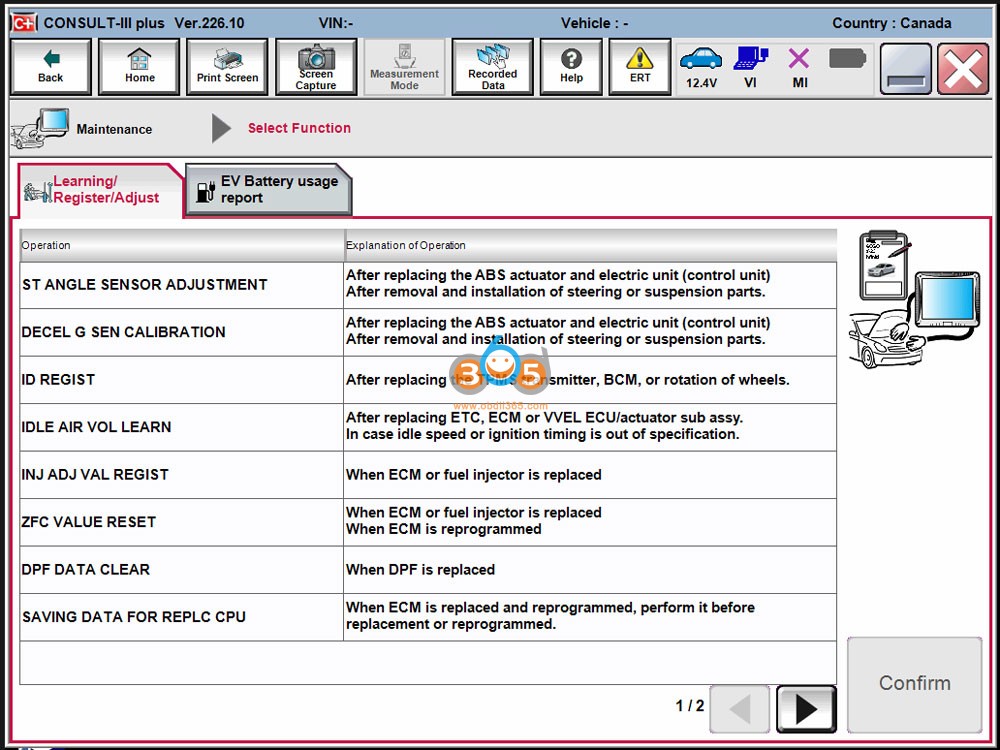
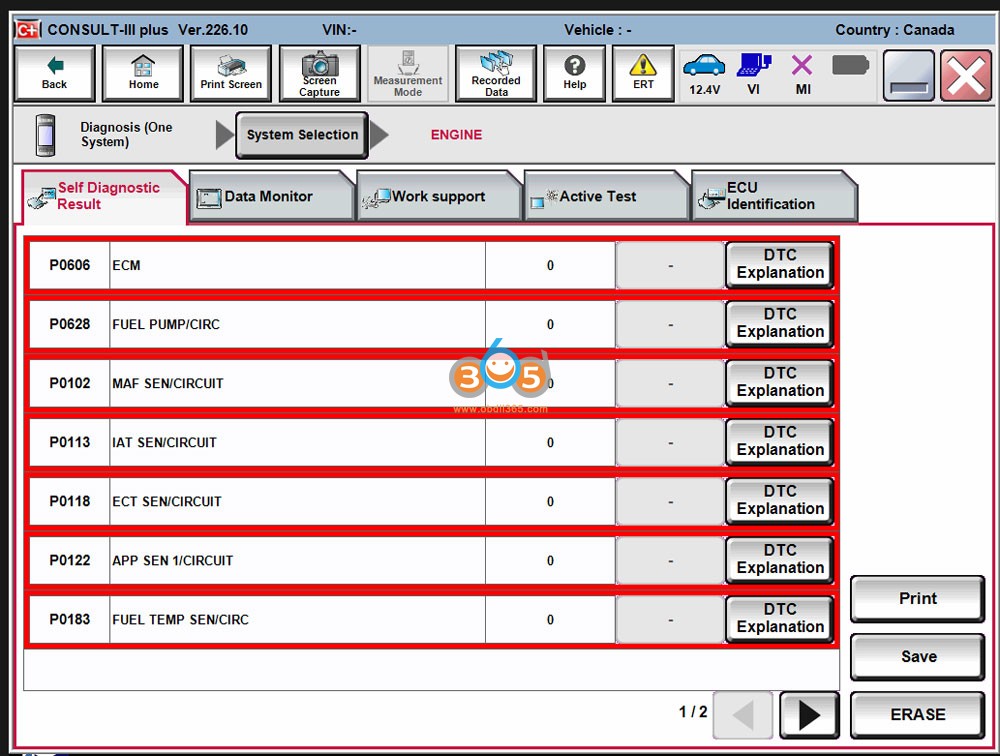
SUGGESTION:
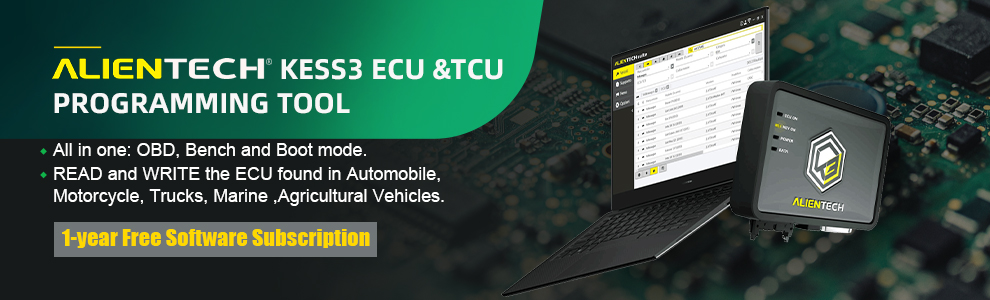

We are here for you:
Skype: OBDII365.com
Email: Sales@OBDII365.com
Whatsapp : +86 18259252285
Business Whatsapp: +44 7418605489














