EU UK SHIP NO TAX 1 Year Free Update THINKCAR Thinkdiag Full System OBD2 Diagnostic Tool with All Brands License Supports Bluetooth iOS Android FCA AutoAuth
TOOLS in EU TAX FREE
TOOLS in US TAX FREE
We are here to provide you with a Better Price:
Email: Sales@OBDII365.com
Whatsapp:+86 18150118226
Product Description
- Free Online Update for 1 Year.
- Multi-language with kinds of car software.
- Supports full systems diagnosis for the car, 15 kinds of reset functions + 115 kinds of car software.
The ThinkDiag from ThinkCar is full bidirectional; it can do most of the tricks of a $3,000 tool except for stuff that absolutely requires a J-box like firmware updates. It'll do bidirectional actuation tests, settings, variant coding.
THINKCAR Thinkdiag Highlights
1. Support 115 car brands + All software+15 Reset Service +1 year free update online
2. Multi languages: English, French, Spanish, German, Portuguese, Italian, Japanese, Russian.
3. ECU Coding (Customize) to reflash vehicle control modules software
4. Actuation tests that allow you to test each system actuator
5. Full OBD II and EOBD functions for full system scans, including Airbag, Engine, Gearbox, AT, and more...
6. Compatible with both Android / iOS handsets and tablets. Bluetooth connect with Phone, app name is: ThinkDiag+
7. Thinkdiag is 30% faster and supports all electronic components of modern cars.
8. ThinkDiag is a professional instrument-level scanning tool worth $ 3,000 (price in dollars for reference).
9. Supported Language:English, French, German, Spanish, Italian, Portuguese, Japanese, Russian.
10. Palm-sized, portable,and powerful
11. Check thinkdiag car list here https://www.mythinkcar.com/coverage/checklist
12. Supports Chrysler Fiat FCA SGW unlock (check procedure)
What will you get?
1pc x Thinkdiag OBD2 Scanner
OBD2 Extension Cable Purchasing Link
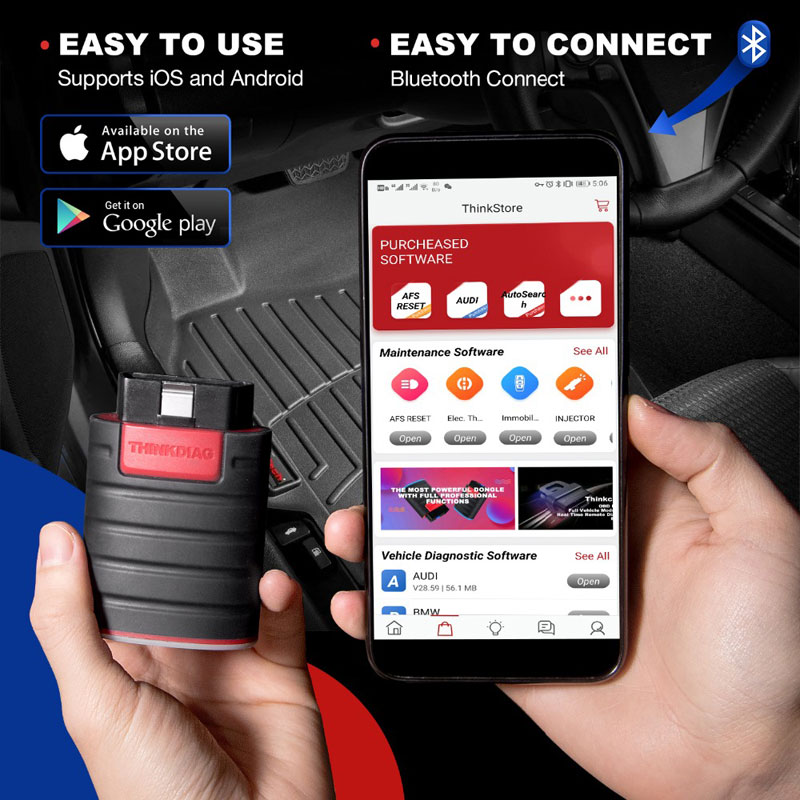
ThinkDiag App Free Download
ThinkCar ThinkDiag App Car List
NOTE: You do have to pay an annual software update/license fee for the enhanced/bidirectional software. (Basic OBDII always works.)
ThinkCar always offers a deal to unlock everything (all brands and all functions) for about $75/yr.
ThinkDiag Function:
1. All Systems Full Functions Diagnosis, thinkdiag will reading car system fault codes, and clear system fault codes.
Read Fault Code
Clear Fault Code
Freeze Frame
MIL Light
Full OBD Data Stream
DTC
I/M Readiness
O2 Sensor Test
Vehicle Information
Real-time Data Stream
EVAP System Test
On-board Monitoring
ABS Bleeding
Engine Oil Lamp Reset
Battery Matching
Sunroof Initialization
Throttle Adaptation
Tire Pressure Reset
DPF Regeneration
Brake Pad Reset
Steering Angle Reset
Immobolizer Matching
Injector Coding
This is a OE level tool so for some cars there can be hundred's of special functions and actuation tests, there are simply to many to list here. Please note these are examples of the separate special function software and that there are many more special functions for the individual brands however not every special function is avalible on every vehicle and this can also vary depending on the year of the vehicle so please always check with us first.

2. Thinkdiag will read car VIN one second. It can recognize your car type automotive which helps a lot when u repair a car.
3. ECU Coding (Customize): Uses the ThinkDiag App to modify the adaptive data for vehicle control modules, after repairs or replacements of vehicle parts, including Power Window, Illuminated Entry, Warning, Light Control, Slide Roof, Air Conditioner, Display, Unit Conversion, Entry & Start, PSD & PBD Operation, Seat

4. Thinkdiag supports Action test function (Bi-directional control). it is a powerful functions, one professional diagnostic tool must have this function!!!
Uses the ThinkDiag App to test if the actuator is normal, without using the vehicle’s controls, to get a significant boost in effectiveness:
[ Turn on the radiator fan | Modulate the throttle | Open/close windows | Operate mirrors | Turn on/off the lights | Turn on/off the sound horn | Test door lock … ]

5. Thinkdiag support 16 service reset functions, including AFS reset, and IMMO reset and so on....
16 maintenance functions to meet the maintenance vehicle repair and after-sales maintenance.
1. Oil Reset Service
2. Steering Angle Calibration
3. Electronic Parking Brake Reset
4. Battery Register & Battery Maintenance
5. ABS Bleeding
6. Electronic Throttle Position Reset & Learn
7. Diesel Particulate Filter (DPF) Regeneration
8. Tire Pressure Monitor System Reset
9. Tooth Learning
10. Anti-theft Matching
11. Injector matching
12. Air Suspension Reset
13. Sunroof RESET
14. EGR Reset
15. AFS reset
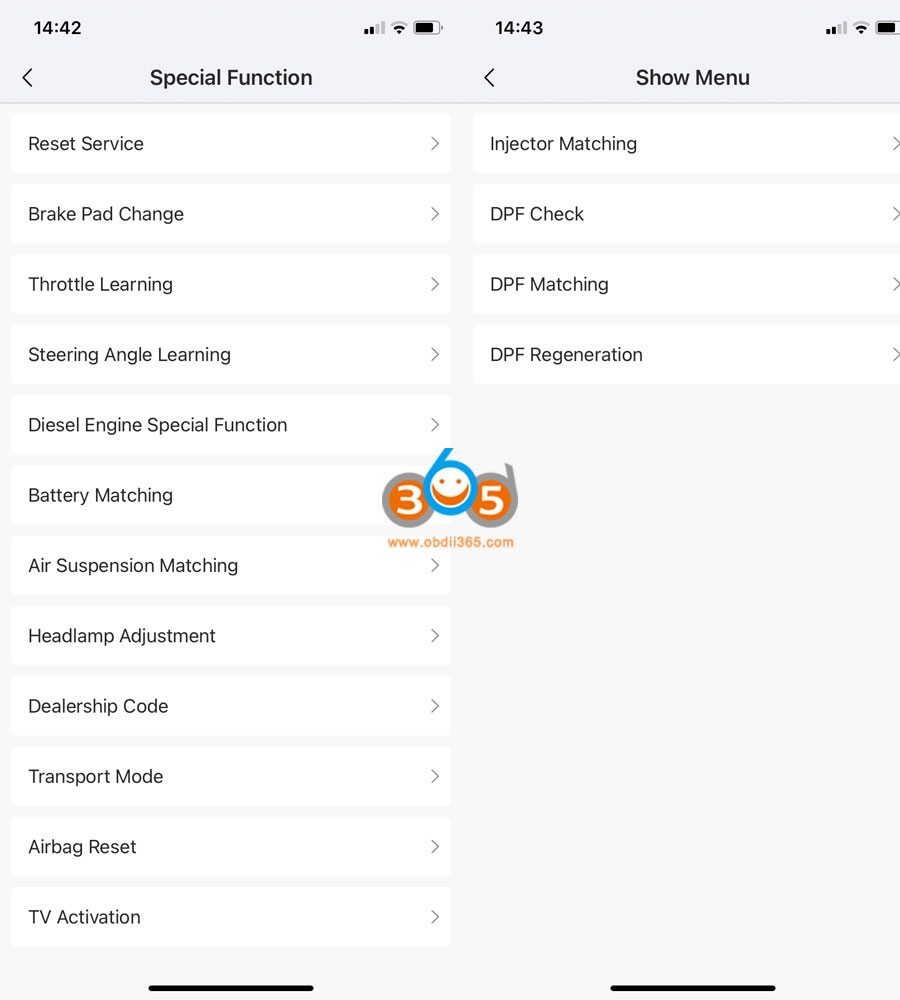
Note : These special function are NOT for all car models, if you are confused, Please provide car brand, model and release year for further check.
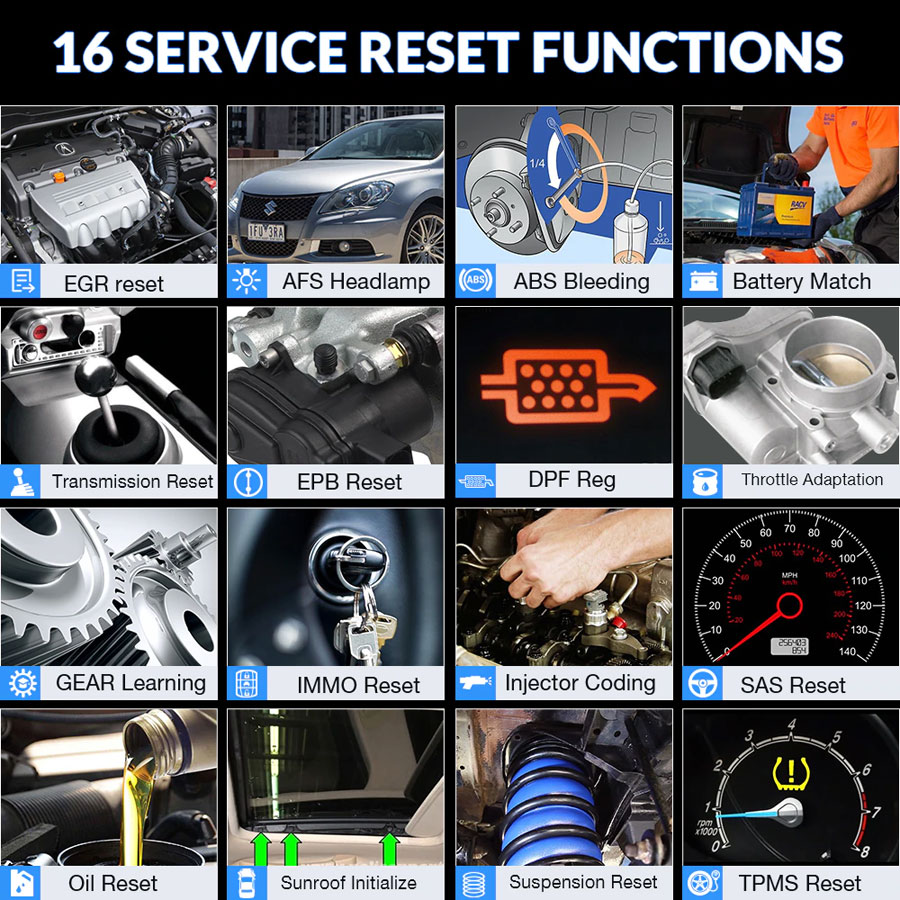
6. Other Functions of Thinkdiag:
1). Thinkdiag will Read vehicle's live data, and present by graph. Optional combination of multiple data.
2). Support printed car health report
3). Remote Diagnosis
4). Community support

Thinkdiag Software List:
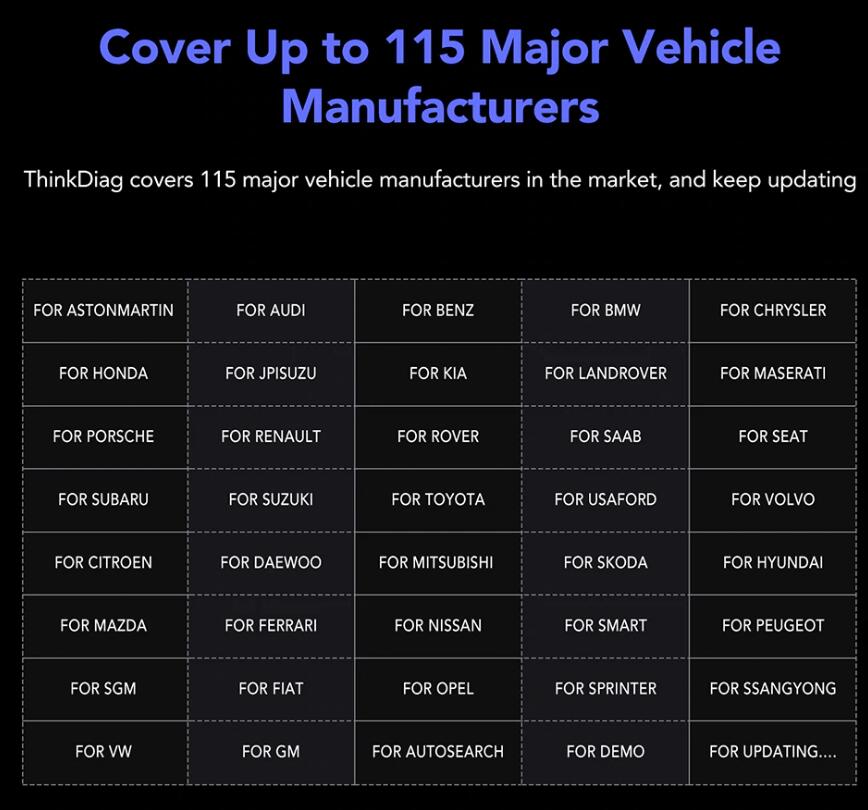
Cover up to 115 major car software:
FOR ASTONMARTIN
FOR HONDA
FOR PORSCHE
FOR SUBARU
FOR CITROEN
FOR MAZDA
FOR SGM
FORvW
FOR AUDI
FOR JPISUZU
FOR RENAULT
FOR SUZUKI
FOR DAEWOO
FOR FERRARI
FOR FIAT
FOR GM
FOR BENZ
FOR KIA
FOR ROVER
FOR TOYOTA
FOR MITSUBISHI
FOR NISSAN
FOR OPEL
FOR AUTOSEARCH
FOR BMW
FOR LANDROVER
FOR SAAB
FOR USAFORD
FOR SKODA
FOR SMART
FOR SPRINTER
FOR DEMO
FOR CHRYSLER
FOR MASERATI
FOR SEAT
FOR VOLVO
FOR HYUNDAI
FOR PEUGEOT
FOR SSANGYONG
UPDATING....
Thinkdiag vs ThinkDriver vs Autel AP200
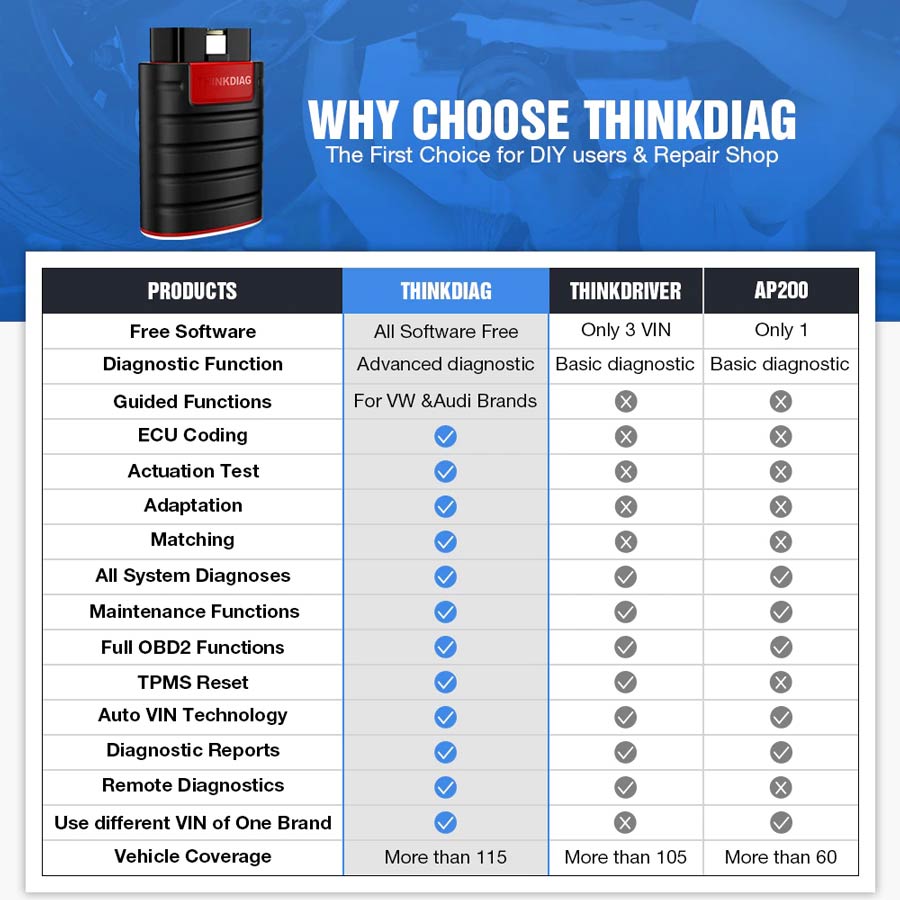
How to Use Thinkcar Thinkdiag
Setting up your device for the first-time
1. Download The ThinkDiag App:
Search “ThinkDiag” in App Store or "ThinkDiag+" in the Google Play store the ThinkDiag+ App is FREE to download. Alternativly if you do not want to use the app store you can download the apk for andorid here ThinkDiag_Plus.apk
2. Sign In or Register:
If you already have a thinkcar account, please sign in with your details; If you do not have an account, please register for an account. Please note that one Thinkcar account is common for all products so you will not need multiple accounts for different products.
How to Register for an Account?
Open the ThinkDiag+ App, click on “Sign Up”. Input your username, email, and verification code (This is sent to your email during signup), then choose your password. Click on “Sign Up” and your all done.
3. Activate a ThinkDiag Device:
After the registration, there will be a notification asking for you to register the device. Click on “OK” to go to the activation page, you then need to type the serial number and a 8-digit activation code of your ThinkDiag device, this can be found inside the box on the leaflet with the device.
4. Download Diagnostics Software:
After the activation has been done, go to “ThinkStore” to download diagnostics software. Each ThinkDiag Standard device comes with 1 FREE diagnostics software for one year and each ThinkDiag Pro comes will all brands free for 24 months. Please select the software based on your vehicles, and download the corresponding software. If you have the Pro version after activation you will need to drag down from the top of the screen while in the thinkstore or log out and then back in again to show the all brands.
5. Insert the ThinkDiag Device into OBDII port in Your Vehicle:
Usually, the OBDII port is located under the dashboard, above the pedal on the driver’s side. Insert the ThinkDiag device, there will be a green light which indicates the device is powered on.
6. Bluetooth Connection:
Open the ThinkDiag App, it will automatically search to activated device and connect via Bluetooth in the App.
7. Start to Use Your ThinkDiag Device:
After the bluetooth connection, you can use all the functions of your ThinkDiag device such as: All Systems Diagnostics, Maintenance&Service Functions, OBD II Diagnostics.
SUGGESTION:
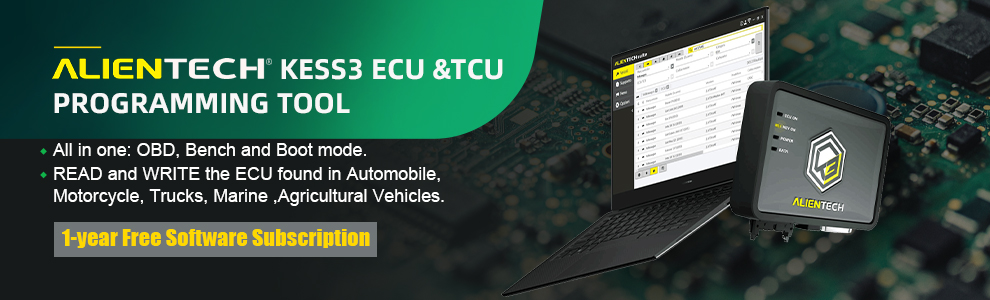

We are here for you:
Skype: OBDII365.com
Email: Sales@OBDII365.com

Tech Support
Will Thinkdiag obd2 scanner unlock Chrysler FCA SGW gateway? Yes, it will. Same as other ThinkCar diagnostic scanners.
THINKCAR FCA SGW Unlock and Purchase Guide
Products: ThinkCar full range of equipment, including Thinkdiag.
Supports European region or North American region (USA, Canada, and Mexico).
For European region, you can purchase SGW Unlock service directly from ThinkCar website: https://www.thinkcar.com/
1. Click “Explore”
2. Choose “FCA”
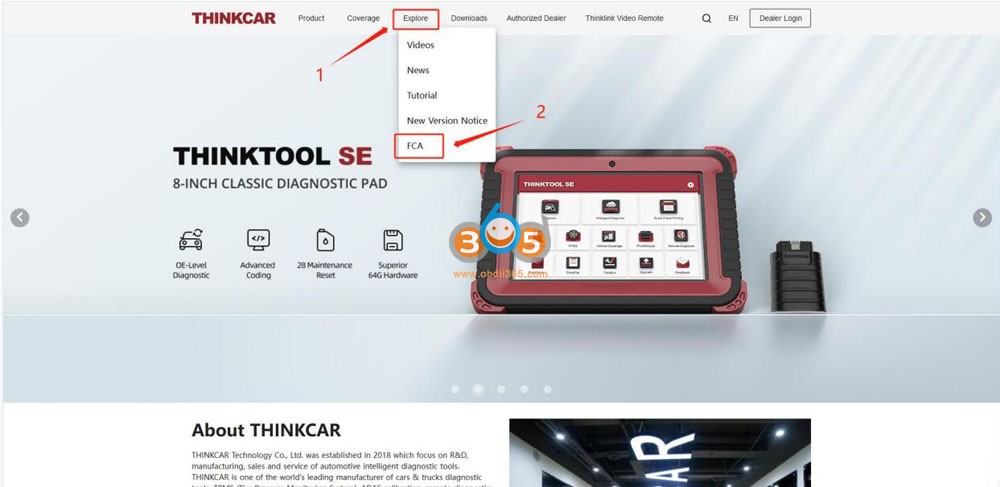
3. Click “Buy”
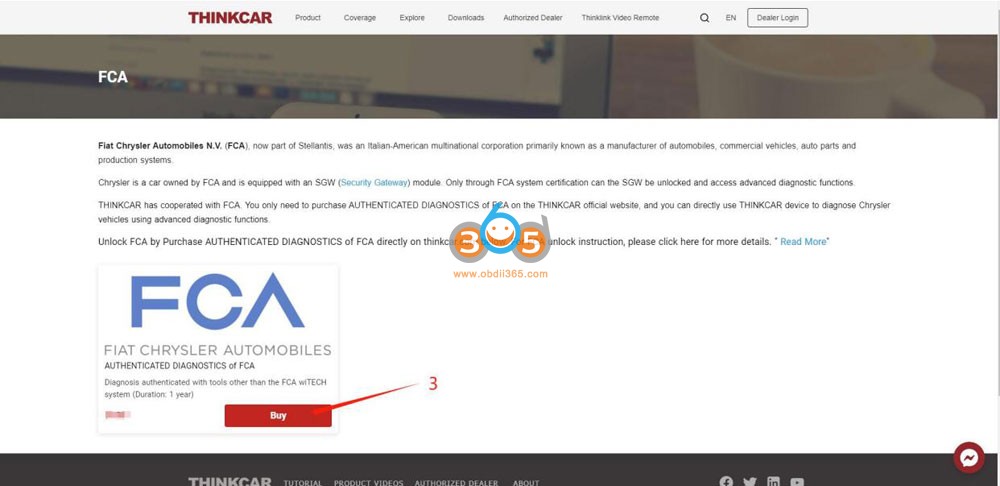
4. Enter your E-mail address.
5. Enter the device’s serial number (How to find Device SN: Settings => My Devices.)
6. Select payment method.
7. Click “Buy” to enter the payment page. (Note: The price is subject to the actual display.)
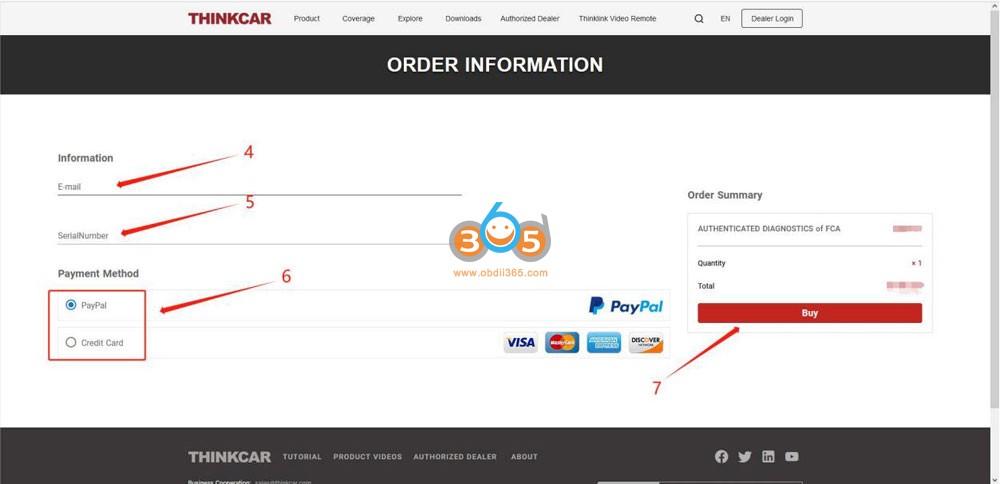
8. Enter your Email and credit card information.
9. Click “Continue”
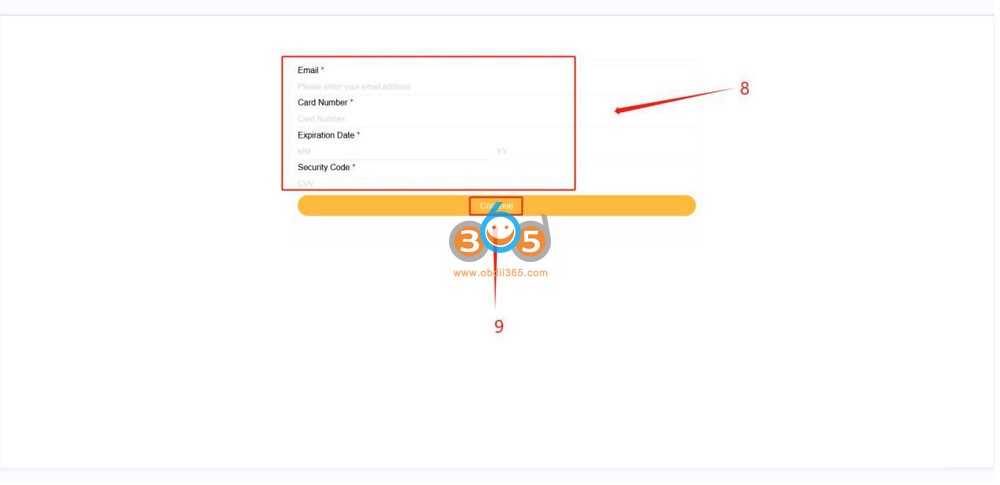
10. Payment successful, please check the purchase success notification

11. Check your mail box and confirm if the purchase is successful, then you can go to use it on your device
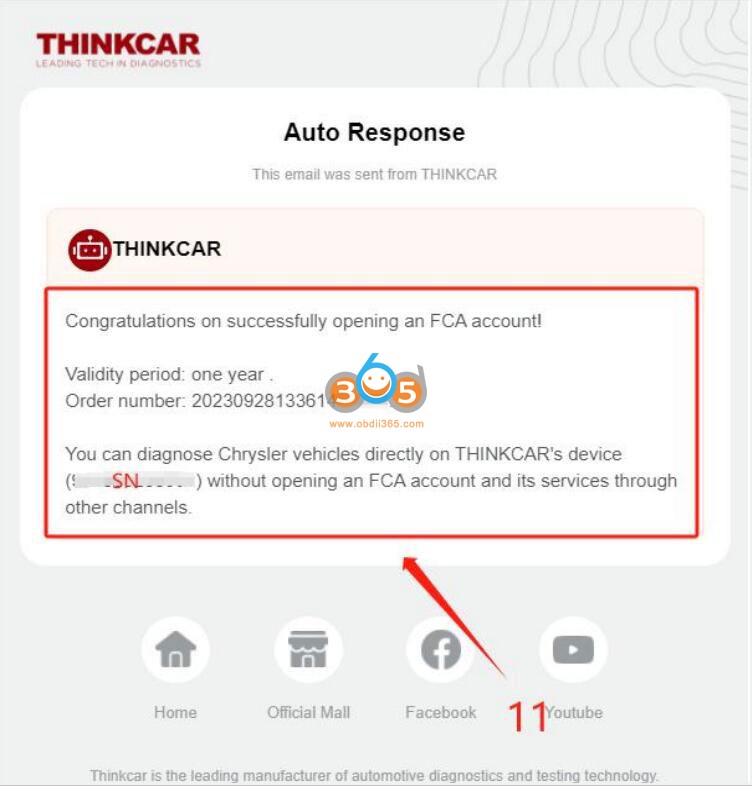
12. Connect ThinkCar scanner to your vehicle, after identifying the vehicle information, the device will prompt that the vehicle is equipped with Security Gateway. After reading the prompt, click “Yes” to log in and unlock the SGW.
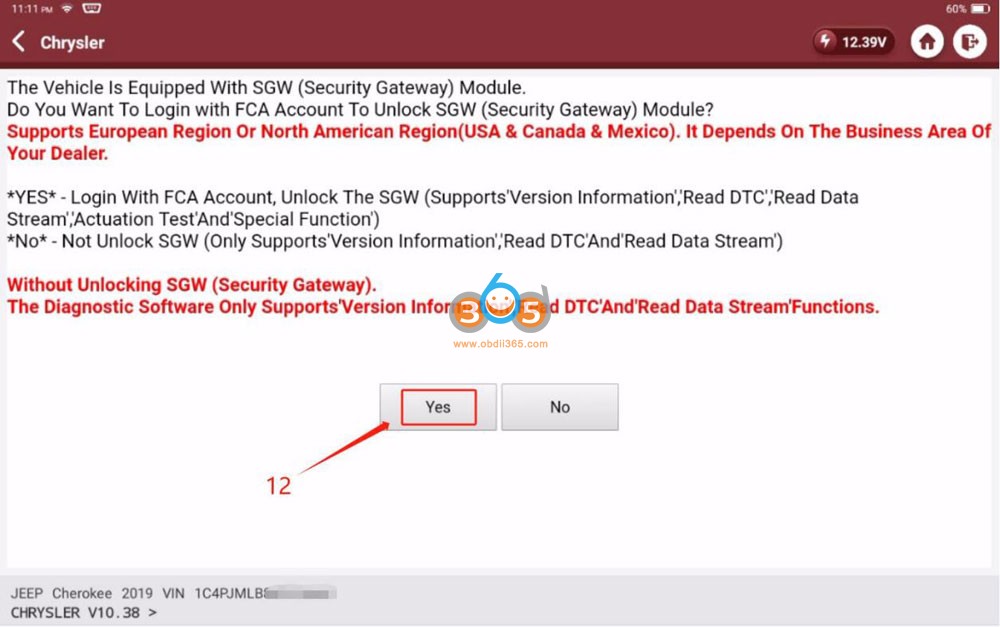
13.Click the drop down button
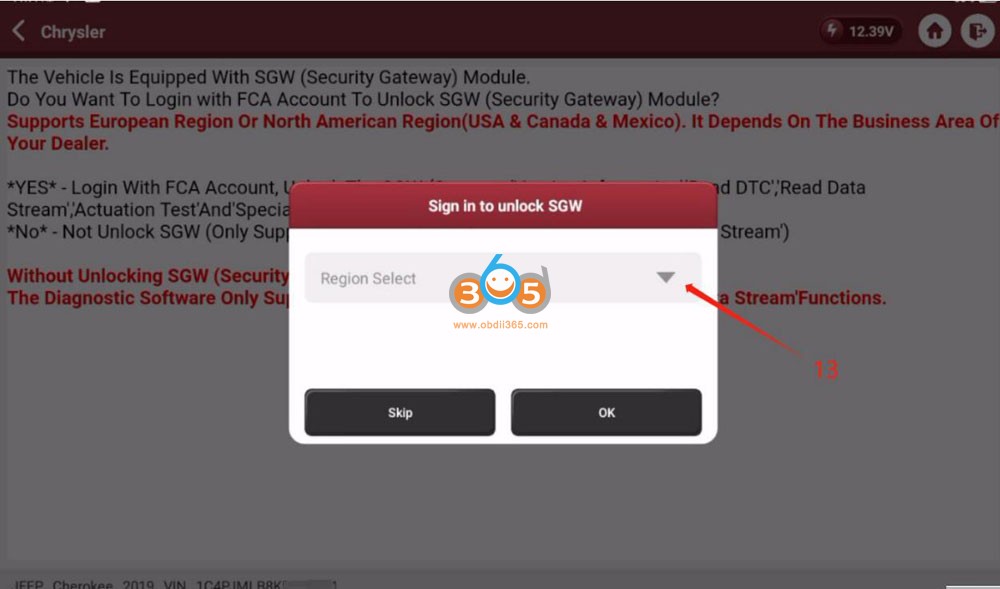
14. Select“European” region
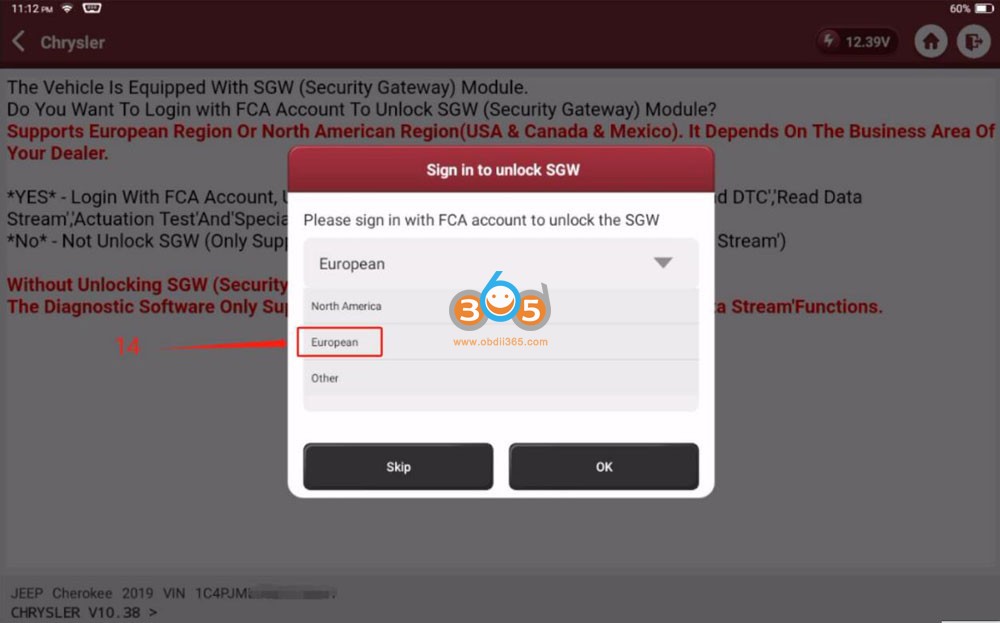
15. Enter the account and password, Account is “ThinkCar”, The password can be checked on your email. (Please check the step 10 and 11)
16.Click “OK” to log in.
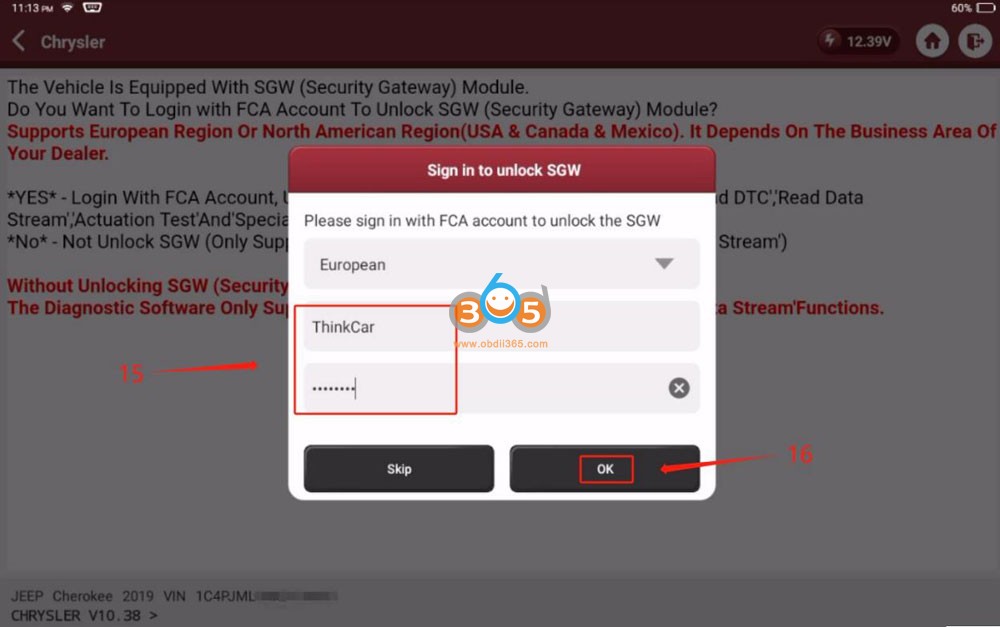
17. After the system prompts that “SGW Has Been Unlocked Successfully”, click “OK” to complete
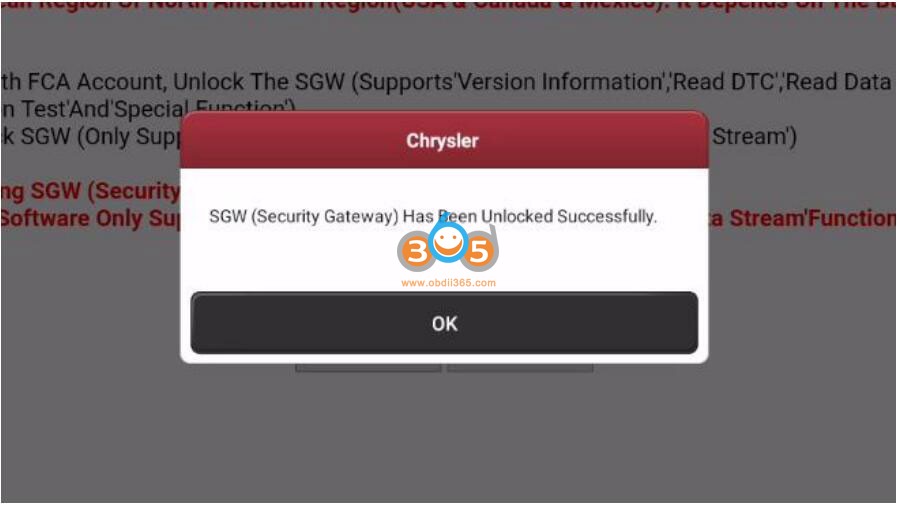
For North American region (US, Canada and Mexico), purchase FCA Autoauth service from www.autoauth.com and register with your ThinkCar device serial number. The procedure is similar as Autel/Launch scanners.
Sign up for a user account on autoauth.com.
Click REGISTER
You will need to create a unique username. The username must be at least 8 alphanumeric characters starting with a letter. Usernames are lower case. Once you decide on a username you will enter the other fields including:
• First name
• Last name
• Email address
• Password
• Password confirmation
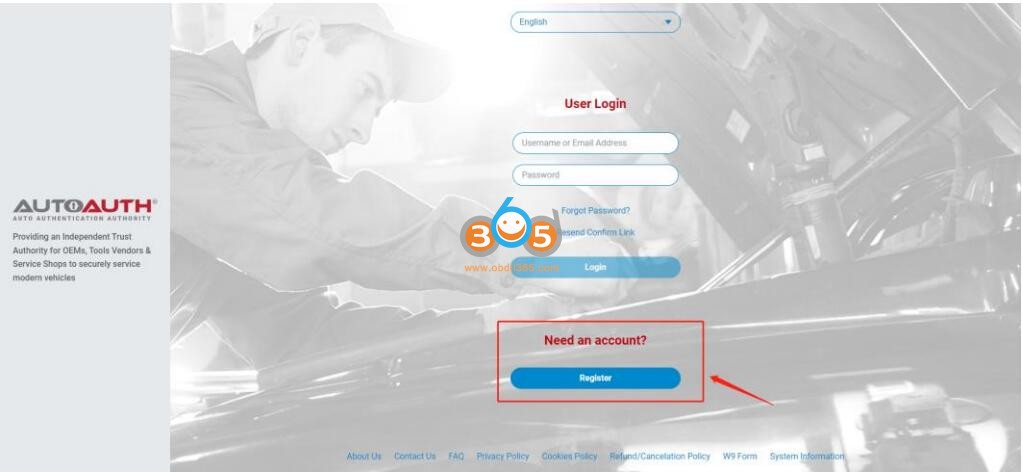
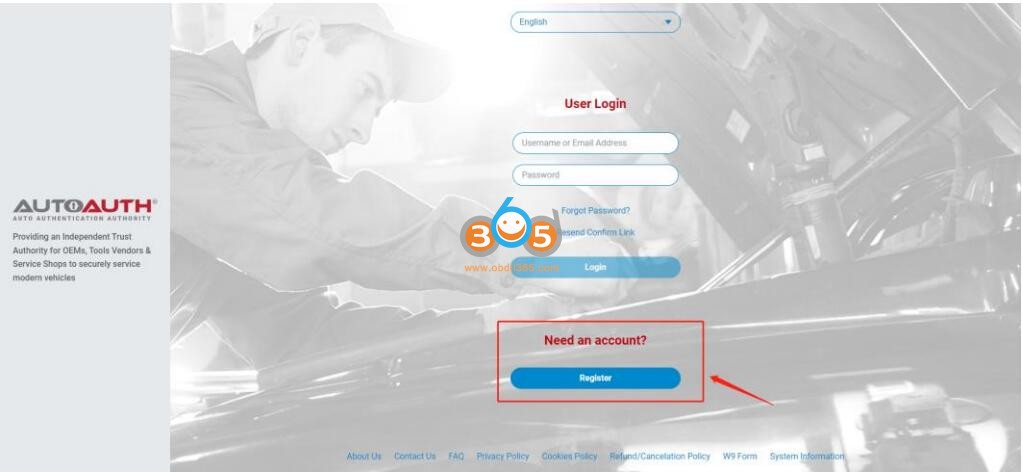
To pay for service, first log in to your account. You will see a welcome to AutoAuth message. Click “Service Center Signup/Independent Technician Signup”
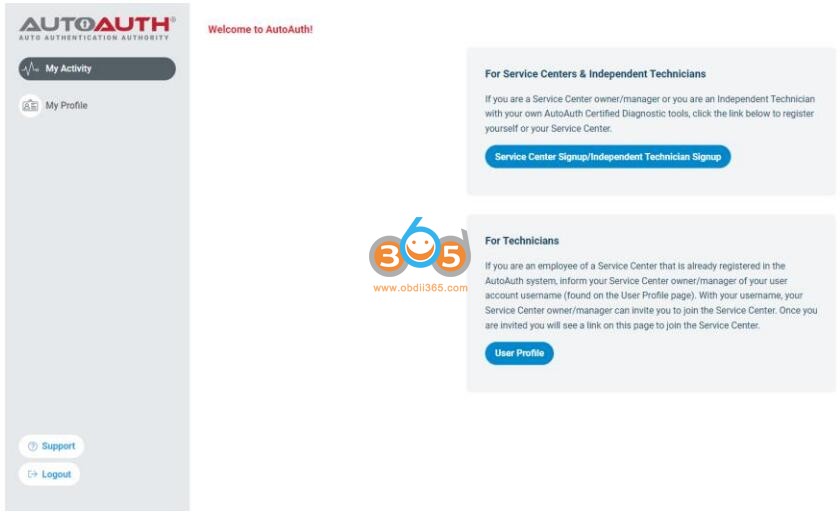
You’ll be taken to the Service Center registration form.
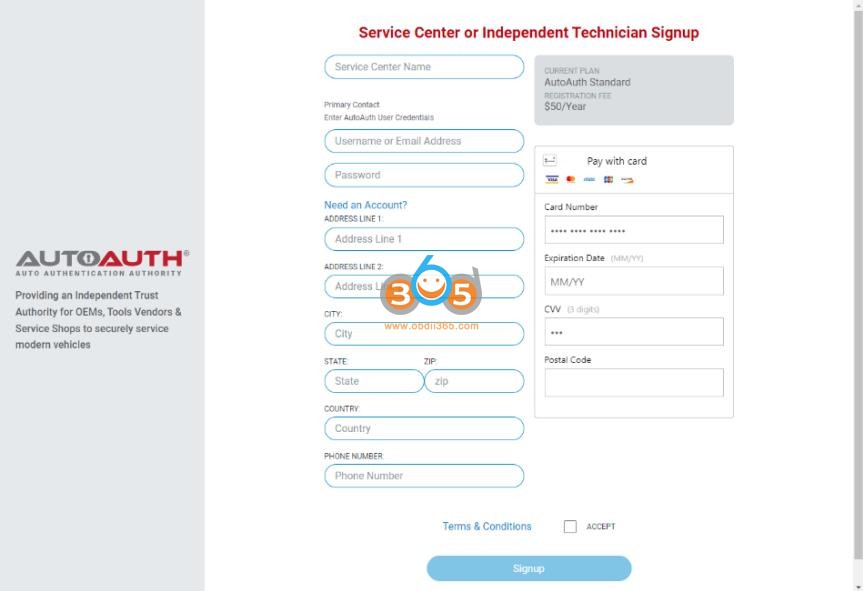
Enter a name for your shop. (This can be changed later.)
Enter your username. (This cannot be changed later.)
Enter your password.
Enter your Address, city, state, postal code, and country.
Enter your phone number.
Enter your credit card number.
Enter your expiration date of your card.
Enter the CVV number of your card.
After reading the terms and conditions, check the box that you agree to them .Check the box at the bottom to confirm you are not a robot. Click the “Signup” button at the bottom of the page.
NOTE: The payment charge by AutoAuth directly, LAUNCH is not involved in any transaction process.
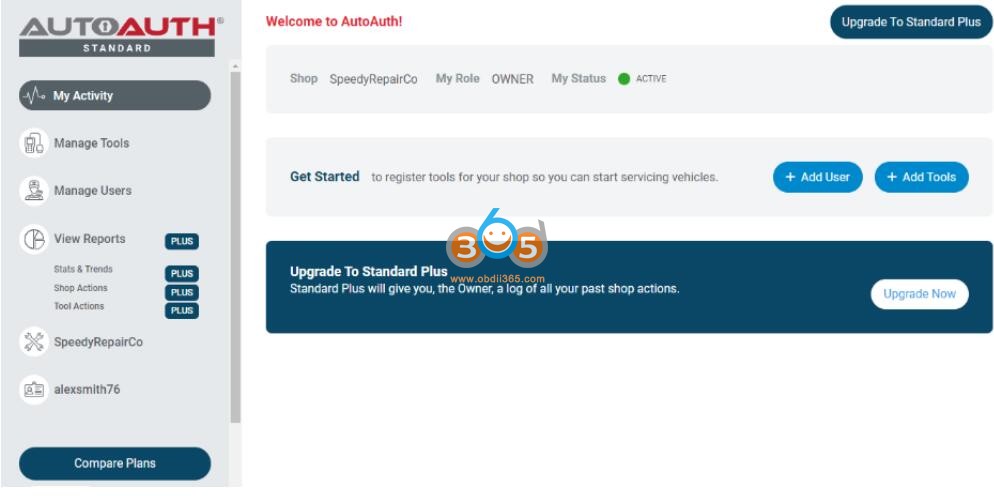
You will now have “Manage Tools” and “Manage Users” available in your menu at the left of the page as shown below:
Step 2.Register your ThinkCar scan tool serial number
The next step is to register your tool serial numbers
After logging in as the shop owner, select “Manage Tools” from the left menu.
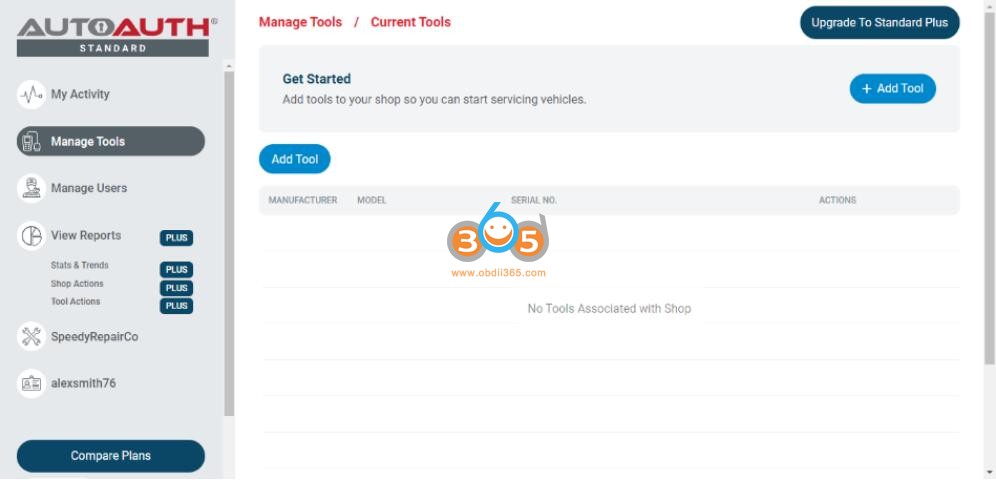
Click the “+ Add Tool” button
Select the manufacturer of THINKCAR.
Select the model of your tool (Please Choose Others if your tool is not listed).
Enter the serial number for your tool.
Click the “Add Tool” button. You may now see the THINKCAR diagnostic tool in your list.
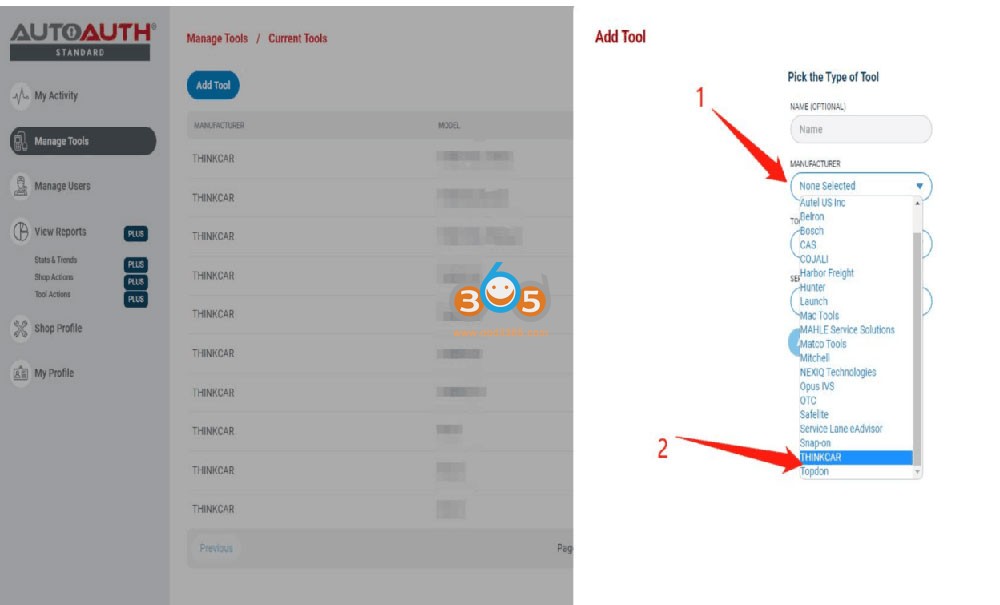
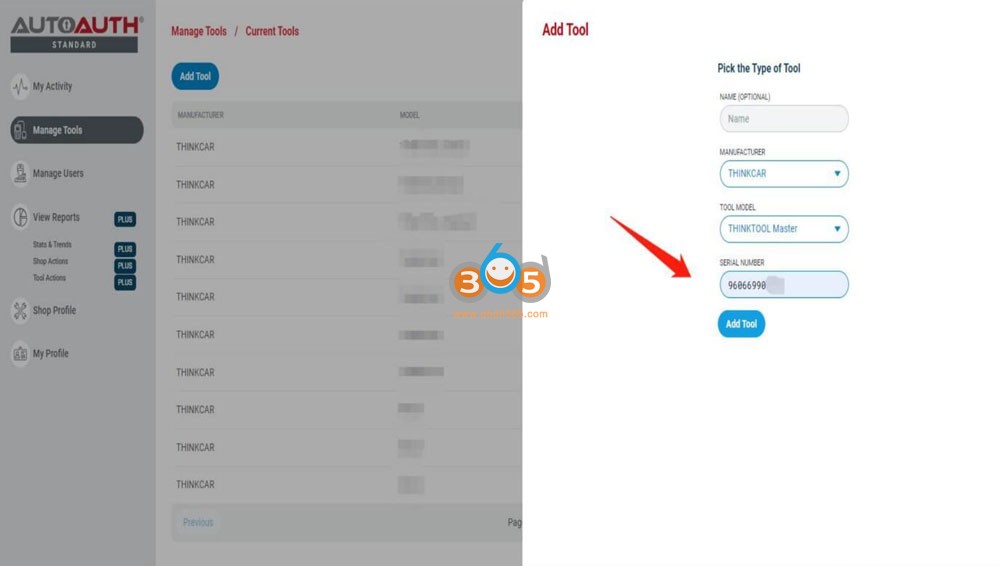
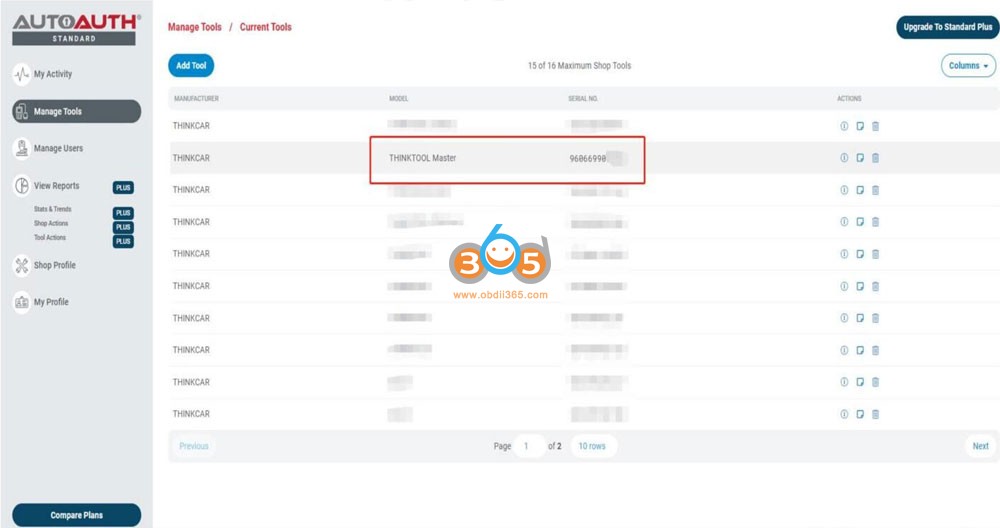
After your Thinkcar tools are added to your shop account, they are authorized by AutoAuth to unlock the secure gateway on vehicles. There is no delay after registering your serial numbers.















