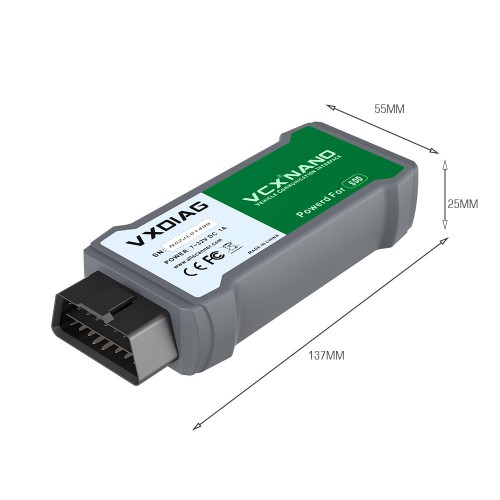Lifetime Free Update VXDIAG VCX NANO for JLR Land Rover and Jaguar SDD Software V164

TOOLS in EU TAX FREE
TOOLS in US TAX FREE
We are here to provide you with a Better Price:
Email: Sales@OBDII365.com
Whatsapp:+86 18259252285
Business Whatsapp: +44 7418605489
Product Description
VXDIAG VCX NANO for Land Rover and Jaguar 2 in 1
Why do you buy VXDIAG VCX NANO from OBDII365?
- VXDIAG official authorized dealer
- Supports Original Software, 1 Year Warranty
- Global Version
- Lifetime Tech Support Online
VXDIAG VCX NANO JLR Highlights
- Replacement of OEM tool of SPX VCM and i-VIEW
- Update by CD, without firmware locked
- Supports all protocols of Land rover and Jaguar
- Supported Car Models: Diesel and gasoline cars
- Multi languages: English Dutch Spanish French Italian German Portuguese Russian Japanese Korean Chinese
VXDIAG VCX NANO for Land Rover and Jaguar Vehicle List:
For DOIP Vehicles, please buy VXDIAG VCX SE for JLR DOIP
Jaguar-Land Rover Features:
Packing including:
Related Pictures:
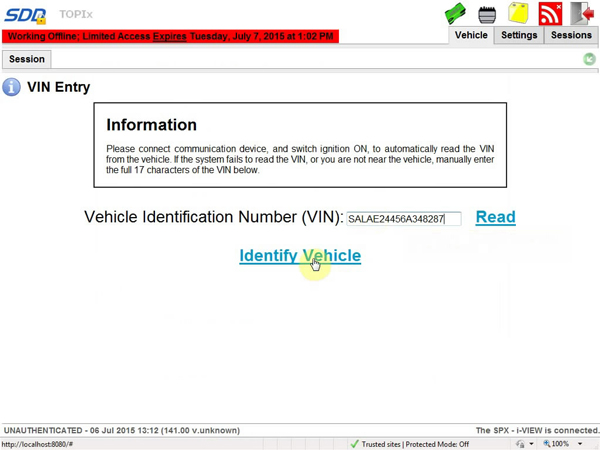
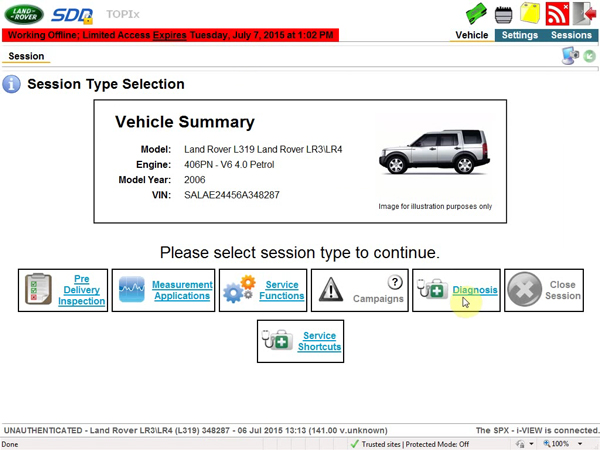
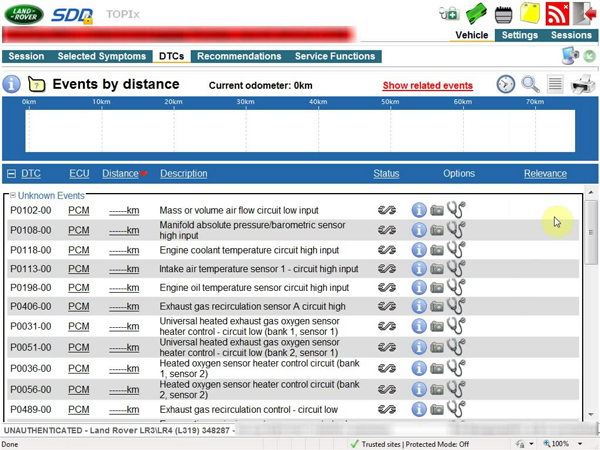
SUGGESTION:
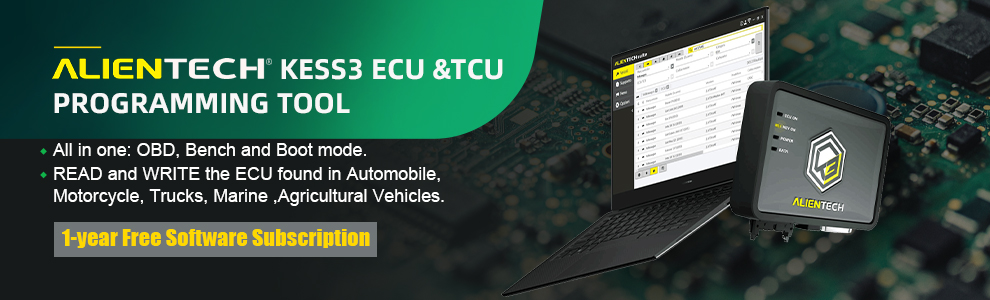

We are here for you:
Skype: OBDII365.com
Email: Sales@OBDII365.com
Whatsapp : +86 18259252285
Business Whatsapp: +44 7418605489
Video
Install VXDIAG VCX NANO JLR SDD V160 Software on Win10
Tech Support
Step 1: VXManager Installation
Before start to diagnose vehicle, you have to install VX Manager and driver which are stored in the CD-ROM, or you can browse http://www.vxdiag.net to download the newest setup files.
Computer Requirements
Processor: Pentium 4/1.6GHz+.
Memory: 2G Bytes or more.
Hard disk: 40G or more.
Display: Resolution 1024×768 or higher.
Network interfaces: LAN 10/100M or 802.11b/g.
Communication Interface: USB2.0 or USB3.0
Operating System:Windows XP/Vista/Win7/Win8/Win8.1
- Run VX Manager.exe to setup
- Click [Next]
- Select [I accept the agreement],then click [Next]
- During installation, disconnect USB cable to the PC, then click [Next]
- Software Installing……
- VXDIAG SDK Driver installing……
- Setup complete.click [Finish]
Setup complete. The shortcut will create on the desktop

Connection device and run VX Manager, The information of device will be displayed in “Device Manager”.
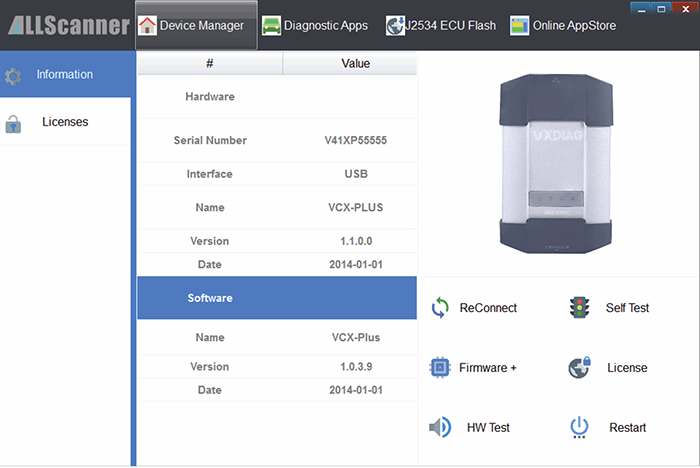
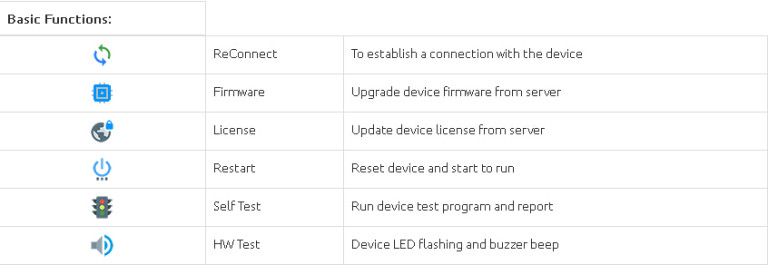
Step 2: VXDIAG Connection
Hardware Connection is two connection mode availabe:
- USB Connection
- WiFi Connection
VXDIAG USB Connection
Connect OBDII cable to the vehicle 16pin diagnostic port, and USB cable to the computer.

After device boot complete, the power led will flash, and the buzzer will prompt.
- Install USB driver for Windows 7/8/8.1/10
The first time to connect USB cable to the computer, Windows will prompt [Installing device driver] . Windows automatically complete driver installation.
- Install USB Driver for Windows xp
The first time to connect USB cable to the computer, Windows will prompt [Found New Hardware]
Please follow these steps to complete USB driver installation.
- Select [No, not this time], then click [Next]
- Select [Install Driver Automatically], then click [Next]
- Please wait while the wizard installs the software
- Complete Found New Hardware Wizard, click [Finish]
- Thereafter, it will pop up the second time [Found New Hardware Wizard], same as above.
- The USB Driver installed completed.
After USB driver is successfully installed, PC LED will flashing.
Please make sure the device is connected.
Run VX Manager, The information of device will be displayed in “Device Manager”.
VXDIAG WiFi Connection
Connect OBDII cable to the vehicle 16pin diagnostic port, and computer connect to the device through WiFi.
- Click VCX-WiFi, and check [Connect automatically] ,then click [Connect]
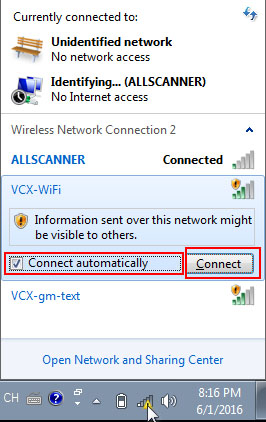
2.Setting obtain an IP address automatically
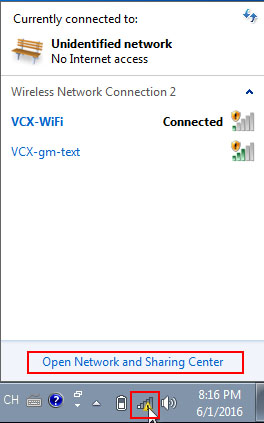
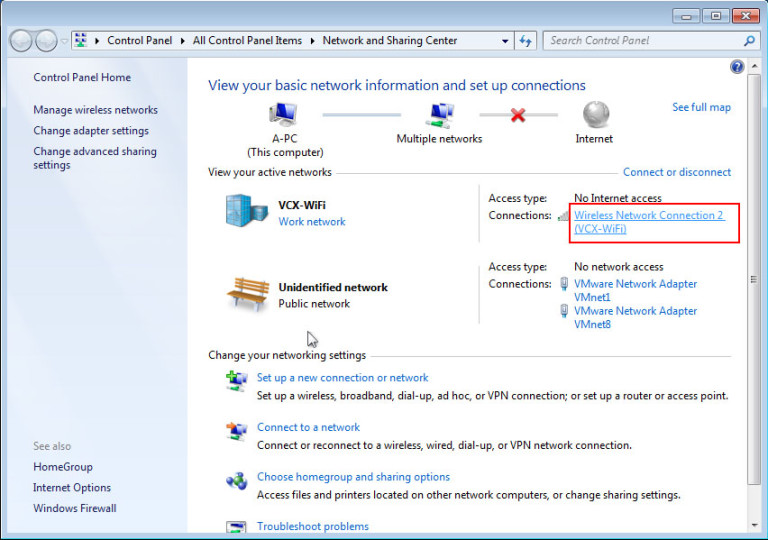
Then select “Properties” – “Internet Protocol Version 4(TCP/IPv4) “, then “Obtain and IP address automatically” and “Obtain DNS server address automatically”
3.Start VX Manager program,select [Device],then click [Configure], Connection Type select [WLAN],click [Save]
4.Restart VX Manager program,computer have been connected to the device through WiFi
Step 3: Install JLR SDD driver
Please make sure the License has been purchased and updated
Please make sure the device is connected. Run VX Manager.
Please make sure the network is connected or error.
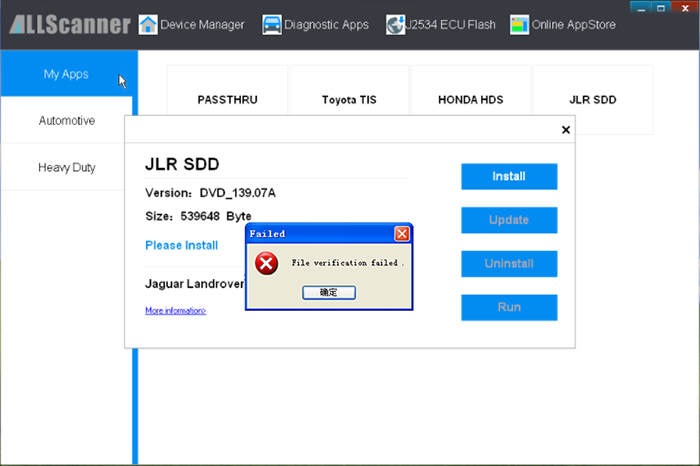
1.VX Manager can manage multiple original diagnosis functions.
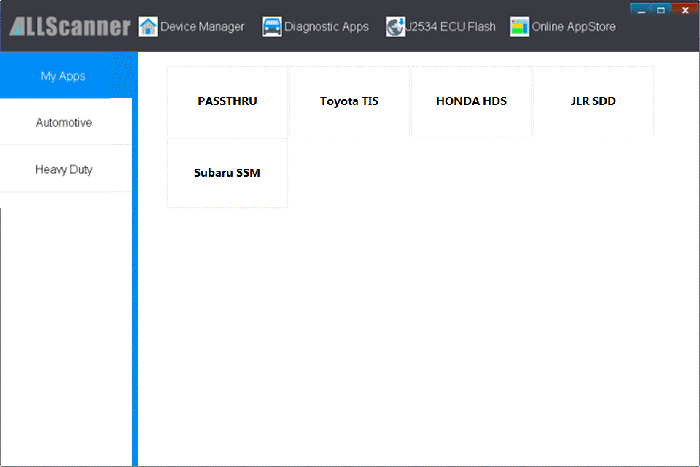
2.To use the original factory diagnosis functions, you will need to buy corresponding License and install corresponding vehicle diagnosis driver. For example Installation JLR SDD driver.
Click [Diagnostic Apps] -> [My Apps], then click [JLR SDD] and you will get
a driver installation window.
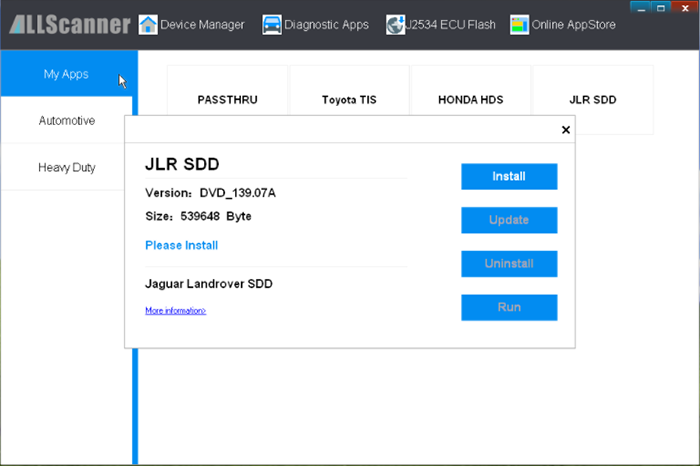
3.Click [Install],VX Manager will download the newest diagnostic driver from server and install, then you can start to use the original diagnosis function. The installation UI is below:
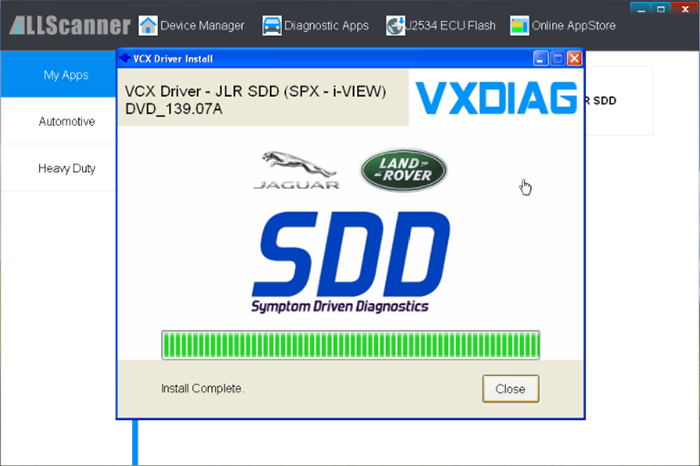
Update OEM driver (For example Update JLR SDD):
- Click [Diagnostic Apps] -> [My Apps], then click [JLR SDD] and you will get a driver Update window. Click [Update]
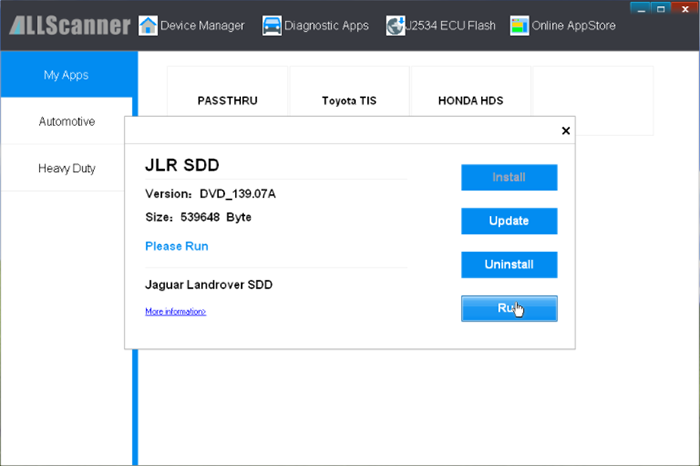
- VX Manager will download the newest diagnostic driver from server and install
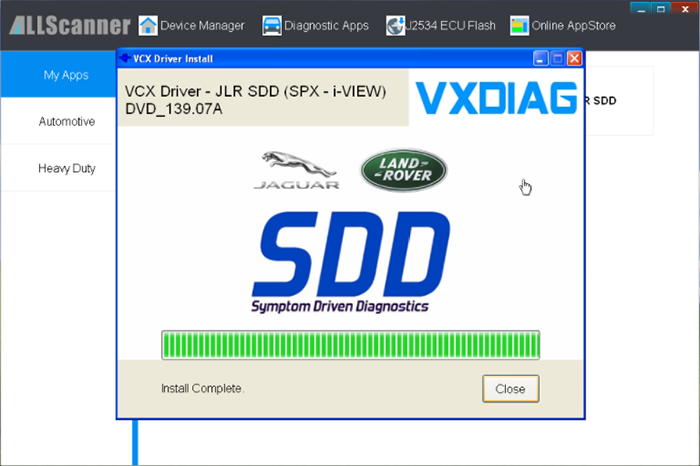
Step 4: VXDIAG Firmware Upgrade
- Connection VXDIAG to PC
- Start [VX Manager]
- Click [Device Manager]
- Click [Information]
- Click [Firmware]
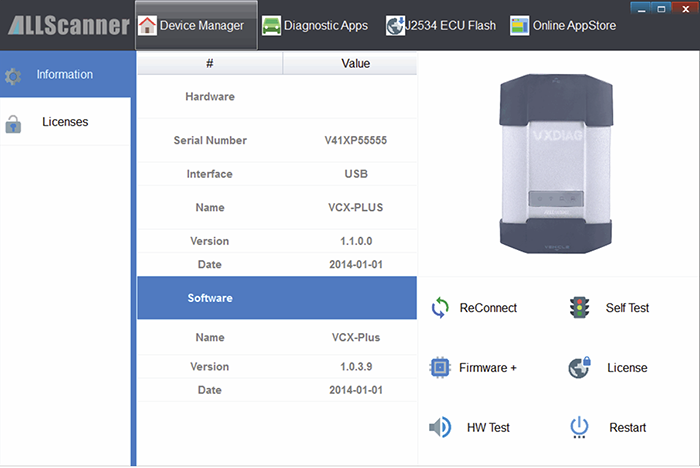
- Click [Upgrade] to Upgrade Firmware.
During Upgrade, do not disconnect VXDIAG connected PC