Register and Update Autel KM100 Software and VCI Firmware
Matched product:
Lifetime Free Update EU UK US SHIP Newest Autel MaxiIM KM100 KM100E Auto Key IMMO Universal Key Generator Kit with PLC 200 Lifetime Free Update Online
- Item No. SK384
- Free Shipping
Transponder Reading/Writing/Cloning
Frequency Detection & ignition Coil Detection
The Autel KM100 uses the PLC V200 to offer OBD IMMO programing for 90% of models.
How to register and update Autel MaxiIM KM100 software and VCI.
Part I: Register KM100
Turn on KM100
Accept disclaimer
Go to Settings>>System Settings>>WLAN
Connect Autel KM100 to Wi-Fi.
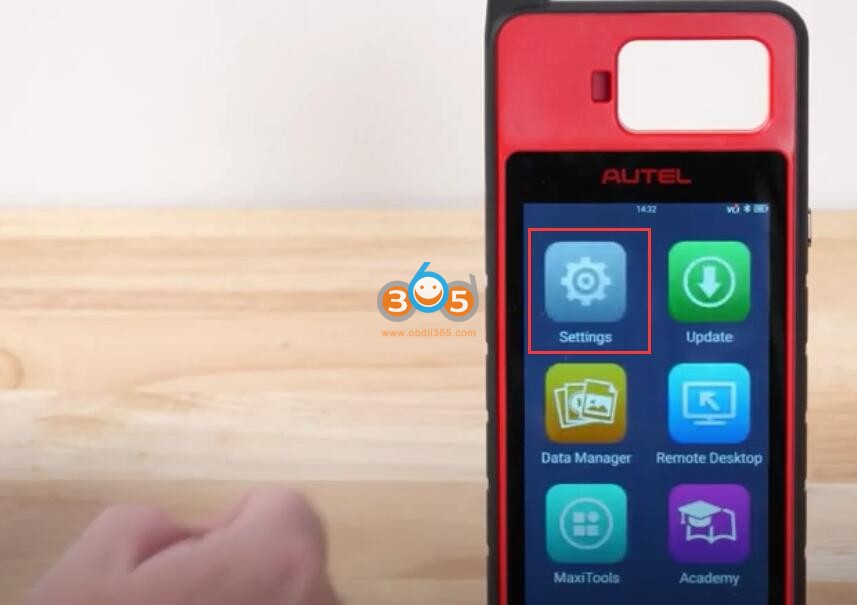
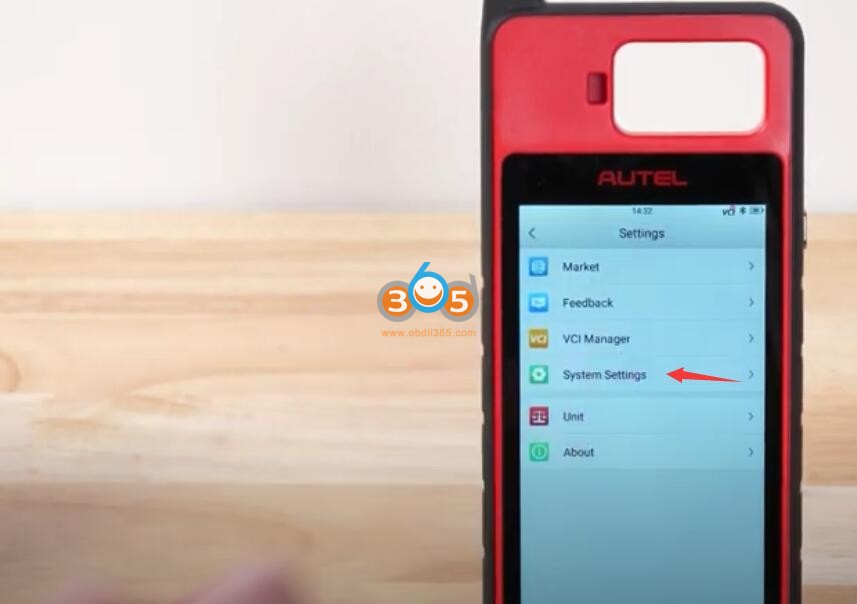
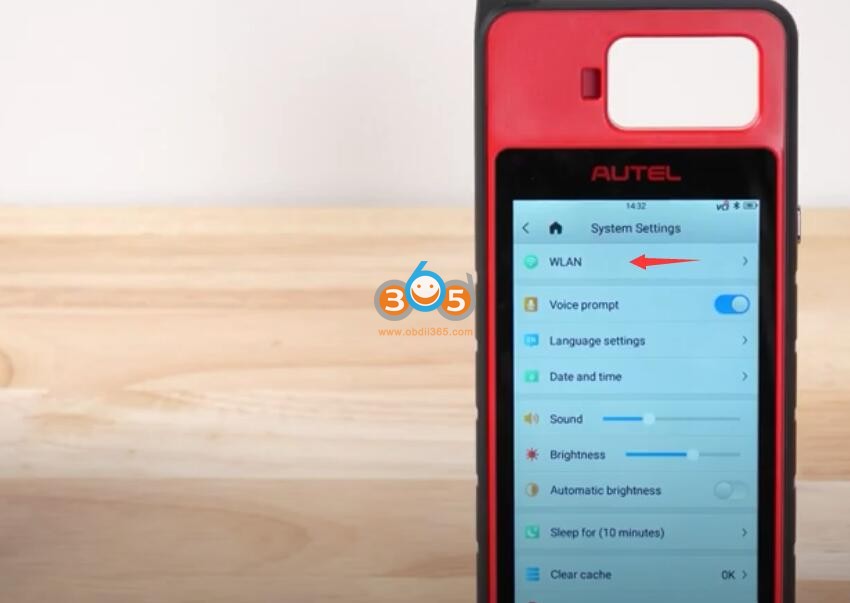
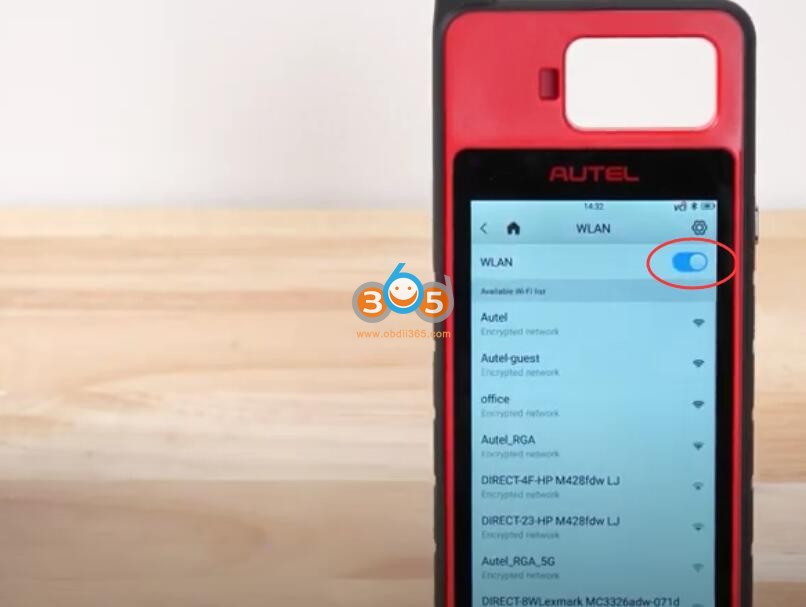
Back to Homepage, select “Update”.
KM100 says the product has not been registered.
Press Register

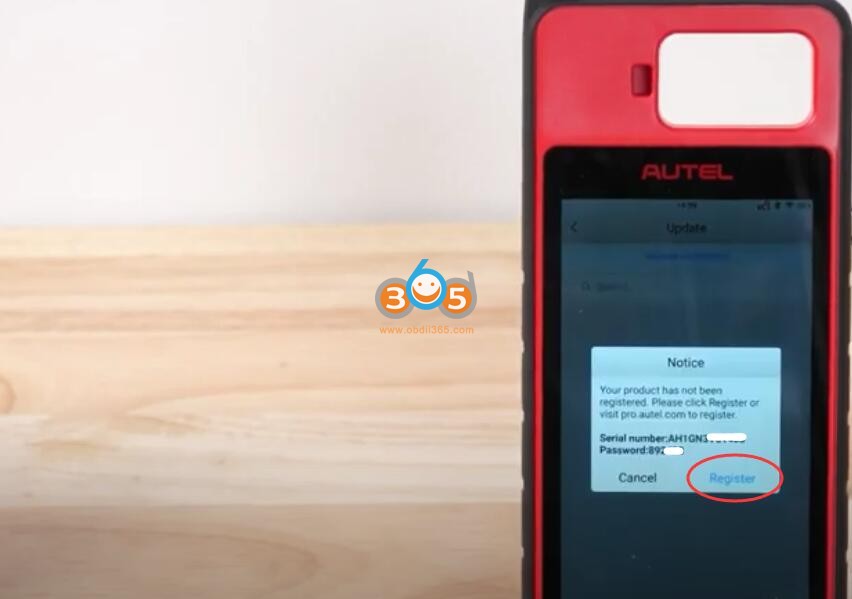
If you don’t have an Autel account, register Autel account with email, and password
If have Autel account, directly login
Then register KM100 with serial number
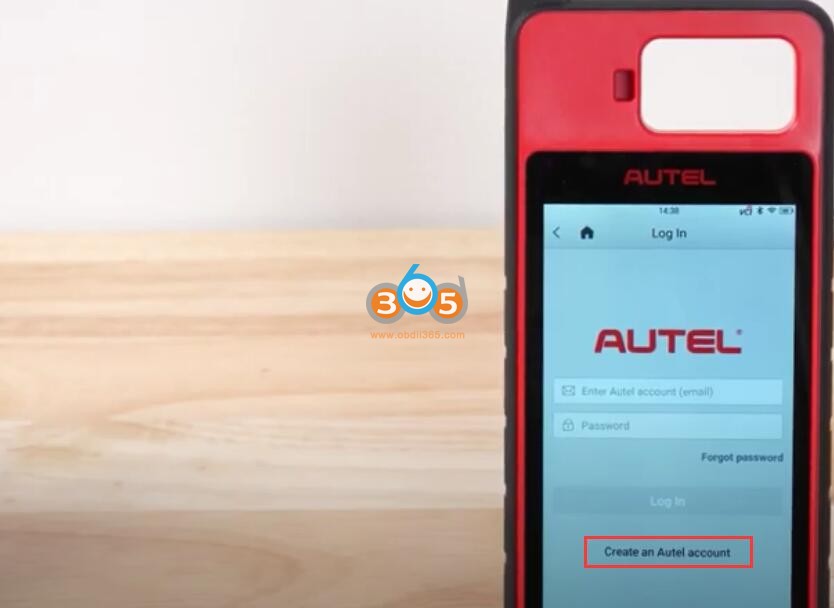
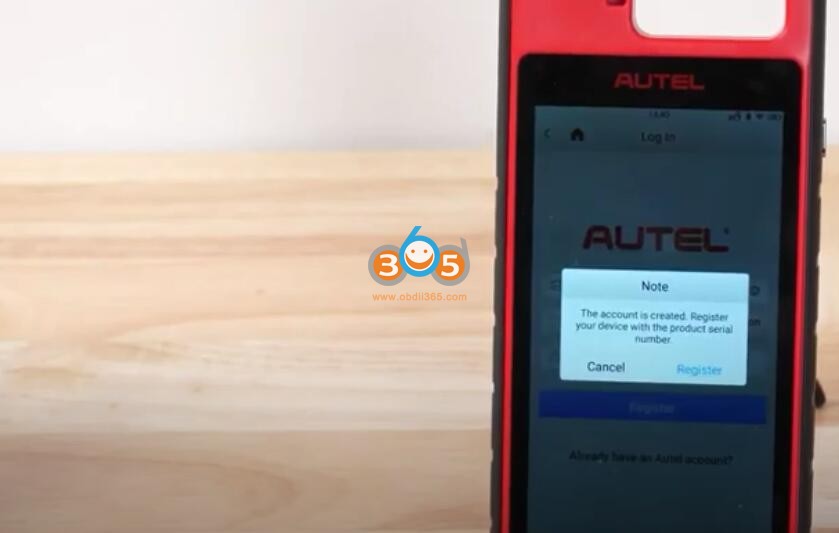
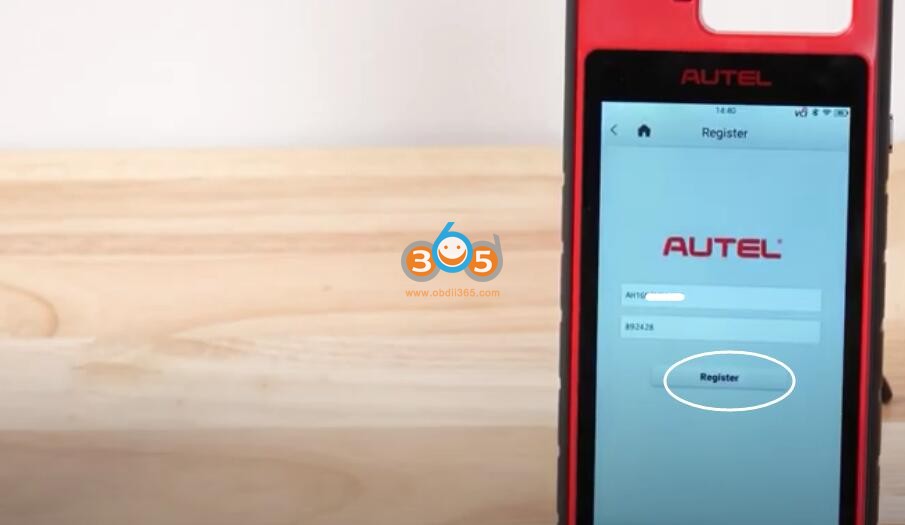
Part II: Update KM100
After registration, go to Home page-> Update
Download System Program
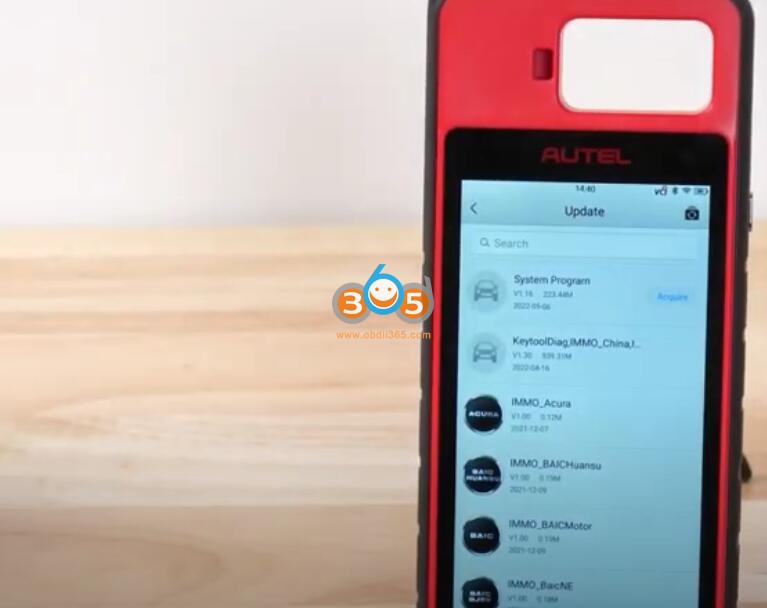
After it’s done, device will reboot automatically.
Back to “Update” again, download “KeytoolDiag”.
Then download all immo programs required.
Part III: Update PLC200 VCI Firmware
Back to “Settings”, and select “VCI manager”.
Connect VCI to device by USB cable.
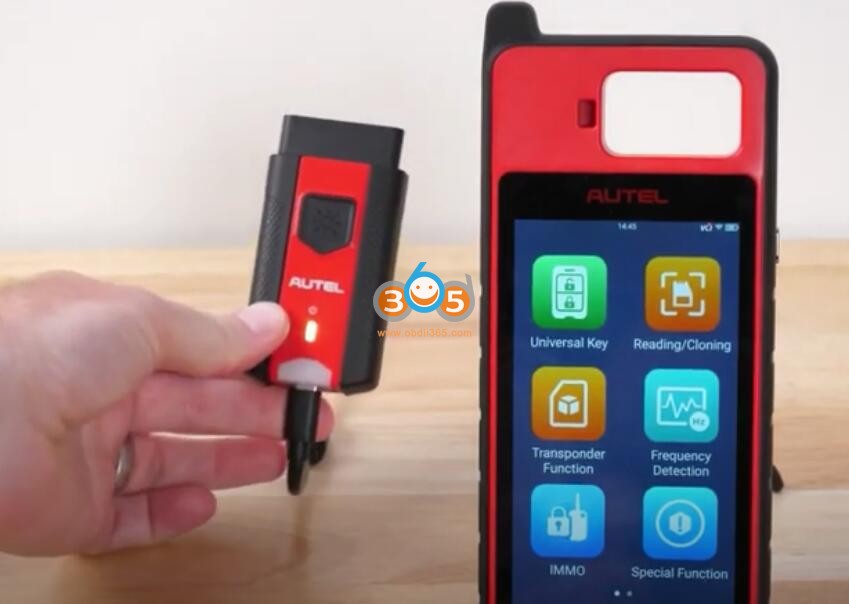
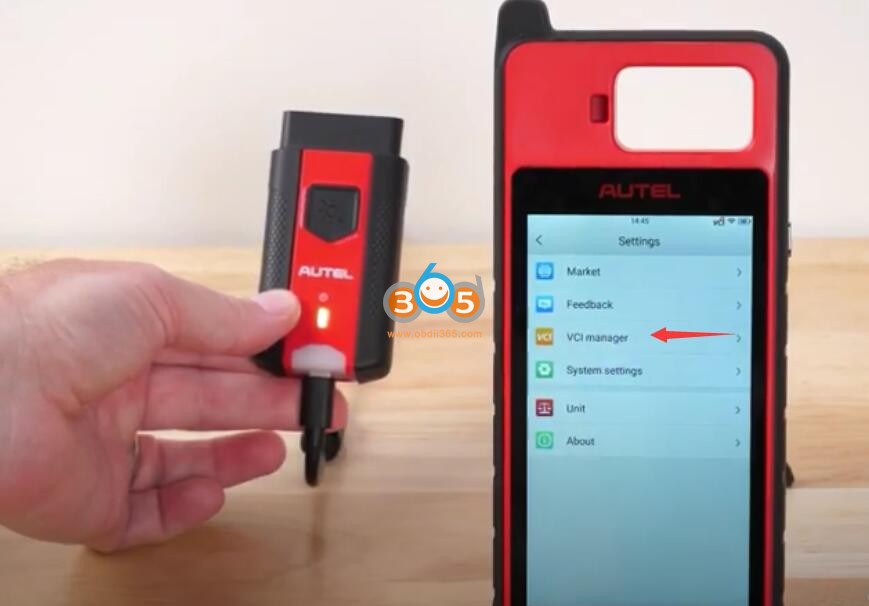
Switch to “Firmware upgrade” and update firmware if there is one available.

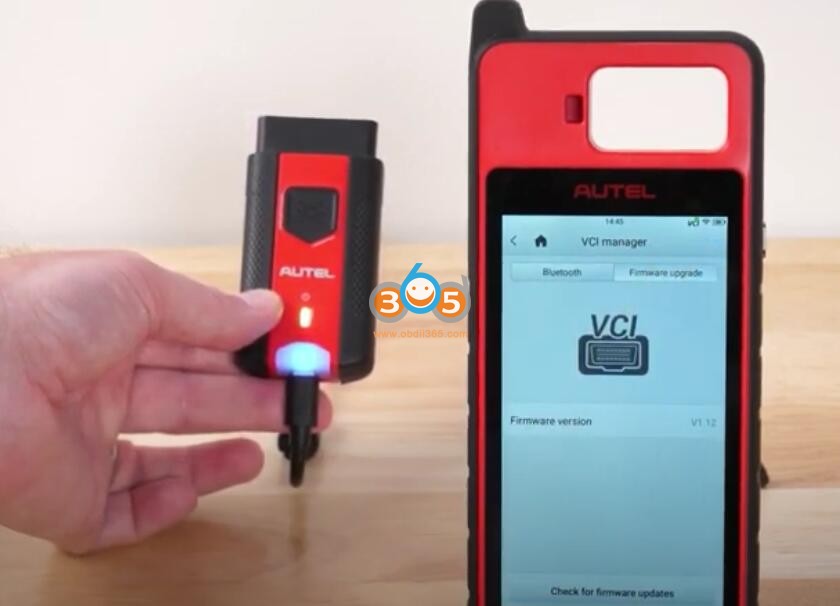
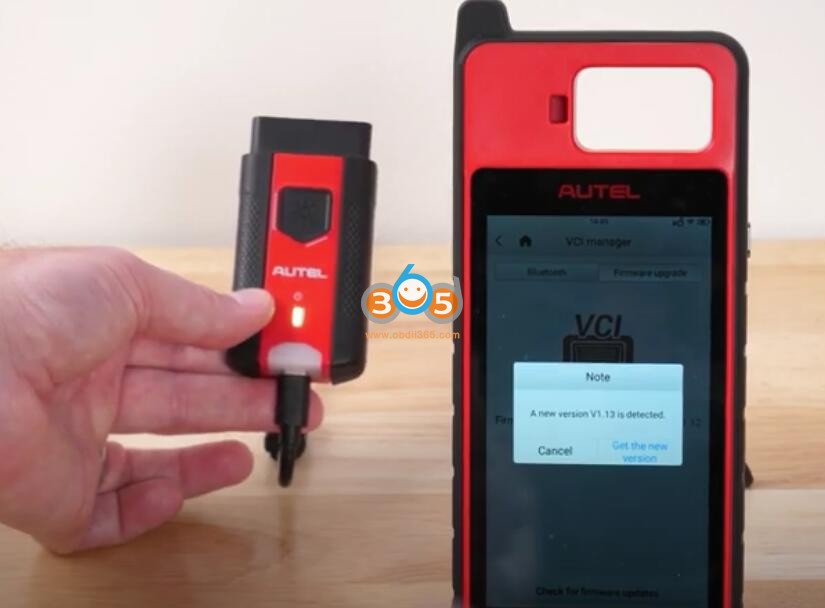
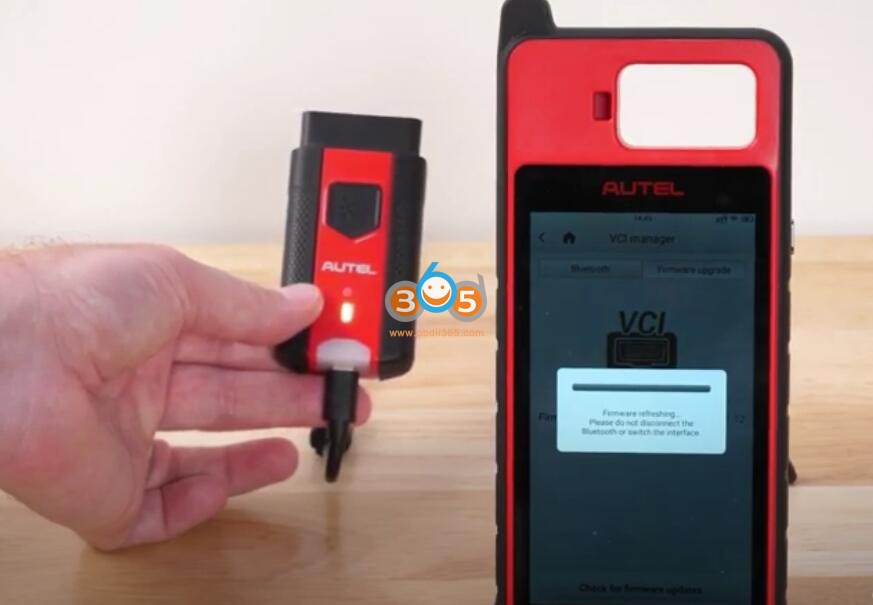
Done.
